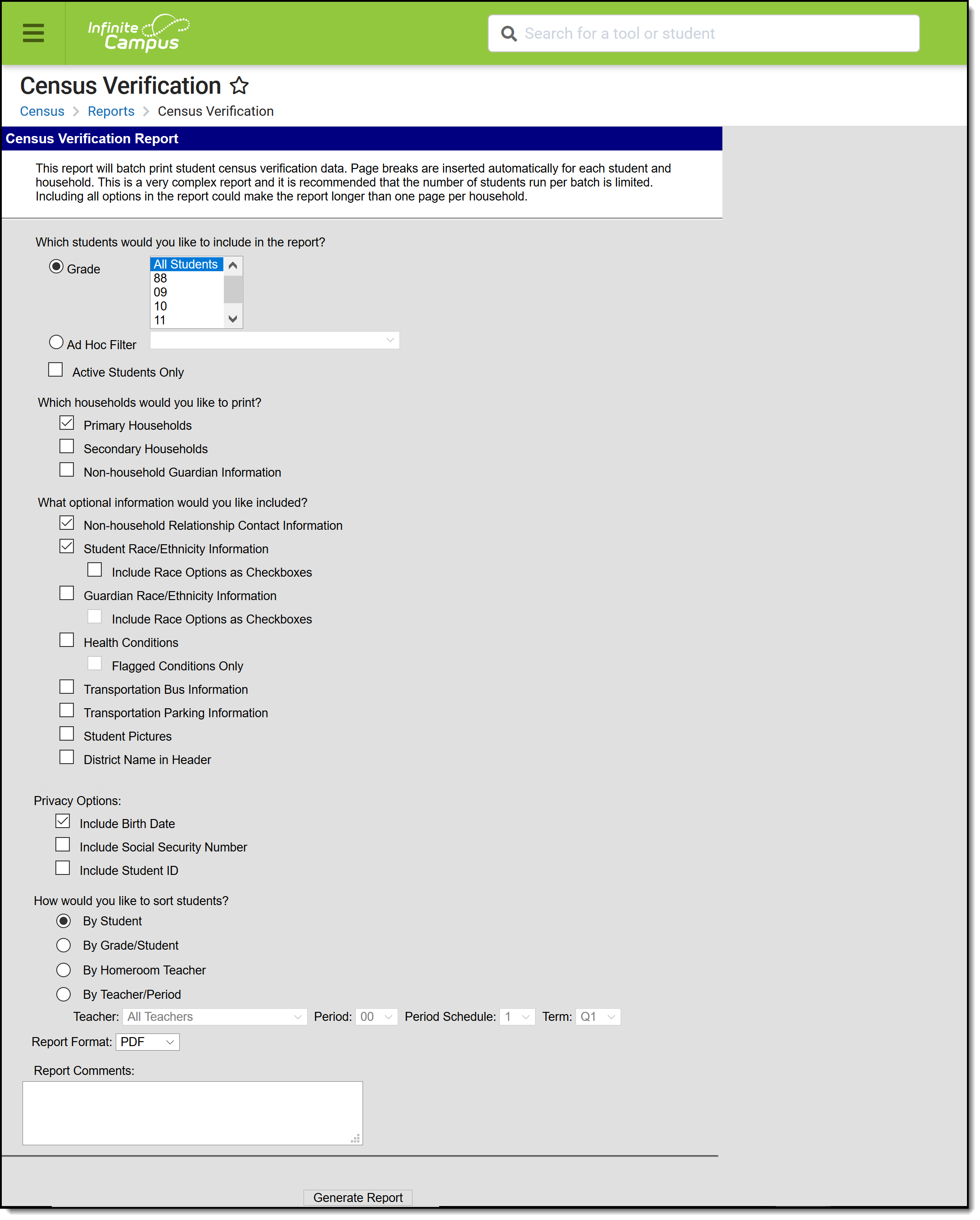Tool Search: Census Verification
The Census Verification report batch prints student’s census verification data. This data includes race/ethnicity data, household guardian information, contact details and other student-specific information that is verified at the beginning of a school year.
See the Census Reports Tool Rights article for information about rights needed to use this tool.
Report Logic
People do not display on the report unless there is a relationship relative to a student being reported. In the instance of a student (Student A) being a member of Household 1 and Household 2, and another student (Student B) being a member of Household 1, Student B displays as a household member for Student A in Household 1 and a Non-Household Contact for Student A in Household 2. This is due to how non-household contacts are constructed. A person can be specifically added as a non-household contact or by being in a household with a person, which automatically makes the first person become a non-household contact in any other household in which the second person belongs.
Information included on the Census Verification Report reports from the following areas in the Census module:
Active Address information is based on the End Date entered on the address. This end date is inclusive of the last day. For example, when the address is ended for a household as of September 19, that address is considered active until the next day (September 20), at which point the new address is active and prints on reports and displays on the Summary page.
The following information is pulled from Student Information:
The table below provides information on the fields included in the report from the respective areas above.
Census Verification Report Fields | Campus Path | Campus Field |
|---|---|---|
| Student Demographics | ||
Name | Census > People > Demographics > Person Information | Last Name |
Student ID | Census > People > Demographics > Person Identifiers | Local Student Number |
Grade | Student Information > General > Enrollments > General Enrollment Information | Grade Level |
Social Security Number | Census > People > Demographics > Person Information | Social Security number |
Birth Date | Census > People > Demographics > Person Information | Birth Date |
Gender | Census > People > Demographics > Person Information | Gender |
Federal Designation | Census > People > Demographics > Person Information > Race/Ethnicity | Federal Designation |
Hispanic/Latino | Census > People > Demographics > Person Information> Race/Ethnicity | Is the Individual Hispanic/Latino? |
Race(s) | Census > People > Demographics > Person Information > Race/Ethnicity | Is the individual from one or more of these races? |
Primary Household Information and Non-Household Relationship Contact Information
| ||
Household Name | Census > People > Households | Household Name |
Household Phone | Census > People > Households | Phone |
Primary Address | Census > People > Households | Address |
Relationship | Census > People > Households | Relationship |
Name | Census > People > Households | Name |
Secondary Email | Census > People > Households | |
Phone Numbers | Census > People > Households | Phone(s) |
Priority | Census > People > Relationships | Emergency Priority |
Guardian Race/Ethnicity
| ||
Guardian Name | Census > People > Demographics > Person Information | Last Name |
Hispanic/Latino | Census > People > Demographics > Person Information > Race/Ethnicity | Is the Individual Hispanic/Latino |
Races | Census > People > Demographics > Person Information > Race/Ethnicity | Is the individual from one or more of these races? |
Health Conditions When selected in the report editor, only those conditions that are flagged appear in the Verification report. | ||
Condition | Student Information > Health > Conditions | Description |
Start Date | Student Information > Health > Conditions | Start Date |
End Date | Student Information > Health > Conditions | End Date |
Comments | Student Information > Health > Conditions | Comments |
| Transportation Bus and Parking Information | ||
AM Bus | Student Information > General > Transportation > Transportation Detail | In Bus |
PM Bus | Student Information > General > Transportation > Transportation Detail | Out Bus |
Late Bus | Student Information > General > Transportation > Transportation Detail | Late Bus |
Arrive Time | Student Information > General > Transportation > Transportation Detail | In Time |
Depart Time | Student Information > General > Transportation > Transportation Detail | Out Time |
Make | Student Information > General > Transportation > Parking Detail | Make |
Model | Student Information > General > Transportation > Parking Detail | Model |
Color | Student Information > General > Transportation > Parking Detail | Color |
License Number | Student Information > General > Transportation > Parking Detail | Plate Number |
Permit Number | Student Information > General > Transportation > Parking Detail | Parking Permit |
Report Editor
The following provides information on the available options on the Census Verification Report Editor.
When fields are chosen to be included in the report, but no data is stored in Infinite Campus for that field, the item still appears on the report but does not contain any data.
| Field | Description |
|---|---|
| Student Selection | The Census Verification Report allows students to be selected by choosing which grade levels or by selecting an Ad hoc Filter. The report can also be generated to include all students in the school who are currently enrolled and have ended enrollment, or just for those active students. The default selection is by Grade. When generating the report for Active Students Only, an Effective Date must be entered. When the Active Students Only checkbox is marked, select students by choosing grade levels (not an ad hoc filter). |
| Household Selection | The following options are available:
At least one option must be selected in order for the report to generate. The default selection is Primary Households. All students appear when this option is chosen; however, when a student does NOT have a primary household, the report for that student reads "lastName, firstName has incomplete Census data and does not belong to a primary household." When selecting Secondary Households, only students who have at least one secondary household are included (meaning, a student who only has a primary household does not print when only the Secondary Households option is chosen). When selection both Secondary Households and Primary Households, both household types are included on the report. When selecting Non-household Guardian Information, a page only prints for a student when that student has a Non-Household Contact with a guardian relationship and that guardian is a member of a household. |
| Optional Information Selection | Additional information that can be selected includes race/ethnicity data, student pictures, transportation data and health conditions. The following is a list of the optional items that can be selected:
Transportation data looks at a specific date from which to pull data. When the Active Students Only option is selected, the transportation record that is active on the date entered is used. When no transportation record is active on that date but the student has a record starting in the future, that data is used. When a student has no transportation data on that day or in the future, the section reports blank. |
| Privacy Options | Mark the desired privacy options to include - Birth Date, Social Security Number and/or Student ID. The default option is Include Birth Date. The Social Security Number selection is only available when a user has the Social Security number Tool Rights assigned. |
| Sort Options | Select the appropriate sort option for the report. The following options and logic applies:
Teacher names, when sorting by Homeroom Teacher or Teacher/Period displays in the header of the report. |
| Report Format | Indicates how the report generates - in PDF or DOCX format. |
| Report Comments | Custom comments can be added to the report. These comments print on each student's verification data. |
Generate the Report
Selecting all available options may cause the report to be longer than one page.
A Year and School must be selected from the Campus Toolbar in order to generate the Census Verification Report.
- Determine which students to include in the report by selecting either a Grade level or an Ad hoc Filter.
- If only active students should be returned, mark the Active Students Only checkbox and enter an Enrollment Effective Date.
- Select the desired Households to include on the report.
- Select the desired Optional items to include on the report.
- Select the desired Privacy items to include on the report.
- Select the desired Sort Options for the report.
- Enter any Report Comments.
- Select the desired Report Format.
- Click the Generate Report button.
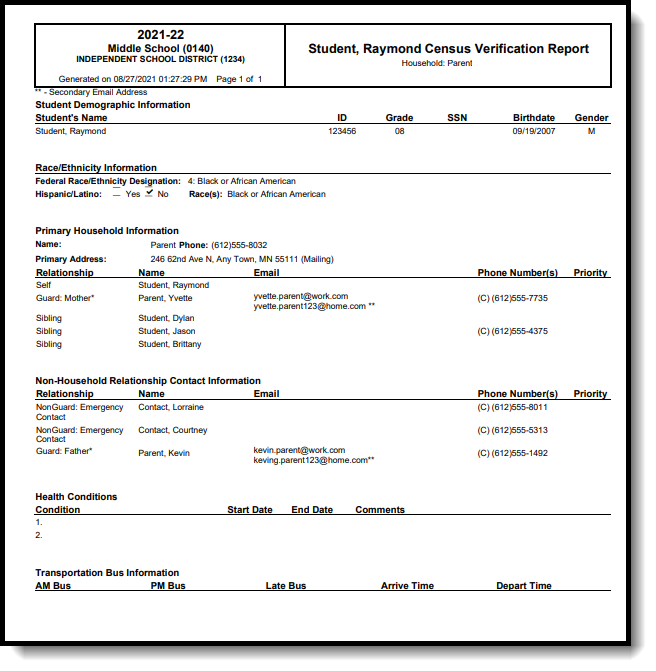 Census Verification Report - PDF Format
Census Verification Report - PDF Format