Tool Search: Enrollments
The Enrollments tool displays all occurrences of a student’s enrollment in the district. Enrollments are listed by enrollment start date, and display the Grade Level of enrollment, the Type of enrollment (Primary, Partial or Special Education), and the Start and End Dates of that enrollment instance.
For students taking courses at another school within the district, a Cross-Site Enrollment is created when a Cross-Site Course is added to their schedule through the Walk-In Scheduler. That enrollment is marked with a Cross-Site indicator ( ) and is considered a Partial Enrollment (Service Type of S: Partial). This service type CANNOT be modified by either the Home School or the Serving School.
) and is considered a Partial Enrollment (Service Type of S: Partial). This service type CANNOT be modified by either the Home School or the Serving School.
See the following for more information:
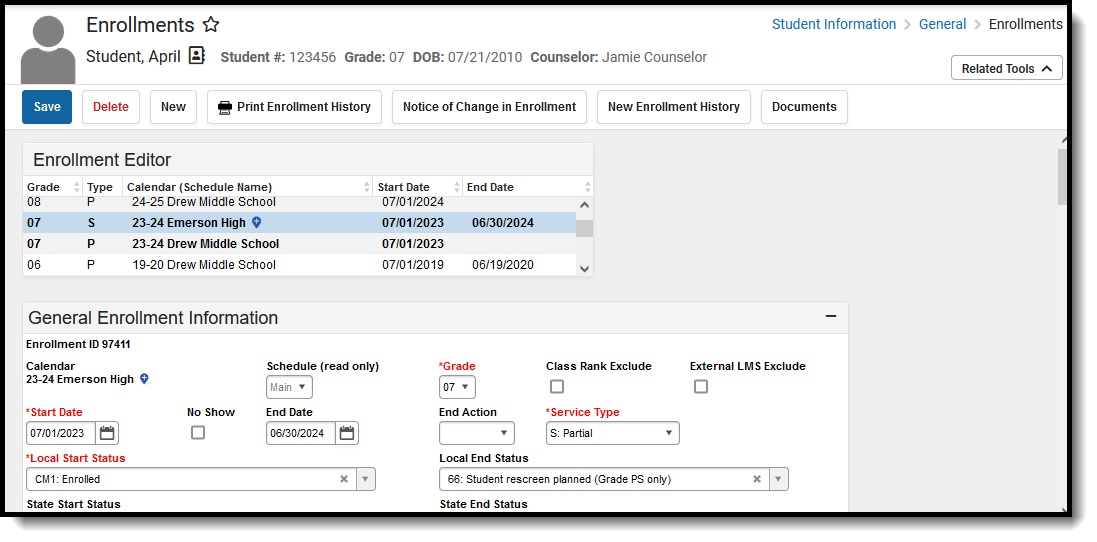 Cross-Site Enrollment
Cross-Site Enrollment
The information in this article assumes a basic understanding of Enrollments in Campus.
Cross-Site Enrollment Creation
The Partial Enrollment record has a start date of when the student begins attending the course section at the Serving School (start date of the section or the effective date when the student starts after the section start date), and with the Start and End Statuses that are marked as Cross-Site Default.
When the Cross-Site Enrollment is created, the following fields are populated in the database in the Enrollment table with the creation of a Cross-Site enrollment:
|
|
Enrollment History Records
Enrollment History records are created at the Home School and the Serving School once the student is scheduled into a Cross-Site Course and the Cross-Site Enrollment is created.
At the Serving School, the Cross-Site indicator displays next to the Cross-Site Enrollment and Enrollment History when printing the Enrollment History.
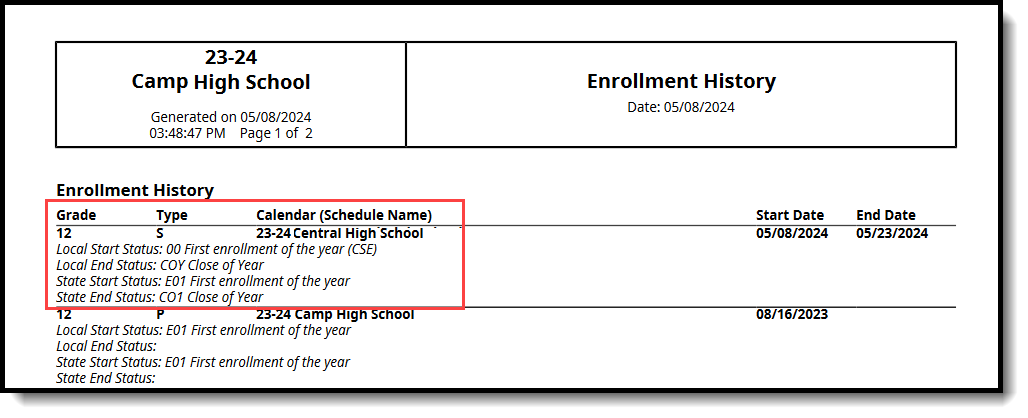 Enrollment History Record for Cross-Site, non-Cross-Stie Enrollments
Enrollment History Record for Cross-Site, non-Cross-Stie EnrollmentsWhen the roster record is created at the Home School, the start date on the Enrollment History record at the Serving School and Home School includes the Effective Date entered on the Roster Record. When an Effective Date is not entered, the Start Date on the Enrollment history records is the same as the Section Start Date.
When a student with an existing Cross-Site Enrollment record is scheduled into a Cross-Site section PRIOR TO the Start Date on their Enrollment History record, the Start Date on the Enrollment History record is updated to the Effective Date on the Roster record.
When the Serving School side fails at any time during the process - when creating Census data, adding the student to the course, etc. - ALL previously added data is removed. For example, when a failure occurs when scheduling the student into the course, the Census data and the Enrollment record are automatically deleted.
Person Summary Reports
When a student enrolls at an Interdistrict Serving School, the Person Summary Report is sent to the Serving District to be uploaded to the Campus Digital Repository. When the upload happens, a link is emailed to the Contact Person to view the Person Summary Report and make changes directly to the person data, if needed.
Enrollment Start and End Statuses
Cross-Site functionality requires the selection of a Cross-Site Default Enrollment Start Status and Cross-Site Default Enrollment End Status.
Only one Start Status and End Status can be marked for Cross-Site Default at any time; when a new status is marked and saved for Cross-Site Default, the previous statuses that were marked are no longer marked.
A Cross-Site Default Column has been added to the Start Status Type Editor and the End Status Type Editor to quickly see which statuses are marked for Cross-Site.
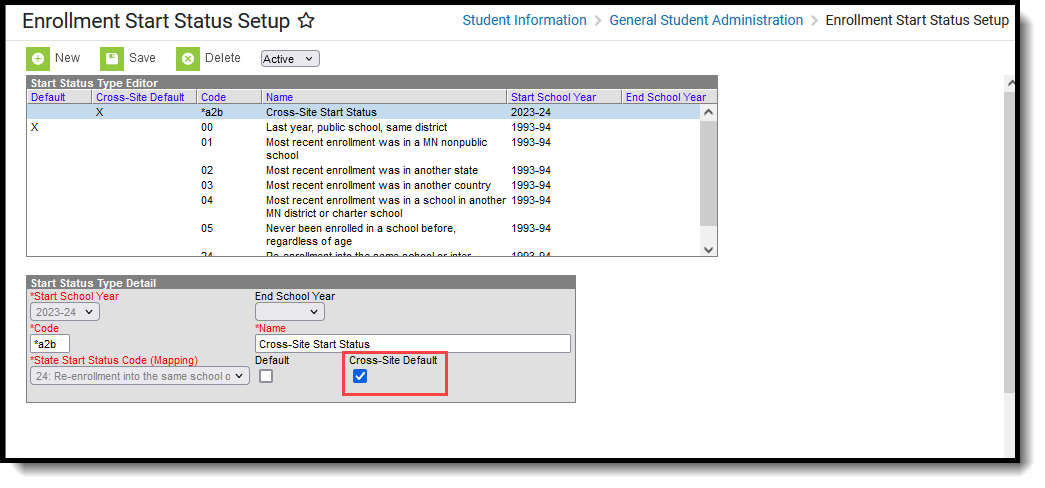 Cross-Site Default Checkbox Marked on Enrollment Start Status Setup |
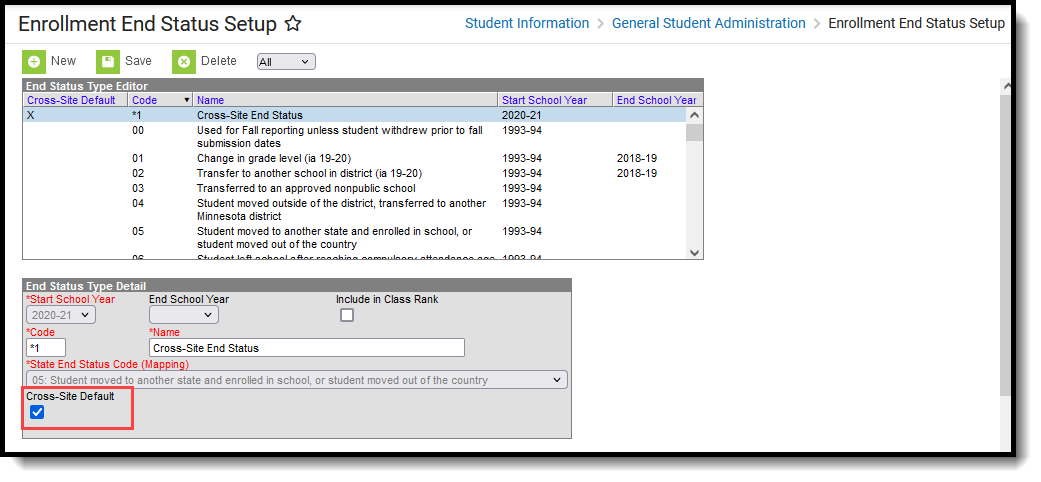 Cross-Site Default Checkbox Marked on Enrollment End Status Setup |
Enrollment Modifications at the Home and Serving Schools
Staff at the Home School and the Serving School can view and update the Enrollment for a student scheduled into a Cross-Site Course.
- When the Serving School ENDS the Cross-Site Enrollment, the end date is added to the Section Roster at the Serving School and the Home School.
- When the Serving School DELETES the Cross-Site Enrollment, the Roster record at the Serving School is deleted and the End Date is added to the Home School roster record.
- When the home school ENDS the Primary Enrollment, the End Date is added to all Home School roster records and applied to the Cross-Site Enrollment and the roster record at the Serving School. Users who are configured to receive an email are sent one under the Notifications Settings in Cross-Site Enrollment Setup.
When the student's Enrollment record changes and the enrollment is ended:
- Ending the current Primary Enrollment first before creating a new enrollment, the student's Schedule on the new enrollment can be restored for both the Primary Enrollment and the Cross-Site (partial) Enrollment.
- Creating a new primary enrollment without ending the previous primary enrollment AND the Enrollment Overlap Behavior System Preference is set to Centralized Enrollment: Auto-End Overlapping Primary Enrollments, the student's Schedule on the Cross-Site Enrollment is the only schedule that is restored.
- A new Cross-Site Enrollment (partial) is NOT created when the student ends (leaves the school for a period of time) enrollment and returns later. The end date on the original partial enrollment is extended to the end of the term.
Shared Data Between Home School and Serving School
Data is shared between the home school and serving school when a student is scheduled into a Cross-Site Course, when changes are made to section rosters, and when changes are made to enrollment records, as follows:
- When the Home School sets a Start Date that is PRIOR to the Section Start Date at the Serving School, the Serving School Start Date IS NOT UPDATED. The Serving School Section Start Date is sent back and saved at the Home School.
- When the Home School sets an End Date that is AFTER the Section End Date at the Serving School, the Serving School End Date IS NOT UPDATED and the Serving School Section End Date is sent back and saved at the Home School.
- When the Section End Date at the Serving School is PRIOR to the Term End Date at the Home School, that date populates as a Drop Date on the student's Schedule.
- When a new start date is added and saved, the Start and End Dates are sent to the Serving School, locking the End Date.
- The end date IS NOT SENT when it is the same as the Section End Date.
- Changes to available seat counts are updated when a student is added to or removed from a course, and when a student enrollment record is updated or deleted.
Schedule Modifications
When a student's enrollment ends, see the information above for information on how a schedule is restored.
Modifications of the Cross-Site Course in which the student is scheduled affect the Cross-Site Enrollment:
- When the Start Date on the Cross-Site Course changes, the Start Date on the Cross-Site Enrollment updates to match that start date.
- When the End Date on the Cross-Site Course changes, the End Date on the Cross-Site Enrollment updates to match that end date.
- When the Cross-Site Course is removed from the schedule and the student has not started attending the course, the Cross-Site Enrollment is deleted (when the student is scheduled into ONE Cross-Site Course).
- When the student is scheduled into more than one Cross-Site Course at the same Serving School, only one Cross-Site enrollment is created. When the student is scheduled into Cross-Site courses at multiple Serving Schools, Cross-Site Enrollments for each Serving School are created.
- When the student is scheduled into more than one Cross-Site Course at the same Serving School, and one of those courses is removed or ended, the Cross-Site Enrollment remains.
