Tool Search: Add User Group
The Add User Group tool allows you to create user groups, which can then be assigned specific tools and calendar rights. Once a user group is given specific rights, users can be assigned to the group, and all rights granted to the group are then granted to the person assigned to the group. This is a convenient and streamlined way to assign rights to a set of users and add or remove rights from these users.
User groups can be assigned to individual users via their User Account.
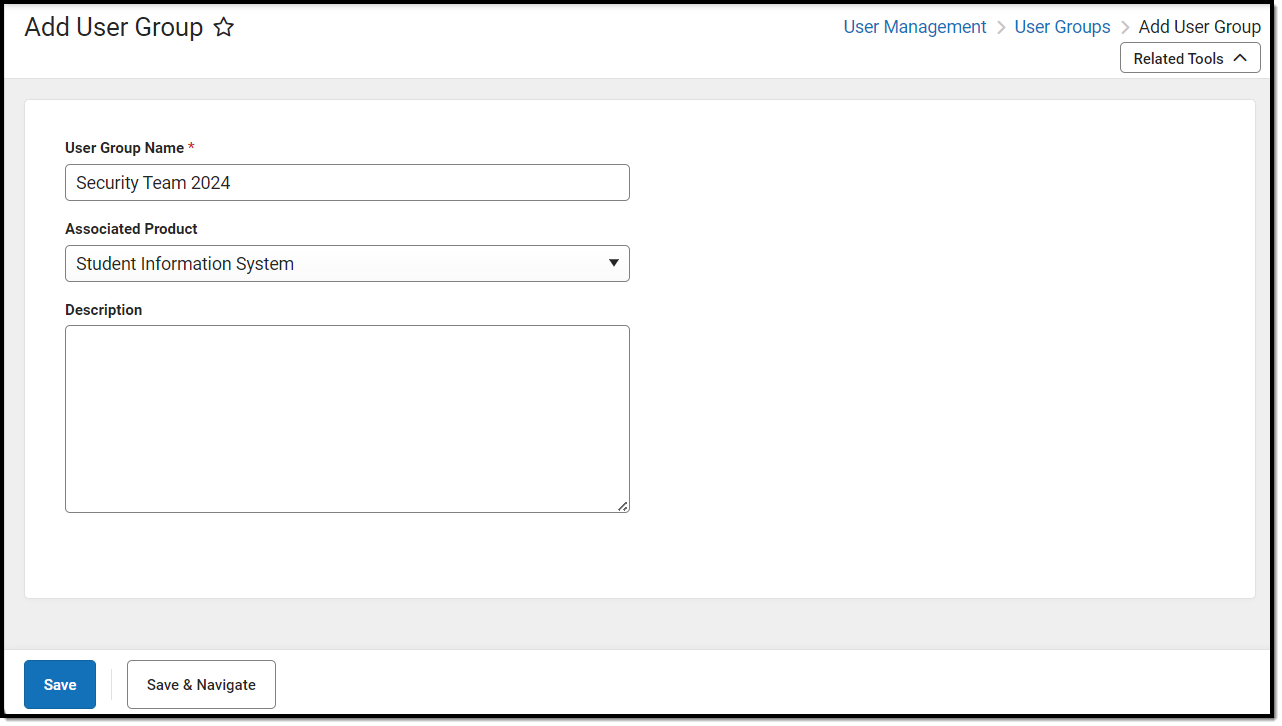
Only users with the Student Information System (SIS) product security role can access this tool.
Create a Group
To create a group:
- Search for 'Add User Group' in the tool search bar and select the tool.
- Enter the User Group Name. Infinite Campus recommends using an easily identifiable descriptive name when assigning to users.
- Select the Associated Product. This allows you to associate the group with a specific product within Infinite Campus. Only users in a Multi-Product or Premium Product environment can select a value other than 'Student Information System'. Depending on the products your district uses, the following options are available.
- Student Information System
- Point of Sale
- Enter a group Description.
- Click Save.
OR - Click Save & Navigate. You will be redirected to the user group you just created.
