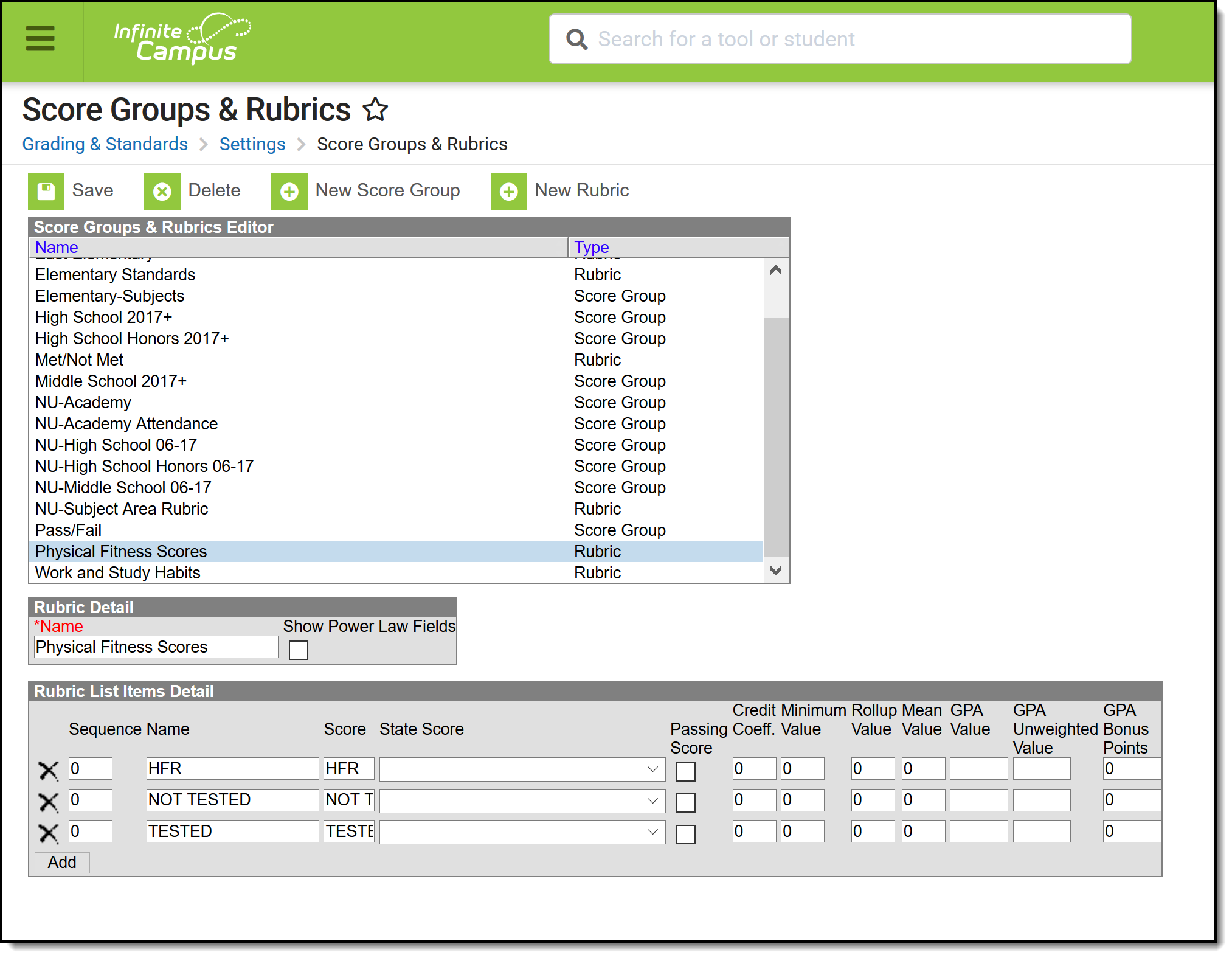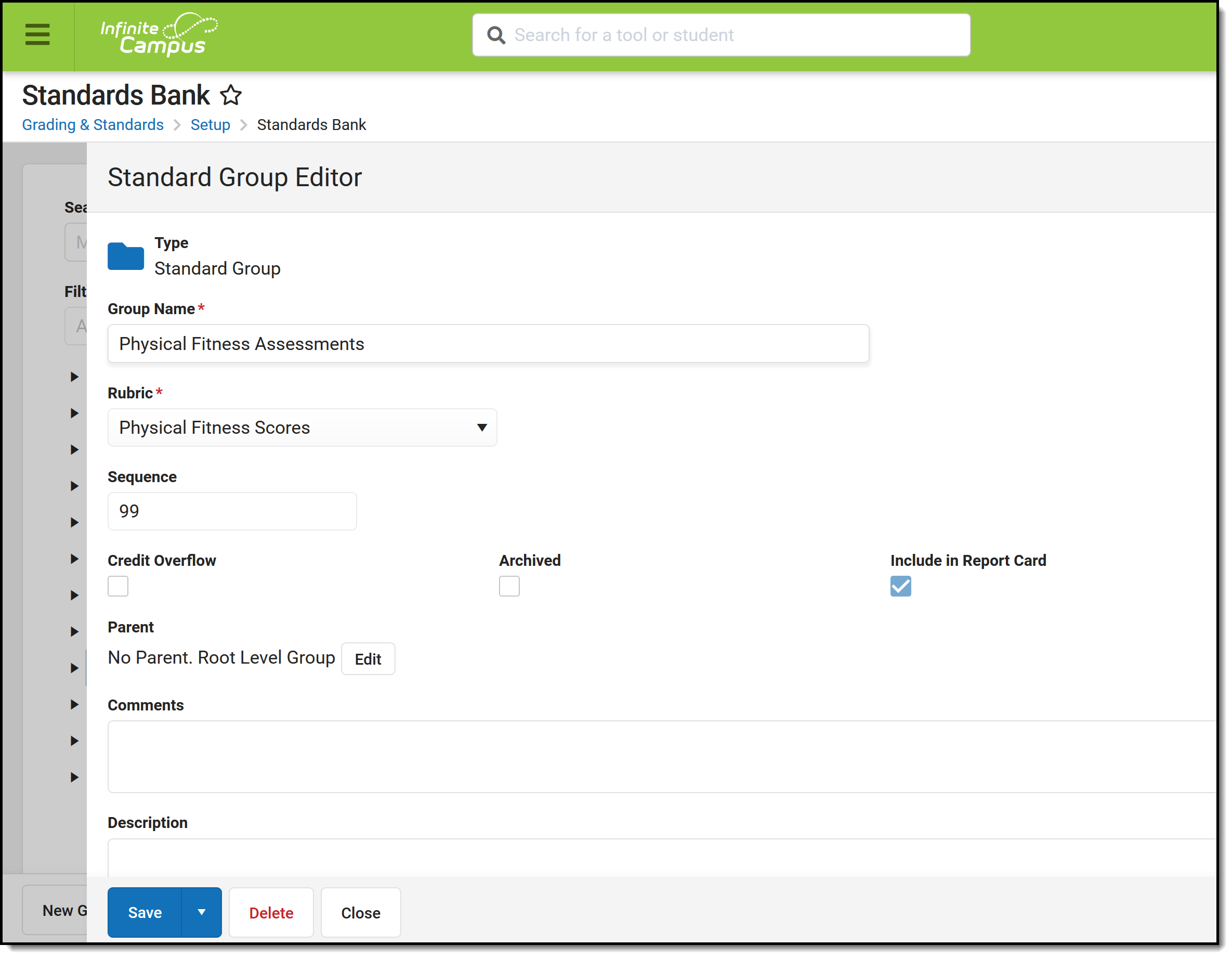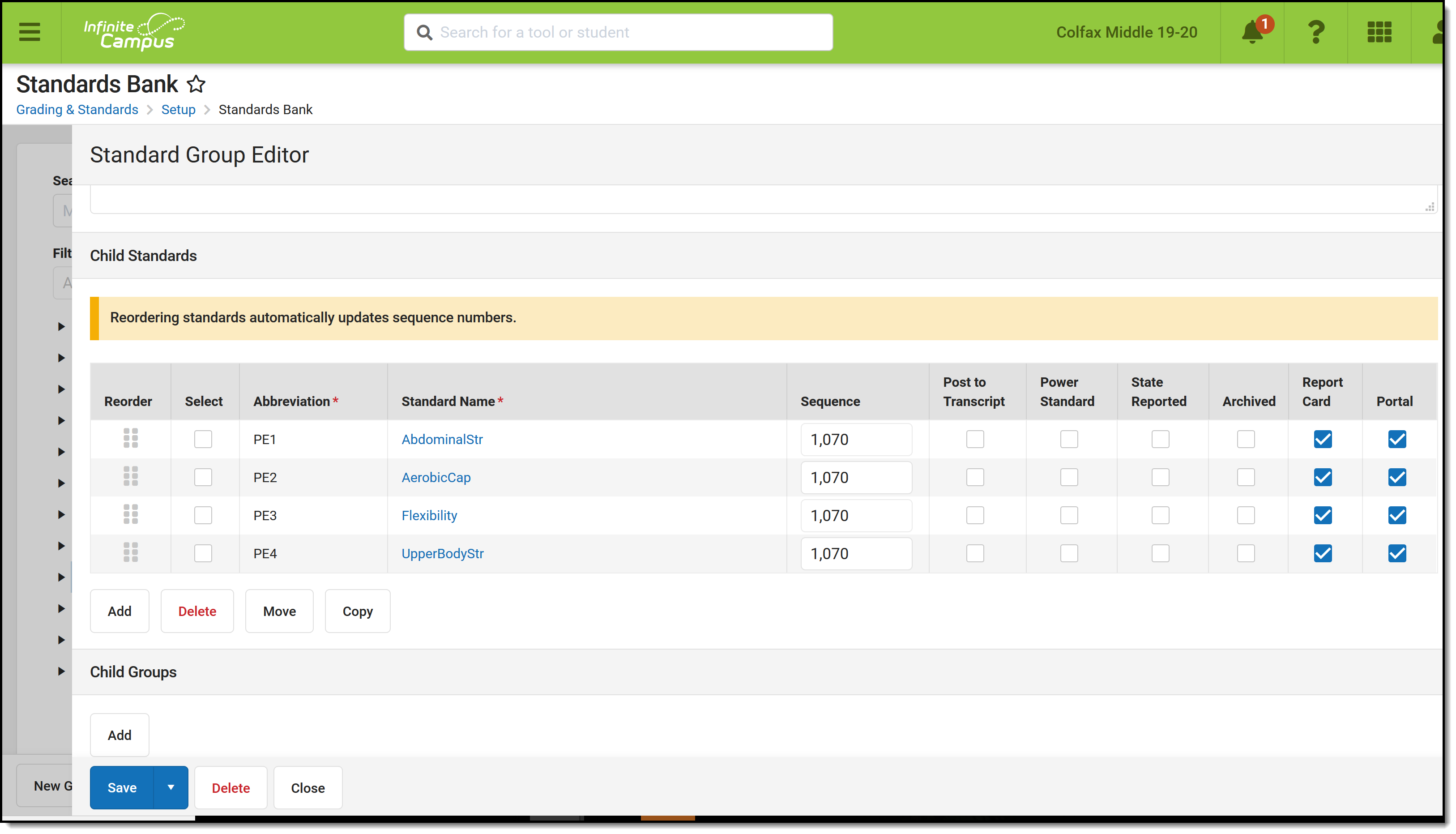Tool Search: Score Groups and Rubrics, Standards
The MOSIS Student Core Extract reports student's ability in Aerobic Capacity, Abdominal Strength, Upper Body Strength and Flexibility. This is recorded in Standards for students in grades 5, 7 and 9. This article provides guidance on how to create these standards.
Physical Fitness Scoring Rubric
The Score Group is selected when creating the Standards. Verify that the scores are entered accurately.
- Click the Create New Rubric button.
- Enter Physical Fitness Scores in the Rubric Detail Name field.
- In the Rubric List Items Detail, add the following items.
- Name: HFR, Score: HFR
- Name: NOT TESTED, Score: NOT TESTED
- Name: TESTED, Score: Tested
- Click Save when finished.
Physical Fitness Assessments Standards
This Standards Group and Standards may already exist. If it does, you don't need to create another one, but do verify that the information is correct.
Create Physical Fitness Standards Group
- Click New. In the pop-up message that displays, select Create New Group.
- In the Group Name field, enter Physical Fitness Assessments.
- Select Physical Fitness Scores from the Scoring Rubric .
- Click Save.
Create Physical Fitness Standards
These steps need to be repeated four times, one for each of the Physical Fitness assessments/skills.
Abdominal Strength Assessment
- Click New. In the pop-up message that displays, select Create New Standard.
- In the Display Name field, enter AbdominalStr.
- In the Abbreviation field, enter PE1.
- In the Number field, enter PE1.
- In the Sequence field, enter 1070.
- For Standards Bank Location, if Physical Fitness Assessments is not already selected, click the Select Location button and locate and select Physical Fitness Assessments.
- Click Save. This assessment displays as a child standard of the Physical Fitness Assessments.
Aerobic Capacity Assessment
- Click New. In the pop-up message that displays, select Create New Standard.
- In the Display Name field, enter AerobicCap.
- In the Abbreviation field, enter PE2.
- In the Number field, enter PE2.
- In the Sequence field, enter 1070.
- For Standards Bank Location, if Physical Fitness Assessments is not already selected, click the Select Location button and locate and select Physical Fitness Assessments.
- Click Save. This assessment displays as a child standard of the Physical Fitness Assessments.
Flexibility Assessment
- Click New. In the pop-up message that displays, select Create New Standard.
- In the Display Name field, enter Flexibility.
- In the Abbreviation field, enter PE3.
- In the Number field, enter PE3.
- In the Sequence field, enter 1070.
- For Standards Bank Location, if Physical Fitness Assessments is not already selected, click the Select Location button and locate and select Physical Fitness Assessments.
- Click Save. This assessment displays as a child standard of the Physical Fitness Assessments.
Upper Body Strength Assessment
- Click New. In the pop-up message that displays, select Create New Standard.
- In the Display Name field, enter UpperBodyStr.
- In the Abbreviation field, enter PE4.
- In the Number field, enter PE4.
- In the Sequence field, enter 1070.
- For Standards Bank Location, if Physical Fitness Assessments is not already selected, click the Select Location button and locate and select Physical Fitness Assessments.
- Click Save. This assessment displays as a child standard of the Physical Fitness Assessments.