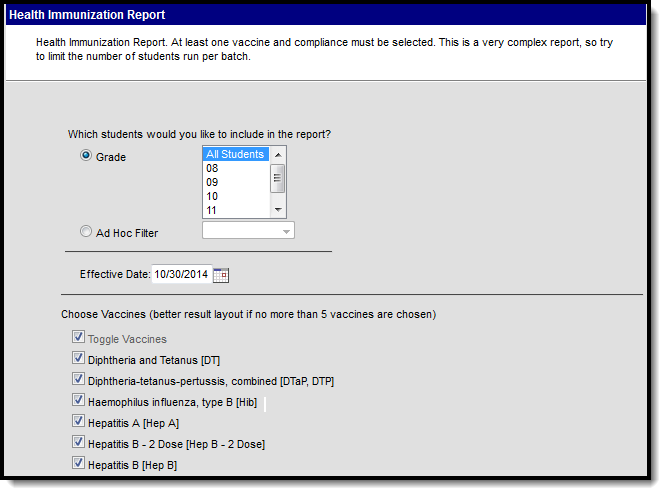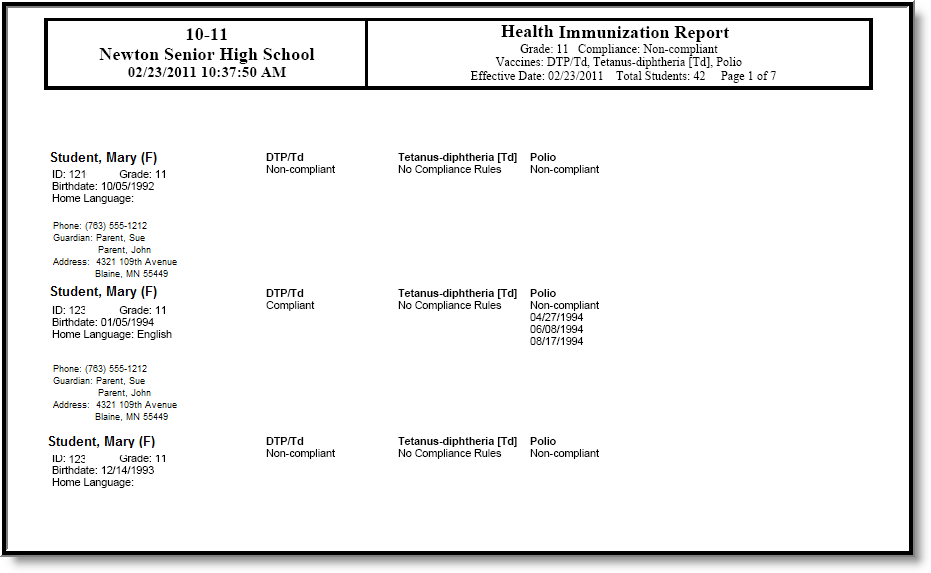Tool Search: Immunization Report
The Immunization Report lists the immunizations that have been entered for a student. The report can be limited to a grade level, an ad hoc filter or specific vaccine to minimize the results of this complex report.
The report lists the following information:
Student Demographics Data
- Student Name in Last Name, First Name, Middle Initial format
- Student ID
- Student Birth Date
- Student Grade Level
- Phone Number
- Guardian Information
- Address information
Census
- Home Language
When the Home Language field has not been activated on Census Demographics, data reports from the Student Enrollment Home Primary Language field.
Vaccinations
- Chosen vaccinations
- Compliancy status
- Date of Dosage
Report Logic
Data returned on this report is based on the information entered on the student's Immunizations tool. This report uses the dates from the student's Immunizations tool, student demographic information, Compliance Label rules and Health Vaccines to determine compliancy for each student.
A student is reported on the Immunizations Report when the following are true:
- The student has an active enrollment record in the calendar chosen as of the effective date entered on the report editor.
- The student is included in the Grade Level or the Ad hoc Filter chosen on the report editor.
- The student has one of the selected compliance statuses for one of the selected vaccines on the report editor.
Users must select at least one vaccine and at least one compliance status for the report to generate. A student reports when the student has one of the selected compliance statuses for one of the chosen vaccinations. When the Polio vaccination is chosen and the Non-compliant is chosen for the Compliance Status, the report only reports students who are non-compliant for the Polio vaccination.
Every student included in the report always report all vaccines selected in the editor.
When an Ad hoc filter is selected, the Effective Date selected on the extract editor is applied to the Ad hoc filter.
Alternate Vaccines Report Logic
Students may report as "No Compliance Rules" for a vaccine even though they have the appropriate doses administered according to the state's documentation. This is due to the way vaccines and alternate doses are set up in the Vaccine Setup tool.
For example, students may display as "No Compliance Rules" for PCV but "Compliant" for PPV, even though the vaccine doses administered are PCV. Both the PCV and PPV Pneumococcal vaccines are stored under the Pneumococcal PPV vaccine category in the Vaccine Setup tool. Students who receive doses of either PPV or PCV report under the PPV section of this report. This is also the case for other vaccines, such as MMR/Varicella/MMRV doses, Polio IPV/OPV, DTaP/Tdap, Meningococcal MCV4/MenACWY etc.
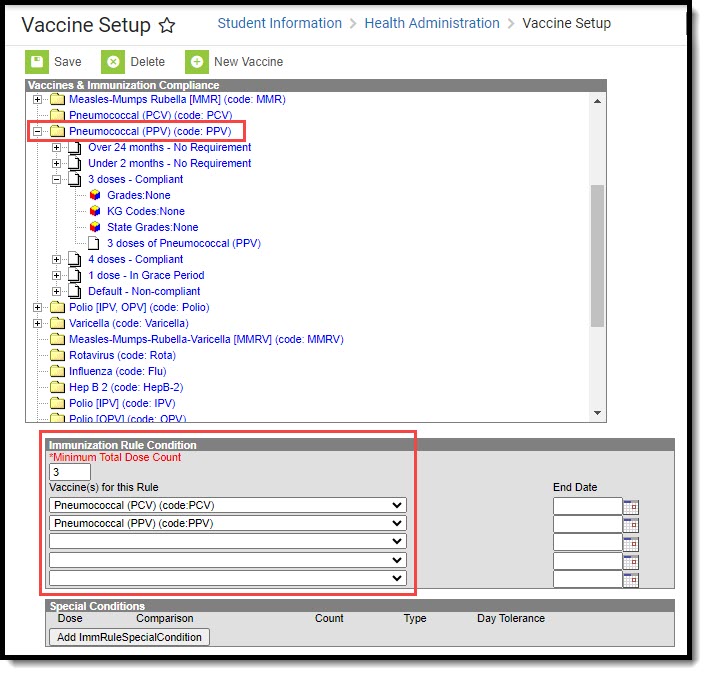 Pneumococcal Rules in the Vaccine Setup tool (Minnesota Example)
Pneumococcal Rules in the Vaccine Setup tool (Minnesota Example)
Report Editor Details
Users can generate the report by selecting a Grade Level or an Ad hoc Filter. The available grade levels are based on the school selected in the Campus toolbar.
When an Ad hoc Filter is selected, the report includes students in that ad hoc filter within the selected calendar (not just the selected school).
An Effective Date field is included on the report. The date entered in this field is used to determine the date of immunization compliance for the students being reported. Student birth date and immunization rule start and end dates are compared with the effective date to determine which rules apply to a student on the entered effective date.
All vaccines are automatically selected. Because of the amount of data returned on this report, it is recommended that not all vaccinations be chosen. For best results, the report should be generated for five (5) or less vaccinations at one time. When the vaccine is marked as Hide on the Vaccine editor, the vaccine is not listed.
The report returns all selected vaccines for a student when the student has the selected compliance status for any of the vaccines selected. A selected vaccine is shown for a student even when the student does not have the compliance status chosen for that vaccine, when they have the chosen compliance status for one of the other vaccines chosen.
Compliance statuses vary from state to state. This list populates based on the compliance statuses available in the Compliance Labels. Exempt displays for every instance.
Vaccine requirements vary from state to state. See your state's State Tools articles for more information on state regulations.
Generate the Report
- Select the students to include in the report by selecting a Grade Level or an Ad hoc Filter from the dropdown lists.
- Enter an Effective Date for the report by typing in mmddyy format or selecting the calendar icon to choose a date.
- Select the vaccines to display on the report. At least one must be chosen. For best results, choose no more than five vaccinations.
- Select the Compliance Status(es) to display on the report.
- Click the Generate Report button. The report displays in a PDF (Adobe) document, listing the immunizations for the students in the selected calendar.