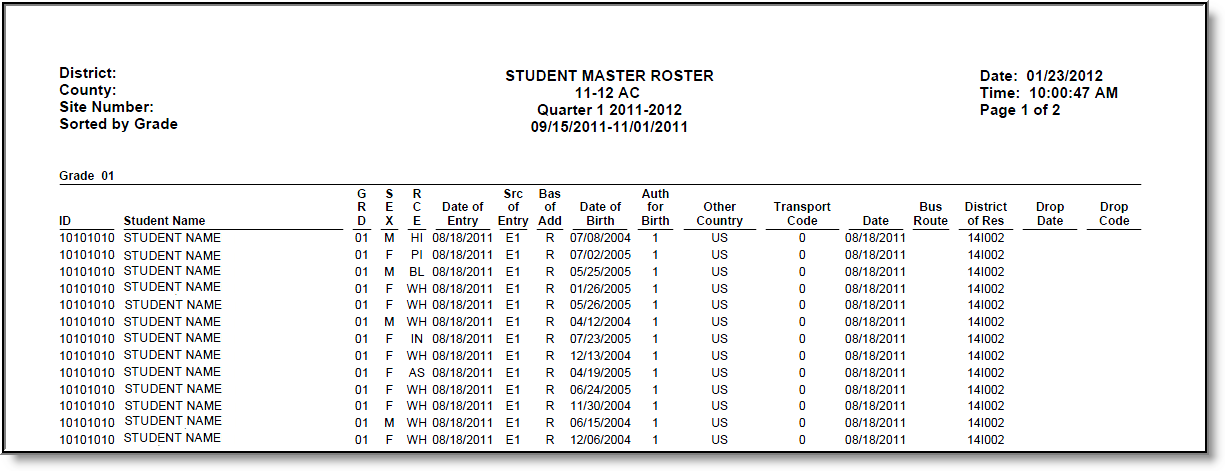Tool Search: Master Roster
The Master Roster Report provides a list of students by grade level who are enrolled as of the selected reporting period for the entered dates.
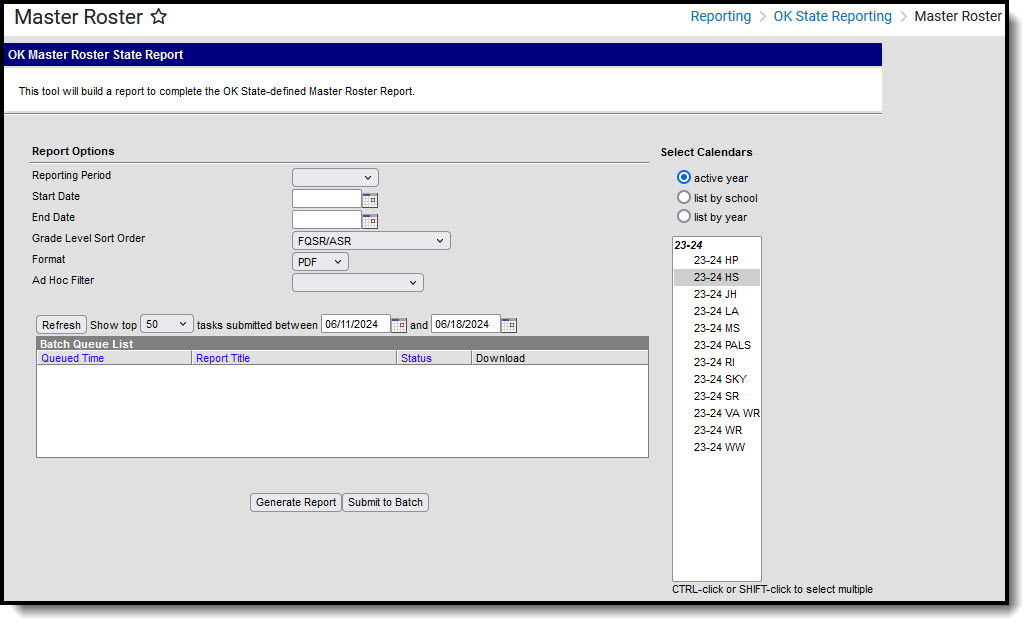 Master Roster Report
Master Roster ReportReport Logic
A record reports for enrollments that are active in the date range and calendar selected in the extract editor. Students marked as "State Exclude" on their enrollment active during the extract date range are not included in the report.
- Only students with a SIF Admission (Enrollments > SIF Fields > Admission) value of the following are included: R, OT, ET01, ET02, ET03, ET04, ET05, ET06, ET07, ET08, RVON, RVOFF, FOY, ROP, ACEPT, BDR, BORDER-R, TRVOFF, TRVON.
- If the student is assigned an Admission code that is NOT one of the above, or when the Admission field is blank, the student is not included in the report.
Report Editor Options
Field | Description |
|---|---|
Calendar Reporting Period | The term options associated with the desired calendar selected for the report. This option does NOT affect this report. |
Start Date | The first date of the reporting period from which the data is being extracted. Dates are entered in mmddyy format, or use the calendar icon to select a date. |
End Date | The last date of the reporting period from which the data is being extracted. Dates are entered in mmddyy format, or use the calendar icon to select a date. |
| Grade Level Sort Order | Determines how records are sorted by grade level. Options include the following:
|
| Format | Generate the report in PDF, CSV, or HTML format. |
| Ad hoc Filter | Limits the students reported to those in the selected fitler. |
Calendar Selection | The calendars that will be included in the report. |
Report Generation | The report can be generated immediately using the Generate Report button. It can also be generated at a specific time using the Submit to Batch button. This allows the report to generate in the background and viewed at a later time, which keeps computing resources free for other tasks. To view reports that have been previously generated, you may choose how many reports to display and a date range for when the reports were generated. Selecting Refresh will returns these fields to their default values. |
Generate the Master Roster Report
- Select the Reporting Period from the dropdown list.
- Enter the Start Date for the report.
- Enter the End Date for the report.
- Select a Grade Level Sort Order.
- Select the desired Format for the report.
- Select an Ad hoc Filter to limit students reported to those in an existing Ad hoc Filter.
- Select the Calendar(s) to include in the report.
- Click the Generate Report button to view the report in the selected format, or the Submit to Batch button to choose when the report generates.
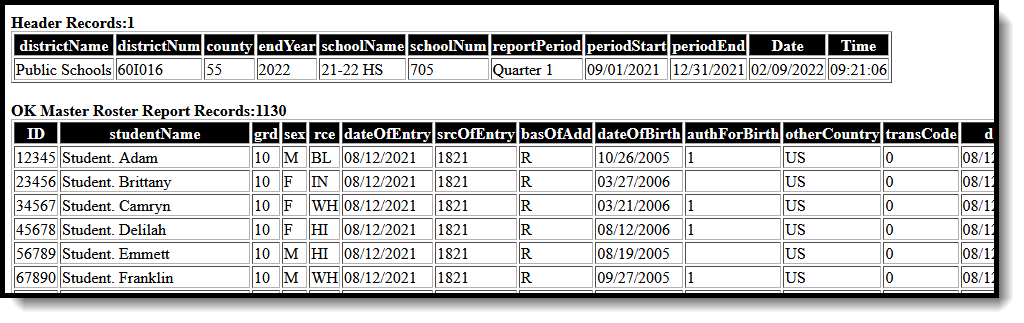 Master Roster Report - HTML Format
Master Roster Report - HTML Format
 Master Roster - CSV Format
Master Roster - CSV Format
Master Roster Report Layout
Elements | Description & Format | Campus Location |
|---|---|---|
Student ID | The district-assigned student number. Numeric, 7 digits | Demographics > Student Number Identity.studentNumber |
Student Name | The student's last name and first name. Alphanumeric, 50 characters | Demographics > Last Name, First Name Identity.lastName |
Grade | The Grade level in which the student is enrolled. Alphanumeric, 2 characters | Enrollments > Grade Enrollment.grade Grade Level Setup > State Grade Level Code |
Sex | The student's gender. Alphanumeric, 1 character | Demographics > Gender Identity.gender |
Race/Ethnicity | Student's designated race/ethnicity. Alphanumeric, 2 characters | Demographics > Race/Ethnicity Identity.raceEthnicityFederalCode |
Date of Entry | The student's first day of enrollment in school. Date field, 10 characters, MM/DD/YYYY | Enrollments > State Date Enrollment.startDate |
Source of Entry | The first four character of the Standard Code associated with the Start and End Status codes on the student's enrollment record. If the Standard Code field is null, 9999 reports. Alphanumeric, 4 characters | Enrollments > Start Status, End Status Enrollments.startStatus Enrollments.endStatus |
Base Admission | The reason the student was admitted to the school. Alphanumeric, 1 character | Enrollments > Admission Enrollment.admission |
Date of Birth | The date on which the student was born. Date field, 10 characters, MM/DD/YYYY | Demographics > Birth Verification Identity.birthDate |
Authorization of Birth | The code indicating the method used to verify a person's identity. Alphanumeric, 4 characters | Demographics > Birth Verification Identity.birthVerification |
Other Country | The country in which the student was born. Alphanumeric, 2 characters | Demographics > Birth Country Identity.birthCountry |
Transport Code | The transportation code of the student based on the number of miles he/she travels to school.
If the student's enrollment End Date is on or after the extract End Date or is null, reports from the Transportation record that has a Start Date on or before the extract End Date and an End Date that is on or after the extract End Date or null. If the student's enrollment End Date is before the extract End Date, reports from the Transportation record that has a Start Date on or before the enrollment End Date and an End Date that is on or after the enrollment End Date or null. If no active transportation record exists on the extract End Date, reports as 0. Calculated, 1 character | Student Information > Transportation > Transportation Detail > Miles Transported Student Information > Transportation > State Reporting > Miles Transported |
Date | The date on which the student became enrolled. Date field, 10 characters, MM/DD/YYYY | Enrollments > Start Date Enrollment.startDate |
Bus Route | The In Bus/Out Bus value or Eligible Route value (Transporation 2.0) entered on the student's Transportation tool. If the student's enrollment End Date is on or after the extract End Date or is null, reports from the Transportation record that has a Start Date on or before the extract End Date and an End Date that is on or after the extract End Date or null. If the student's enrollment End Date is before the extract End Date, reports from the Transportation record that has a Start Date on or before the enrollment End Date and an End Date that is on or after the enrollment End Date or null. If no active transportation record exists on the extract End Date, reports as blank. Alphanumeric, 1 character | Student Information > Transportation > In Bus Student Information > Transportation > Out Bus Student Information > Transportation 2.0 > State Reporting > Eligible Route Transportation.inBus Transportation.outBus |
District of Residence | The school district where the student resides. Alphanumeric, 2 characters | Enrollments > Resident District Enrollment.residentDistrict |
| Drop Date | The date the student ended their enrollment. Date field, 10 characters, MM/DD/YYYY | Enrollments > End Date Enrollment.endDate |
| Drop Code | The end status assigned to the ended enrollment record. If null, 9999 reports. Alphanumeric, 4 characters | Enrollments > End Status Enrollments.endStatus |