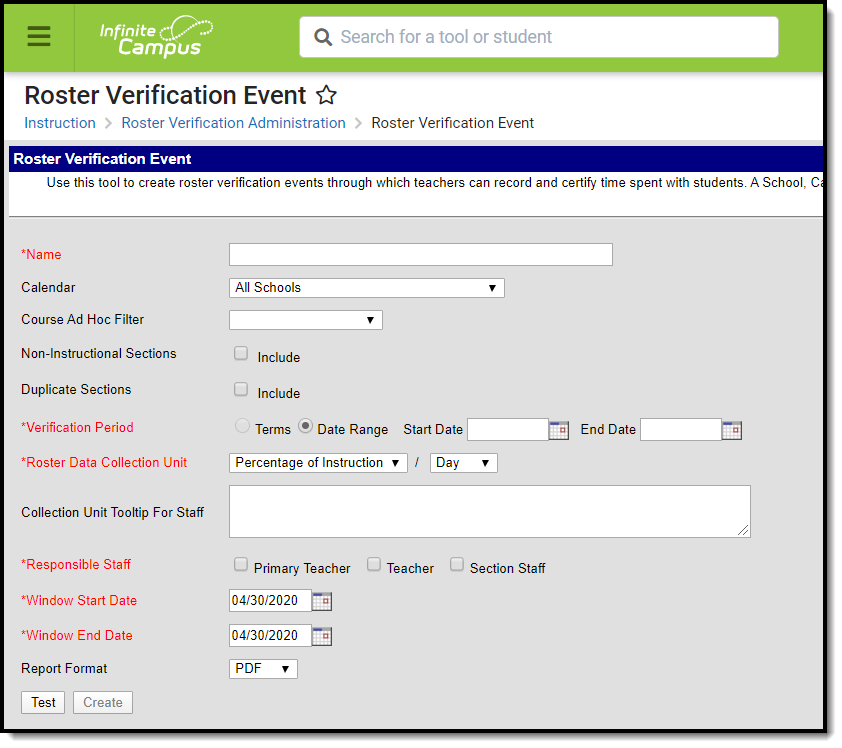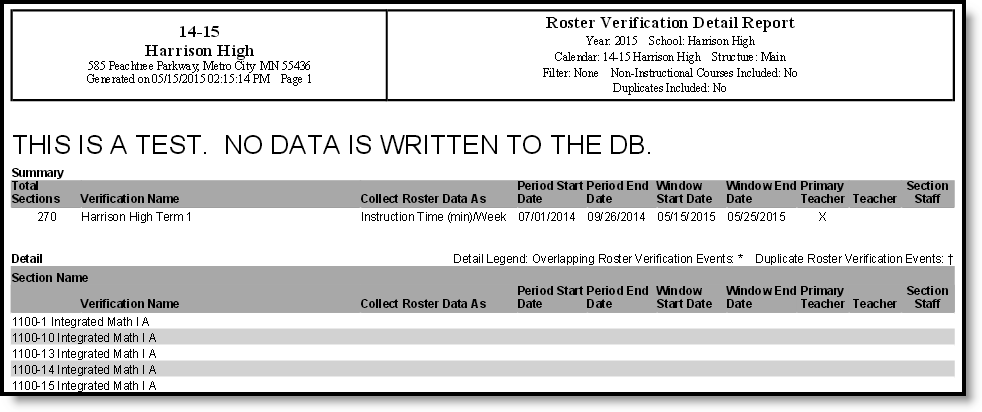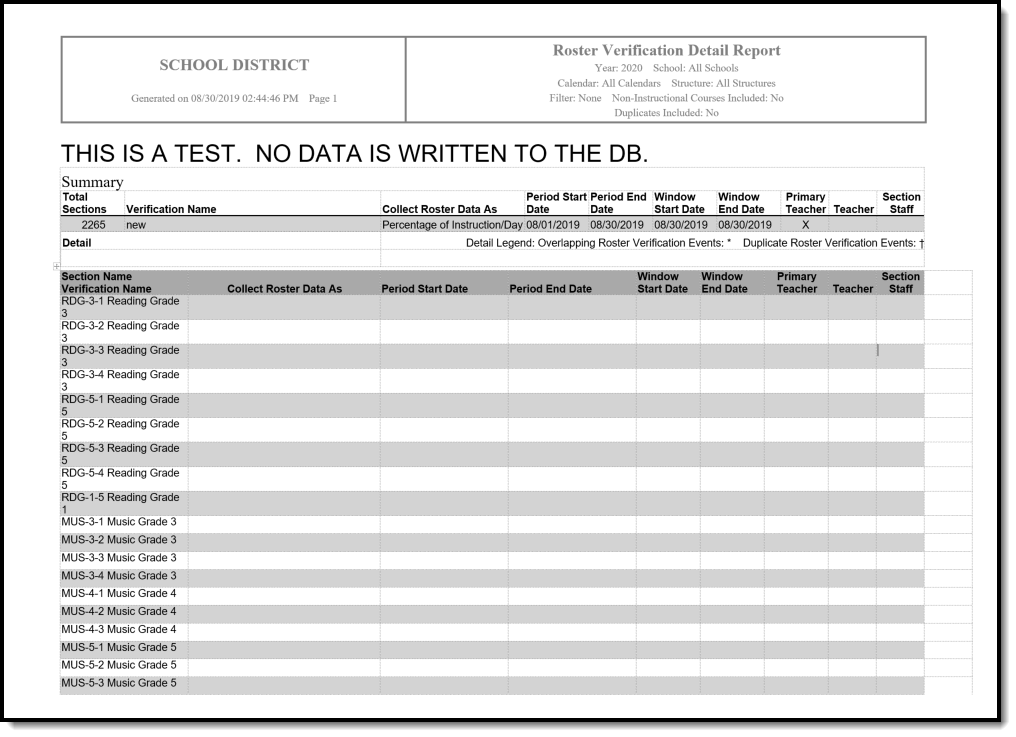Tool Search: Roster Verification Event
Roster Verification Events track time spent between teachers and students. Events define the parameters for which teachers and other staff members must enter contact time for students in their rosters.
See the Instruction Settings Tool Rights article for more information.
Create a Roster Verification Event
- Enter the desired parameter for the event in each field, based on the table below. These fields determine the sections for which events are created and the staff members to which the events are assigned.
- Click Test to preview the events that will be created
- Click Create to create the event.
Roster Verification Event Fields
Field | Description |
|---|---|
Name | The name of this event, which is displayed for both administrators and teachers. |
| Calendar | Narrow the sections for which events are created by selecting a School, Calendar, and Schedule Structure, if desired. If no options are selected, the event will be assigned to all sections in the district. |
| Course Ad Hoc Filter | Further limit the sections that are assigned an event by selecting an existing Course Ad hoc filter. |
| Non-Instructional Sections | Indicates if the event should include Non-instructional sections, which are those scheduled into Periods that are marked as non-instructional. |
| Duplicate Sections | Mark this checkbox if the event being created is a copy of a previous event and teachers should be required to resubmit verification data. You may want to delete the previous event if you've made a replacement copy. |
| Verification Period | The period for which staff members must certify their rosters. If a School, Calendar, and Schedule Structure are selected above, you have the option of selecting a specific Term or range of terms. Term dates are included for reference. Otherwise, enter a Date Range. For students or staff members who enter or leave the section during the verification period, verification Start and End Date will be adjusted in the teacher view to reflect the dates that the student or staff member was assigned to the section. |
| Roster Data Collection Unit | Describes how data is collected from teachers. For example, a district may record contact time in Minutes/Day or as a Percentage per Week. What these options means is defined by the state or entity collecting verification data. For states using Roster Verification for state reporting purposes, options available in these dropdowns will likely be narrowed down to units expected by the state. |
| Collection Unit Tooltip for Staff | This tooltip displays for teachers when they are certifying their rosters. Use this tooltip to explain you district's instructions and expectations about how teachers should enter roster data. It is important that teachers receive instructions about how they should enter data as different districts and states may require data to be submitted differently. |
| Responsible Staff | Based on the sections determined by the School/Calendar/Schedule Structure and Course Ad hoc Filter selection, indicate which staff members in those sections should be responsible for certifying their rosters. Staff are determined by the type of record the staff member has on the section Staff History tool. Options include:
Any combination of staff can be selected. |
| Window Start Date | The date that the event is available to teachers. This date and the End Date can both be schedule in the future. |
| Window End Date | The date that the event is no longer available to teachers. This date must fall after the end date of the Verification Period. |
| Report Format | The report prints in either PDF or DOCX format. |
Test Verification Events
After filling out the event parameters, users must test the event before creating it. A report generates providing a summary of the event and a list of sections to which the event was assigned, sorted by section number.
Be aware that testing event parameters does not create the event - click Create to assign the event to teachers.
Report Event Data
State reports are the primary consumer of event data.
For districts linked to a State Edition of Campus, verification data is transferred to the state through DIS when each teacher certifies their roster.
Aside from state reports, districts can use Ad hoc Reporting to review verification data submitted by teachers. In the Filter Designer, create a Course/Section filter. Roster Verification fields can be found in Course > Section Information > Roster Verification. To create reports summing roster verification data entered by multiple staff members, use the Course > Section Information > Roster Verification Totals fields.