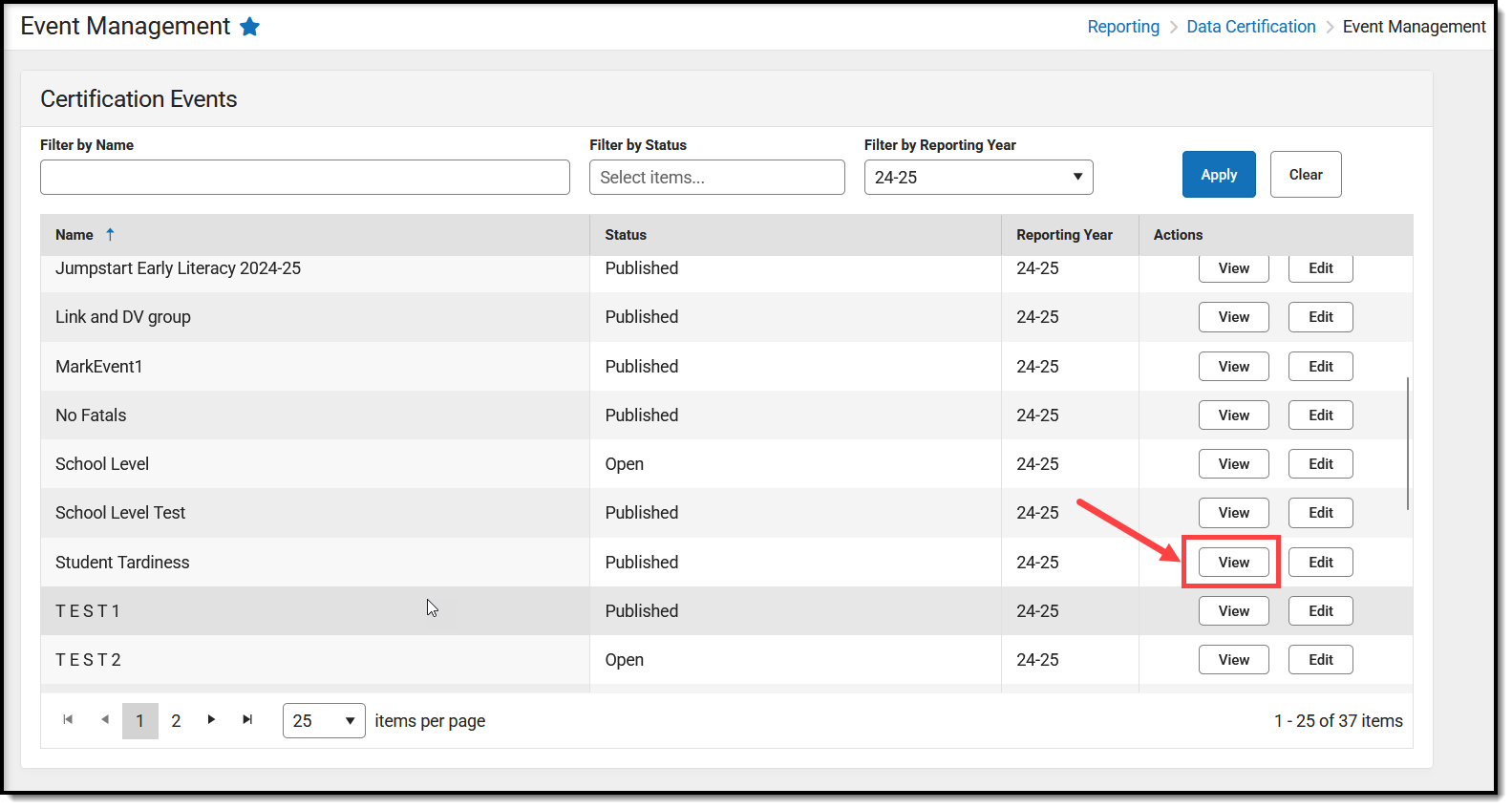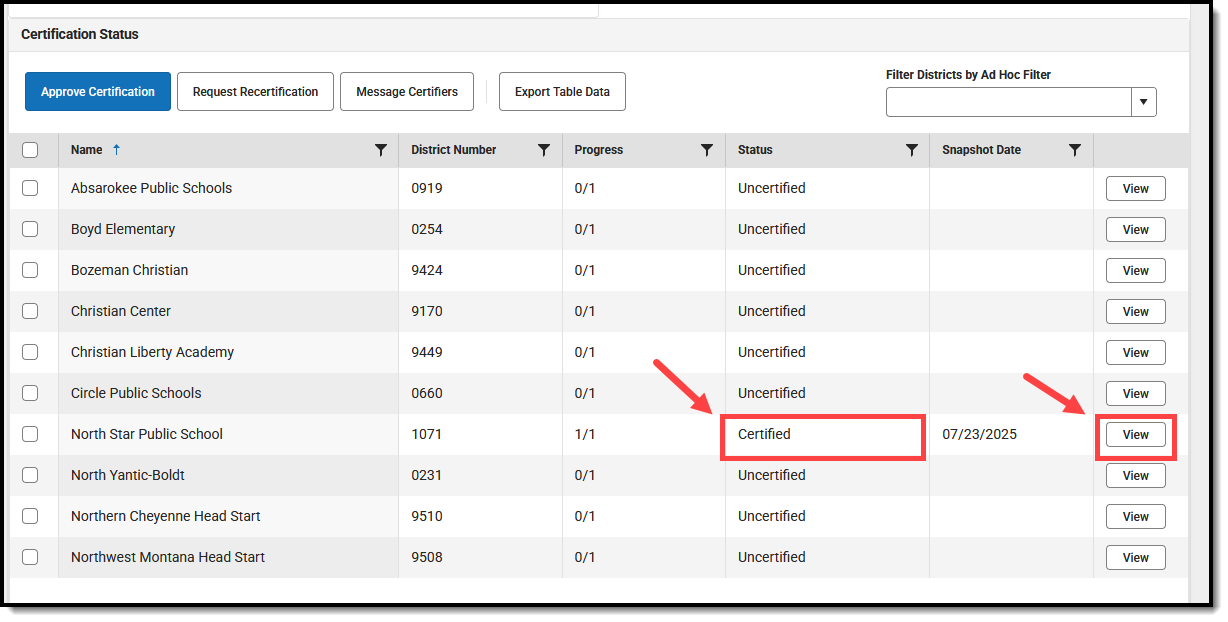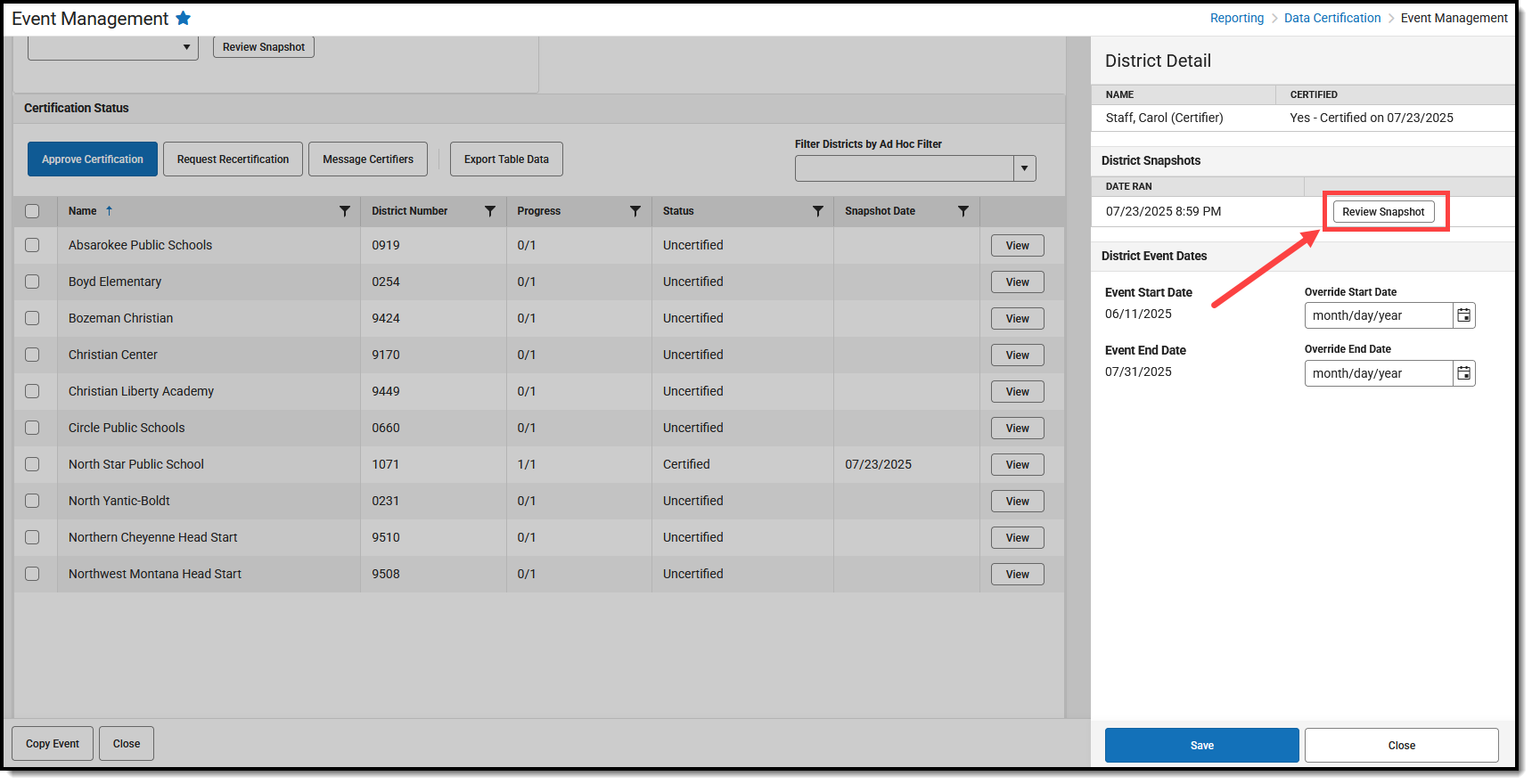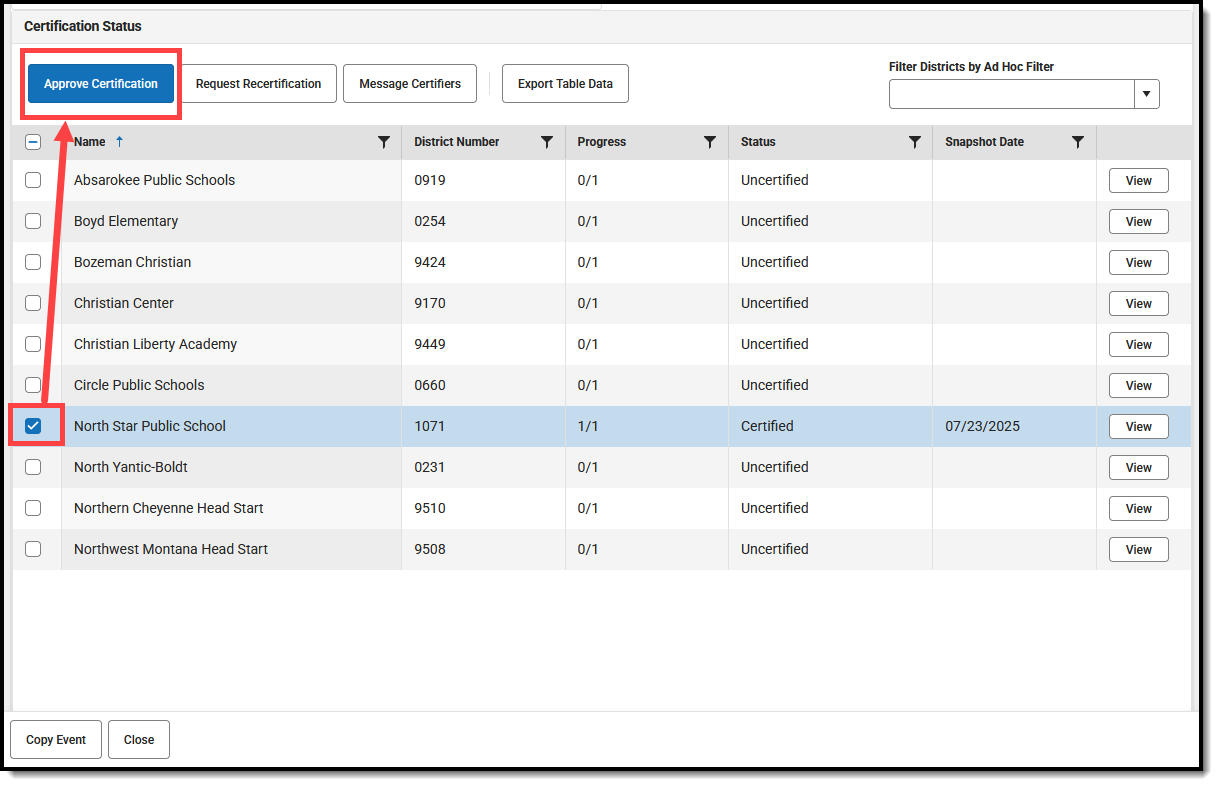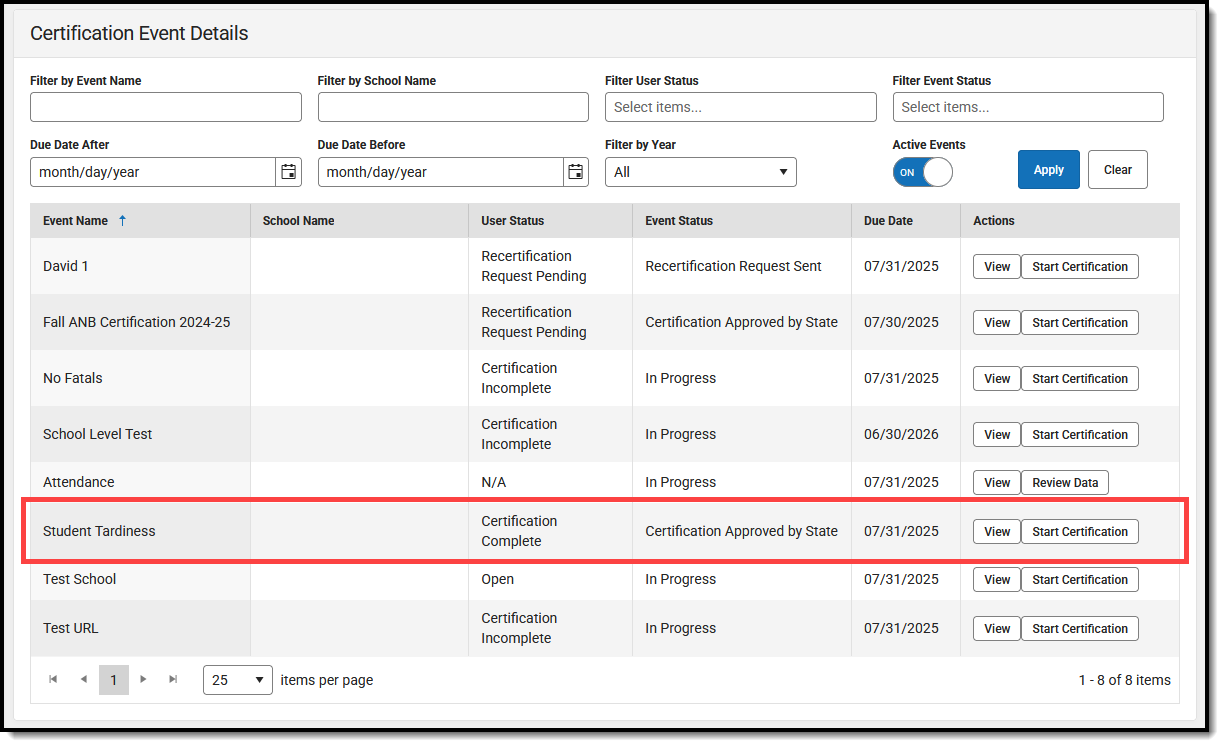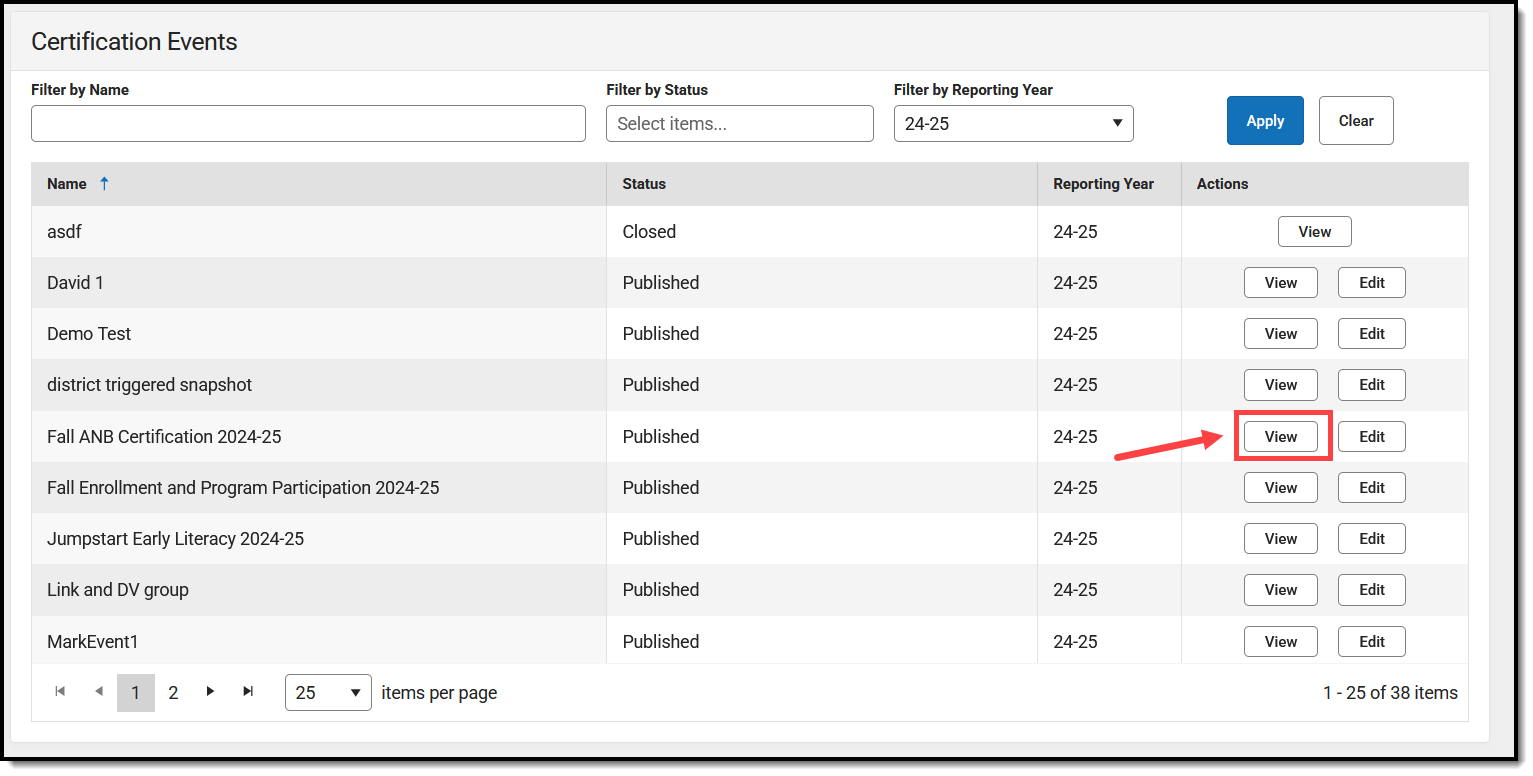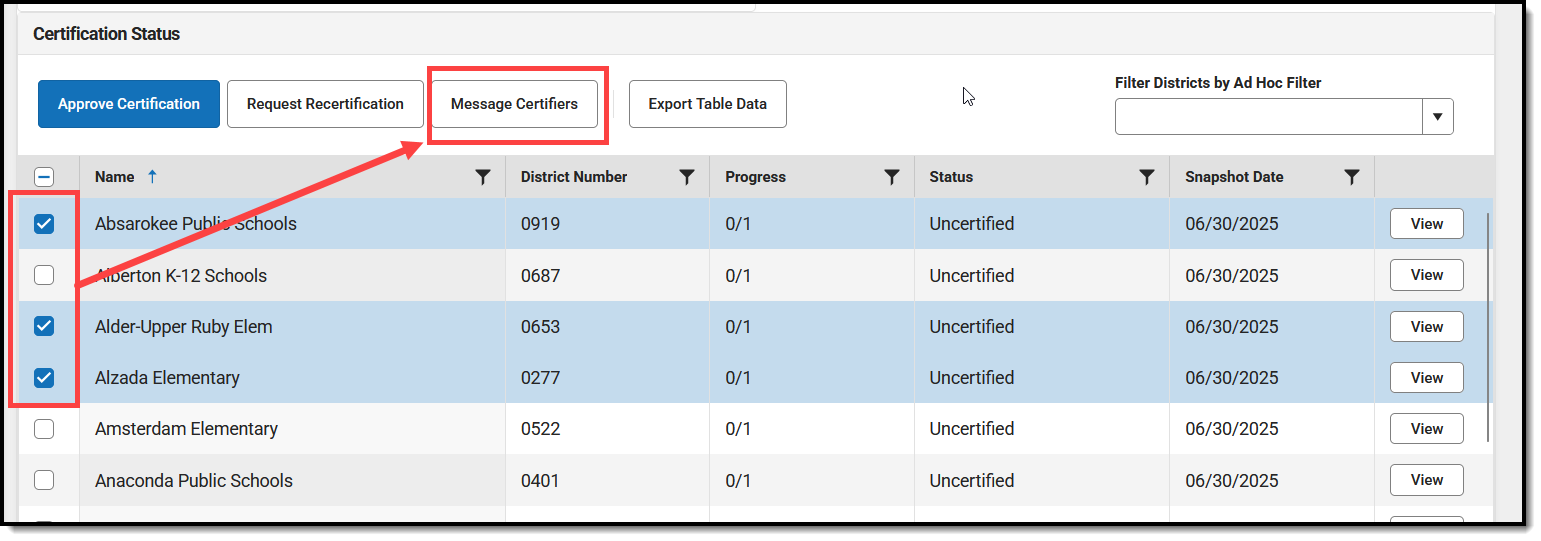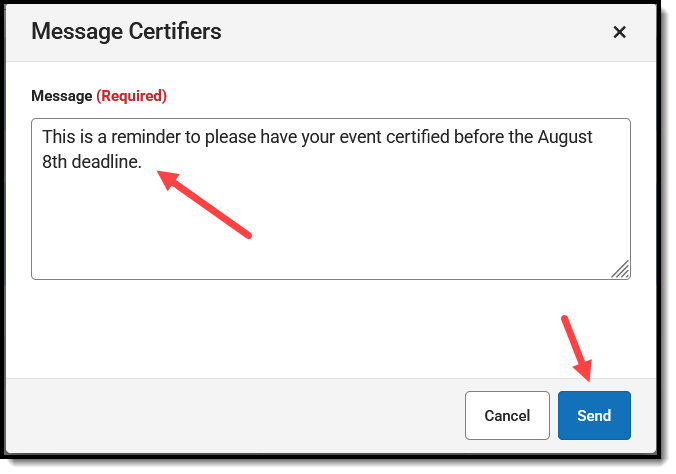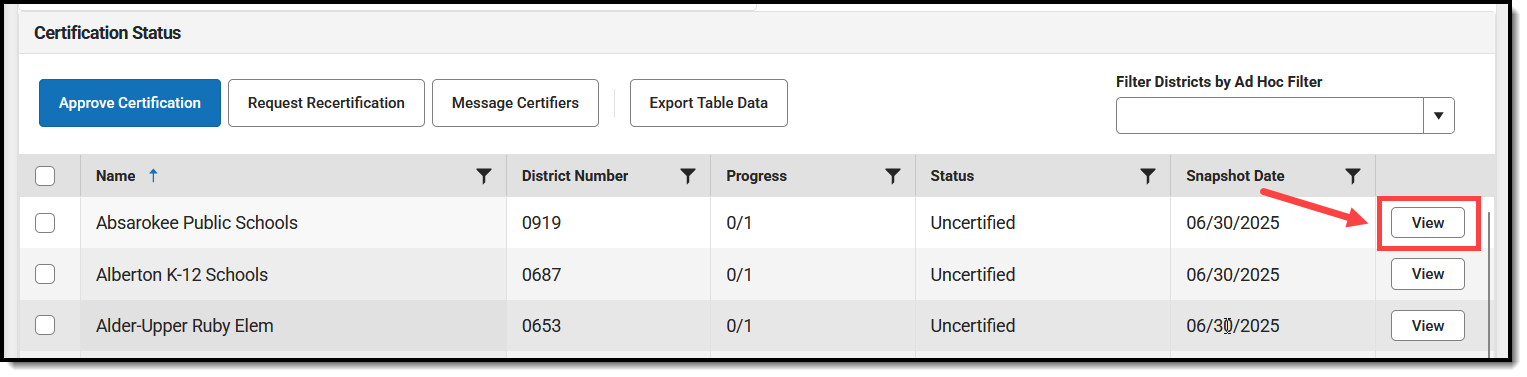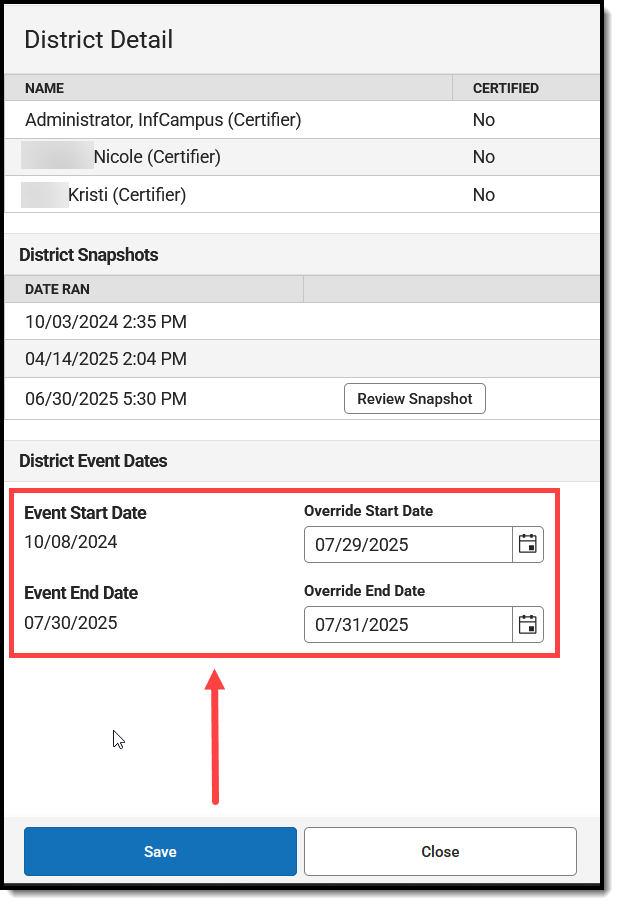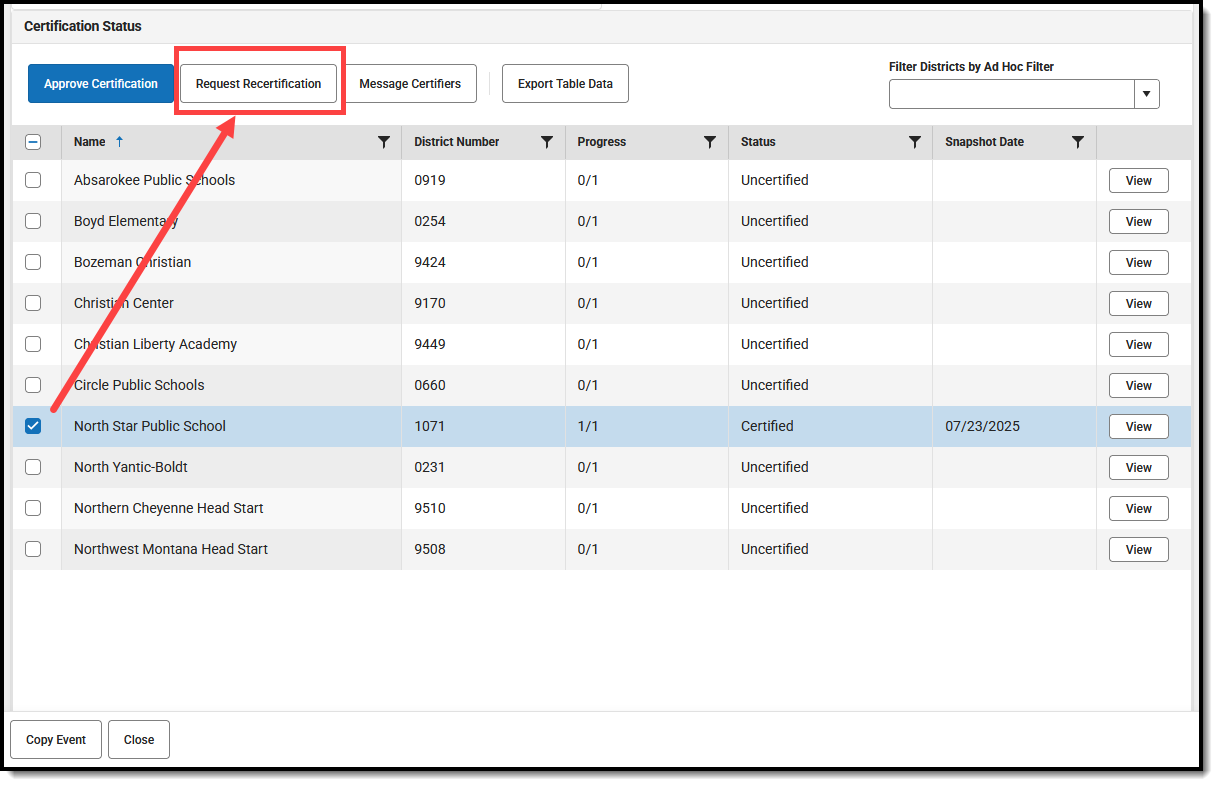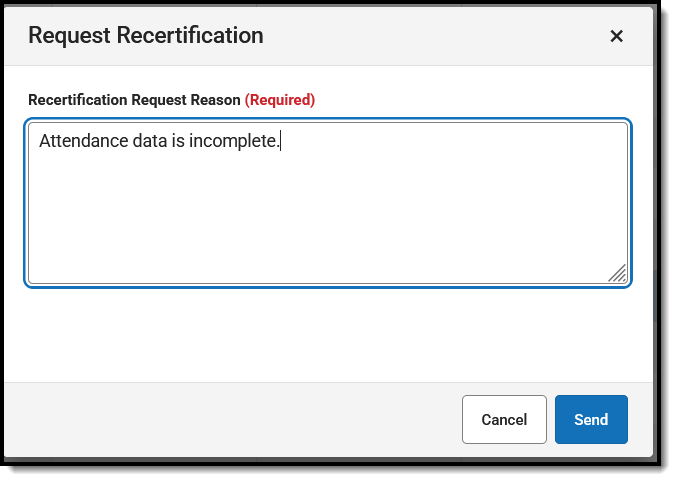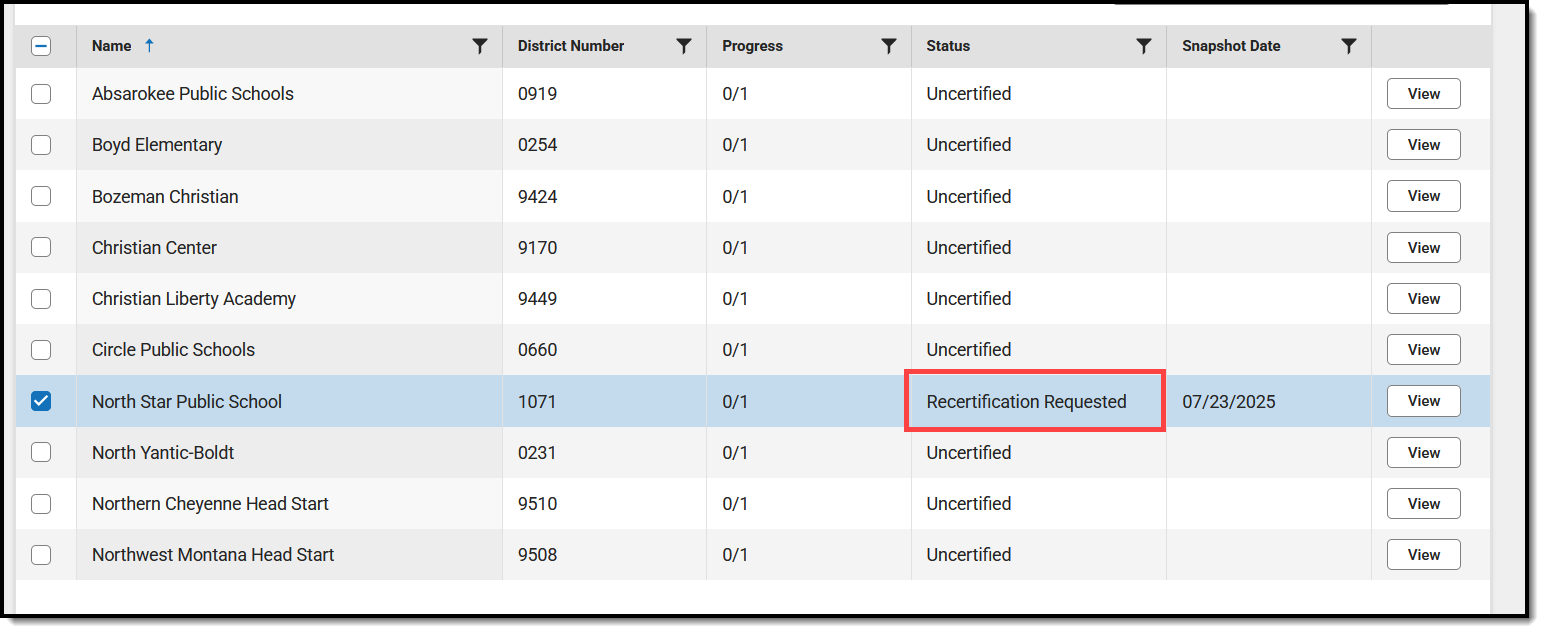Tool Search: Event Management
Once Data Certification Events have been published and their certification date windows are open, districts/schools will begin to review and certify their data. After a district/school has certified its data for an event, State-level approvers and reviewers must review their submitted data and either approve their certification or request that they recertify the data if they disagree with the quality and/or accuracy of the information provided.
Data Certification tools are only available in State Editions of Campus that have purchased the Campus Data Suite.
Prerequisites
- Events must be published to the districts/schools, and the certification window must be open or have been open at some point.
- Certifiers and reviewers exist for the Certification Category tied to the event being certified.
- Event approvers must have full tool rights.
- Event reviewers must have at least Read and Write rights.
Review and Approve District/School Submitted Certifications
Once districts/schools begin to certify and approve their data, state-level users will need to review their certification for accuracy. State users with proper tool rights to the Event Management tool will receive a message in the Message Center notifying them that events are awaiting approval.

To begin the review and approval process:
- Select the Data Certification event notice in the Message Center (see image above)
OR
- Navigate to the Event Management tool and click the View button for the event.
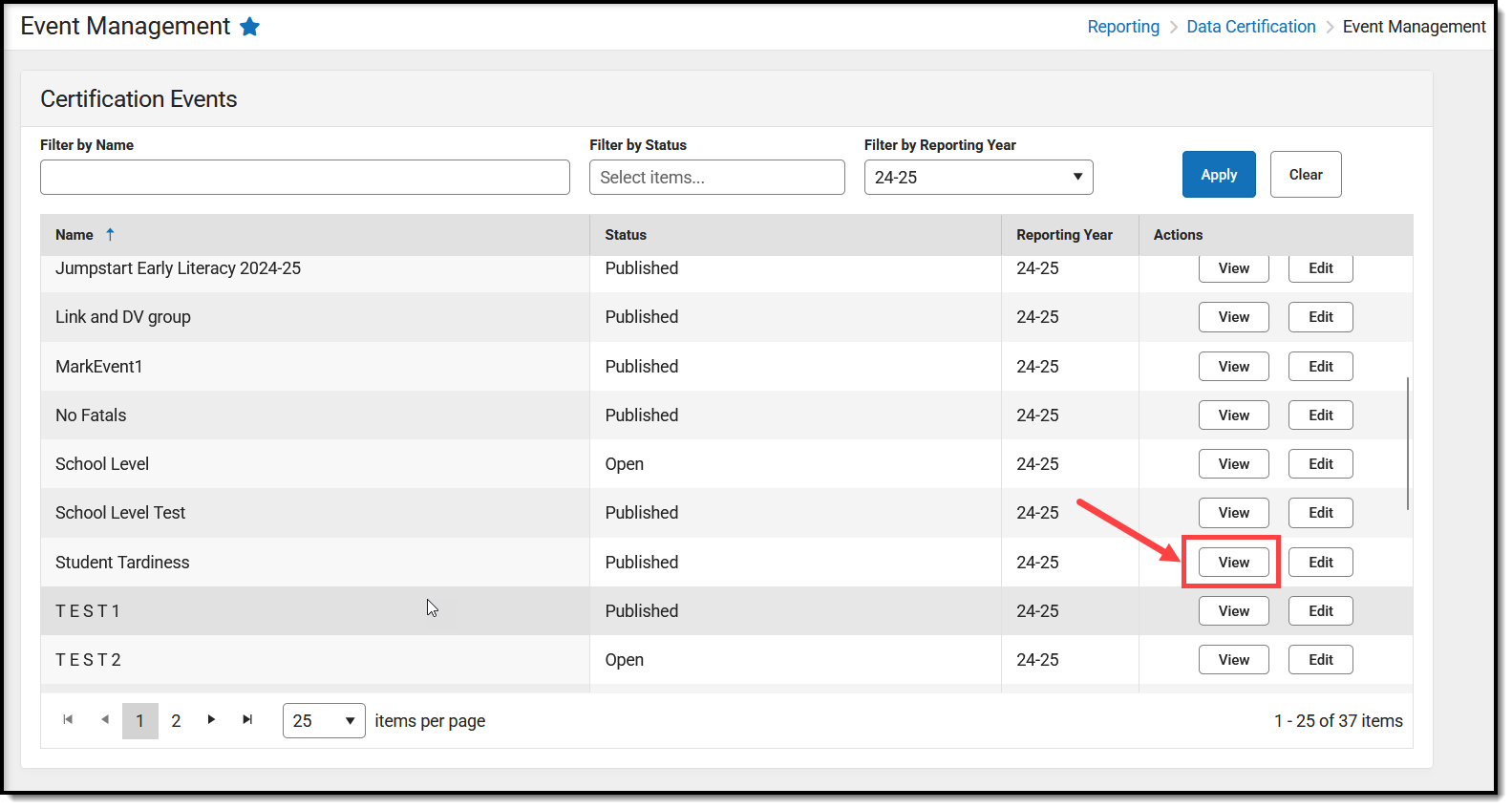
- Scroll down to the Certification Status section and look for schools/districts with a Status of Certified. These are districts/states that have certified their data for the event and are awaiting the state's review and certification. Review the data of each of these schools/districts by clicking the View button.
State users can approve district/school certifications that are not in a 'Certified" status. This means they can approve a certification even if the school/district has not submitted all of its certifications.
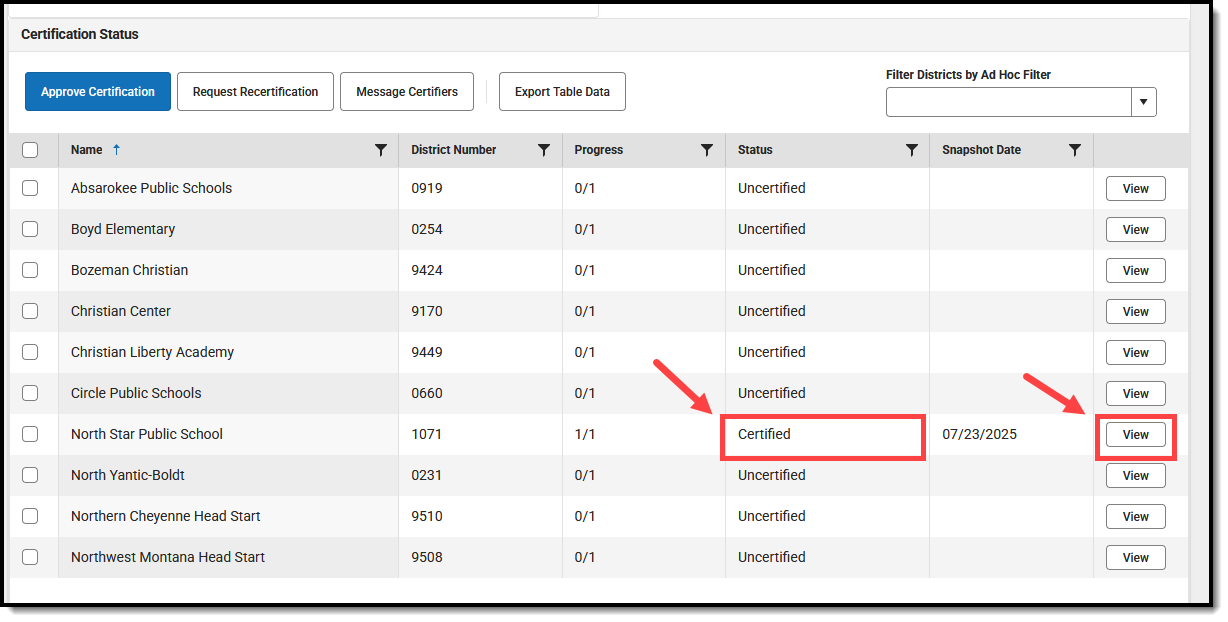
- Review the district's/school's certified data by clicking the Review Snapshot button.
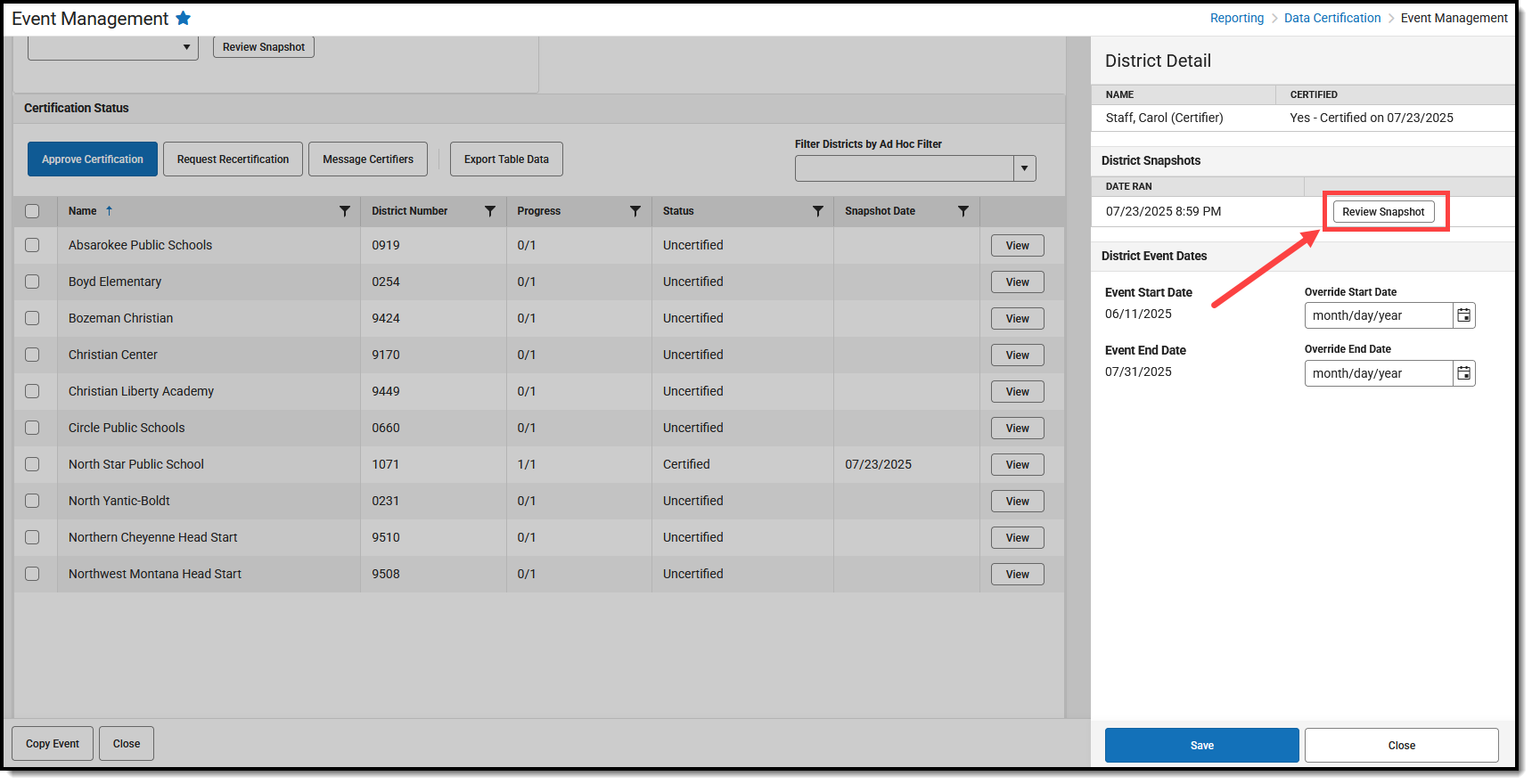
- If you are satisfied with the data, close the District/School Detail editor, mark the checkbox next to the district/school's name, and click Approve Certification.
If you find an issue with the data and want them to review and recertify their data, see the Requesting a District/School Recertify section below.
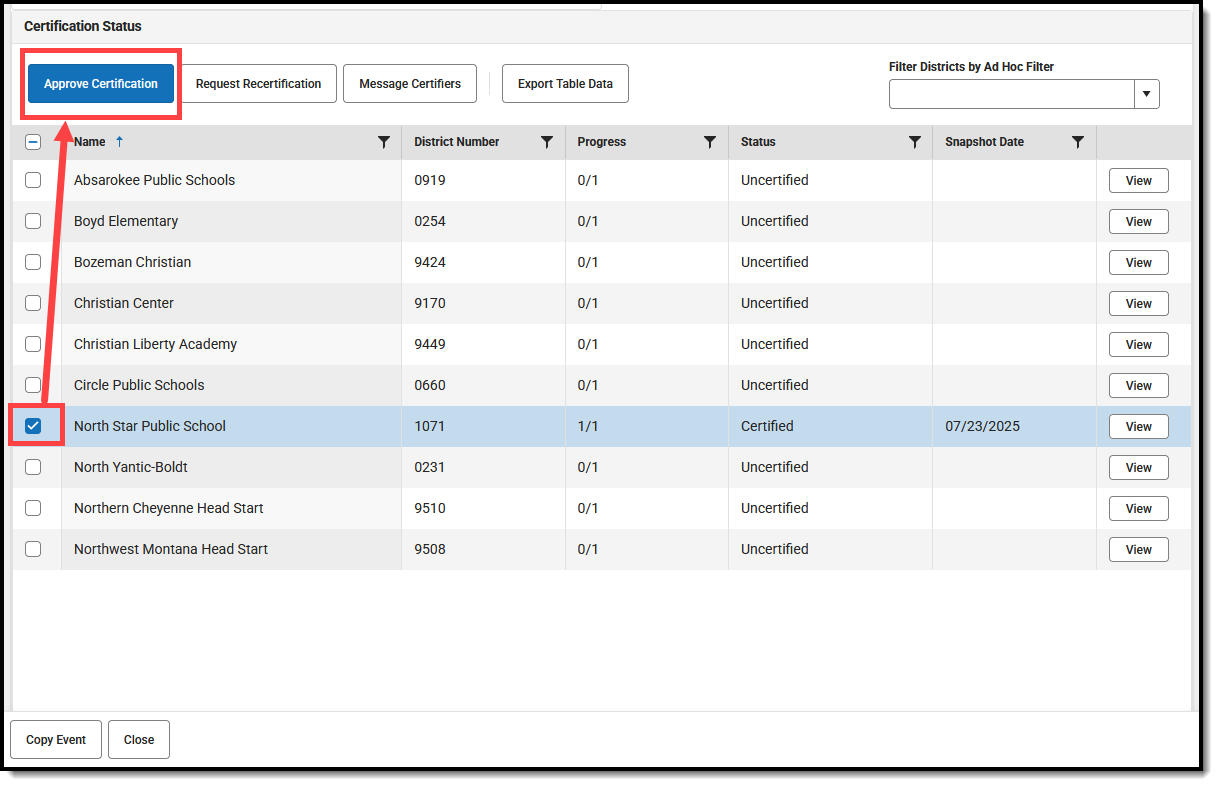
- Once you click Approve Certification, the Event Status for that district/school will update to Approved.

The event will also appear in the school/district's Event Management tool as Certification Approved by the State.
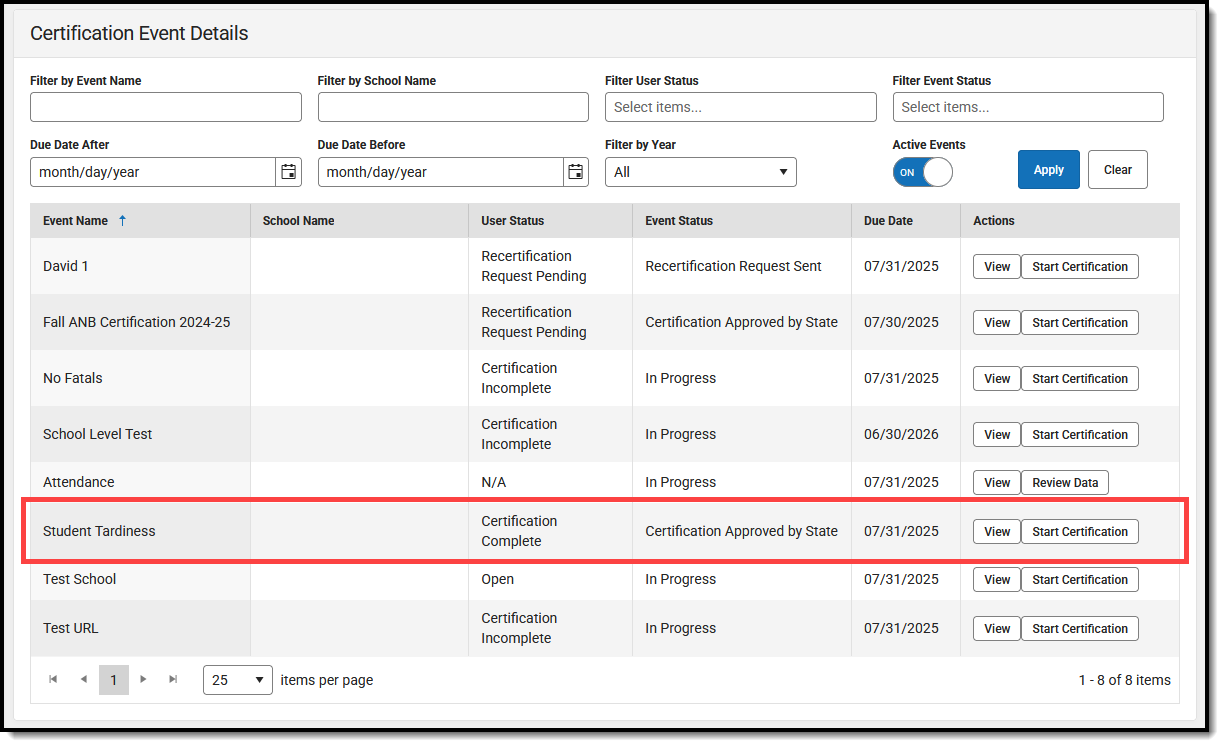
- Repeat these steps for each school/district that requires certification.
Send a Message (Reminder) to School/District Certifiers
You can send a message to any school/district certifiers assigned to the event using the Message Certifiers button.
To message certifiers:
- Navigate to the Event Management tool and click View for the event.
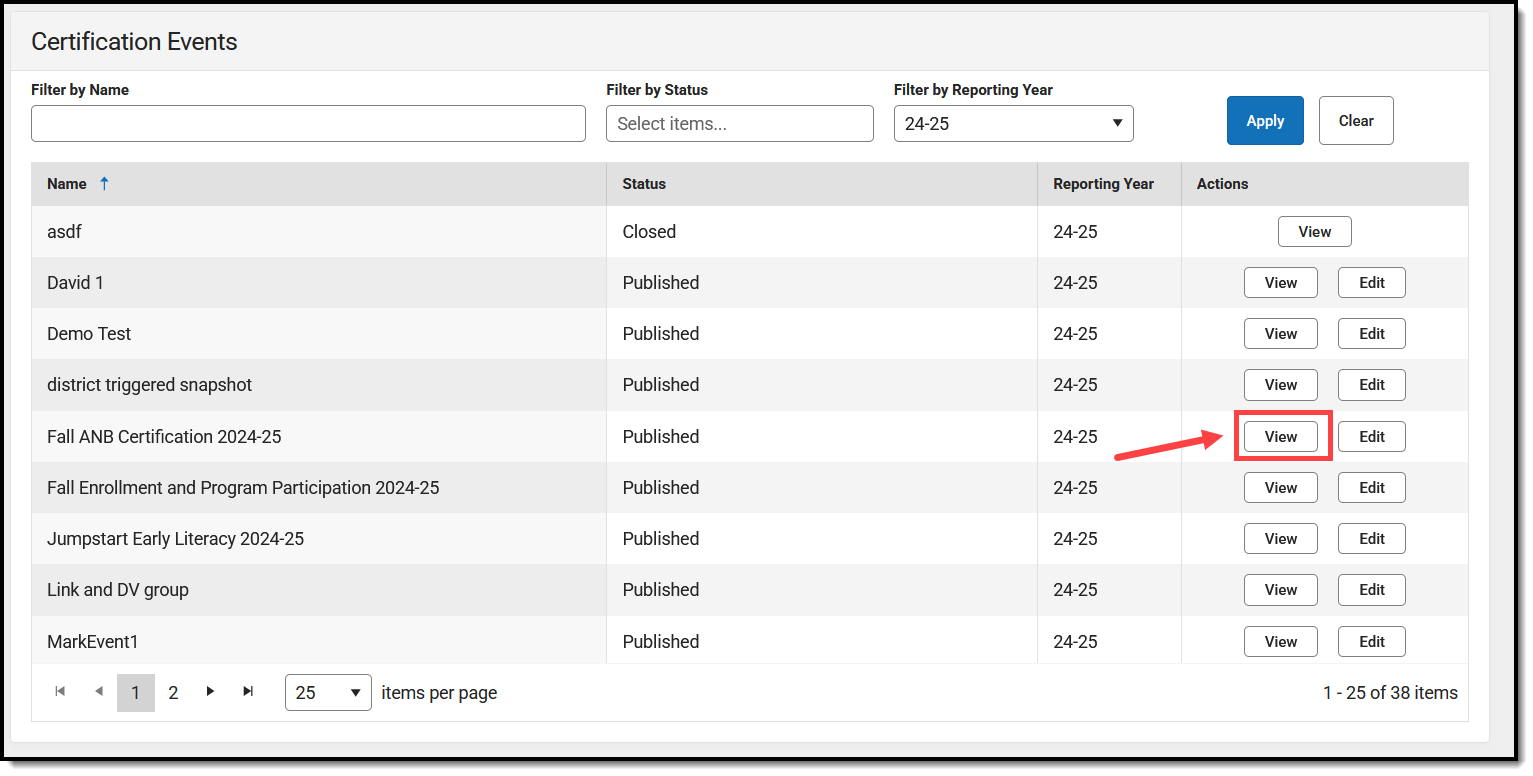
- Scroll down to the Certification Status section, mark the checkbox next to each school/district you'd like to message, and click the Message Certifiers button.
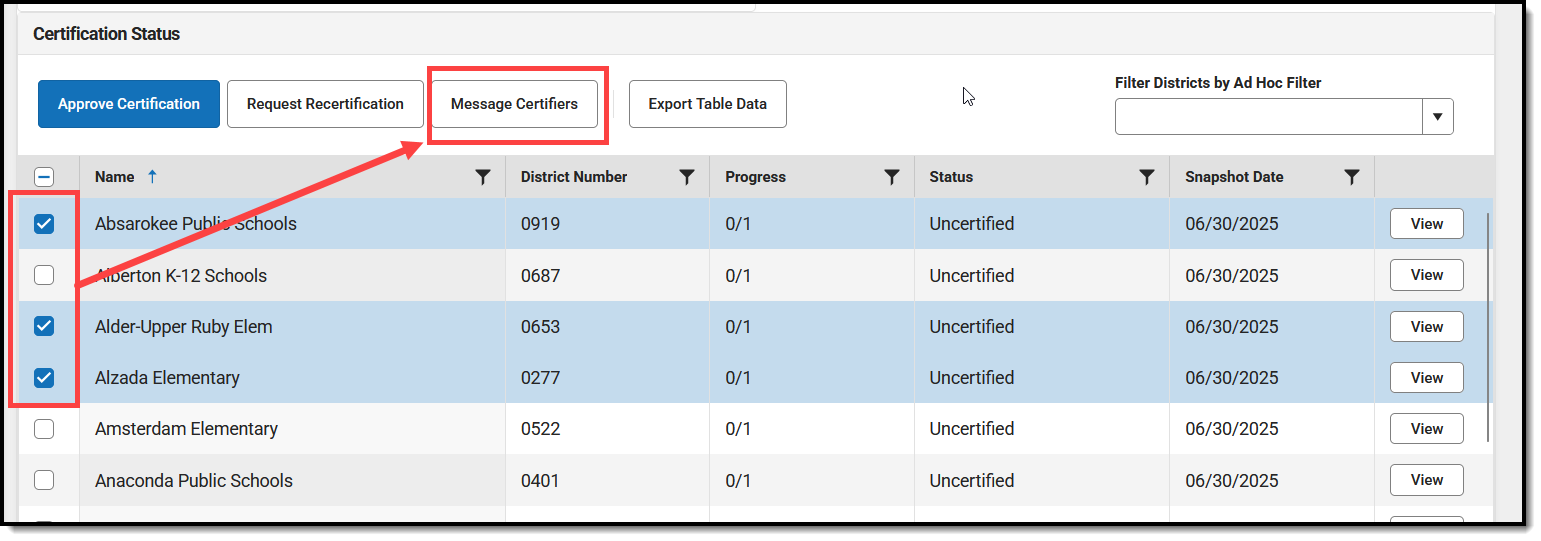
- Enter your Message and click Send. All people listed as certifiers for the schools/districts selected will receive this message in their Alert Process inbox.
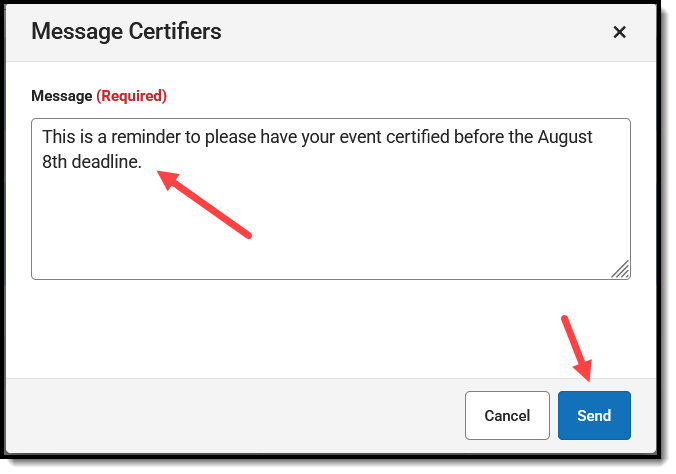
Override Event Start and End Dates for Specific Districts/Schools
If a school or district needs additional time to complete its certification and the state is in agreement, you can give specific schools and districts unique start and end dates for a certification event.
To override an event start date and/or end date:
- Navigate to the Event Management tool and click View for the event.
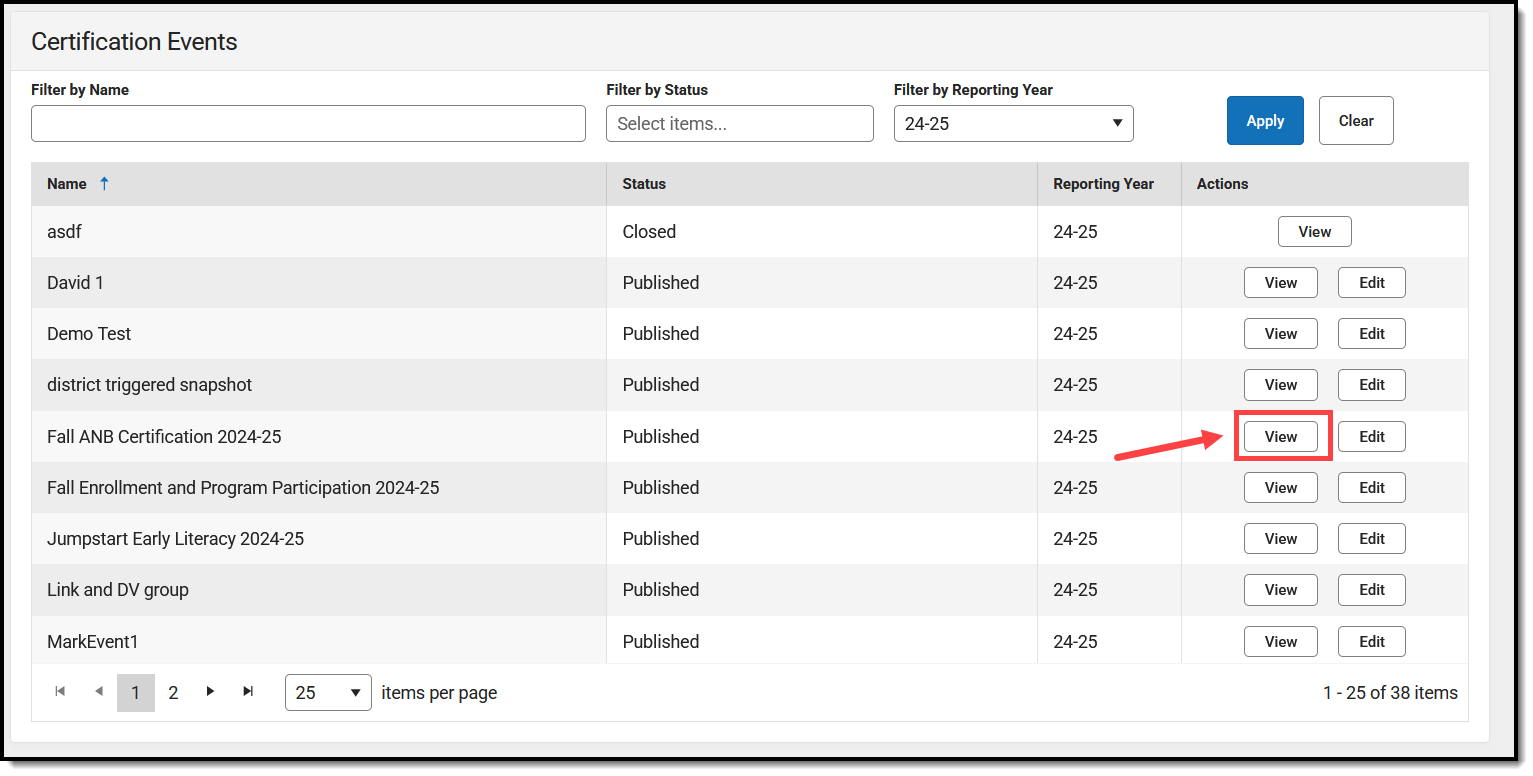
- Scroll down to the Certification Status section and click View for the school/district.
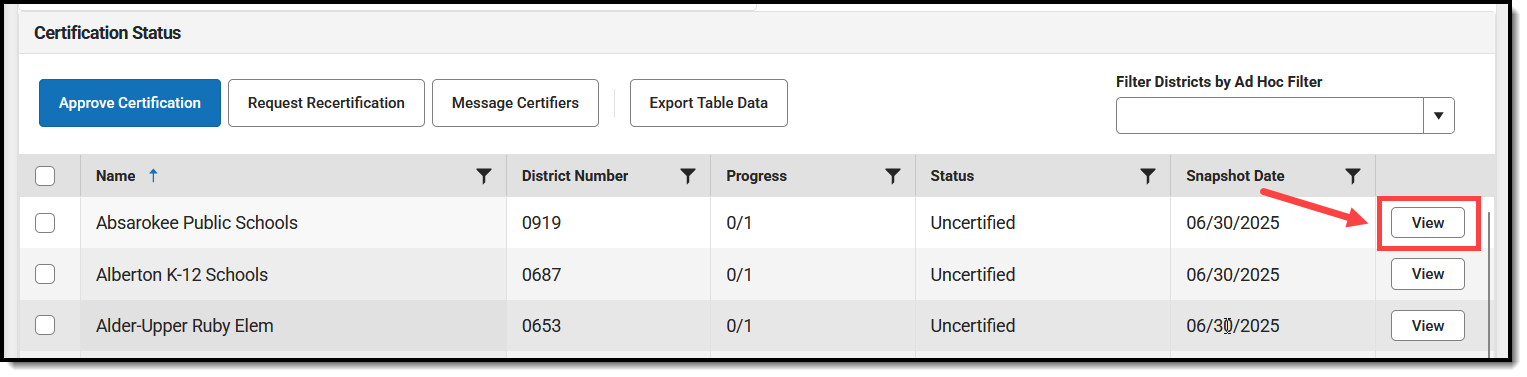
- In the District/School Event Dates section, enter the Override Start Date and/or Override End Date. This is the new start date and/or end date applied to the certification window for the school/district.
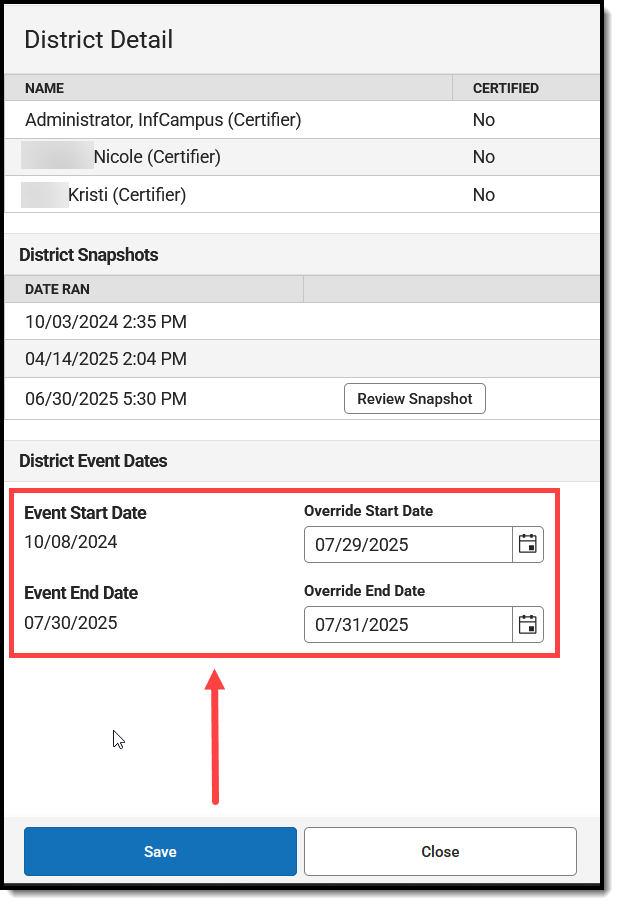
- Click Save.
Request a District/School Recertify
If a school/district has certified its data, but after review, you disagree with its readiness or accuracy and want them to fix issues and recertify, you can request a recertification. Schools/districts may also have submitted a request for you to request a recertification.
To request a school/district to recertify its data:
- Navigate to the Event Management tool and click View for the event.
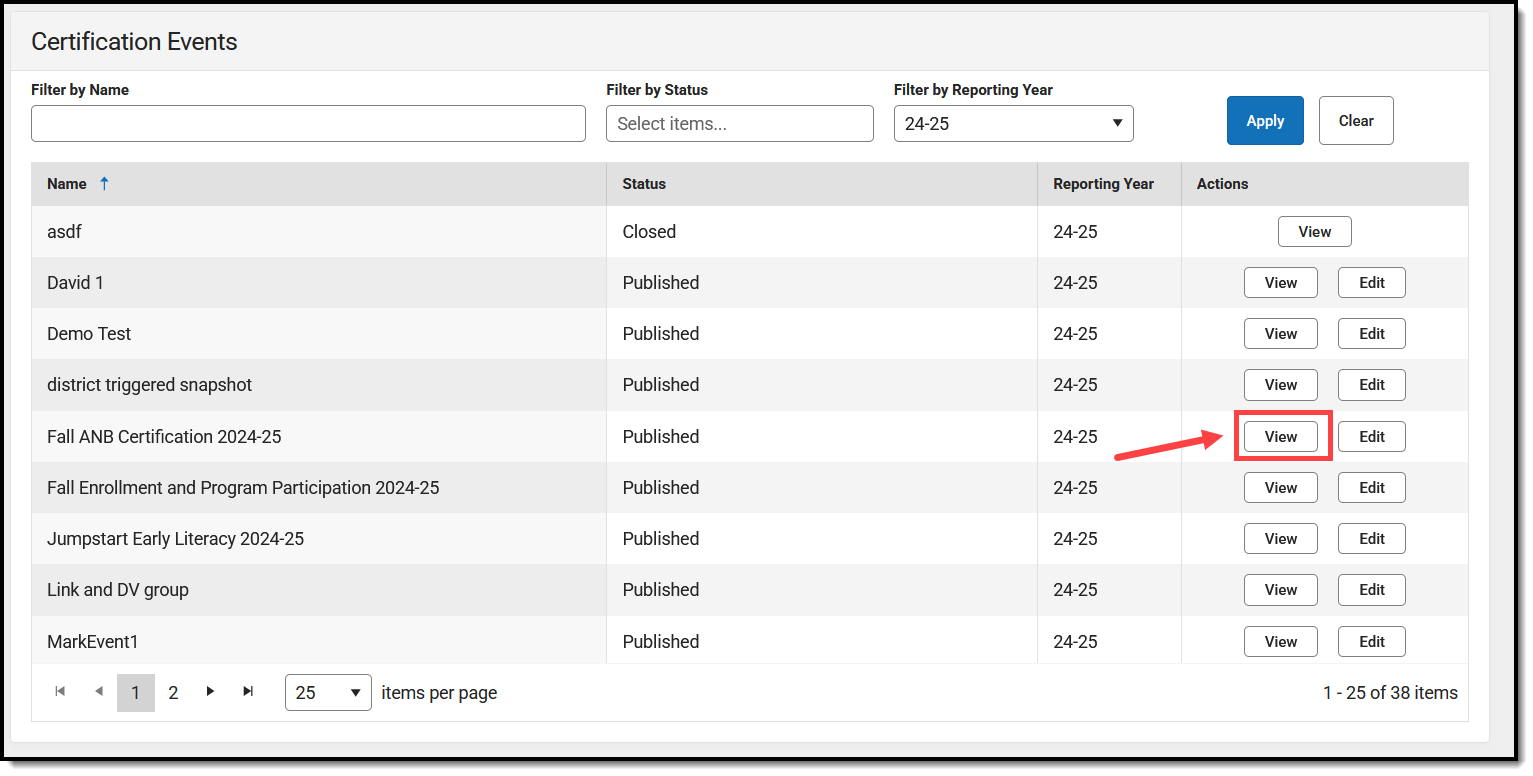
- Scroll down to the Certification Status section, mark the checkbox next to the school that needs to recertify its data, and click Request Recertification. A message box will appear.
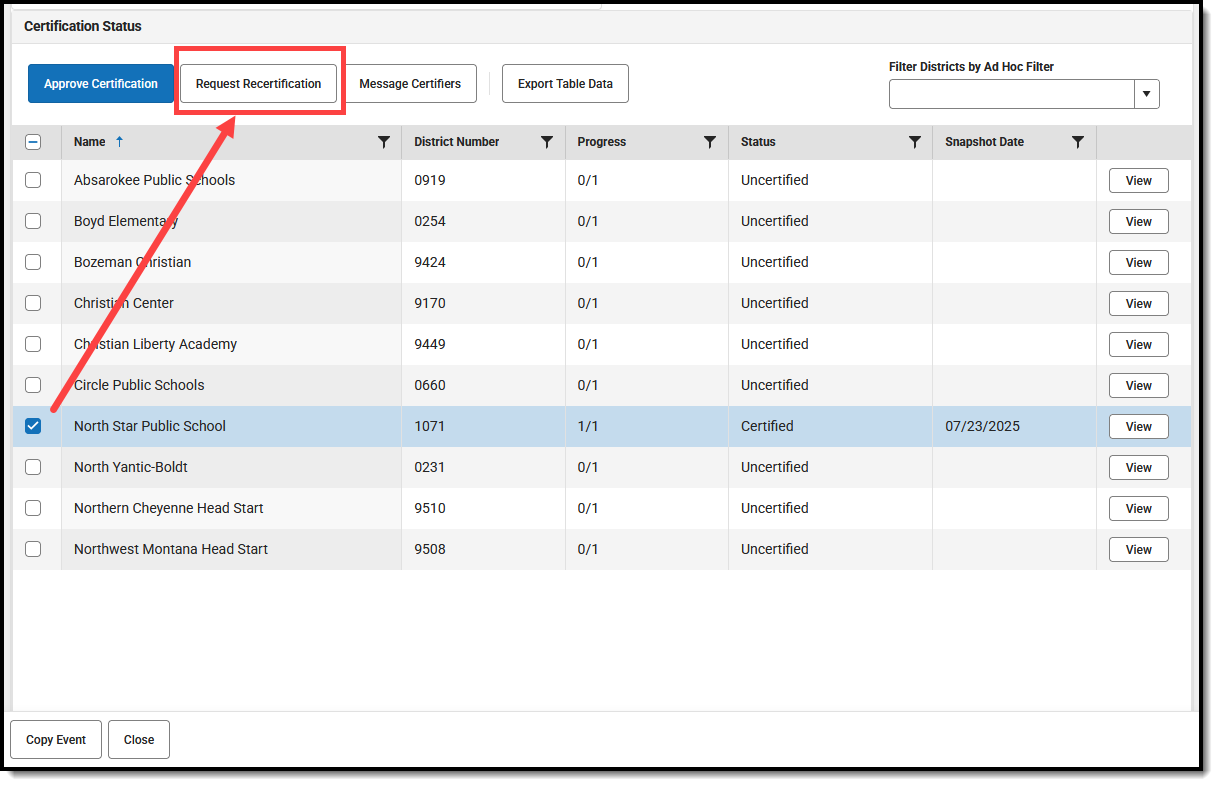
- Enter the Recertification Request Reason and click Send.
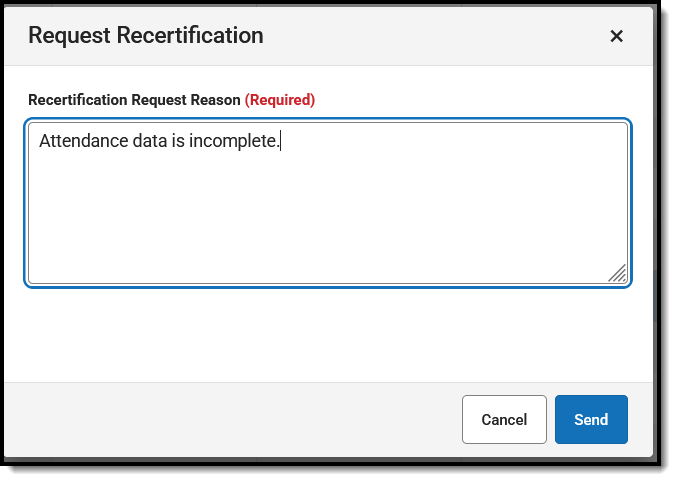
This message will be sent to all people assigned as Reviewers or Certifiers for the event. It indicates that the state has requested that they recertify their data.

At the state level, the event will show a Status of Recertification Requested.
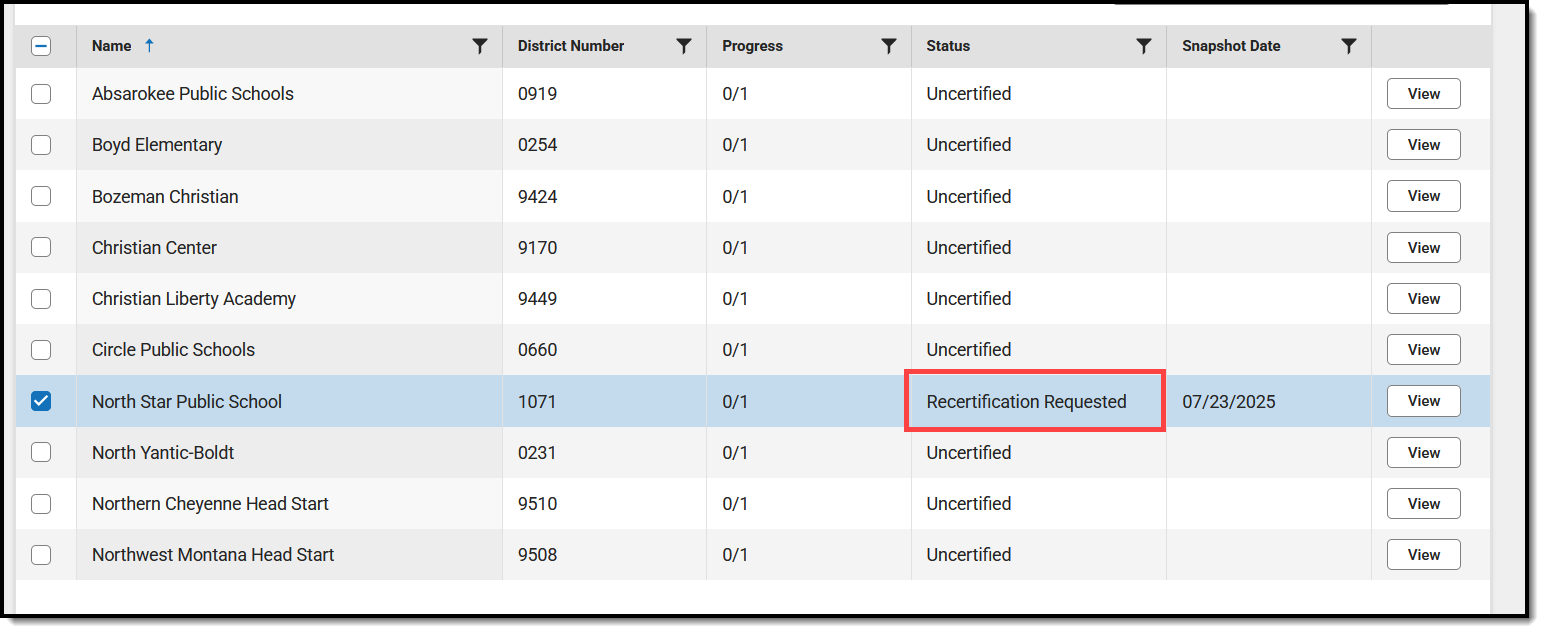
At the district level, the event will show an Event Status of Recertification In Progress.

Next Steps
- If you fixed or added data that should be included in a certified event, you can request a recertification from the state.