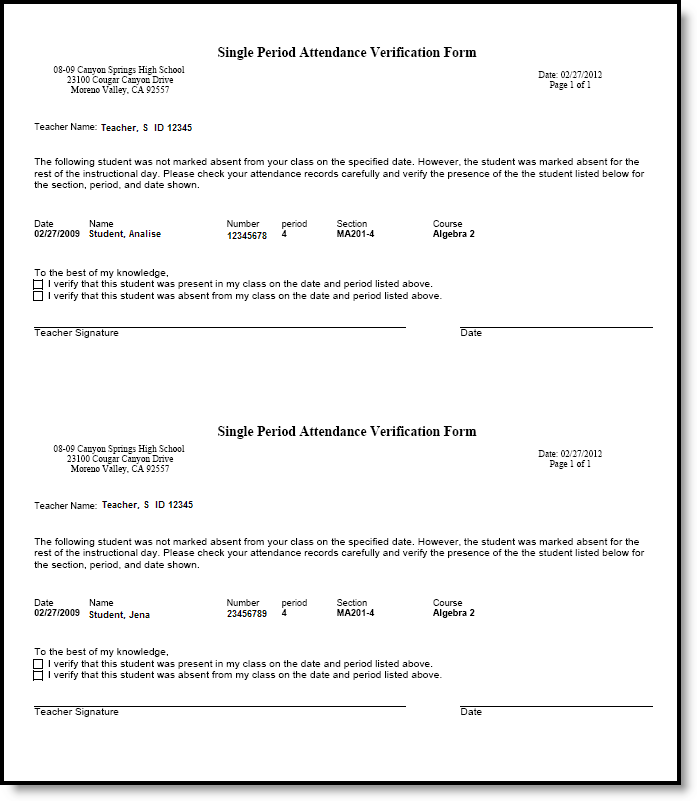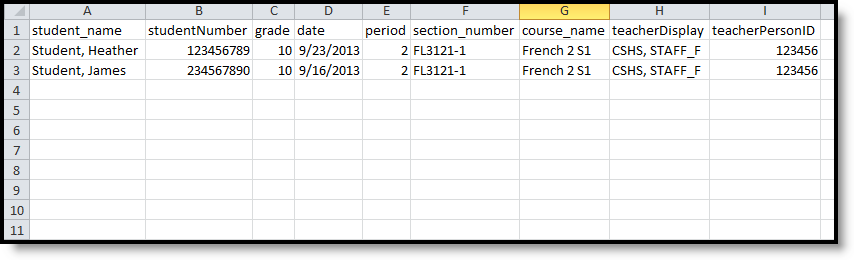Tool Search: Single Period Attendance
The Single Period Attendance Report displays any student who has only one scheduled, instructional, attendance-taking period in a day in which he or she is not marked absent, listing the student's name, number, grade level and period number, as well as course section information.
Students who have a verified single Present period should have the attendance code VP:Verified Present (Present/Excused) assigned to that period so the student does not continue to display on the report. Students who have a verified single Tardy period should have the attendance code VT:Verified Tardy (Tardy/Excused) assigned to the period so the student does not continue to display on the report.
This report is intended to be used with multiple period calendars and should be generated every week.
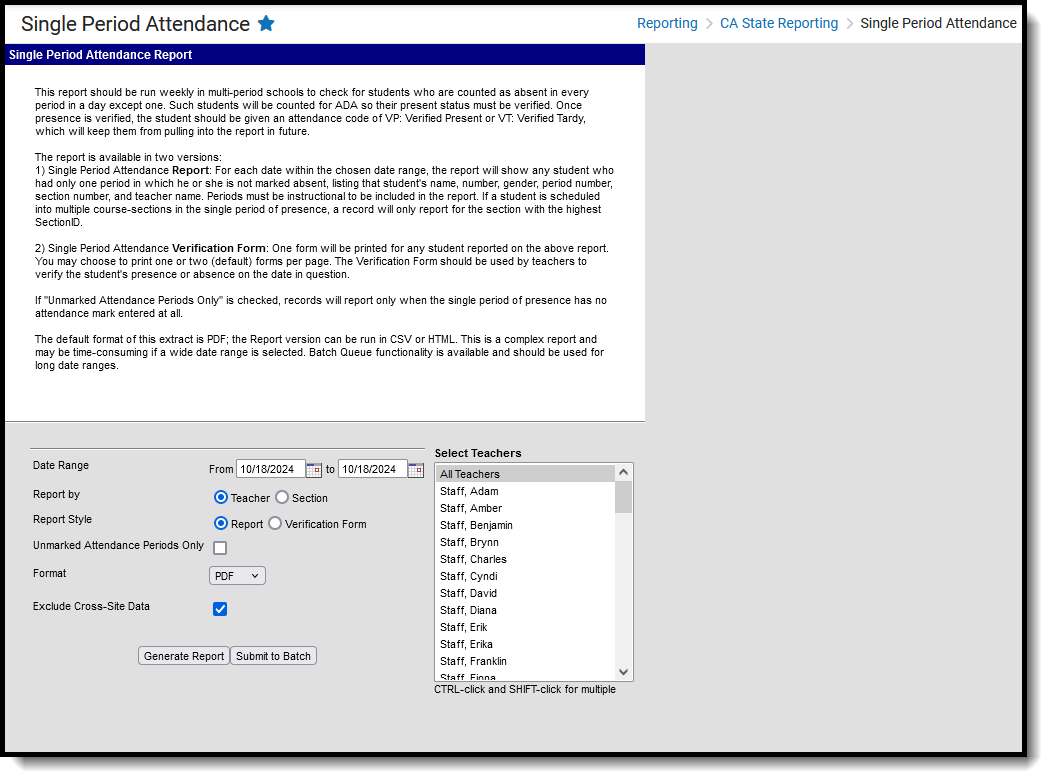 Single Period Attendance Report
Single Period Attendance ReportRead - View and generate the Single Period Attendance Report.
Write - N/A
Add - N/A
Delete - N/A
For more information about Tool Rights, see the Tool Rights article.
Report Logic
The Single Period Attendance Report lists students with Primary Enrollments who have any days within the Date Range in which they have only one period of being marked present in all instructional, attendance-taking periods.
A student is considered present when:
- There is no attendance code in the period.
- There is an attendance code with a status of Present, Tardy or Early Release in the period.
- There is an attendance code with a Status/Excuse of Absent/Exempt in the period.
Students marked as State Exclude, in a grade marked as State Exclude or in a calendar marked as State Exclude will not be reported.
A student is counted as present but will not report when:
- The student's single period of presence has an attendance code of VP (Verified Present) entered.
- The student's single period of presence has an attendance code of VT (Verified Tardy) entered.
A student is counted as absent if the attendance code is the teacher-entered "A" or a clerk-entered code with a Status/Excuse of Absent/Excused, Unexcused or Unknown.
Report Editor
The following options can be selected for the Single Period Attendance Report.
Field | Description |
|---|---|
Date Range | Attendance data is returned for the entered dates only. Dates are entered in mmddyy format or by choosing the calendar icon to select dates. |
Report By | Choose either the Teacher(s) to report attendance data by or the course Section(s).
|
Report Style | Choose either the Report or Verification Form option. If Verification Form option is selected, also choose a Page Option.
|
| Unmarked Attendance Periods Only | When marked, the report only returns records in which the single period of presence has no attendance mark entered. In this instance, the report includes the words This period has no attendance mark entered. |
Format | The report can be viewed in the following formats:
|
| Exclude Cross-Site Data | When marked, students enrolled in Cross-Site Enrollment courses are not included in the report. |
Page Option | When generating the Verification Form version, select to print one student per page or two students per page. |
Generate the Single Period Attendance Report
- Enter the Date Range of the report These fields will be defaulted to the current date, allowing the user to generate the report on a daily basis.
- Select to Report by Teacher or Section.
- Select the teachers to include in this report. Multiple teachers can be selected by using the CTRL and SHIFT buttons to select more than one teacher. Selecting all teachers will increase the generation time of the report.
- Choose the Report Style. Options are Report and Verification Form. The Report option will list all students in the selected teacher's courses who meet the requirements of the report. The Verification Form option will list two students per page, allowing teachers to provide their signatures for verification purposes.
- If desired, mark the Unmarked Attendance Periods Only.
- Select the Format in which to display the report.
- Mark the Exclude Cross-Site Data checkbox to remove students enrolled in Cross-Site courses from the report.
- Click the Generate Report button. The report will display in the selected format, displaying the students who were marked absent for one period during an instructional day during the entered date range.
- Or, to generate the report at a later time, click the Submit to Batch button. This will allow the scheduling of when the report should generate. See the Batch Queue documentation for more information.
Report Layout
Data Element | Description | Location |
|---|---|---|
Date | Date of the instructional day. Date field, 10 characters (MM/DD/YYYY) | Calendar > Day Setup Day.date |
Name | Student's last name and first name, as well as the first letter of his/her middle name. Alphanumeric, 50 characters | Identities > Last Name, First Name. Middle Name Identity.lastName |
Number | The student's locally-assigned number. Numeric, 15 digits | Demographics > Person Identifiers > Student Number Person.studentNumber |
Grade | Student's grade level of enrollment. Alphanumeric, 2 characters | Enrollments > Grade Enrollment.grade |
Period | The school period for which the student was present. Numeric, 2 characters | Courses > Section Information Period.name |
Section | The course and section numbers of the section for which the student was present. Numeric, 9 digits | Courses > Section Information > Section Number Section.number |
Course | The name of the course for which the student was present. Alphanumeric, 30 characters | Courses > Course Information > Name Course.name |
Teacher | The staff member who teaches the course section. This reports the current Primary Teacher based on the Start and End Date entered on the Staff History record for the course section. Alphanumeric, 50 characters | Section Staff History > Primary Teacher > Start Date, End Date Section.teacher Display SectionStaffHistory. sectionStaffID |
Teacher Person ID | The staff member's identification number. Numeric, 5 digits | Demographics > Person Identifiers > Staff Number Person.staffNumber |