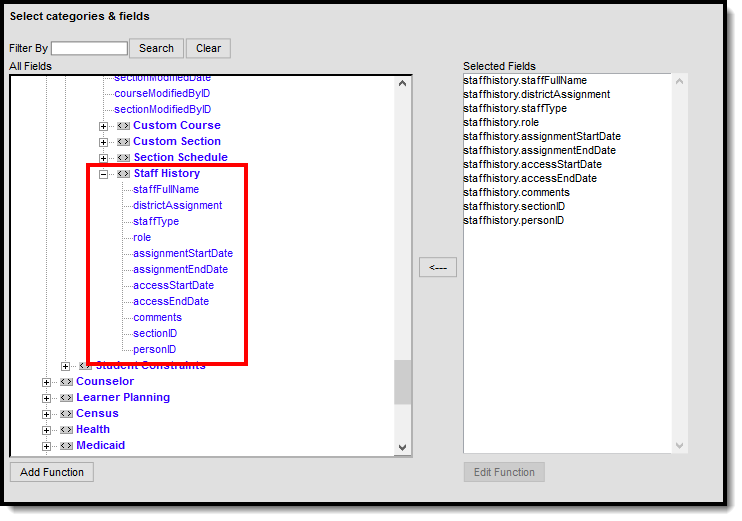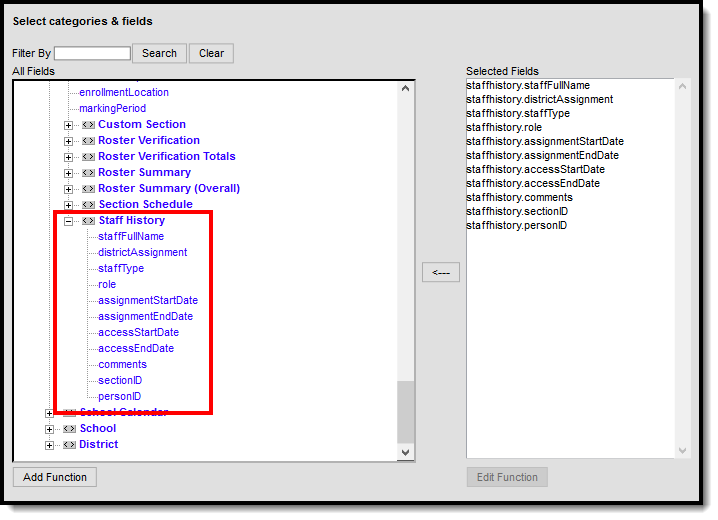Tool Search: Section Staff History
The Section Staff History tool tracks the history of teachers for a particular course section. It lists active primary teachers, teachers and section staff in addition to former primary teachers, teachers and section staff.
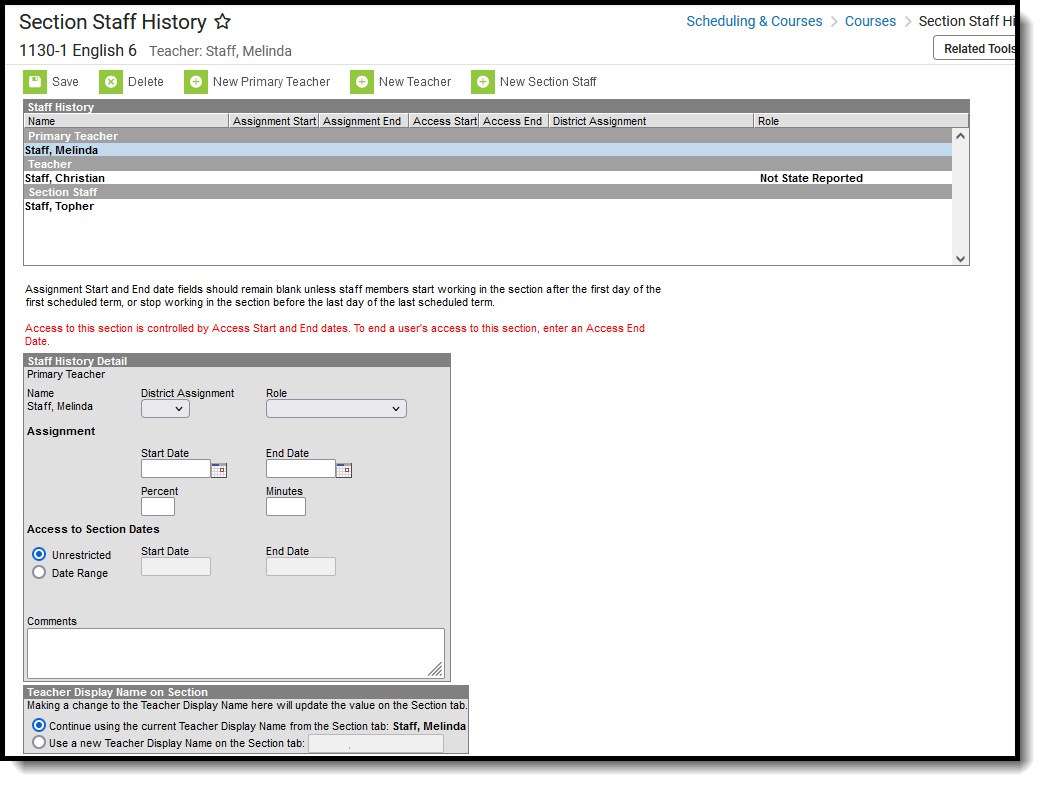 Section Staff History
Section Staff History
See the Section Staff History Tool Rights article for information about rights needed to use this tool.
As part of the America COMPETES Act (America Creating Opportunities to Meaningfully Promote Excellence in Technology, Education, and Science Act of 2007), school districts need to track which teachers were teaching which students at any point in time.
Generate the Section Staff History Report to quickly find course sections that do not have a Primary Teacher assigned.
Active primary teacher, teacher and section staff information display on the Section edtior as read-only fields.
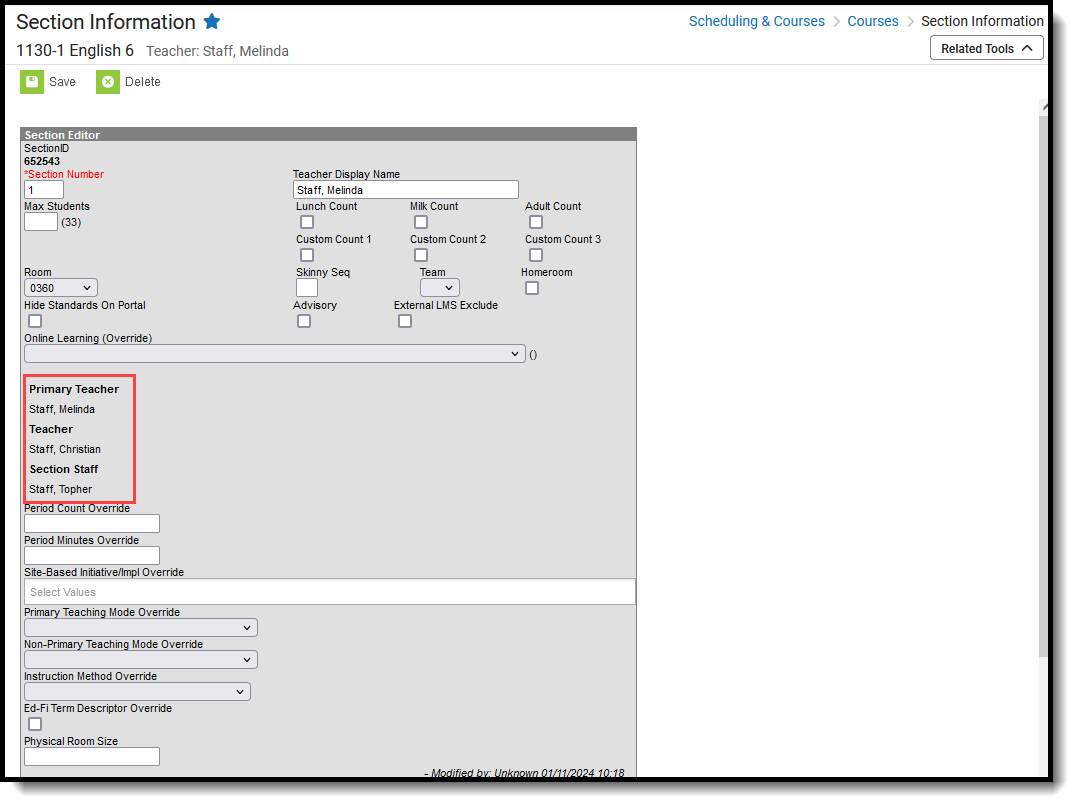 Section Detail - Read-Only Fields
Section Detail - Read-Only Fields
State Edition
For District Edition users that sync data to a State Edition, all section staff records sync even though those records are not visible in the interface.
A message indicating there is no primary teacher assigned displays when the current date is before the start of a term and there is no primary teacher assigned for at least the first date of the term.
Section Staff History Editor
The Section Staff History editor consists of the following areas:
- Staff History list of teachers and staff past and present, listing their start and end dates and the District Assignment.
- Staff History Detail that notes selected teacher/staff person's start and end dates (if any) of the section. This includes current start dates and future states.
- Teacher Display Name on Section that determines what teacher name displays on the Sections editor.
In addition to these areas, a text explanation of the use of the Start and End Date fields exists. The action bar provides options for adding a new primary teacher, new teacher, or new section staff member, as well as saving and deleting assigned staff.
The following table defines the fields located on the Section Staff History tool. The same elements availablei here are also displayed when a teacher's name is selected and displayed in the Staff History Detail area.
Data Element |
Description |
Ad hoc Field Name |
|---|---|---|
Name |
Name of the teacher assigned to the course. Primary Teacher, Teacher and Section Staff names display if assigned to the section.
|
staffhistory.staffFullName
Reports staff in First Name, Last Name order |
District Assignment |
Displays the staff person's district assignment record as entered on the District Assignment record. Once a District Assignment selection has been made on the Section Staff History Editor, the following logic is applied:
When a District Assignment is ended for a teacher, the start and end dates of the District Assignment display in the selected District Assignment option. |
staffhistory.districtAssignment |
| Role | This field is not available in all states and options may vary per state. Determines the assigned position of the primary teacher, teacher or section staff. This is used in state reports and indicates the teacher of record for the section or indicates the assignment is not state reported. |
staffhistory.role Reports assigned code (TR, NR, etc.). |
Assignment Start and End Dates |
Dates the staff person began and ended the teaching assignment on the course section. Dates can be entered in mmddyy format or can be selected using the calendar icon. In most situations, these fields will be left blank. They are only populated if the primary teacher, teacher or section staff are assigned to the section after the first day of the first schedule term, or if the primary teacher, teacher or section staff are no longer assigned to the section before the end of the last scheduled term. Assignment start dates are inclusive of the date entered. Like other date fields in Campus, a start date of September 15 means the assignment starts at 12:00am on September 15, and an end date of October 15 means the assignment ends at 11:59pm on October 15. Assignment dates cannot exceed the section's term start or end dates. If a section meets for multiple terms, the earliest term start date and latest term end date is used. For example, an assignment start date of November 1 cannot be entered for a section that meets January-March. Note that assignment dates for primary teachers cannot overlap. |
staffhistory.assignmentStartDate staffhistory.assignmentEndDate
Returns the entered date in MM/DD/YYYY format. |
| Percent | The percentage of instruction for which the teacher is responsible in the course/grade/subject by individual student. | StaffHistory.percent |
| Minutes | The number of instruction minutes for which the teacher is responsible in the course/grade/subject by individual student. | StaffHistory.minutes |
| Access to Section Dates |
Entered dates determine when a primary teacher or teacher can access course information in Campus Instruction (Grade Book, Planner, etc.). There are two options:
Access dates can be used to prevent a teacher who already has calendar access to the upcoming school year from accessing Campus Instruction tools before a specific date. Access dates can also be used to provide a teacher or staff person access to Campus Instruction tools only for a certain date range. |
staffhistory.accessStartDate staffhistory.accessEndDate
Returns the entered date in MM/DD/YYYY format. |
| Comments | Indicates why the teacher was added, what changed were made to the teaching assignment, etc. | staffhistory.comments |
Modification Alerts
When Section Staff History information is modified, a record of the change is available at the bottom of the Staff History Detail editor. This change alert displays the name of the user who made the modification, the date of the modification and the time.
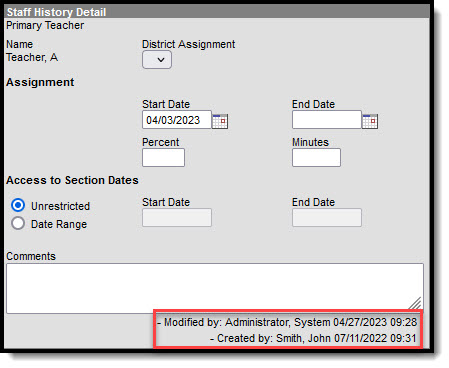 Section Staff History Modification Details
Section Staff History Modification Details
Teacher Display Name on Section
To modify the teacher's name, select one of the following options:
- Continue using the current Teacher Display Name from the section. This selection displays the primary teacher's name as it is currently entered.
- Use a new Teacher Display Name on the Section. When this option is selected, the person making the change can enter the display name. This is helpful in elementary schools where the primary teacher name is displayed along with breakout section teachers, like the music or art teacher.
When choosing Continue using the current Teacher Display Name from the Section, the Section editor displays the teacher's name as entered on the Section Staff History tool.
When choosing Use a New Teacher Display Name on the Section, enter the name of how it should display and click the Save button. The Section tool displays the teacher's name as entered on the Section Staff History tool.
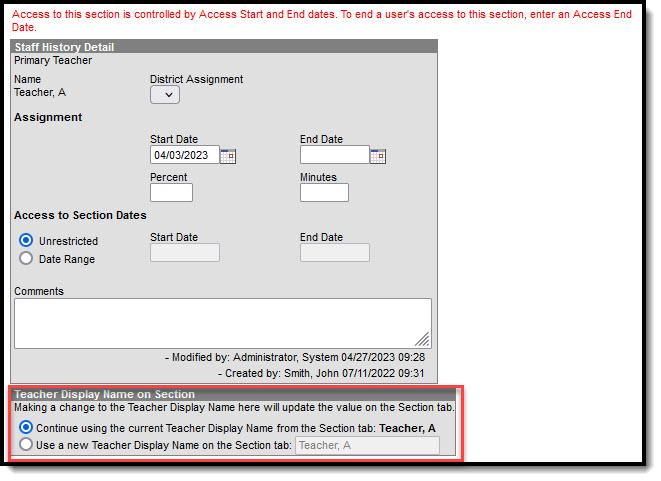 Teacher Display Name Options
Teacher Display Name Options
For the addition of a New Primary Teacher, the default option is Use a new Teacher Display Name on the Section tool. For the addition of a New Teacher or a New Section Staff, the default option is Continue using the current Teacher Display Name from the Section tool.
Add a New Primary Teacher
The process for adding section staff history is the same for all three types of staff (primary teacher, teacher, section staff). Because the Primary Teacher information is used in multiple areas of Campus for reporting and data entry, users should ensure each course section has an active primary teacher first.
- Select the New Primary Teacher icon from the action row. The Staff History Detail editor displays.
- Select the primary teacher's Name from the dropdown list.
- Select the District Assignment from the dropdown list.
- If necessary, select the primary teacher's Role from the dropdown list.
- If this primary teacher is started after the start of the term or ending before the end of the term, enter the Assignment Start Date or Assignment End Date (best practice is to leave it blank).
- Choose the appropriate option for this primary teacher's Access to Section Dates by choosing the Unrestricted radio button or the Date Range radio button, and enter dates if appropriate.
- Enter any necessary Comments for this staff history entry.
- Determine how the Primary Teacher's name should display on the Section editor.
- Click the Save icon when finished. The primary teacher displays in the Staff History list and be viewable on the Course Sections tool.
Add a New Teacher
The process for adding section staff history is the same for all three types of staff (primary teacher, teacher, section staff). Because the Primary Teacher information is used in multiple areas of Campus for reporting and data entry, users should ensure each course section has an active primary teacher first.
- Select the New Teacher icon from the action row. A Staff History Detail displays.
- Select the teacher's Name from the dropdown list.
- Select the District Assignment from the dropdown list.
- If necessary, select the teacher's Role from the dropdown list.
- If this teacher is started after the start of the term or ending before the end of the term, enter the Assignment Start Date or Assignment End Date (best practice is to leave it blank).
- Choose the appropriate option for this teacher's Access to Section Dates by choosing the Unrestricted radio button or the Date Range radio button, and enter dates if appropriate.
- Enter the Start Date (best practice is to leave it blank).
- Enter any necessary Comments for this entry.
- Determine how the Teacher's name should display on the Section tool.
- Click the Save icon when finished.
Add a New Section Staff
The process for adding section staff history is the same for all three types of staff (primary teacher, teacher, section staff). Because the Primary Teacher information is used in multiple areas of Campus for reporting and data entry, users should ensure each course section has an active primary teacher first. Options shown in the dropdown list for new primary teacher and new teacher include staff members with the Teacher checkbox marked on their district assignment. Options shown in the new section staff dropdown include all persons with a District Assignment for that school.
Section Staff data is used for reporting purposes in some states. Users who are Section Staff do not have access to the course tools for this section under Campus Instruction.
- Select the New Section Staff icon from the action row. A Staff History Detail displays.
- Select the Section staff's Name from the dropdown list.
- Select the District Assignment from the dropdown list.
- If necessary, select the section staff's Role from the dropdown list.
- If this section staff started after the start of the term or ending before the end of the term, enter the Assignment Start Date or Assignment End Date (best practice is to leave it blank).
- Enter any necessary Comments for this staff history entry.
- Determine how the section staff's name should display on the Section tool.
- Click the Save icon when finished.
End Primary Teacher, Teacher or Section Staff Assignments Before the End of the Term
- Select the teacher to end the section assignment.
- Enter an Assignment End Date.
- Enter an Access End Date.
- Click the Save icon when finished.
Section Staff History Validations
The following validations occur when entering data on the Section Staff History tool.
| Validation | Logic |
|---|---|
| Automatic End Date Behavior for Primary Teacher | This validation occurs when the section has an existing active primary teacher and a new primary teacher is added to the section. A section can only have one active Primary Teacher for any given day. |
| Automatic End Date Adjustment Behavior for the Primary Teacher Record | When the primary teacher has been ended on some date and a new primary teacher is created, but the start date is before the end date of the previous primary teacher, the result in an adjustment of the previous primary teacher end date). |
| Historical Record Overlap | A historical primary teacher record exists for a person and a new primary teacher record exists for the same date range. |
| Self Overlap | A primary teacher record exists for a staff person. Adding a non-primary teacher record for the same person during the same date range causes two records for the same section at the same time. |
Section Staff History Information in Ad hoc Query Wizard
Staff History information is available in the Query Wizard for Student data types and Course/Section data types.
When building Student data type filters, the fields are available in the Learner > Schedule > Course/Section > Staff History folder. When building Course/Section data type filters, the fields are available in the Section Information > Staff History folder. The same fields are available in each location.
See the Staff History Editor section for the related Ad hoc field and information on how that field returns data.
The following Ad hoc fields are not included on the Staff History Editor but are part of the Staff History table, and return the following information:
- staffhistory.staffType - Reports values of P (Primary Teacher, T (Teacher) or S (Section Staff), depending on the type of staff the person is for that section. This returns the first Primary Teacher, then Teacher, then Section Staff in personID order, providing one record persection.
- staffhistory.sectionID - Returns the numeric value of the Course Section ID, located on the Section Editor.
- staffhistory.personID - Returns the numeric value of the staff person's Identity record in Campus, located on the Identities or Demographics editors.
State-Specific Information
Fields vary by state. Follow these links to view Section Staff History information for your state. Linked articles open in a new browser tab.