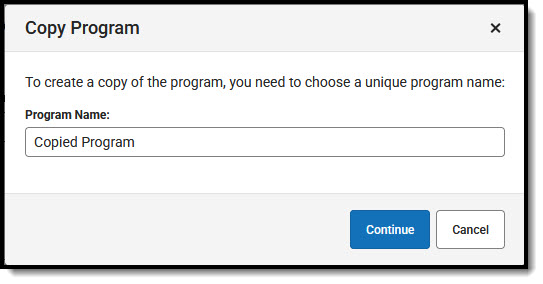Tool Search: Academic and Graduation Programs
Academic Programs define requirements students must meet to successfully complete programs they are assigned to, including specific course requirements and any assessments/certificates needed for program completion.
Graduation Programs define requirements students must meet in order to graduate.
This article explains how to manage existing Academic and Graduation Programs. If you do not already know how to create a program or are not familiar with what academic and graduation programs are, read the articles about creating an Academic or Graduation Program first.
See the Academic and Graduation Programs Tool Rights article to learn about rights needed to use this tool.
Modify/Edit Program
Modifying a Graduation Program (Academic Start Year, Academic End Year, Active, or School) after students have been assigned may affect students' participation in the program.
- Use the Graduation/Academic toggle to display the list of programs containing the one you wish to modify.
- Enter Filter options if you would like to view a smaller list or find a specific program.
- Select the program you would like to modify.
- Make changes and choose a Save option.
Activate/Deactivate Program
Only Active programs can be assigned to students. Do not deactivate a program that still has students assigned to it.
 Activate/Deactivate Program
Activate/Deactivate Program- Use the Graduation/Academic toggle to display the list of programs containing the one you wish to activate/deactivate.
- Enter Filter options if you would like to view a smaller list or find a specific program.
- Select the program you would like to activate/deactivate.
- Mark the Active box to activate the program. Deselect the box to deactivate the program.
- Choose a Save option.
Copy Program
Copying an Academic or Graduation Program creates an exact copy of the chosen program with a different name. All requirements and the Course Plan Template for the selected program are also copied.
- Use the Graduation/Academic toggle to display the list of programs containing the one you wish to copy.
- Enter Filter options if you would like to view a smaller list or find a specific program.
- Select the program you would like to copy.
- Once the appropriate program is open and the Program Details screen for it displays, press Copy at the bottom of the screen.
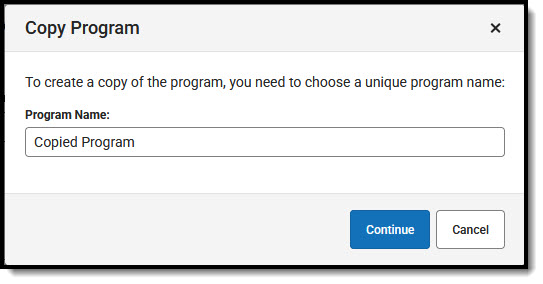 Copy Program
Copy Program - In the Copy Program screen, enter a new, unique Program Name for the copied program. This name cannot be the same as any existing flag, program, graduation program, or academic program. Once finished, press Continue.
- The Program Details screen for the newly copied program displays. The copied program contains the exact information from the original program with the exception of a new name.
- Review the information and make any adjustments needed for this copied program.
- When finished, press Save & Close to return to the main screen. The copied program appears in the list of Academic Programs.
Delete Program
Deleting a program completely removes all history of the program, including any record of students being assigned to it.
- If a program was created in error or it was never assigned to students, continue with the deletion.
- If a program is no longer being used, but students have been assigned to it, consider inactivating the program instead of deleting it.
- Use the Graduation/Academic toggle to display the list of programs containing the one you wish to delete.
- Enter Filter options if you would like to view a smaller list or find a specific program.
- Select the program you would like to delete.
- Once the program is open, press Delete at the bottom of the screen.
- When prompted, confirm the deletion. Select OK to delete the program or Cancel to save the program.