Tool Search: Copy Section Placements
Copy Sections Placement copies the existing section placement of one period schedule to another period schedule. This eliminates the need to add period times to all period schedules when there are many periods or many period schedules to modify.
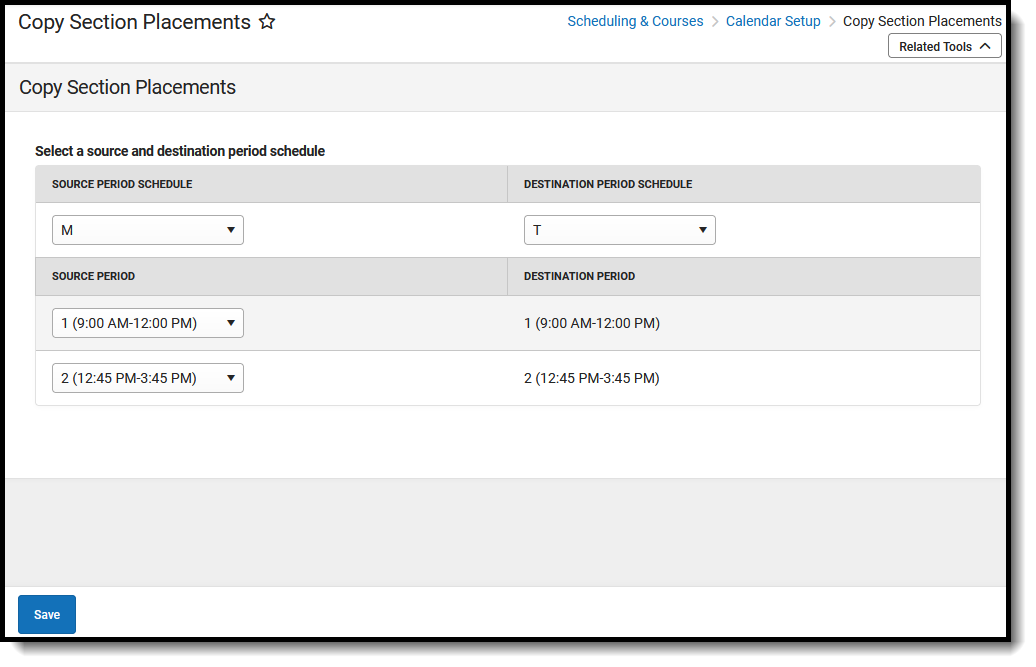 Copy Section Placements
Copy Section PlacementsSee the Copy Section Placements Tool Rights article for information about rights needed to use this tool.
Copy Section Placements
- Select the Source Period Schedule from the dropdown list of available period schedules. This is the period schedule that contains the information to be copied, and should be complete (contain correct period names, include correct period times, etc.).
- Select the Destination Period Schedule from the dropdown list of available period schedules. This period schedule does not need to have period times entered, as it is assumed that the times associated with the Source Period Schedule are copied to this destination period schedule. This selection must be different than the selected Source Period Schedule in the previous step.
- For each period in the schedule, select the Source Period to copy. This creates the period in the destination schedule with the time and naming convention of the Source Period.
- Review the selected Source Periods and Destination Periods for accuracy. This process cannot be undone.
- Click the Save button. The destination period schedule updates with the source period information.
When section placements are copied, the Modified By indicator on the Course Section editor is updated as well.
