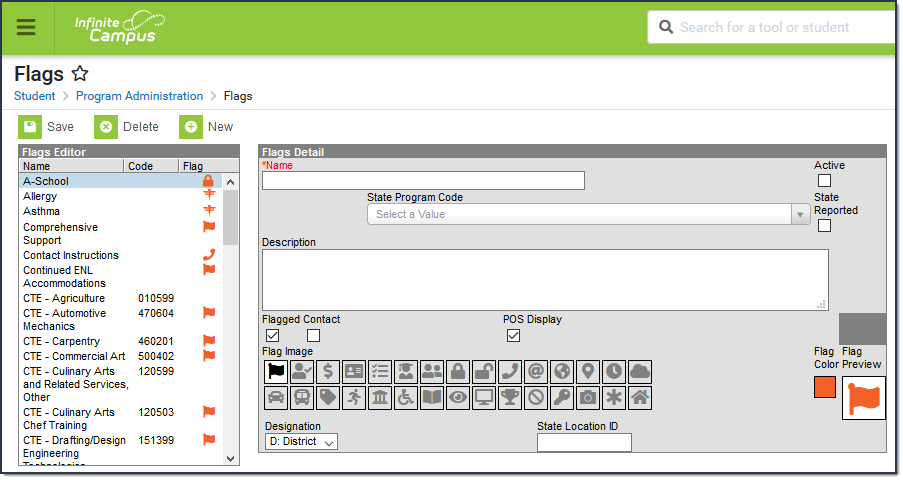Tool Search: Flags
Flags provide a way of labeling students for things such as food allergies and contact restrictions. Any number of flags can be created for a school or district, and any number of flags can be assigned to a student.
Create a Flag
- Click the New button. The Flags Detail editor displays.
- Enter the Name of the Flag.
- Select a State Program Code. This code can be a district-defined code or a state-defined code.
- Use the information in the following table to complete the screen.FieldDescription
State Reported
Indicates the program is reported in state extracts as a means of tracking student progress.
Flagged
Indicates a flag or image appears next to the student's name.
Contact
Indicates the student has a note on his record regarding who can be contacted on the student's behalf.
POS Display
Indicates the flag displays next to the student's name on the Point-of-Sale terminal.
Flag ImageAn image can also be chosen for a program. This image will display next to the student's name if (1) the program is flagged and (2) an image is selected.
Flag NameImageFlagAddressAttendancePhoneGuardianGradesLockDesignationSelect one of the following options: D: District or S: School.
This field is used for the Program Fact Template to determine if the location codes should report 0000 (District) or the enrollment's location code (School).
State Location IDThe local ID number for the school. - Click the Save button when finished. The new flag will appear in the Flags Editor tree.