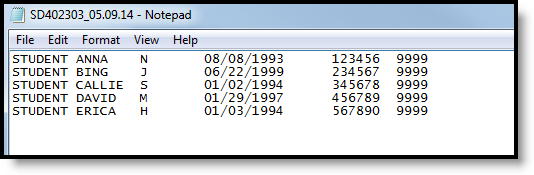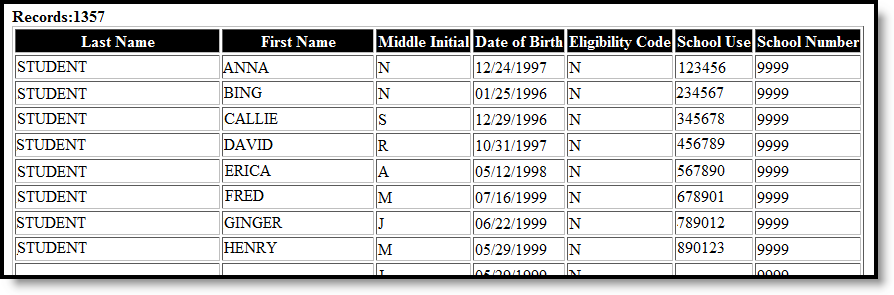Tool Search: Direct Certification Extract
The Direct Certification extract reports the economic indication for all students who are actively enrolled on the snapshot date entered on the report editor.
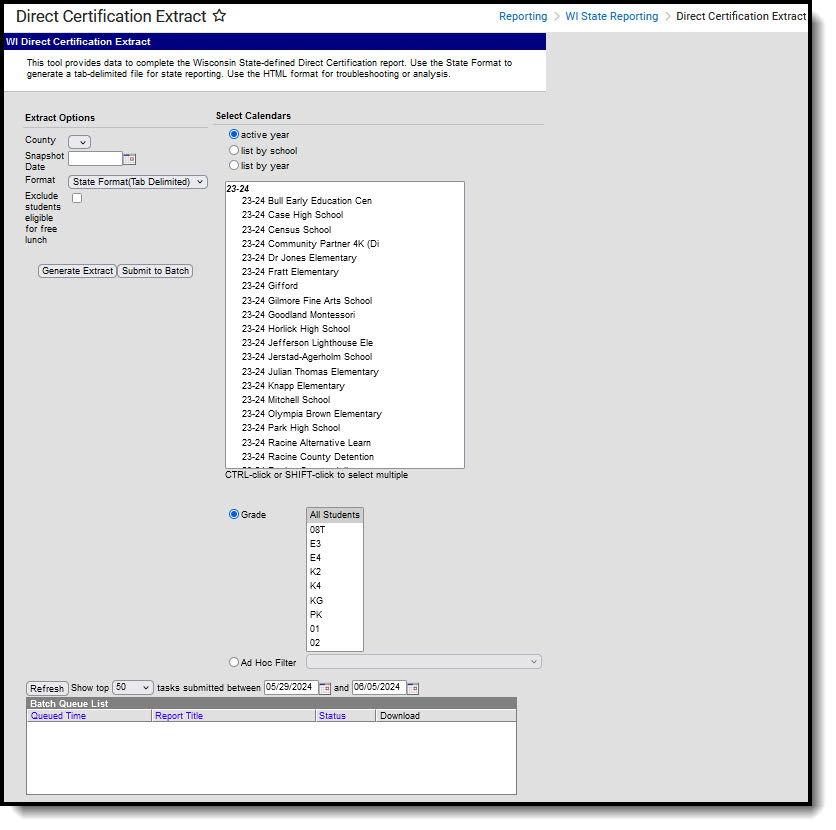
Report Logic
The following must exist for a student to be included in the Direct Certification Extract:
- Students must be actively enrolled as of the entered Snapshot Date on the extract editor.
- An eligibility record must exist for the student, as entered in the Eligibility editor:
- Free (F)
- Reduced (R)
- Paid (N)
- Non-reimbursable (N)
- No Show Enrollments are not used by this report.
- For students who are enrolled in more than one school, each student is listed only once. The students will be listed with the school code of their primary enrollment as of the Snapshot date, where primary enrollment is defined as enrollment.serviceType = 'P':
- If the student has more than one primary enrollment as of the Snapshot date, reports the enrollment with the more recent start date.
- If the student has more than one primary enrollment that starts on the same day, reports the enrollment with the highest enrollmentID.
- If no Snapshot date is entered on the report, the same logic above is used. (Primary Enrollment>Most recent Start Date>highest enrollmentID)
- Provisional status is not considered for this report.
Report Editor
Field | Description |
|---|---|
County | Indicates the county in which the school resides. |
Snapshot Date | Used to report students actively enrolled on the entered date. Dates are entered in mmddyy format or use the calendar icon to select a different date. |
Format | Select either the State Format (Tab Delimited) or HTML formats. Use the HTML format for data review prior to submission to the state. |
Exclude students eligible for free lunch | If students who are eligible for free lunch should be excluded, mark this checkbox. |
Calendars | At least one calendar must be selected. Calendars can be selected by active year, school or year. |
| Student Selection | Select students to include on the report by choosing either a Grade level of enrollment for the students or an Ad hoc Filter.
|
| Report Generation | Use the Generate Extract button to display the results of the extract immediately. Use the Submit to Batch button to choose when the extract should generate. |
Generate the Direct Certification Report
- Select the County of the district from the dropdown list.
- Enter the desired Snapshot Date.
- Select the Format of the extract.
- Mark the checkbox to Exclude students eligible for free lunch.
- Select at least one Calendar to include in the report.
- Select the students to include in the report by choosing either a Grade Level or an Ad Hoc filter.
- Click the Generate Extract or the Submit to Batch button. The report displays in the desired format.
Direct Certification Extract Layout
Data Element | Description | Location |
|---|---|---|
Last Name | The student's last name. Alphanumeric | Demographics > Last Name Identity.LastName |
First Name | The student's first name. Alphanumeric | Demographics > First Name Identity.firstName |
Middle Initial | The student's middle initial. Alphanumeric, 1 character | Demographics > Middle Name Identity.middleInitial |
Date of Birth | The student's birth date. Date field, 10 digits (MM/DD/YYYY) | Demographics > Birth Date Identity.birthDate |
Eligibility Code | Reports the economic indicator assigned to the student. Information is reported based on the entered snapshot date that falls on or between the Eligibility Start and End Date. This field only displays on the HTML Format as this information is not required in the State Format. Valid options are:
Alphabetic, 1 character | FRAM > Eligibility Fram.eligibility |
School Use | This field populates with the student's person ID in order to use import ability. Numeric, 28 digits | Demographics > Person ID Identity.personID |
| School Number | Reports the state school number. Numeric, 4 digits | School Information > State School Number School.number |