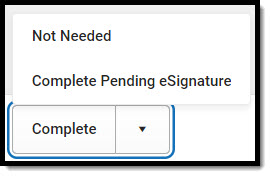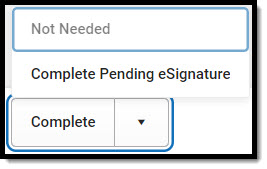Tool Search: Special Ed Documents
The Nebraska Individual Education Plan and Individual Family Service Plan can be sent to parents/guardians to sign on the Campus Parent Portal electronically (eSign). This document provides step-by-step instructions on the eSignature process.
See the core Special Ed eSignature Process article for information on the overall process and setup for eSignature documents.
Complete the plan creation process and fill out the plan in Campus. Several editors on the IEP, Meeting Excusal, Acknowledgements, and Medicaid, require parent/guardian eSignatures, which are indicated with an eSign label on the Editor Home. For the IFSP, the Consent to Continue Services and IFSP Signatures editors are the eSignature editors. To send the plan to the student's parent/guardian, these editors must be placed in the Complete Pending eSignature or Not Needed status. All other editors must be in a Complete status.
See the below articles for the most updated print formats:
- Individual Education Plan
- Individual Family Service Plan
- Private School Plan (same as IEP)
All examples below reference the Individual Education Plan.
Meeting Excusal
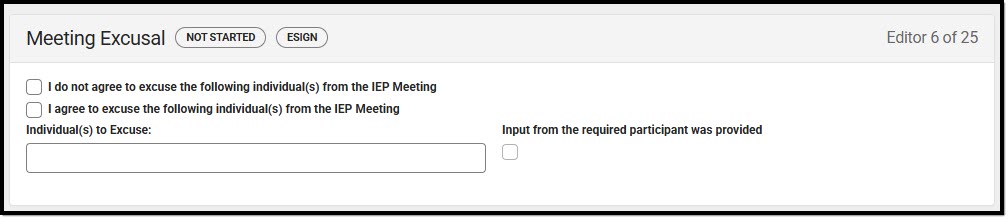 Meeting Excusal Editor
Meeting Excusal Editor- Navigate to the Meeting Excusal editor. This editor can be placed in a Not Needed or Complete Pending eSignature status.
- Mark the appropriate checkbox, either the consent or refusal checkbox.
- Enter the name(s) of the Individual(s) to Excuse, when applicable.
- Mark the Input from the required participant provided checkbox, when applicable.
- Click Save & Stay.
- Click the down arrow next to the Complete button in the action bar, then click Complete Pending eSignature OR Not Needed. The editor is now in the correct status to send to the parent/guardian for eSignature.
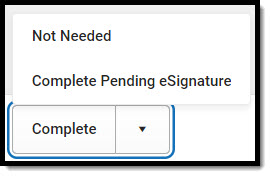 Not Needed or Complete Pending eSignature Button
Not Needed or Complete Pending eSignature Button
Acknowledgements
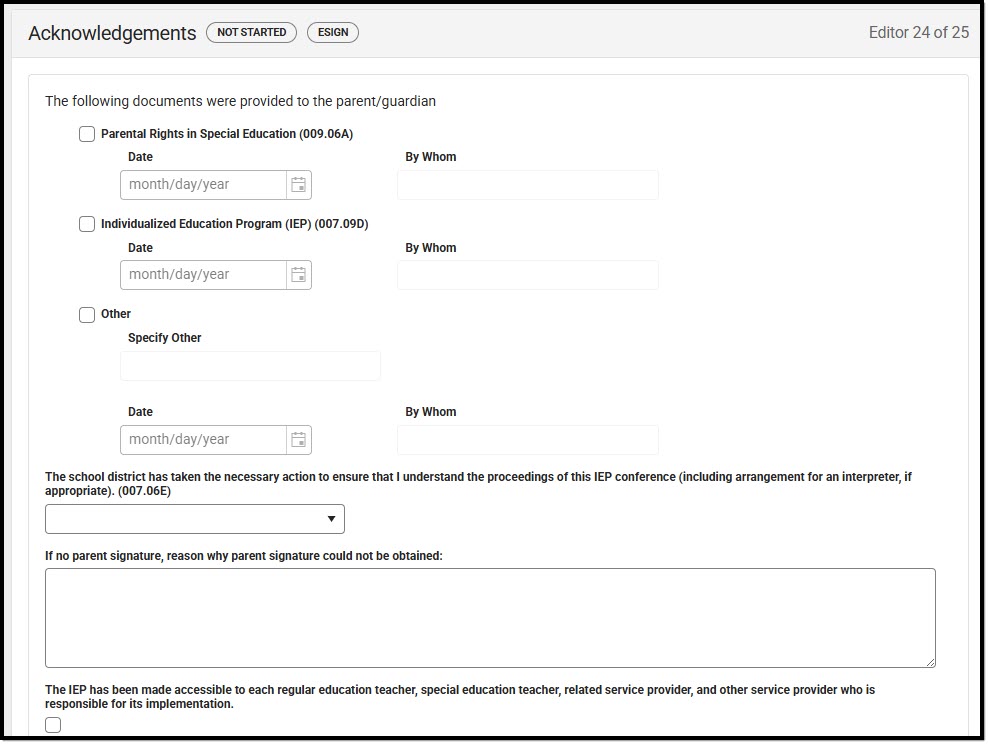 Acknowledgements Editor
Acknowledgements Editor- Navigate to the Acknowledgements editor.
- Fill out the editor, then click Save & Stay.
- Click the down arrow next to the Complete button in the action bar, then click Complete Pending eSignature. The editor is now in the correct status to send to the parent/guardian for eSignature.
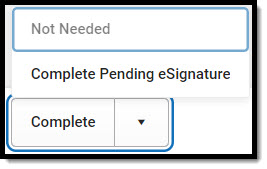 Complete Pending eSignature Button
Complete Pending eSignature Button
Medicaid
 Medicaid Editor
Medicaid Editor
- Navigate to the Medicaid editor. This editor can be placed in a Not Needed or Complete Pending eSignature status.
- Mark the appropriate checkbox, either the consent or refusal checkbox.
- Click Save & Stay.
- Click the down arrow next to the Complete button in the action bar, then click Complete Pending eSignature OR Not Needed. The editor is now in the correct status to send to the parent/guardian for eSignature.
- Work through all other editors and make sure they are all in a Complete status. Once all editors are in the correct status, the plan is ready to send to the parent/guardian for eSignature.