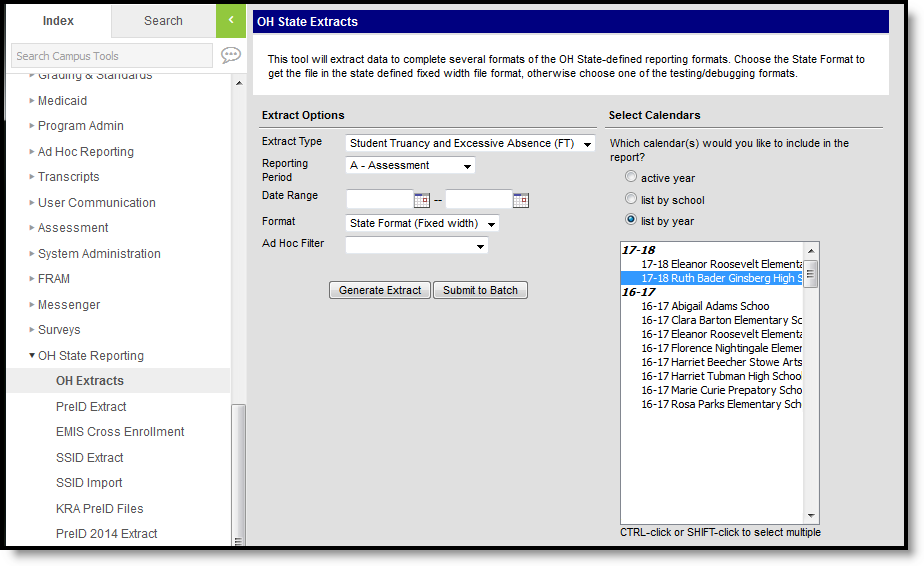Tool Search: OH Extracts
The Student Truancy and Excessive Absence (FT) extract extract reports instances of students being habitually truant or excessively absent.
Student Truancy and Excessive Absence (FT) Extract Editor
Report Logic
A record is reported for each date event (within extract Date Range) recorded in a Truancy tab record. Students must be enrolled in the calendar associated with the record to report. Enrollments marked as State Exclude or No Show and those in calendars or grade levels marked as Exclude are not reported. Students enrolled in a grade level of PS (Preschool) and IN (Infant/Toddler) are not included in the report. This extract only considers Truancy Events where the date the student becomes habitually truant falls within an enrollment that does not have a Grade mapped to a state grade of PS or IN. If the student has multiple Truancy Event records reporting the same AbsenceEvent code, the earliest Truancy Event record for the school year when the student is not enrolled in a Grade mapped to PS or IN is reported.
A record reports for each date event, not each truancy record. Multiple records may report for a single truancy record that has multiple dates entered.
Reports the earliest event found for the school year.
Date Events are any of the following:
- Parent Notified/Excessive Absence
- Absence Intervention Plan
- Student becomes Habitual Truant
- Habitual Truant Violates Court Order
Generating the Extract
- Select the Student Truancy and Excessive Absence (FT) Extract Type.
- Select a Reporting Period.
- Enter a Date Range in mmddyy format or by clicking the calendar icon and selecting dates. Date events reported must fall within this range.
- Select the Format. For submission to the State, select the State Format (fixed width). To review data prior to submission, use HTML or CSV format.
- Select an Ad hoc Filter to limit records reported to only those included in the filter.
- Select Calendar(s) to report.
- Click the Generate Extract button to generate the report in the indicated format or Submit to Batch to schedule when the report will generate. If generating multiple extracts at a time (after Campus.1921), requests can only be submitted to the Batch Queue.
Users have the option of submitting an extract to the batch queue by clicking Submit to Batch instead of Generate Extract. This process will allow larger reports to generate in the background, without disrupting the use of Campus. For more information about submitting a report to the batch queue, see the Batch Queue article.
Extract Layout
Element Name | Description & Format | Campus Location |
|---|---|---|
| Filler | Reports as blank space. 8 spaces | N/A |
| Sort Type | Reports as 'F.T 2 characters | N/A |
| Filler | Reports as blank space. 1 spaces | N/A |
| Fiscal Year | Reports the End Year of the calendar. 4 digits | System Administration > Calendar > Calendar > End Year Calendar.endYear |
| Reporting Period | Reports the reporting period selected in the extract editor. 1 character | OH State Reporting > OH Extracts > FT > Reporting Period |
| District IRN | Reports the State District Number.
6 digits | System Administration > Resources > District Info > Number District.number |
| EMIS Student ID | The district-assigned, local identification number of the student. 9 digits | Census > People > Demographics > Local Student Number Person.studentNumber |
| Event Date | Reports the date of the date event being reported for this record. 8 digits, CCYYMMDD | Student Information > General > Truancy > Parent Notified/Excessive Absence, Absence Intervention Plan, Student becomes Habitually Truant, Habitual Truant Violates Court Oder Truancy.parentNotificationDate Truancy.interventionPlanDate Truancy.pendingCourtActionDate TruancyViolation.violationDate |
| Absence Event | The event for which the date is reported:
1 character | Student Information > General > Truancy > Parent Notified/Excessive Absence, Absence Intervention Plan, Student becomes Habitually Truant, Habitual Truant Violates Court Order Calculated |