Tool Search: Driver's Education
The Delaware Department of Education oversees the process of obtaining a driver's license for all Delaware residents under the age of 18. Successful completion of the program results in a Blue Certificate that is exchanged at the DMV for a driver's license.
Driver's Education records may not overlap. Users must end-date an open record before creating a new one.
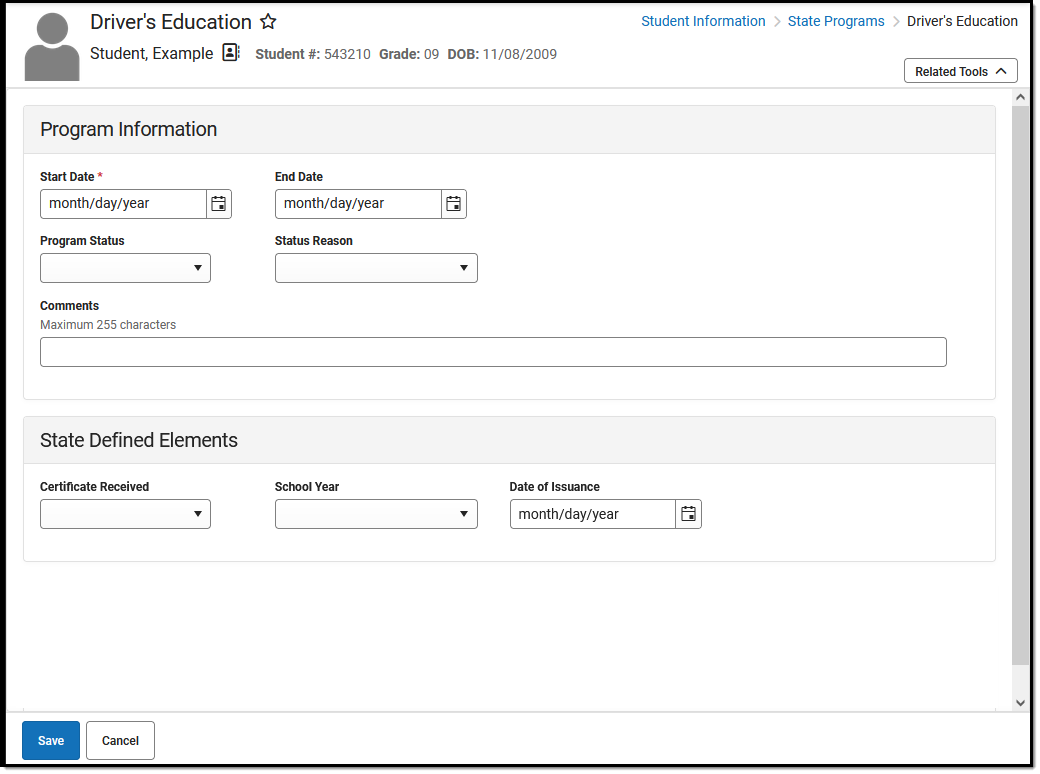 Delaware Driver's Education Editor
Delaware Driver's Education Editor
Full rights to the Driver's Education tool require RWA rights to the Student Information > State Programs > Driver's Education
R: View the Driver's Education tool.
W: Modify existing Driver's Education records.
A: Add new Driver's Education records.
D: Delete Driver's Education records.
Creating a Driver's Education Record
- To add a Driver's Education record, press New.
- Enter the appropriate information for the record and press Save. For more information on data entry for each field, please see the Program Information Field Descriptions and State-Defined Elements Field Descriptions sections of this article.
Program Information Field Descriptions
State Defined Elements Field Descriptions
| Field | Description | Location | ||||||||||||
| Certificate Received |
Certificate the student received from the driver's education program.
|
Database Location: driversEdDE.certificateReceived
Ad Hoc Inquiries: Student > Learner > State Programs > Funded Program > Driver's Ed > certificateReceived | ||||||||||||
| School Year | School year when the certificate was received.
Ensure that this field is populated correctly to ensure that issued certificates are printed accurately. |
Database Location: driversEdDE.schoolYear
Ad Hoc Inquiries: Student > Learner > State Programs > Funded Program > Driver's Ed > schoolYear | ||||||||||||
| Date of Issuance |
Indicates the student's current status in the Driver's Education program.
Ensure that this field is populated correctly to ensure that issued certificates are printed accurately.
Once a record is saved, the Date of Issuance is no longer editable and is read-only. |
Database Location: driversEdDE.dateOfIssuance
Ad Hoc Inquiries: Student > Learner > State Programs > Funded Program > Driver's Ed > dateofIssuance
|
Printing Summary of Driver Education Records
- To print a summary of Driver Education records for a student, press Print.
- A summary of all Driver Education records for the student is displayed.
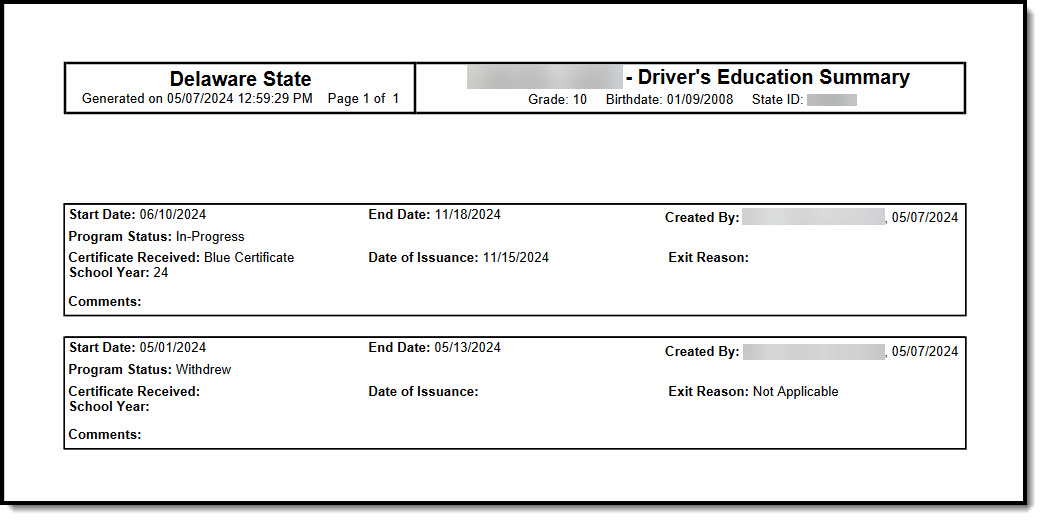 Print Summary of Student Driver Education Records
Print Summary of Student Driver Education RecordsIssuing Driver's Ed Certificates
Once a student earns a Driver's Ed blue or white certificate, the certificate must be printed and issued. Creating a student certificate can be done through the Custom Forms tool within a student's forms.
Tool Search: Forms
Before printing a certificate for a student, be sure the correct School Year and Date of Issuance are populated and saved on the student's driver's ed record.
 Custom Forms Editor
Custom Forms Editor
Create a Certificate for the Student
- Navigate to the Forms tool and select New.
- Use the Module search/filter option to locate Driver's Education forms.
- Select the relevant certificate.
 Custom Form Record Selection
Custom Form Record Selection
4. From the Custom Form Driver's Ed DE field, select the record for which to issue a certificate. Once selected, press Create Form.
 Custom Form Record Selection
Custom Form Record Selection5. Once created, the Driver's Education Certificate should display.
6. To print the certificate, users must first save the certificate. Press Save & Stay.
7. Once the record is saved, select Print.
 Custom Form - Driver's Education Certificate
Custom Form - Driver's Education Certificate
