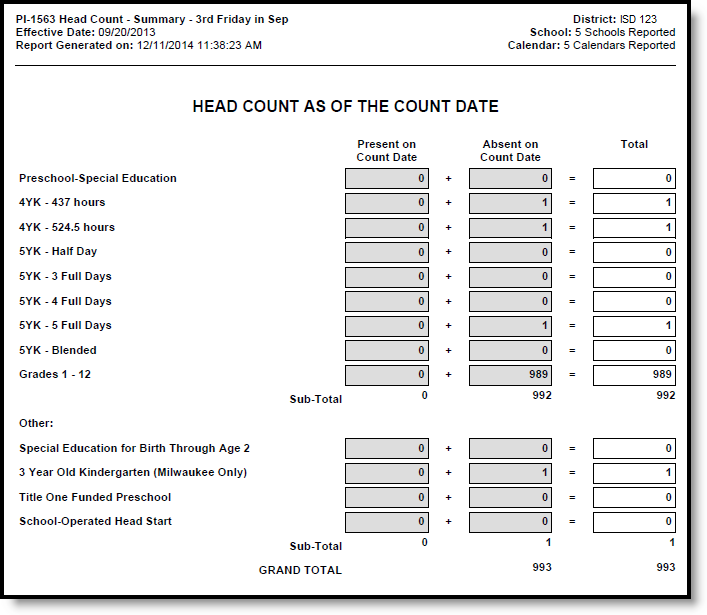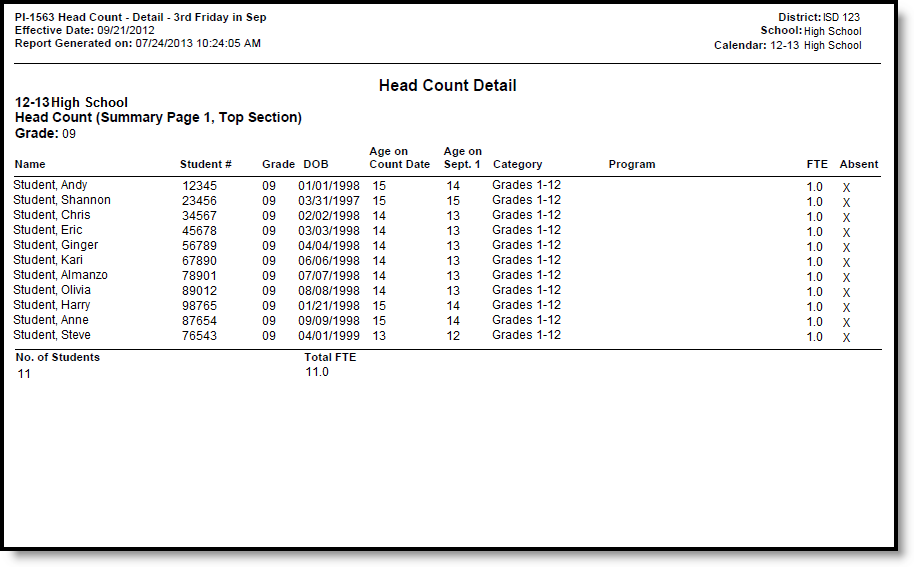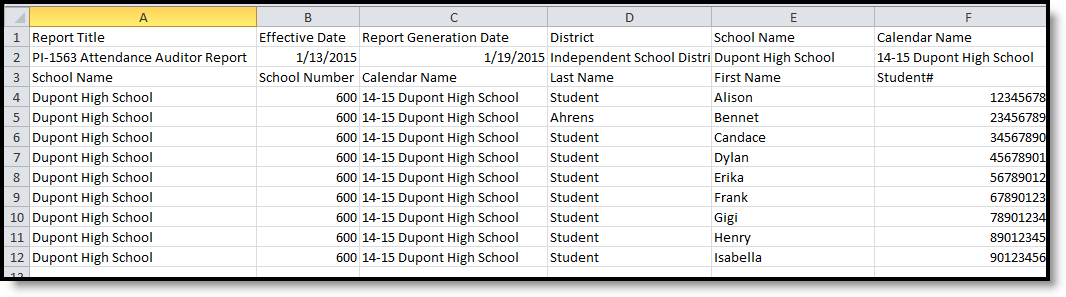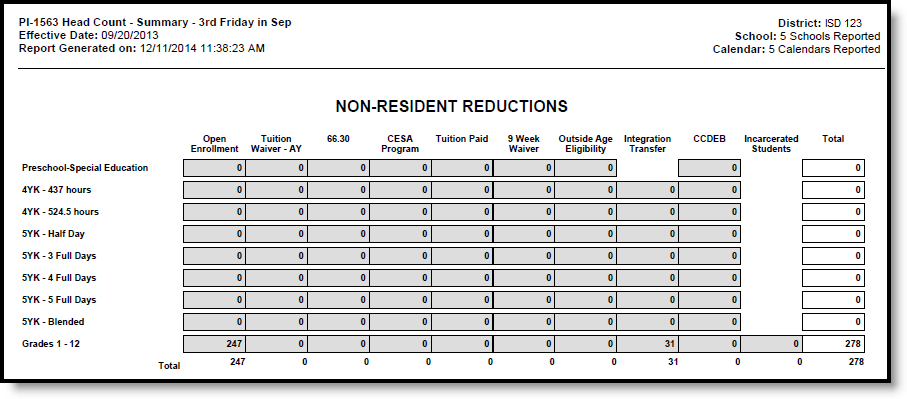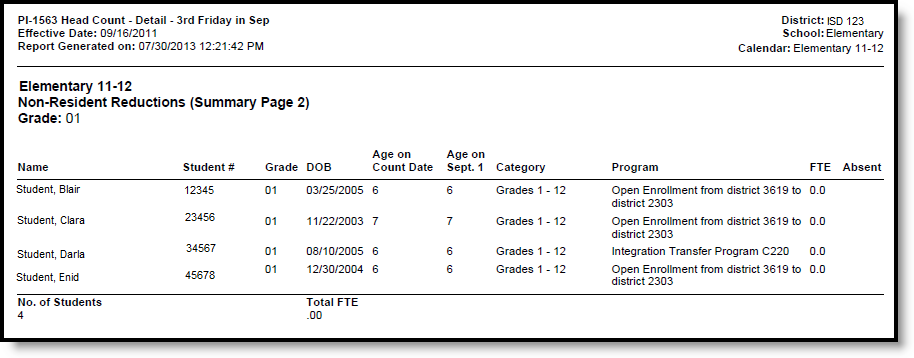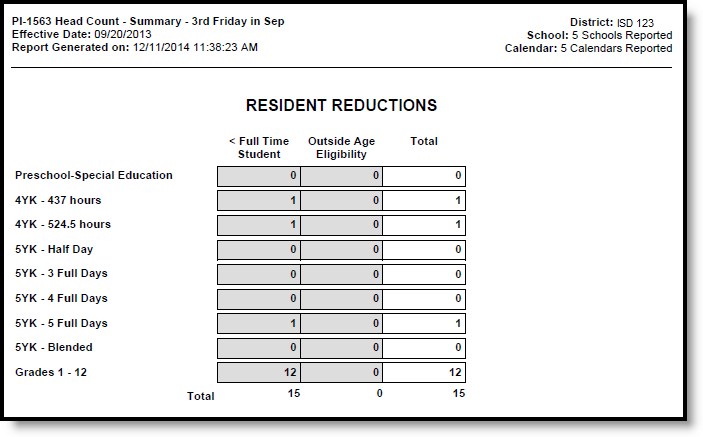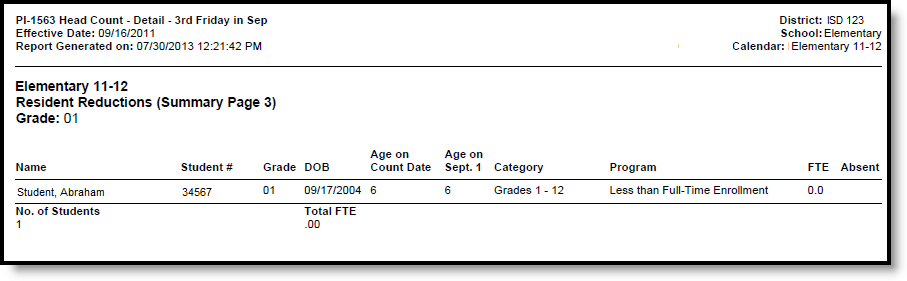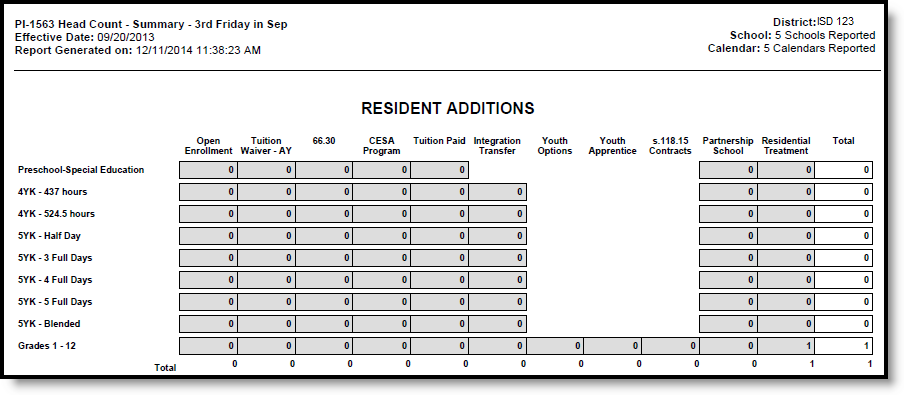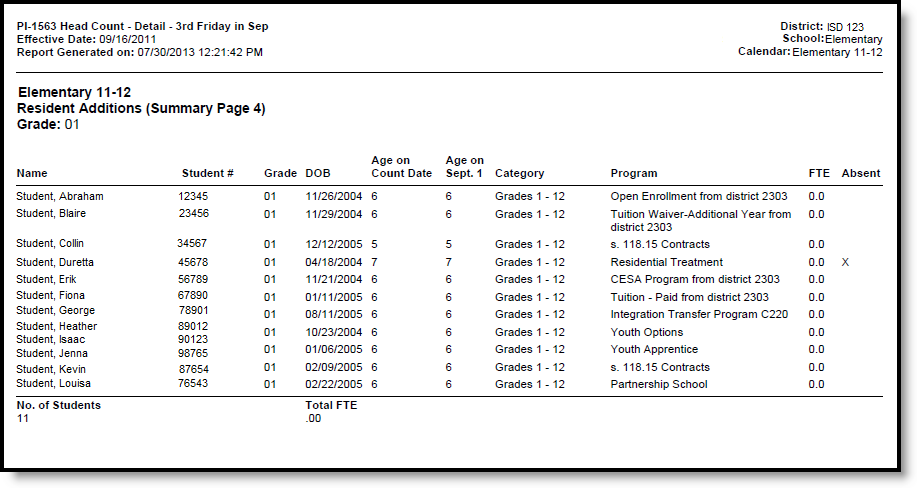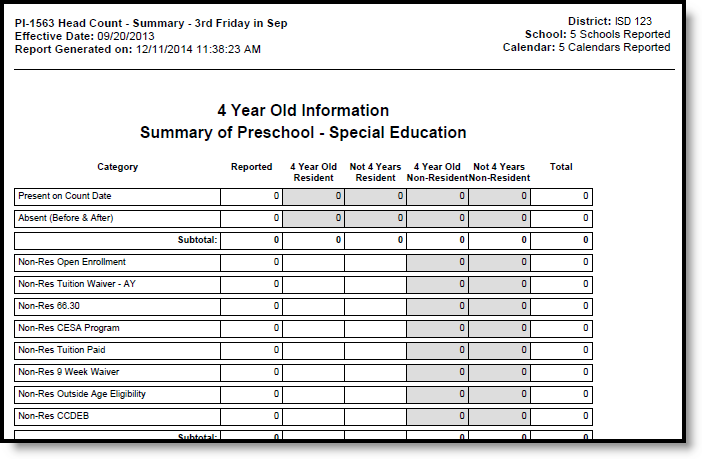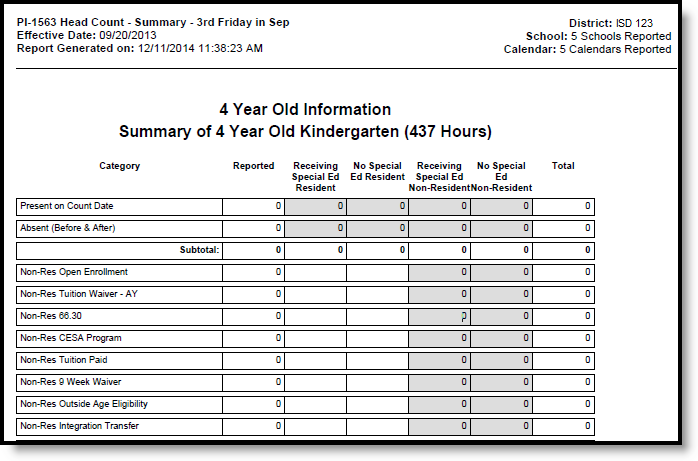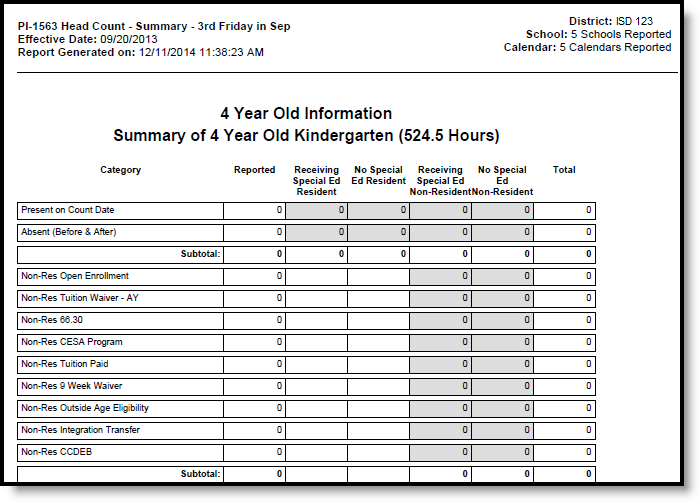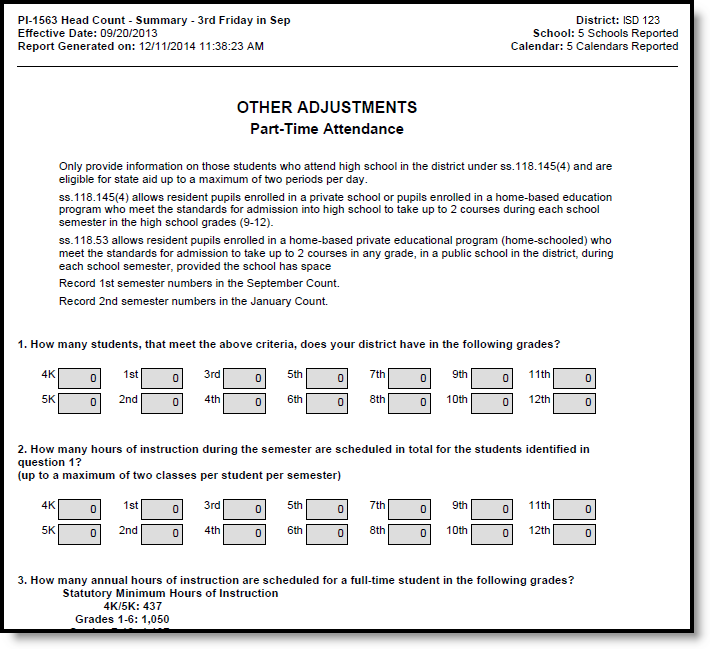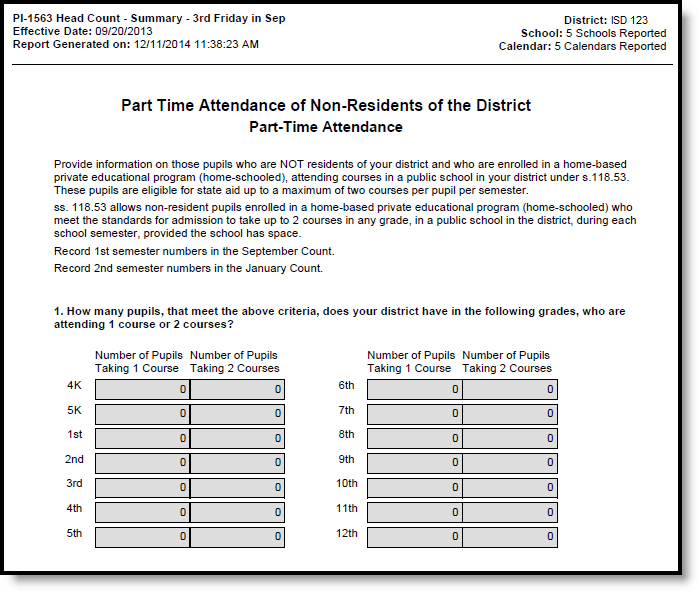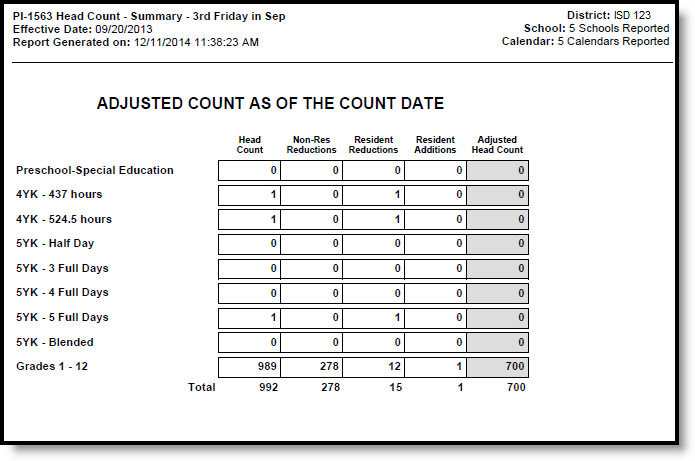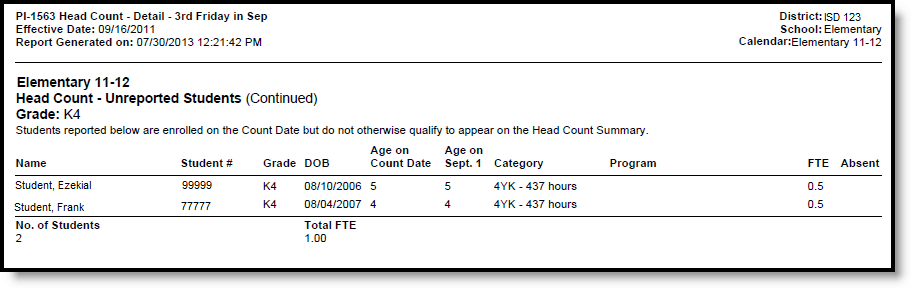Tool Search: PI-1563 Pupil Count
The Head Count report sends data about the number of students enrolled in a number of categories during the count date.
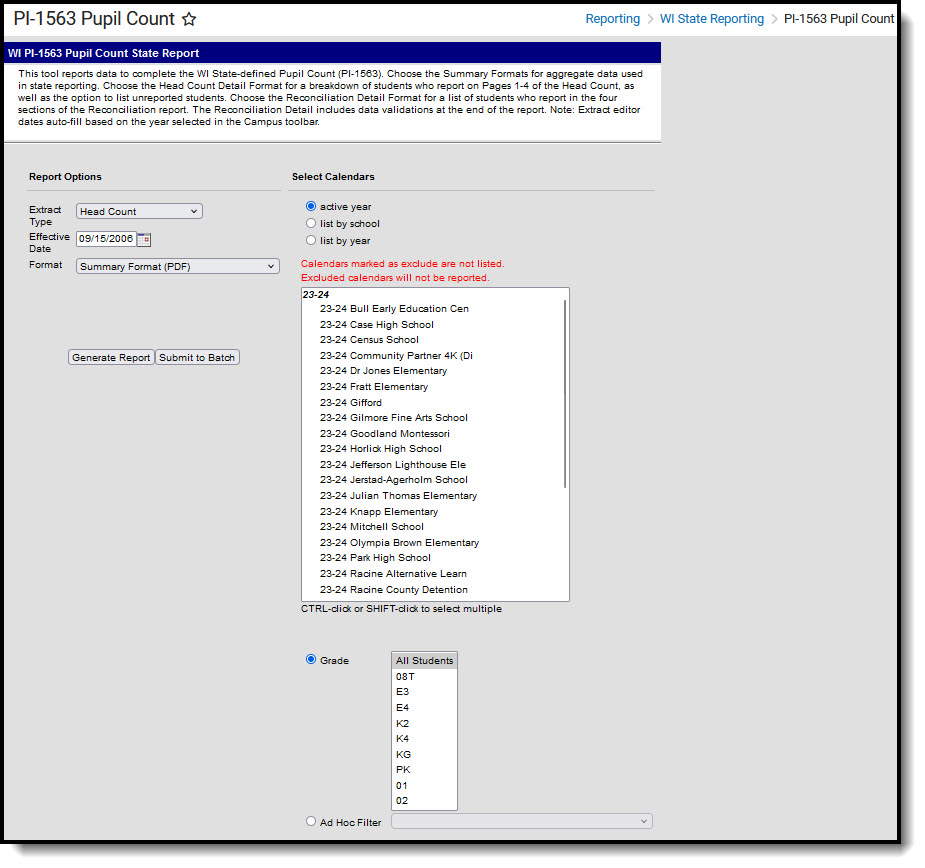 PI-1563 Head Count Extract
PI-1563 Head Count ExtractDifferent data is reported on each page of the Summary Format, as follows:
- Page 1 - Head Count as of the Count Date
- Page 2 - Non-Resident Reductions
- Page 3 - Resident Reductions
- Page 4 - Resident Additions
- Page 5 - Preschool Special Education
- Page 6 and 7 - 4 Year Old General Information
- Page 8a - Other Adjustments
- Page 8b - Part Time Attendance of Non-Residents of the District Part-Time Attendance
- Page 9 - Adjusted Count as of the Count Date
For all pages of the report, the following definitions are used:
- A Resident is defined as a student whose Resident District on their enrollment record is the same as the database housing the data.
- A Non-Resident is defined as a student whose Resident District is not the same as the database housing the data.
Report Logic
This information applies to ALL pages of the Head Count Report. Additional reporting logic for individual pages is noted with the details of that page.
For a student to be considered Scheduled on the Count date, the Calendar Day must be marked as Instructional, School, and Attendance, in addition to the Period Schedule into which they are scheduled is tied to the Day of the Count Date.
Students must be actively enrolled on the effective date of the report. If a student is marked as State Exclude (by enrollment record, grade level or calendar) or as a No Show, that student will not be included in the report. In addition, any student who has a Census Status of N: Private School or H: Home Schooled are not included.
A student's age is calculated as of September 1, of the school year being reported, unless otherwise stated.
- 4 Year Old Kindergarten category's age requirement is 4 years old.
- 5 Year Old Kindergarten category's age requirement is 5 years old.
Extract Editor
Field | Description |
|---|---|
Extract Type | Determines which PI-1563 extract generates. Select Head Count to generate the Head Count Report. |
Effective date | The date the report uses to pull student data based on active enrollment records and other related information. The date of the Third Friday in September for the school year selected in the Campus toolbar is auto-populated into this field. Dates can be entered in mmddyy format or by using the calendar icon to select a date. |
Format | Selection indicates how the report generates. Options are:
Use the Summary Format (PDF) to submit information to the state, and Detail Format in either PDF or CSV when reviewing data prior to state submission. Use the Attendance Audit Detail Format to review all students who have absent attendance data. Detail formats include the student's name and general demographic information, in addition to the information the specific pages report. |
| Include Students Not Reported on Summary | When marked, students who were not included in the Summary Report will be included in the Detail Report. This option displays when the following formats are selected:
|
| Choice Identifier Report | When marked, the Choice Program Participant Indicator column is added to the Detail Format Attendance Audit to indicate if the student is a choice student. This option only displays when the Detail Format Attendance Audit (CSV) is selected as the format. |
Calendar Selection | At least one calendar needs to be selected in order to generate. Calendars can be selected by Active Year, by School Name or by Year. |
| Student Selection | Select students to include on the report by choosing either a Grade level of enrollment for the students or an Ad hoc Filter.
|
| Report Generation | Use the Generate Extract button to immediately display the results of the selected extract type/period. For a larger data set, use the Submit to Batch button. This allows the selection of a specific time in which the extract generates (after school hours). See the Batch Queue article for more information. |
Generate the Extract
- Select Head Count in the Extract Type dropdown box.
- Enter the Effective Date of the report.
- Select the Format in which to generate the report.
- If one of the Format options is selected, mark the Include Students Not Reported on Summary checkbox, if that is desired.
- Select the Calendars to include in the report.
- Select the students to include in the report by choosing either a Grade level or an Ad hoc Filter.
- Click the Generate Extract button to display the report immediately, or use the Submit to Batch button to determine when the report should generate. The report displays in the selected format.
The Detail Summary Report in PDF lists the students in each reported grade level on a separate page, or if the total number of students reported in a grade level is more than one page, a page break separates that grade level from the next grade level.
Report Layouts
Head Count as of the Count Date (Page 1)
The Head Count as of the Count Date page provides a summary of student attendance information.
Summary Format Column Descriptions
Counts are based on attendance entries on the student's Attendance tab.
| Field | Description |
|---|---|
| Present on Count date | A student is counted as present if all of the following are true:
|
| Absent on Count Date | If student does not meet all criteria for Present Count on Date, then the student is counted as Absent. |
| Total | Sum of the Total Days Present and the Total Days Absent. |
Grade Level Descriptions
| Grade | Logic |
|---|---|
| Preschool - Special Education |
|
| 4YK - 437 Hours | Reports students who are enrolled in grade levels with one of the following Kindergarten Codes:
|
| 4YK - 524.5 Hours | Reports students who are enrolled in grade levels with one of the following Kindergarten Codes:
|
| 5YK - Half Day | Reports students who are enrolled in grade levels with one of the following Kindergarten Codes:
|
| 5YK - 3 Full Days | Reports students who are enrolled in grade levels with one of the following Kindergarten Codes:
|
| 5YK - 4 Full Days | Reports students who are enrolled in grade levels with one of the following Kindergarten Codes:
|
| 5YK - 5 Full Days | Reports students who are enrolled in grade levels with one of the following Kindergarten Codes:
|
| 5YK - Blended | Reports students who are enrolled in grade levels with one of the following Kindergarten Codes:
|
| Grades 1-12 |
|
| Special Education for Birth through Age 2 | B2: Special Ed for birth through age 2 |
| 3 Year Old Kindergarten | K3: 3-year-old Kindergarten |
| Title One Funded Preschool | C1: Title 1 Preschool |
| School-Operated Head Start | HD: Head Start |
| Subtotal Rows | Sum of the value in each of the previous rows. |
| Grand Total | Sum of all rows. |
Detail Format Descriptions
| Field | Description | Campus Database | Campus Interface |
|---|---|---|---|
| Name | Reports the student's name | Identity.firstName Identity.lastName | Demographics > Last Name, First Name |
| Student Number | Reports the student's state ID. | Person.stateID | Demographics > Student State ID |
| Grade Level | Reports the grade level of enrollment. | Enrollment.grade | Enrollments > Grade |
| Date of Birth | Reports the student's birth date. | Identity.birthDate | Demographics > Birth Date |
| Enrollment Type | Reports the student's Enrollment Service Type (P: Primary, S: Partial or N: Special Education). This displays on the CSV format. | Enrollment.type | Enrollments > Service Type |
| Age on September 1 | Reports the student's age as of September 1. | Calculated, data not stored | Calculated, data not stored |
| Age on Count Date | Reports the student's age as of the Count Date. | Calculated, data not stored | Calculated, data not stored |
| Category | Reports the Kindergarten Code, if applicable. Otherwise, reports a value of 1-12 for students in those grade levels. | School.kindergartenCode | School Information > Kindergarten Code |
| Resident District | Displays the student's resident district, if the field is populated. This displays on the CSV format. | Enrollment.resident District | Enrollments > State Reporting Fields > Resident District |
| Is Resident? | If the student goes to the same district in which he resides, this field reports Yes. This fied also reports Yes if the Resident District field is not populated. If the student does not attend the district in which he resides, this field reports No. This displays on the CSV format. | Enrollment.resident District | Enrollments > State Reporting Fields > Resident District |
| Program Code/Program | Reports the student's assigned Census Status for the following:
The Census Status Code only reports on the CSV format. | Enrollment.censusStatus | Enrollments > State Reporting Fields > Census Status |
| Absent | If a student meets the criteria for Absent on Count Date, a value of X (for PDF) or 1 (for CSV) reports. Otherwise, reports blank. | Calculated, data not stored | Calculated value, data not stored |
| FTE | FTE amounts are assigned depending on the selected grade level and definition and Census Status. The following rules apply (in order):
| Calculated, data not stored | Enrollments > State Reporting Fields > Census Status School Information > Kindergarten Code |
| Number of Students | Reports a whole number count of students int he list. | Calculated, data not stored | Calculated value, data not stored |
| Total FTE | Reports the sum of the FTE column. | Calculated, data not stored | Calculated value, data not stored |
| Head Count Top | Displays a 1 if student is reported in the totals (top section only) on Head Count Page 1, Top Section. Else, displays 0. This displays on the CSV format. | N/A | N/A |
| Head Count Bottom | Displays a 1 if student is reported in the totals (top section only) on Head Count Page 1, Bottom Section. Else, displays 0. This displays on the CSV format. | N/A | N/A |
| NR Red | Displays a 1 if student is reported in the totals on Head Count Summary Page 2, Non-Resident Reductions. Else, displays 0. This displays on the CSV format. | N/A | N/A |
| Res Red | Displays a 1 if student is reported in the totals on Head Count Summary Page 3, Resident Reductions. Else, displays 0. This displays on the CSV format. | N/A | N/A |
| Res Add | Displays a 1 if student is reported in the totals on Head Count Summary Page 3, Resident Additions. Else, displays 0. This displays on the CSV format. | N/A | N/A |
| Adjusted Count | Displays a 1 if student is reported in the totals on Head Count Summary Page 9, Adjusted Count. Else, displays 0. This displays on the CSV format. | N/A | N/A |
| Unreported | This column only appears if the user has selected "Include Students Who do not Report" on the Extract Editor. Reports a 1 if the student is enrolled on the Count Date, but is not eligible for pages 1-4 of the Head Count Summary. This displays on the CSV format. | N/A | N/A |
| Reason Unreported | Displays the reason the student was excluded from the report from the following categories:
Multiple excludes display for each student if needed. If a student has multiple simultaneous enrollments, all excludes for all enrollments will report. When the Include Students Not Reported on Summary checkbox is not marked, these exclusions are followed. When the Include Students Not Reports on Summary checkbox is marked, the exclusions are not followed (meaning, all students report). This reports on both the CSV and PDF formats. | N/A | N/A |
Tuition Waiver - Current Year Special Rules
Special rules apply to students assigned the Census Status of T: Tuition Waiver - Current Year. This status reports ONLY on page 1 and only under the following circumstances.
| Resident District | Serving District | Reports on Page |
|---|---|---|
| Same as Database or NULL | Same as Database or NULL | Page 1 only |
| Different than the database | Same as Database or NULL | Page 1 only |
| Different than the database | Same as the database | Page 1 only |
| Same as the database or NULL | Different than the database | Does not report |
Non-Resident Reductions (Page 2)
The Non-Resident Reductions page counts students who are enrolled in a district that is not considered their primary district for funding purposes and who meet certain Census Status criteria. These students are subtracted from the totals reported on page 1 of the report.
Census Statuses
The following Census Statuses are included in the Non-Resident Reductions count:
- 6: 66.30
- CC: CCDEB
- C: CESA Program
- IS: Incarcerated Students (Reported for 1-12 only)
- TR: Integration Transfer (Reported for KG and 1-12 only)
- E: Outside Age Eligibility
- O: Open Enrollment
- W: Tuition Waiver - Additional Year
- TP: Tuition Paid
- 9: 9 Week Waiver
Each Census Status is counted in a separate column by grade level. Students with multiple enrollments in the same calendar report one time. See the list of Grade Level Descriptions for more information.
Resident Reductions (Page 3)
The Resident Reductions Page counts students who are considered a resident of the district which provides services to the student but who are less than full time enrollment or outside of the age eligibility criteria.
Census Statuses
Only students who have a Census Status of the following are included:
- E: Outside Age Eligibility
- F: Less than Full Time Enrollment
See the Grade Level Descriptions for a list of included grade levels.
A student with multiple enrollments in the same calendar reports once.
Resident Additions (Page 4)
The Resident Additions page counts students who are considered a resident of the district, but who receive services through another district or program. Students reported here are included in the Page 1 Totals for Page 9: Adjustments, as well as the Reconciliation Record.
See the Grade Level Descriptions for more information.
A student with multiple enrollments in the same calendar reports only once.
Census Statuses
Students with the following Census Statuses are included.
- 6: 66.30
- C: CESA Program
- TR: Integration Transfer (Reported for KG and 1-12 only)
- O: Open Enrollment
- 8: s.118.15 (Reported for 1-12 only)
- PS: Partnership School
- RT: Residential Treatment
- TP: Tuition Paid
- W: Tuition Waiver – AY
- YO: Youth Options (Reported for 1-12 only)
- YA: Youth Apprentice (Reported for 1-12 only)
Preschool Special Education (Page 5)
The Preschool (4 year old) Special Education page reports students who have Grade Level Kindergarten Codes associated with 4 year olds who are active special education students on the effective date of the report. Students must be 3 years old on or before the Effective Date.
This requires students to be enrolled in specific early childhood/kindergarten programs that are defined by the Kindergarten Code on the grade level and require the student to have a locked IEP and a valid disability.
Census Statuses
The following Census Statuses are reported:
- O: Open Enrollment
- W: Tuition Waiver - Additional Year
- 6: 66.0301
- C: CESA Program
- TP: Tuition Paid
- 9: 9 Week Waiver
- E: Outside Age Eligibility
- CC: CCDEB
- F: Less than Full Time
- PS: Partnership School
- RT: Residential Treatment
Column Descriptions
In addition to Head Count Logic for all pages of the report, the following logic is applied to this page.
| Name | Description |
|---|---|
| Reported | Value reported on equivalent Head Count page for equivalent category. Always equals the Total column. |
| 4 Year Old Resident |
|
| Not 4 Years Resident |
|
| 4 year old Non-Resident |
|
| Not 4 years Non-Resident |
|
| Total | Sum of all columns (equal to the Reported column) |
Non-Resident Rows Descriptions
In addition to Head Count Logic for all pages of the report, the following logic is applied to this page.
| Name | Description |
|---|---|
| After non-Resident Reductions | Equals Row 3 minus Row 12 |
| Non-Res 66.30 |
|
| Non-Res 9 week Waiver |
|
| Non-Res CESA Program |
|
| Non-Res CCDEB |
|
| Non-Res Outside Age Eligibility |
|
| Non-Res Tuition Paid |
|
| Non-Res Tuition Waiver |
|
| Non-Res Open Enrollment |
|
| Absent (Before and After) | Student must be absent on the count date. Values in this row indicate the student did not meet the reporting logic applied to all report pages. |
| Summary (Subtotal) | Total of Rows 1 and 2 |
| Non Res Subtotal | Total of Rows 5-11 |
| Present on Count Date | Student must be scheduled for at least one instructional period on the effective date, and:
|
4 Year Old General Information (Pages 6 and 7)
The 4 Year Old General page reports information for students who have Grade Level Kindergarten Codes associated with 4 year olds. Students must be 4 years old on or before September 1 of the reporting year.
Column Descriptions
In addition to Head Count Logic for all pages of the report, the following logic is applied to this page.
| Name | Description | |
|---|---|---|
| 1 | Reported | Reports the total number of students previously noted on page 1 of the report. This always equals the Total column. |
| 2 | Receiving Special Ed - Resident |
|
| 3 | No Special Ed - Resident |
|
| 4 | Receiving Special Ed - Non-Resident |
|
| 5 | No Special Ed - Non-Resident |
|
| 6 | Total | Sum of the previous four columns, equal to the value reported in the Reported column. |
Non-Resident Rows Descriptions
In addition to Head Count Logic for all pages of the report, the following logic is applied to this page.
| Name | Description | |
|---|---|---|
| 1 | Present on Count Date | Counts a student as being present when the student is scheduled for at least one instructional period on the effective date and:
|
| 2 | Absent (Before and After) | Reports students absent on the Count Date. |
| 3 | (Summary) Subtotal | Total count of students reported in rows 1 and 2. |
| 4 | Non-Res Open Enrollment | Reports students who are a Non-Resident, have a Census Status of O: Open Enrollment and are included in the Present on Count Date total. |
| 5 | Non-Res Tuition Waiver - AY | Reports students who are a Non-Resident, have a Census Status of W: Tuition Waiver - Additional Year and are included in the Present on Count Date total. |
| 6 | Non-Res 66.30 | Reports student who are a Non-Resident, have a Census Status of 6: 66.0301 and are included in the Present on Count Date Total. |
| 7 | Non-Res CESA Program | Reports student who are a Non-Resident, have a Census Status of C: CESA Program and are included in the Present on Count Date Total. |
| 8 | Non-Res Tuition Paid | Reports student who are a Non-Resident, have a Census Status of TP: Tuition Paid and are included in the Present on Count Date Total. |
| 9 | Non-Res 9 Week Waiver | Reports student who are a Non-Resident, have a Census Status of 9: 9 Week Waiver and are included in the Present on Count Date Total. |
| 10 | Non-Res Outside Age Eligibility | Reports student who are a Non-Resident, have a Census Status of E: Outside Age Eligibility and are included in the Present on Count Date Total. |
| 11 | Non-Res CCDEB | Reports student who are a Non-Resident, have a Census Status of CC: CCDEB and are included in the Present on Count Date Total. |
| 12 | (Non-Res) Subtotal) | Total count of students reported in rows 5-11. |
| 13 | After Non-Resident Reductions | Total count of students in Rows 12 subtracted from the total count of students in Row 3 (Row 3 - Row 12). |
Resident Rows Descriptions
In addition to Head Count Logic for all pages of the report, the following logic is applied to this page.
| Name | Description | |
|---|---|---|
| 14 | Resident Outside Age Eligibility | Reports students who are Residents, have a Census Status of E: Outside Age Eligibility and are included in the Present on Count Date total. |
| 14.5 | Resident < Full Time Enrollment | Reports students who are Residents, have a Census Status of F: Less than Full Time Enrollment and are included in the Present on Count Date total. |
| 15 | (Resident Outside Age) Subtotal | Sum of the previous two rows. |
| 16 | After Resident Reductions | Total count of student in Row 15 subtracted from the total count of students in Row 15 (Row 13 - Row 15) |
| 17 | Resident Open Enrollment | Reports students who are Residents, have a Census Status of O: Open Enrollment and are included in the Present on Count Date total. |
| 18 | Resident Tuition Waiver - AY | Reports students who are Residents, have a Census Status of W: Tuition Waiver - Additional Year and are included in the Present on Count Date total. |
| 19 | Resident 66.30 | Reports students who are Residents, have a Census Status of 6: 66.0301 and are included in the Present on Count Date total. |
| 20 | Resident CESA Programs | Reports students who are Residents, have a Census Status of C: CESA Program and are included in the Present on Count Date total. |
| 21 | Resident Tuition | Reports students who are Residents, have a Census Status of TP: Tuition Paid and are included in the Present on Count Date total. |
| 21.5 | Resident Integration Transfer | Reports students who are Residents, have a Census Status of TR: Integration Transfer and are included in the Present on Count Date total. |
| 22 | Resident Partnership Schools | Reports students who are Residents, have a Census Status of PS: Partnership School and are included in the Present on Count Date total. |
| 23 | Resident Residential Treatment | Reports students who are Residents, have a Census Status of RT: Residential Treatment and are included in the Present on Count Date total. |
| 24 | (Resident Additions) Subtotal | Sum of Rows 17-23 |
| 25 | Adjusted Head Count Total | Total of ((Row 3 - Row 12 - Row 15) + Row 24) |
Other Adjustments (Page 8a)
The Other Adjustments page reports students who attend school part-time and are eligible for state aid up to a maximum of two periods per day. The Adjusted Head Count matches the Pupil Count for the September/January days on the Reconciliation Report.
Data includes students in grade 4K, 5K, and 1st-12th.
Students must be a resident of the reporting district, must have a Census Status of F: Less than Full Time Enrollment, and must be scheduled into 1 or 2 course periods on the Effective Date.
Page 8 Record Population
A student reports once in a given cell for each calendar period.
Students must be scheduled into classes during the reporting period.
| Question Number | Logic | |
|---|---|---|
| 1 | How many students, that meet the above criteria, does your district have in the following grades? | Reports students who are Residents and have a Census Status of F: Less than Full Time Enrollment, and students who are scheduled into 1 or 2 course periods on the Effective Date. |
| 2 | How many hours of instruction during the semester are scheduled in total for the students identified in Question 1 (up to a maximum of two classes per student per semester)? | Reports the sum of the instructional time in hours for all students reported in the previous question for the reported semester. Non-instructional periods are not included. Only calendar days marked as School Day, Attendance and Instruction are reported. The Semester Reported is determined by the End Date of the term divided by two (if there is an even number of terms) or the middle date of the middle term (if there is an odd number of terms). The Semester Date is then compared to the Effective Date.
|
| 3 | How many annual hours of instruction are scheduled for a full-time student in the following grades? | Reports the maximum sum of instructional hours out of all schedule structures in the selected calendar(s). The statutory minimum hours of instruction are printed on the report, and are as follows:
|
Part Time Home-Schooled Non-Resident Pupils (page 8b)
The Part Time Home-Schooled Non-Resident Pupils page provides a total of those students who are NOT residents of the district and are enrolled in a home-based private educational program.
Students must be non-residents and must have a Census Status of F: Less than Full Time Enrollment.
Students must be scheduled into one or two classes on the report Effective Date. If the student is scheduled for one class period, the value reports in the One Course column; if the student is scheduled for two class periods, the value reports in the Two Course column
Adjusted Count as of the Count Date (Page 9)
The Adjusted Count page sums data reported on Pages 1-4 and gives a final adjusted total. A student will only report in a given cell once for each calendar reported. See the list of Grade Level Descriptions for reporting logic on the grade levels.
Unreported Students
The Unreported Student page reports on the Detail PDF and CSV formats (the last column in the CSV output) when the Include Students who do not report checkbox is marked. This section displays after page 4 and only includes those students who are not reported elsewhere on the report.
Detail Format Attendance Audit (CSV) Layout
| Data Element | Description | Type, Format and Length | Campus Database | Campus Interface |
|---|---|---|---|---|
| School Name | Reports the name of the school in which the student is enrolled. | Alphanumeric, 30 characters | School.name | School Information > Name |
| School Number | Reports the number of the school in which the student is enrolled. | Numeric, 15 digits | School.number | School Information > School Number |
| Calendar Name | Reports the calendar of enrollment. | Alphanumeric, 20 characters | Calendar.name | Enrollments > Calendar |
| Last Name | Reports the student's last name. | Alphanumeric, 50 characters | Identity.lastName | Demographics > Last Name |
| First Name | Reports the student's first name. | Alphanumeric, 50 characters | Identity.firstName | Demographics > First Name |
| Student Number | Reports the student' State ID. If there is no state ID, the local student number reports. | Numeric, 9 digits | Person.stateID Person.studentNumber | Demographics > Student State ID Demographics > Local Student Number |
| Grade | Reports the student's grade level of enrollment. | Alphanumeric, 2 characters | Enrollment.grade | Enrollments > Grade Level |
| Date of Birth | Reports the students date of birth. | Date Field, 10 characters MM/DD/YYYY | Identity.birthDate | Demographics > Birth Date |
| Enrollment Type | Reports the student's Enrollment Service Type (P: Primary, S: Partial or N: Special Education). This displays on the CSV format. | Enrollment.type | Enrollments > Service Type | |
| Date Present Closest to Count Date - Before | Reports the latest date before the Count Date in which the student was in attendance in the selected calendar. The student must be scheduled for at least one instructional period on the date in question and the student must be present in that period on the effective date (a period with no absence).
If the student was not present any days prior to the count date, a value of None reports. | Date field, 10 characters MM/DD/YYYY | Calculated value, data not stored | Attendance Codes > Status and Excuse Options Attendance |
| Date Present Closet to Count Date - After | Reports the first date the student was in attendance in the selected calendar after the Count Date. The student must be scheduled for at least one instructional period on the date in question and the student must be present in that period on the effective date (a period with no absence).
If the student was not present any days after the count date, a value of None reports. | Date field, 10 characters MM/DD/YYYY | Calculated value, data not stored | Attendance Codes > Status and Excuse Options Attendance |
| Choice Program Participant Indicator | Reports if student is a choice student.
| Alpha, 3 characters | Ed-Fi > Configuration > Connection Detail |