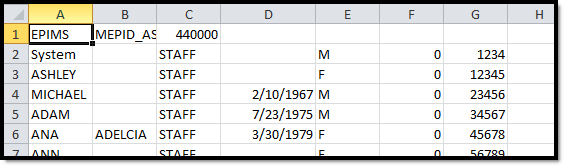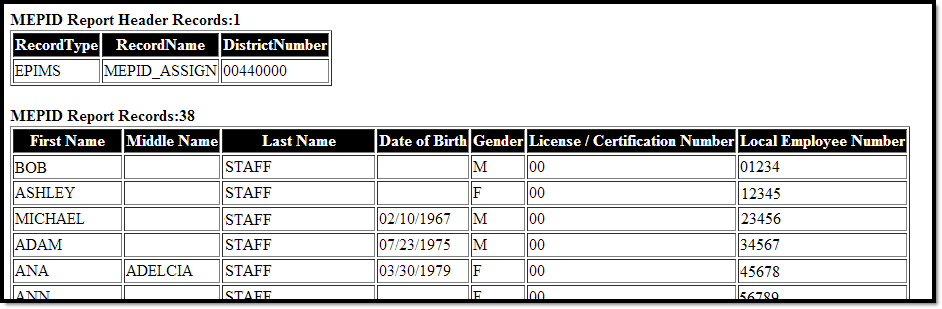Tool Search: Extracts
The MEPID Extract is used to pull educators who do not have a MEPID, stored in the Staff State ID field of Demographics.
Report Logic
This extract reports for all staff where the Staff State ID is blank, a district employment record exists with a start date on or before the Effective Date, and there is no end date for the district employment record or the end date is after the Effective Date.
Generating the MEPID Extract
- Select MEPID Extract as the Extract Type.
- Enter an Effective Date in mmddyyyy format or by clicking the calendar icon and selecting a date.
- Select the Format in which the report should generate. Use State Format (CSV) for submission to the state and HTML for data review and verification.
- Optional: Mark Header Off to remove the header from the extract.
- Select an Ad hoc Filter to limit records reported.
- Click Generate Extract to view the report in the selected format or Submit to Batch to schedule when the report will generate.
Users have the option of submitting a SIMS report request to the batch queue by clicking Submit to Batch instead of Generate Extract. This process allows larger reports to generate in the background, without disrupting the use of Campus. For more information about submitting a report to the batch queue, see the Batch Queue article.
Report Example
Extract Layout
| Element | Description | Type, Format, and Length | Campus Database | Campus Interface |
|---|---|---|---|---|
| First Name | The legal first name of the individual. | Alphanumeric, 30 characters | Identity.firstName | Demographics > First Name |
| Middle Name | The legal middle name of the individual. | Alphanumeric, 30 characters | Identity.middleName | Demographics > Middle Name |
| Last Name | The legal last name of the individual. | Alphanumeric, 30 characters | Identity.lastName | Demographics > Last Name |
| Date of Birth | The date on which the individual was born. | Date, 10 characters MM/DD/YYYY | Identity.birthDate | Demographics > Birth Date |
| Gender | Identification of the individual as male or female. Logic reports a Gender value as follows:
| Alphanumeric, 1 character M, F, or N | Identity.gender | Demographics > Gender |
| License/Certification Number | The number assigned by the Massachusetts Department of Elementary and Secondary Education at the time the individual received their license. | Alphanumeric, 20 characters | Employment. licenseNumber | District Employment > Employment Information > License Number |
| Local Employee Number | The number used by the local district to identify an employee. | Alphanumeric, 20 characters | Employment. employmentID | Demographics > Local Staff Number |