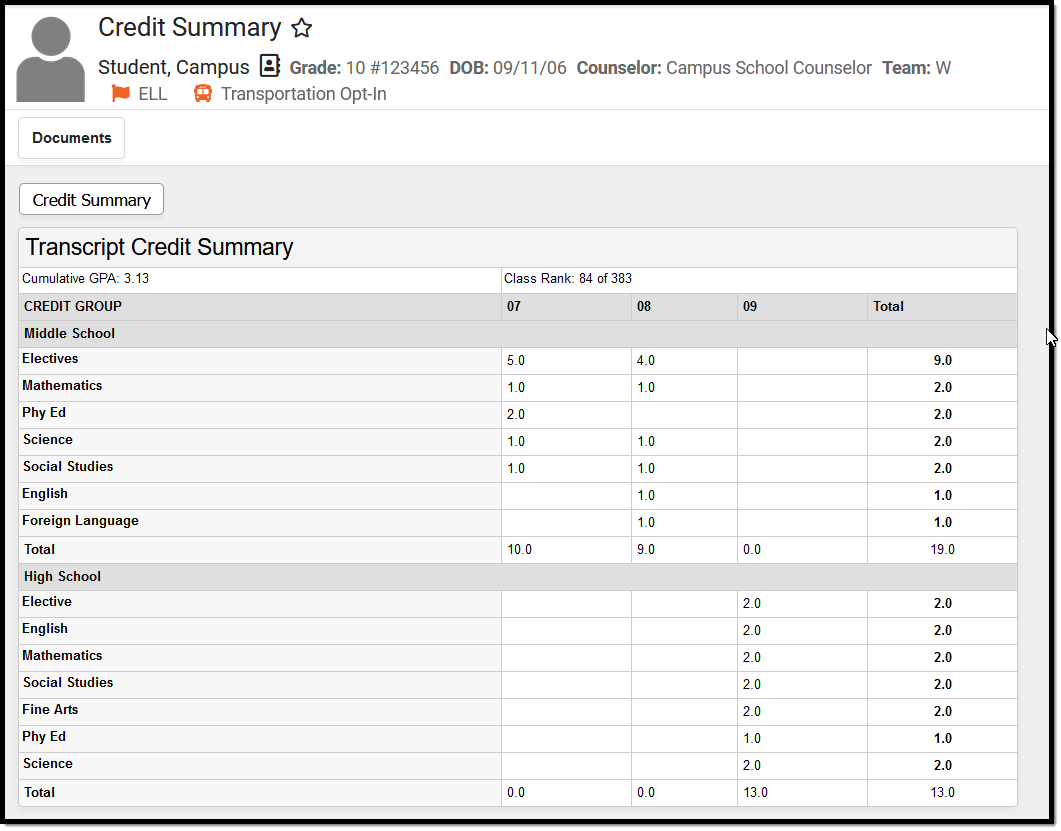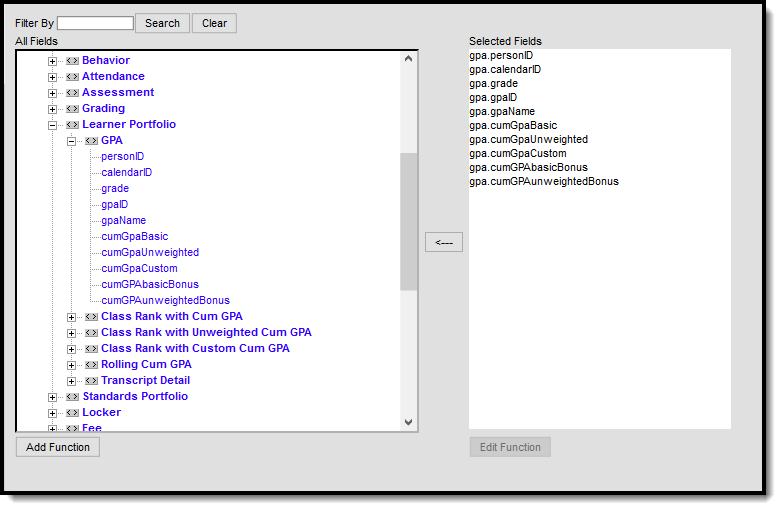Tool Search: Credit Summary
The Credit Summary tool displays the total number of credits listed on the student’s transcript based on the credit defined by the school. Student GPA information is also displayed. For more information on GPAs, see the GPA Calculations in Campus article.
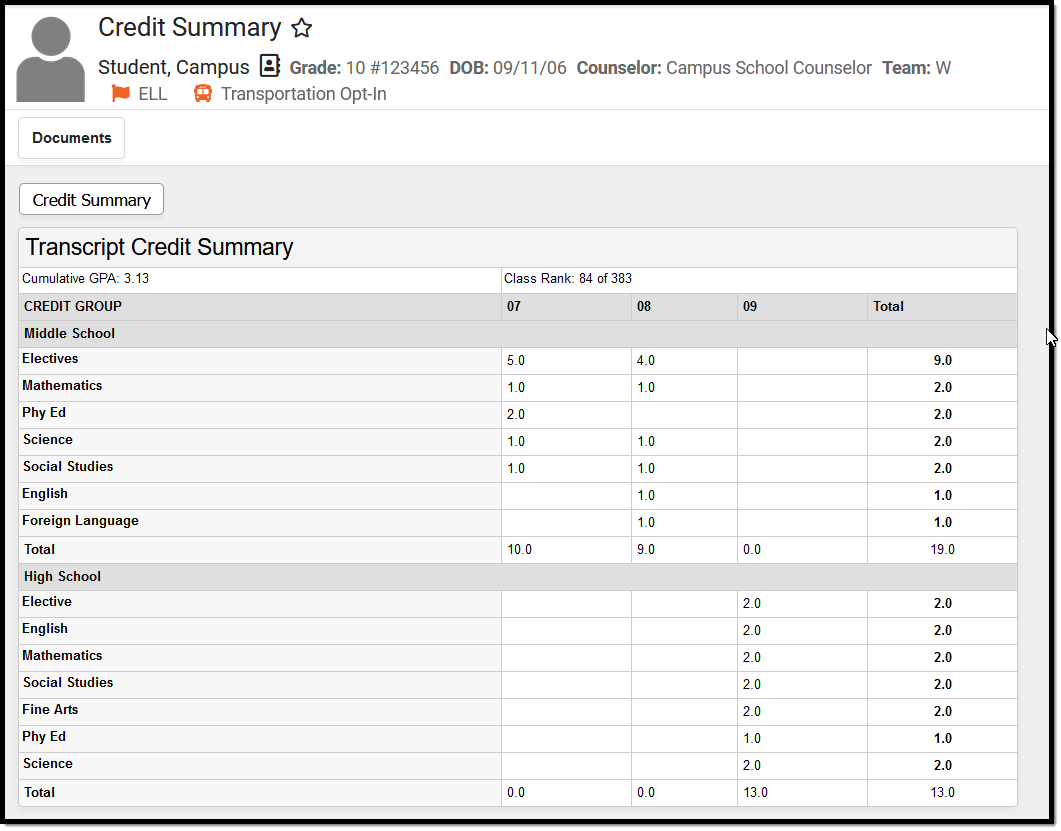 Credit Summary Tool
Credit Summary Tool
See the Credit Summary Tool Rights article for information about tool rights needed to use this tool.
Credit Summary Information in Ad hoc Query Wizard
Credit Summary information is available in the Query Wizard for Student Data Type filters in the following folders for Student > Learner Portfolio:
- GPA
- Class Rank with Cumulative GPA
- Class Rank with Unweighted Cumulative GPA
- Class Rank with Custom Cumulative GPA
- Rolling Cumulative GPA
Fields available on the Course tool are noted in the Course Information section below.
GPA Information
The student's GPA and class rank are displayed at the top of the Credit Summary. When the student's calendar of enrollment is associated with Custom GPA calculations, these calculations are displayed below the Cumulative GPA calculation.
See the GPA Calculations in Campus for more information.
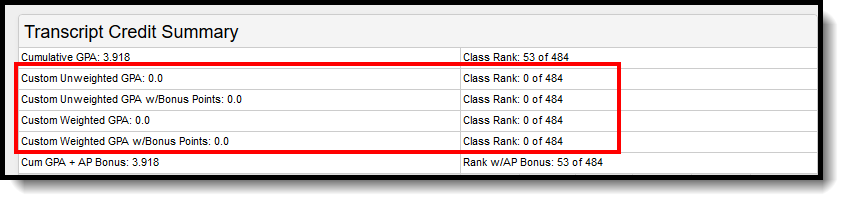 Custom GPA Calculation Display
Custom GPA Calculation Display
Courses in a Selected Credit Group
Users can view all courses within a credit group by selecting a credit group on the left side of the screen.
Once a credit group is selected, a list of all courses within the calendar is displayed. This feature is useful when identifying other courses a student may take to fulfill credits within the specific credit group. To return to the previous screen, select the Credit Summary tool.
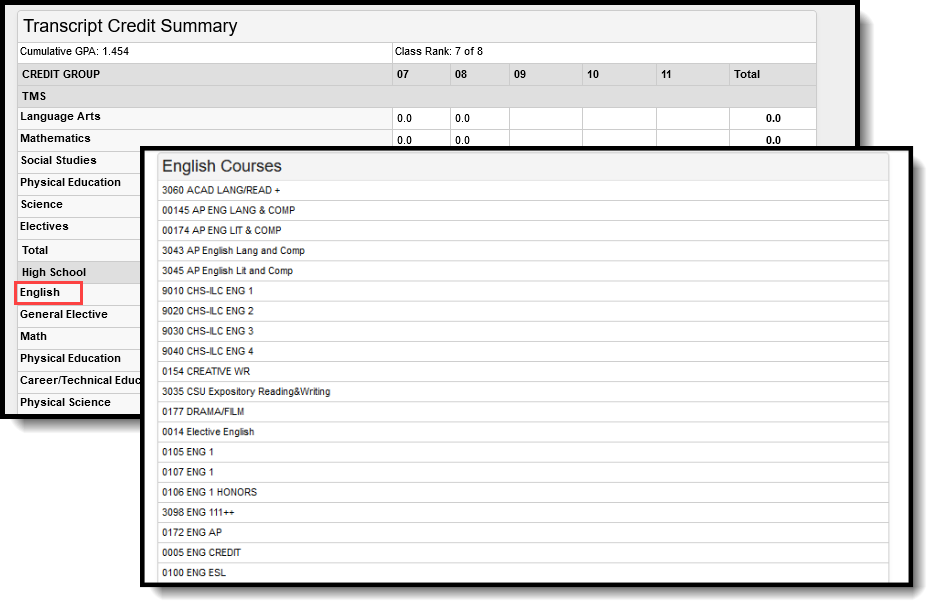 View Credit Group Courses
View Credit Group Courses
Credit Group Totals
To view a list of all courses the student has taken within a specific credit group, select a Total on the right-hand side of the editor. A detailed screen describing course and credit information is displayed, which looks very similar to the student's Transcript but only shows courses from the selected credit group.
To return to the previous screen, select the Credit Summary tool from the Index or search for the tool.
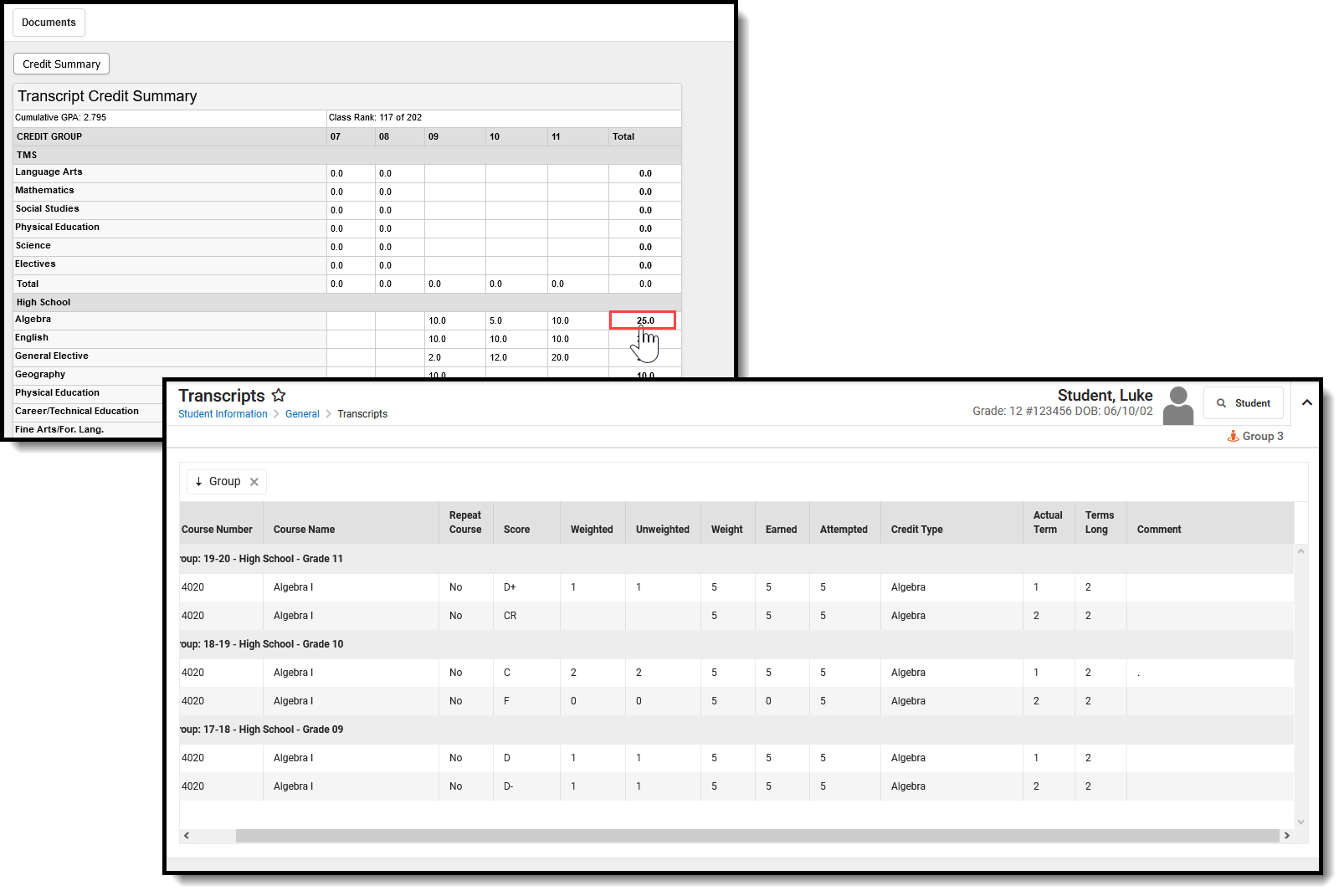 Credit Summary Group Totals, Transcript View
Credit Summary Group Totals, Transcript View
Print Credit Summary Information
To print a student's Credit Summary report, click the Credit Summary print icon. The report lists the credit group, the credit category, and the total number of credits the student has earned per credit category.
The report is generated in either PDF or DOCX format.
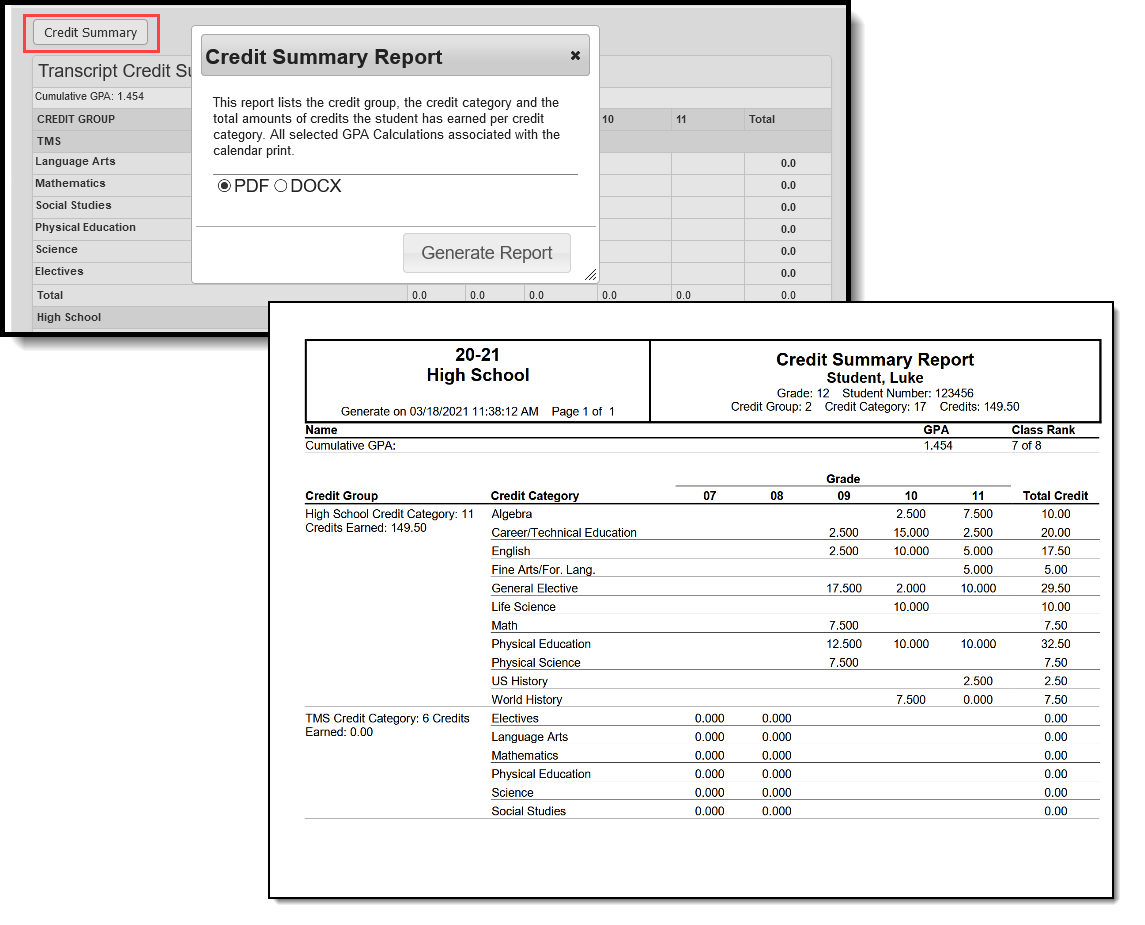 Credit Summary Print Options
Credit Summary Print Options
The Student Credits Report can be used to view the total credits a student has earned by grade level for multiple students. It does NOT include the Credit Category.
Documents
To view documents, click the Documents button on the action bar. For more information, see the Student Person Documents article.
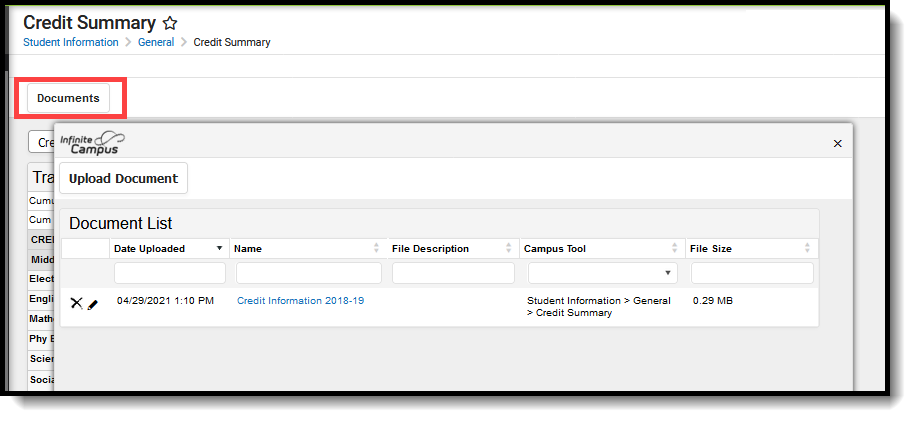 Credit Summary Documents
Credit Summary Documents