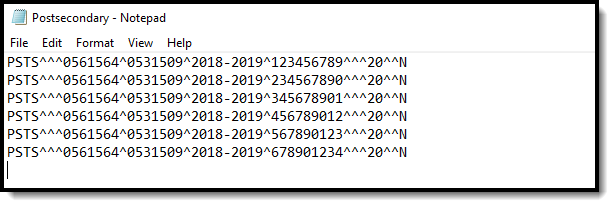Tool Search: CALPADS Postsecondary Status Summary
The CALPADS Postsecondary Status Summary allows districts to submit data about student employment and.or educational status the year after completing secondary education (graduates from the prior academic year). This information is collected for any student who was part of and completed a CTE Program or was participating in the California Partnership Academy Program (State Code 113).
 CLAPDS Postsecondary Status Summary Extract
CLAPDS Postsecondary Status Summary ExtractReport Logic
Students are included in the report when:
- The student is no longer an active student, meaning the student's enrollment record for the selected calendar has an End Date and an Enrollment Status indicating no longer a student.
- The student's Enrollment End Status for the reporting year is one of the following:
- 100
- 120
- 250
- 320
- 330
- 360
- The student was part of a CTE Program OR was assigned a Program/Flag with a State Code of 113 - Educational Options: CA Partnership Academy.
- The student's CTE record has a Pathway Completion Date.
- The student must have a value in the Postsecondary Status Code in the State Reporting Graduation Fields editor. One record report for each Postsecondary Status Code assigned to the student.
Validate PSTS Data
Use the Data Validation Report to correct any student data prior to the submitting the CALPADS file to the state. Validation Groups and Validation Rules are provided by Infinite Campus for a specific CALPADS extract (listed below). These groups are used to return certain rules assigned to each group.
Modifications to the Validation Rules and Validation Groups can be made if your district has purchased the Campus Analytics Suite; otherwise, they are read-only.
Users can select the Missing or Incorrect Data Validation Group, which returns any missing or incorrect data that is reported in the CALPADS Extract, like a missing enrollment exit reason or an incorrect date, for example.
Note that examples refer to CALPADS SENR.
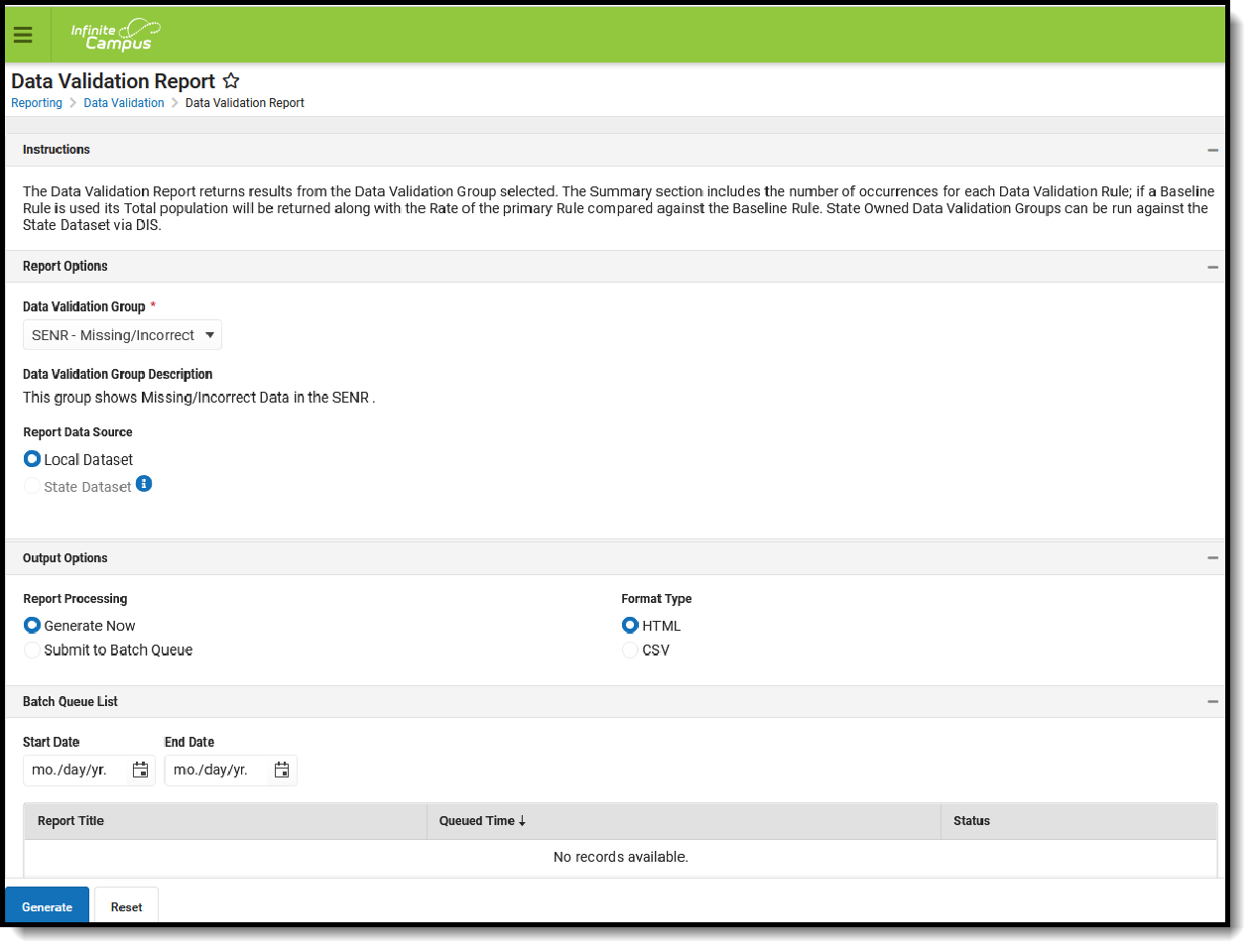 Data Validation Report - Missing/Incorrect Data
Data Validation Report - Missing/Incorrect Data
The report first lists a Summary of the issues found and the total number of occurrences.
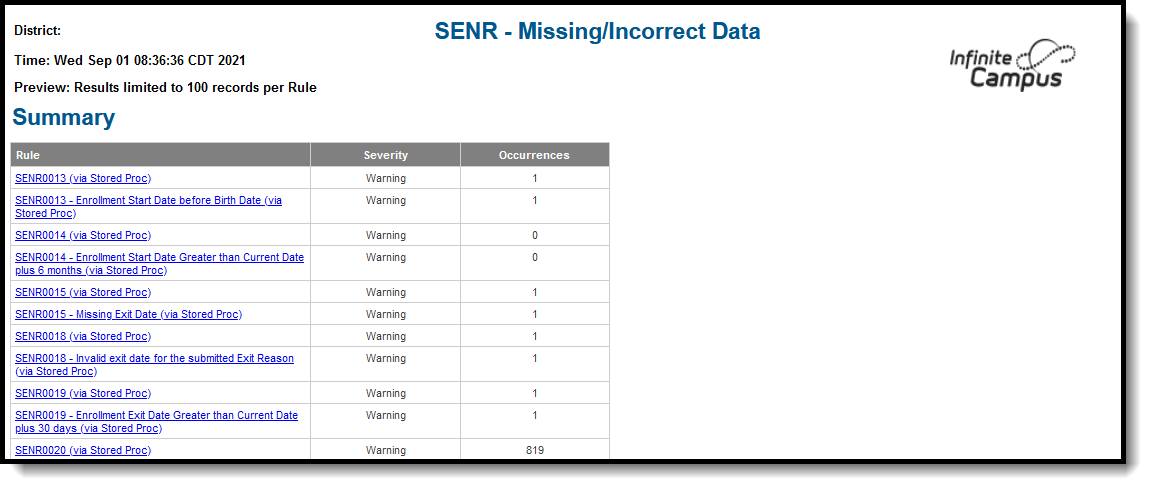 Validate Report Summary List
Validate Report Summary List
Then, click the Rule in the Summary column (for HTML format), or scroll through the report to see which students meet the criteria of the rule logic.
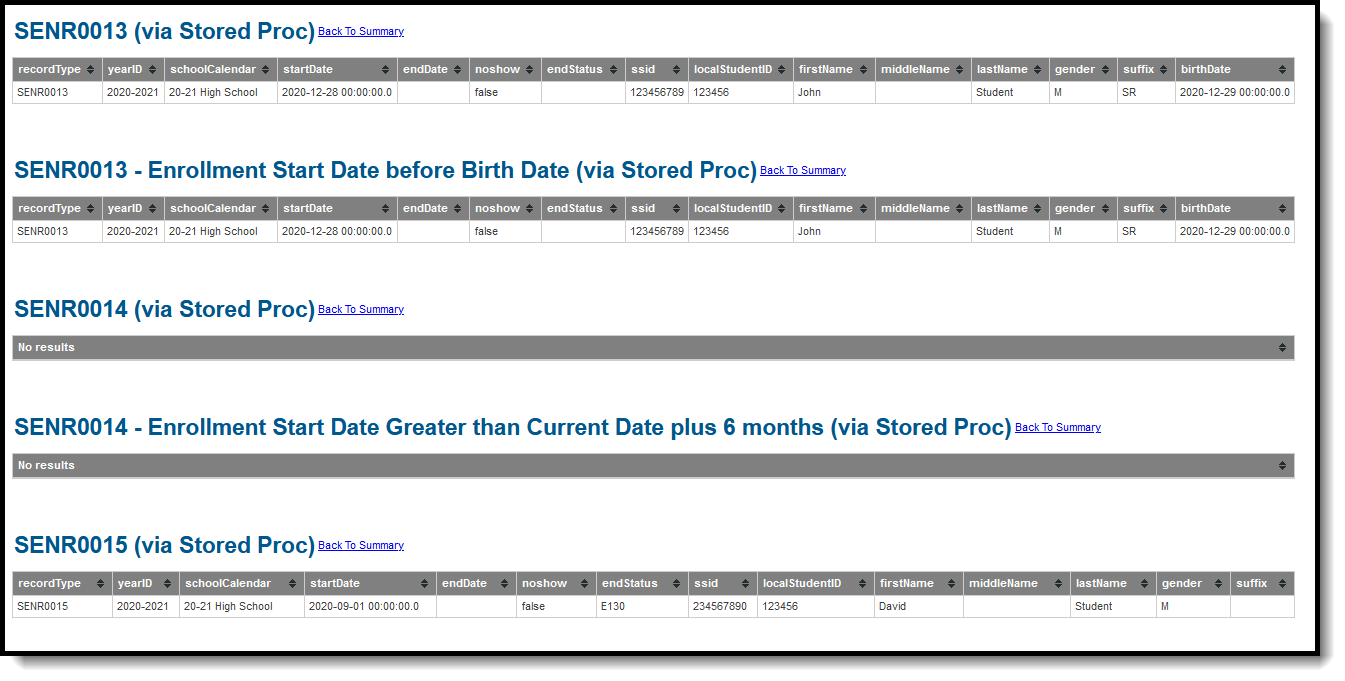 Validate Report Results
Validate Report Results
Refer to the tables below, which includes the rule, rule logic and location, for correcting the data.
Missing or Incorrect Data
The Missing or Incorrect Data Report uses the following rules and logic (open the Click here to Expand section below to see each rule).
Report Editor
| Field | Description |
|---|---|
Transaction Type | Indicates the type of transaction that will occur - Add/Update or Delete. |
Format | Determines how the report will generate. Select State Format (Caret Delimited) if submitting records to the state. Other formats available for testing and review purposes are CSV and HTML. |
Ad hoc Filter | Select which students to include in the extract by choosing a filter that was created in the Filter Designer. |
Calendar Selection | Select the calendar of enrollment from which to pull student data. Calendars can be chosen by the active year, by the school name or by the year. |
Report Generation Options | Choose the Generate Extract to display the results of the chosen items immediately. Choose the Submit to Batch option to generate the report at a specified time. This option is helpful when generating large amounts of data. |
Generate the Extract
- Select the Transaction Type from the dropdown list - Add/Update or Delete.
- Select the Format of the file.
- Use the Ad hoc Filter to select students already included in a filter. This is not required. If not chosen, all students who have the appropriate enrollment start or end status during the entered date range are included.
- Select the Calendars to include in the file.
- Click the Generate Extract button. Or generate the extract at a specified time using the Submit to Batch button. The file appears in a new window in the selected format.
Report Layout
| Elements | Description | Location |
|---|---|---|
Record Type Code | Type of data record being submitted as chosen on the Extract Editor. Reports as PSTS. Alphanumeric, 4 characters | Data not stored |
Transaction Type Code | Action the state should take with this record as chosen on the Extract Editor. Add/Update is the default.
Alphanumeric, 1 character | Data not stored |
Local Record ID | N/A | N/A |
Reporting LEA | A unique identifier for the educational service institution responsible for obtaining and maintaining a student’s Statewide Student Identifier by way of an enrollment record in CALPADS. If the reporting calendar is from a School with Type = 15: Independently Reporting Charter, the State School Number reports (not the State District Number). This field reports the Secondary District Number when the reporting calendar has a School Type of 16: Secondary State District Number. Numeric, 7 digits | District Information > State District Number District.number School Information > School Number School.number School Information > Type School.type |
School of Attendance | A unique identifier for the school that delivers a majority of educational instruction and services and is where the student attends. A District-level school entity should use the State District Number for the State School Number. If the CDS Number is populated on the School editor, that value reports. Numeric, 7 digits | School Information > State School Number School.stateSchoolNumber School Information > CDS Number school.CDSNumber |
| School of Attendance NPS | Reports the last seven digits of the NPS School Code if available on the student's enrollment record. Otherwise, reports a blank value. Numeric, 7 digits | Enrollment > NPS School Code Enrollment.npsSchool |
Academic Year ID | A unique identifier assigned to a specific Academic Year. An Academic Year is the period during which school is in regular session and provides a required number of days of instruction. A value of 2019-2020 reports for an enrollment record in the 2018-2019 school year. Date field, 9 characters (CCYY-CCYY) | School Year Setup > Start Year/End Year Calendar.schoolYear |
SSID | The unique identifier for the student assigned to or by the first California district in which the student is enrolled in accordance with CDE established standards. This number follows the student from school to school throughout his/her K-12 career. Alphanumeric, 10 characters | Demographics > Person Identifiers > State ID Person.stateID |
| Local Special Education Student ID | This field reports blank. | N/A |
| Reporting SELPA | This field reports blank. | N/A |
Education Program Participation Type Code | Reports a value of 10 when the student is assigned a Program/Flag with a State Code of 113. Reports a value of 20 when student is assigned a CTE Program record with a Pathway Completion Date between July 1 and June 30 of the selected calendar. Numeric, 2 digits | Flags Program.code CTE > Pathway Completion Date CTEStatusCA.completionDate |
Postsecondary Status Code | Reports the Postsecondary Status Code assigned on the student's Graduation record. This field on the Enrollment record allows for multiple selections. In this extract, one row reports for each code assigned to the student. Numeric, 3 digits | Graduation > State Reporting Graduation Fields > Postsecondary Status Code Graduation.postSecondaryCode |
| Educational Institution Type | The Educational Institution Type lists the type of educational or training institution based on the institution’s tax status. Numeric, 2 digits | Graduation > State Reporting Graduation Fields > Educational Institution Type Graduation.eduInstitutionType |
| Industry Field | Indicates the desired sector that best represents the field in which the respondent is employed, or the field in which the respondent will potentially be employed upon completion of the educational or training program where they are currently enrolled. Reports the code assigned to the selected industry when the Postsecondary Status Code is 200, 210, 220, 300, 310, 320, 330, 340, 350, 360, 370, 910, 920, or 9. Numeric , 3 digits | Graduation > State Reporting Graduation Fields > Industry Field Graduation.employabilitySkills |
| Post-High School Credential | Reports the industry-recognized certification provided by a third-party entity, a degree or certificate issued by a postsecondary institution, a license issued by the State of California, or other measure of technical skill attainment that the student received. Numeric, 2 digits | Graduation > State Reporting Graduation Fields > Post-High School Credential Graduation.postsecondaryReadyCompetencies |