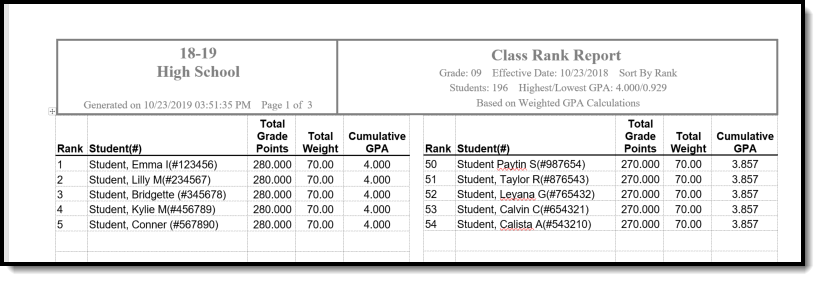Tool Search: Class Rank
The Class Rank Report tool calculates students' class rank based on transcripted grades. Class rank is calculated from the GPA Value, GPA Weight, and Bonus Points (if applicable) from the courses posted to the transcript. Grades that have not been posted to students' transcripts are not considered.
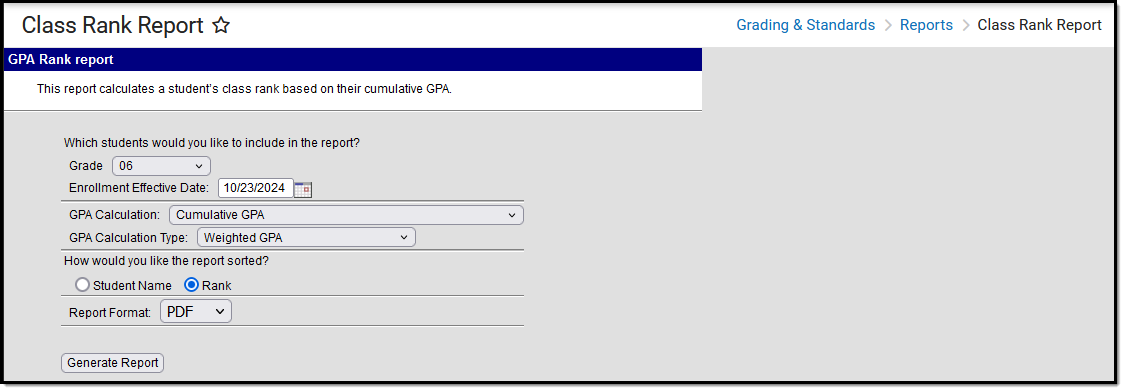
See the Grading & Standards Reports Tool Rights article for the tool right needed to generate this report.
Report Logic
A Year and School should be selected in the Campus Toolbar to generate this report. These selections control the Grade options in the report editor and the year that must be entered in the Date field.
The Number of Significant GPA Decimal Places System Preference determines the number of decimal places the Cumulative GPA columns display.
See the GPA Calculations in Campus article for details on the GPA calculations.
Report Editor
| Field | Description |
|---|---|
| Student Selection | Select students for this report by choosing their Grade level of enrollment and their Enrollment Effective Date. The entered date returns students who were enrolled as of the entered date. The field defaults to the current date, but it can be changed by entering a new date in mmddyy format or using the calendar icon to select a new date. |
| GPA Calculation | This field lists available custom GPA calculations associated with the calendar. If no Custom GPAs are associated with the chosen calendar, use the Campus Cumulative GPA option. |
| GPA Calculation Type | The type of GPA calculation:
See the Campus GPA Calculations article for more information. If a Custom GPA Calculation is selected, this field is not available. |
| Sort Option | Sort the report by:
|
| Report Format | Indicates how the report is generated:
|
Generate the Class Rank Report
- Select which Grade should appear in the report.
- Enter an Enrollment Effective Date in mmddyyyy format or by clicking the calendar icon and selecting a date. Only students whose enrollments are active on this date will appear in the report.
- Select the desired GPA Calculation.
- Select the desired GPA Calculation Type.
- Indicate how the report should be sorted, alphabetically by Student Name or numerically by Rank.
- Select the desired Report Format.
- Click Generate Report.
The Total Grade Points column always reports to three decimal points. The Highest/Lowest GPA information in the report header does not include excluded students.