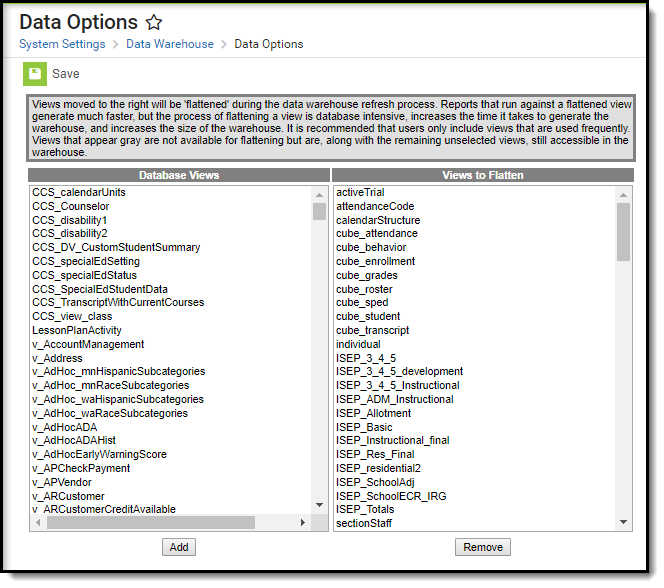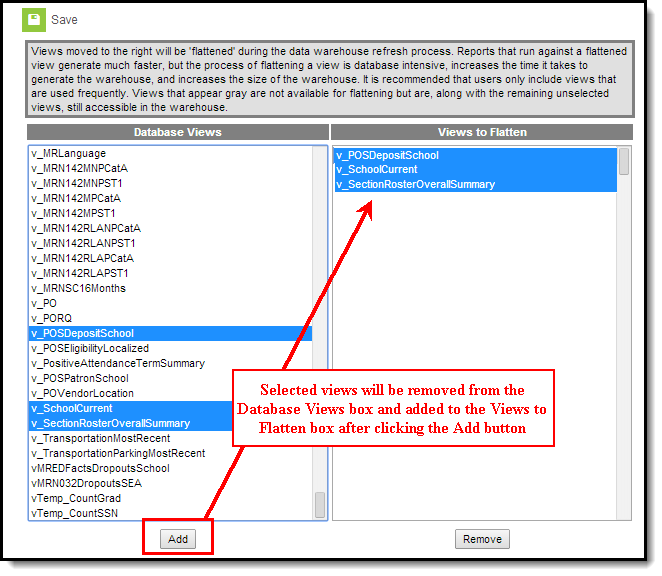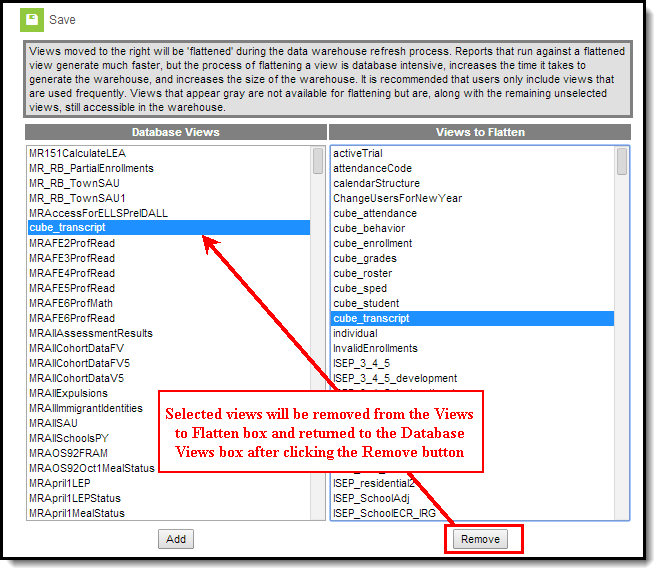Tool Search: Data Options
This tool is only available to districts/states that have data warehousing functionality enabled.
The Data Options tool allows a system administrator the ability to manually add/remove specific database views from being "flattened" by the data warehouse optimization process.
Database Views
All views existing in the live database (including Campus views and custom district views) are displayed in the Database Views. These views are auto-detected by the data warehouse process.
Adding Views to be Flattened
Flattened views yield faster results when querying/reporting from the data warehouse. However, the number of views selected for the flattening process directly affects the amount of time it takes to generate a data warehouse backup. Infinite Campus recommends selecting the most commonly used views for inclusion in the flattening process.
Views may be added to the optimization process at any time by adding them to the Views to Flatten box. The views that are currently flattened before inclusion in the data warehouse are shown in the Views to Flatten box. Views that are not flattened before inclusion in the data warehouse are listed in the Database Views box.
To add views to the data warehouse optimization process:
Select the views to be flattened from the Database Views box.
To select multiple views hold the CTRL or SHIFT keys while clicking on views. Views shown in gray-colored font cannot be flattened. Please refer to the Views Not Available for Flattening section for more information.
- Click the Add button. The selected views will appear in the Views to Flatten box.
- Click Save to save the changes.
The added views will be flattened/optimized by the data warehouse the next time a backup is generated.
Views Not Available for Flattening
Several complex views cannot be flattened by the data warehouse optimization process. These views appear in gray-colored font in the Database Views box. The following views are not available for flattening:
- v_AttDailyDetail
- v_AttDailyExactDetail
- v_AttDailyTermCount
- v_AttendanceCourseCount
- v_AttendanceSectionCount
- v_AttendanceSectionTermSummary
- v_GradebookActivityDetail
- v_SectionRosterAttSummary
Views excluded from the flattening process can still be selected from the data warehouse backup, but reporting off of these views will likely be system-intensive.
Removing Views from Flattening
Removing unnecessary views from the flattening process may shorten the generation time of the data warehouse backup.
Views may be removed from the optimization process at any time by removing them from the Views to Flatten box. The views that are currently flattened before inclusion in the data warehouse are shown in the Views to Flatten box. Views that are not flattened before inclusion in the data warehouse are listed in the Database Views box.
To remove views from the data warehouse optimization process:
Select the views to be removed from the flattening process from the Views to Flatten box.
To select multiple views hold the CTRL or SHIFT keys while clicking on views.
- Click the Remove button. The selected views will be moved to the Database Views box.
- Click Save to save the changes.
The removed views will not be flattened/optimized by the data warehouse the next time a backup is generated.