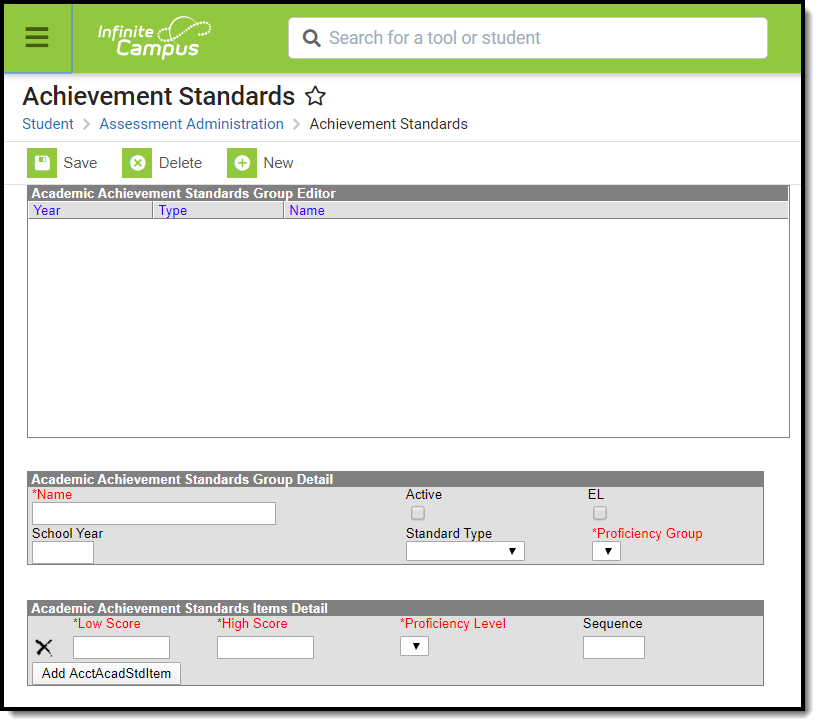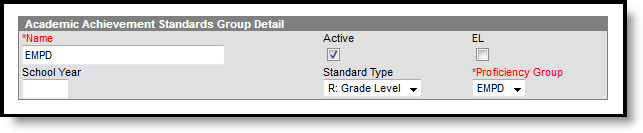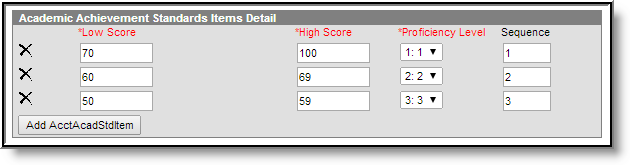Academic Achievement Standards and Result/ Proficiency Statuses can be added under the Test Detail section of the Assessment Center. The Achievement Standards tool described below will be deprecated in a future release.
Tool Search: Achievement Standards
After proficiency groups and levels have been created, cut scores can then be aligned with the existing proficiency levels using the Academic Achievement Standards tool.
The Achievement Standards tool contains required fields that are populated from fields on the Proficiency Levels tool. Therefore, proficiency levels should be established before creating achievement standards.
Cut Scores
Academic Achievement Standards refer to the range of scores, or cut scores, accepted for a specific proficiency level. The cut scores mapped to a proficiency level are contained within a specific standards group that can be aligned to a certain assessment.
Creating a New Academic Achievement Standards Group
- Select the New icon from the action bar. An Achievement Standards editor will display
- Enter a Name for the Academic Achievement Standards Group.
- Mark the Active checkbox to select the achievement standards on the Test Structure.
- Mark the EL checkbox to indicate the achievement standard relates to an English Learners assessment.
- If this is a BIE site, select the State field.
- Enter a School Year in YYYY format. This year should be the beginning/end year of the related school year. This field should be left blank if the standard is the same across multiple years.
- Select a Subject Area from the dropdown list if the achievement standard is specified for an identified subject. If this field is left blank, the achievement standard is the same across multiple subject areas.
- Assign a Standards Type to the achievement standard. If left blank, the achievement standard will be the same across multiple standard types.
- Select the appropriate Proficiency Group to use for these scoring standards.
Cut Scores can now be created in the Academic Achievement Standards Items Detail.
Aligning Cut Scores to Proficiency Levels
- Enter a Low Score for the selected achievement standard.
- Enter a High Score for the selected achievement standard.
- Select a Proficiency Level.
- Enter a Sequence to determine the order in which the scores will appear.
- Click the Save button when finished.
It is highly recommended that the score for a High Score does not have a gap between the next Low Score. For example, if a High Score for a Meets Standards item is 59, the Low score for the Above Standards item should be 60.
Achievement Standards Field and Mapping
Academic Achievement Standards Group Detail Editor
- Database Table: AcctAcadStdGroup
- Database Primary Key: AcctAcadStdGroupID
- Foreign Key: AcctProfLevelGroupID
Field Name | Description | Database Location |
|---|---|---|
Name | The descriptive name assigned to the academic standard group, displayed in the Academic Achievement Standards Group Editor. | acctAcadStdGroup.name |
Active | If flagged, the checkbox indicates the academic standard group is currently active and available for selection. | acctAcadStdGroup.active |
EL | If flagged, the checkbox indicates the academic standard group is considered an EL group. | acctAcadStdGroup.lep |
State | The state to which this academic standard should be mapped. This is only applicable to BIE editions. This field will not appear for non-BIE districts. | acctAcadStdGroup.state |
School Year | The end year of the school year range to which this academic standard group is associated. | acctAcadStdGroup.endYear |
Subject Area | The core subject area with which this academic standard group should be identified. | acctAcadStdGroup.coreSubject |
Standard Type | The standards type to be associated with the Academic Achievement Standards Group. | acctAcadStdGroup.standardType |
Proficiency Group | The proficiency group to use for the Academic Achievement Standards Group. | acctAcadStdGroup.acctProfLevelGroupID |
Academic Achievement Items Detail Editor
- Database Table: AcctAcadStdItem
- Database Primary Key: AcctAcadStdItemID
- Foreign Keys: acctAcadStdGroupID, acctProfLevelItemID
Field Name | Description | Database Locations |
|---|---|---|
Low Score | The lowest score associated with the proficiency level selected for the standard (e_.g._, If the acceptable score range for the proficiency level is 90-100, enter "90"). | acctAcadStdItem.lowScore |
High Score | The highest score associated with the proficiency level selected for the standard (e_.g._, If the acceptable score range for the proficiency level is 90-100, enter "100"). | acctAcadStdItem.highScore |
Proficiency Level | The proficiency level associated with the range of high and low scores. | acctAcadStdItem.acctAcadStdGroupID |
Sequence | Order this item will display in a list. | acctAcadStdItem.sequence |