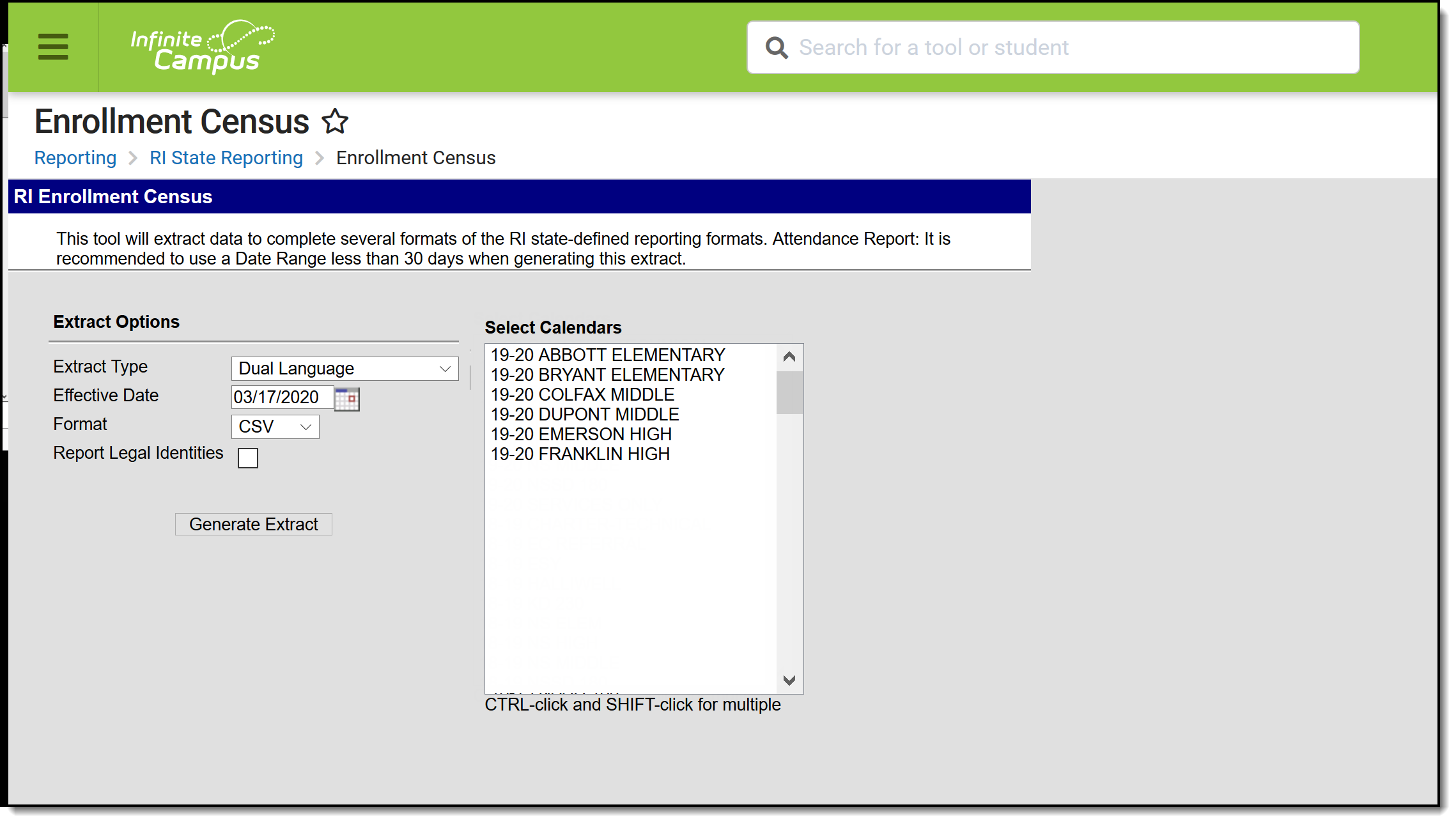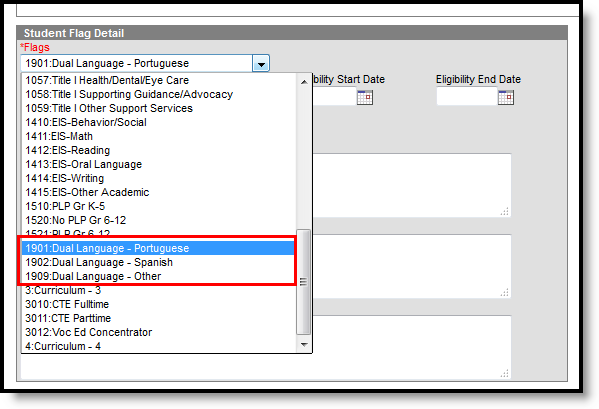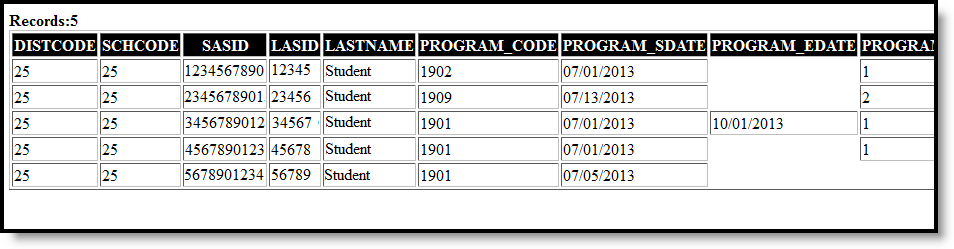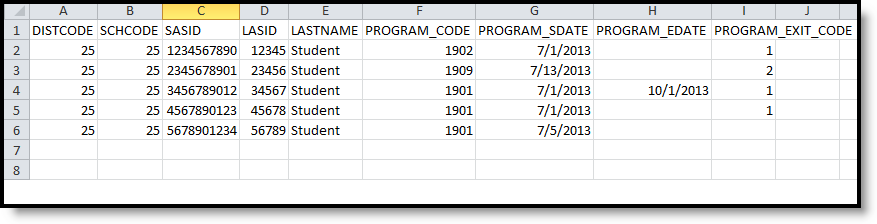Tool Search: Enrollment Census
The Dual Language Extract collects program data on students enrolled in a dual language program.
Read - Generate the Enrollment Census Reports.
Write - N/A
Add - N/A
Delete - N/A
For more information about Tool Rights and how they function, see the Tool Rights article.
Report Logic
Students are included on the report when they have an assigned Program of the following on the Flags tab:
- 1901: Dual Language - Portuguese
- 1902: Dual Language - Spanish
- 1909: Dual Language - Other
The Program Start Date must be on or after the Effective Date entered on the Extract.
Any student who is assigned an Enrollment Status of W (Summer Withdrawal) is not included.
Generate the Dual Language Extract
- Select Dual Language from the Extract Type dropdown list.
- Enter an Effective Date in mmddyyyy format or by clicking the calendar icon and selecting a date.
- Select the Format in which the report should generate. Options are CSV and HTML.
- If the student's legal name and gender information should report from the Protected Identity Information area, mark the Report Legal Identities checkbox.
- Click Generate Extract to generate the report.
Extract Layout
| Data Element | Description | Location |
|---|---|---|
| District Code | The reporting district code. Numeric, 2 digits | System Administration > Resources > District Information > State District Number District.number Student Information > General > Enrollments > State Reporting Fields > Resident District Code Enrollment.serviceDistrict |
| School Code | Identifies the school code. Numeric, 5 digits | System Administration > Resources > School > School Detail > State School Number School.number |
| SASID | Reports the student's state identification number. Numeric, 10 digits | Census > People > Demographics > Person Identifiers > Student State ID Person.stateID |
| LASID | Reports the student's local identification number. Numeric, 5 digits | Census > People > Demographics > Person Identifiers > Local Student Number Person.studentNumber |
| Last Name | Reports the student's last name. When the Report Student Legal Identities checkbox is marked, the student's Legal Last Name reports if a Legal Last Name is entered for that student. Alphanumeric, 50 characters | Census > People > Demographics > Person Information > Last Name Identity.lastName Census > People > Identities > Protected Identity Information > Legal Last Name Identity.legalLastName |
| Program Code | Reports the assigned program code for the dual language. Numeric, 4 digits | Student Information > General > Flags > Student Flag Detail > Flags Program.code |
| Program Start Date | Reports the date the student began the service. Date field, 10 characters (MM/DD/YYYY) | Student Information > General > Flags > Student Flag Detail > Start Date Program.startDate |
| Program End Date | The date on which the student stopped participating in the program. When the Program End Date is blank AND the Enrollment End Date is populated, the Enrollment End Date reports. Otherwise, this field reports blank. Date field, 10 characters (MM/DD/YYYY) | Student Information > General > Flags > Student Flag Detail > End Date Program.endDate Enrollment > General Enrollment Information > End Date Enrollment.endDate |
| Program Exit Code | Reports the reason the student ended the service. Options are:
Numeric, 1 character | Student Information > General > Flags > Student Flag Detail > Exit Status ProgramParticipation.exitStatus |