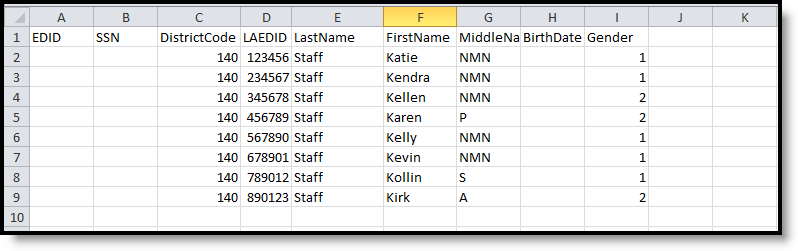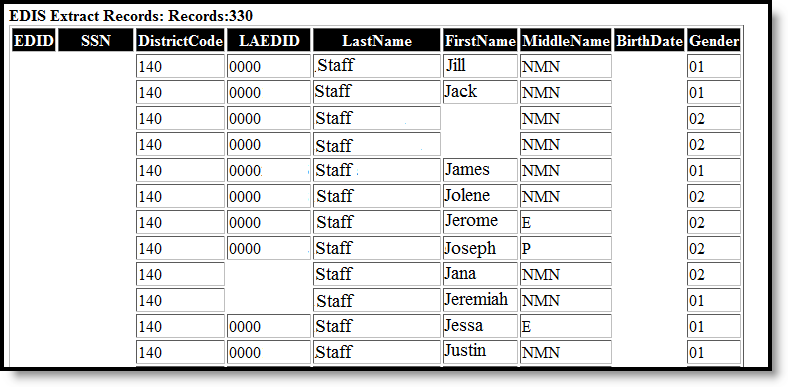Tool Search: EDIS Export
The Data Pipeline EDIS Export allows districts to review State Education IDs. This extract can be used in conjunction with the EDIS/RITS Import Tool.
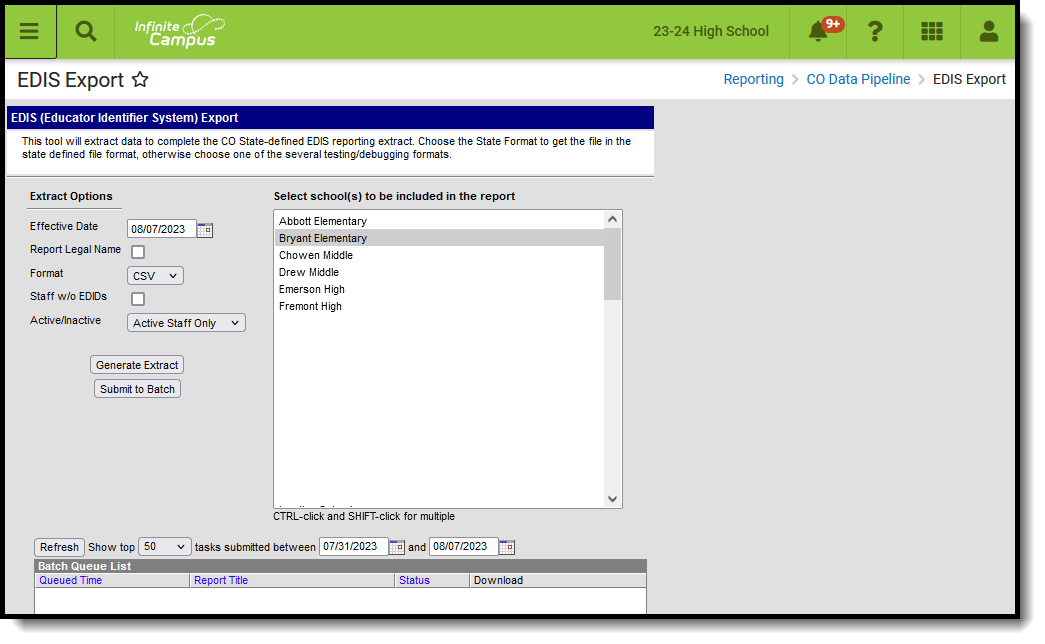 EDIS Export
EDIS Export
Read - Access and generate Data Pipeline EDIS Export.
Write - N/A
Add - N/A
Delete - N/A
For more information about Tool Rights and how they function, see the Tool Rights article.
Report Logic
One record reports for any staff member who has an active District Employment record based on the selection (active, inactive, or all) in the extract editor.The staff member must have an active District Assignment record for the school selected on the extract editor.
Records are matched using the state locator extract based on the Person ID. If Campus is missing or has a different State ID value, the value from the import file updates the Campus value.
Non-Binary Gender Reporting
Schools can assign students a gender of M: Male, F: Female or N: Non-binary. This is done on the Identities tool and/or the Demographics tool.
Data Pipeline Extracts and other required extracts use the Legal Gender field included in the Protected Identity Information to report student identity information.
To properly record a gender of N: Non-Binary, on the Identities tool:
- Assign the Gender of N: Non-Binary in the standard identify fields.
- Assign the Protected Identity Information Legal Gender field to M: Male, F: Female or N: Non-Binary.
- Save the record when finished.
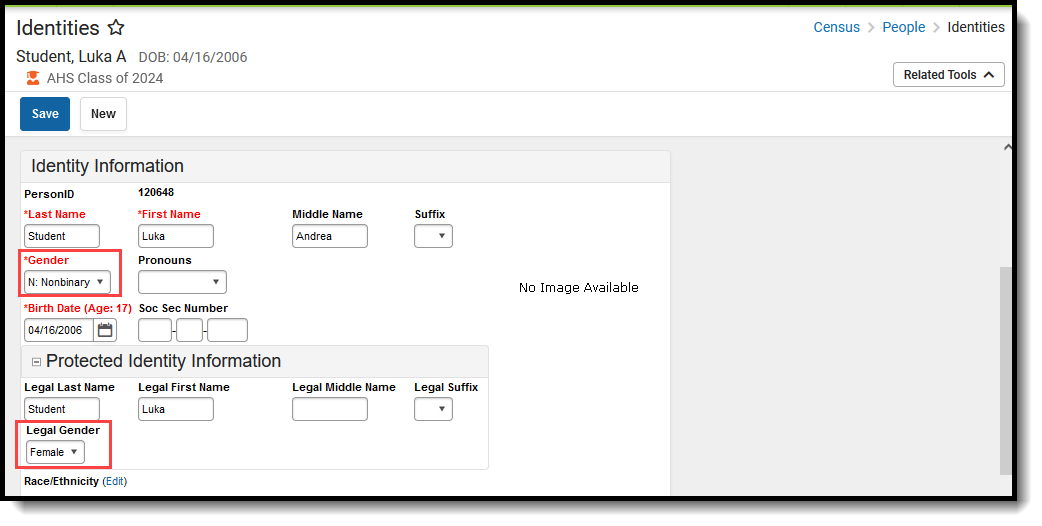 Gender and Legal Gender Assignment
Gender and Legal Gender Assignment
Report Editor
The following fields are available for selection.
| Field | Description |
|---|---|
| Effective Date | Staff employment records within the selected calendar(s) as of this date are included in the extract. |
| Format | Selection indicates how the extract generates, either in CSV or HTML format. |
| Staff without EDIDs | When marked, only staff who are not currently assigned a staff ID are included in the report. |
| Active/Inactive | Allows users to include or exclude staff from reporting based on whether or not they have an active or inactive employment record as of the Effective Date entered in the selected school. |
| School Selection | Selection indicates from which school staff data reports. At least one school needs to be selected. |
| Report Generation | The extract can be generated immediately using the Generate Report button. Or, use the Submit to Batch button to select when the report is generated. See the Batch Queue article for more information on this functionality. |
Generate the Report
- Enter the Effective Date of the report.
- Select the desired Format.
- If only those staff members who do not have staff IDs should be included in the report, mark the Staff without EDIDs checkbox.
- Select the school(s) from which to report the data.
- Click the Generate Extract button or use the Submit to Batch button. The report displays in the selected format.
Report Layout
All name fields (student names, guardian names, staff names) and Course Names can only include alphabetic letters, numbers, periods, hyphens, and apostrophes. Any special characters (accent marks, etc.) will be removed and replaced with the corresponding letter.
| Data Element | Description | Location |
|---|---|---|
| EDID | Reports the unique state educator ID Number. Numeric, 8 digits | Demographics > Person Identifiers > Staff State ID Person.staffStateID |
| SSN | Reports the educator's Social Security number. Numeric, 9 digits | Demographics > Soc Sec Number Identity.SSN |
| District Code | Reports the state district number of where the educator has a district assignment or employment record. Numeric, 4 digits | District Information > State District Number District.stateDistrictNumber |
| LAEDID | Reports the locally assigned staff number. Numeric, 10 digits | Demographics > Person Identifiers > Local Staff Number Person.localStaffNumber |
| Last Name | Reports the educator's last name. When the Report Legal Name checkbox is marked, the Last Name reports from the Legal Last Name field. Alphanumeric, 30 characters | Demographics > Person Information > Last Name Identity.lastName Identities > Protected Identity Information > Legal Last Name Identity.legalLastName |
| First Name | Reports the educator's first name. When the Report Legal Name checkbox is marked, the First Name reports from the Legal First Name field. Alphanumeric, 30 characters | Demographics > Person Information > First Name Identity.firstName Identities > Protected Identity Information > Legal First Name Identity.legalFirstName |
| Middle Name | Reports the educator's middle name. When the Report Legal Name checkbox is marked, the Middle Name reports from the Legal Middle Name field. Alphanumeric, 30 characters | Demographics > Person Information > Middle Name Identity.middleName Identities > Protected Identity Information > Legal Middle Name Identity.legalMiddleName |
| Birth Date | Reports the educator's birth date. Date field, 8 characters (MMDDYYYY) | Demographics > Person Information > Birth Date Identity.birthDate |
| Gender | Reports the educator's gender.
When the Report Legal Name checkbox is marked, the Gender reports from the Legal Gender field. Numeric, 2 digits | Demographics > Person Information > Gender Identity.gender Identities > Protected Identity Information > Legal Gender Identity.legalGender |