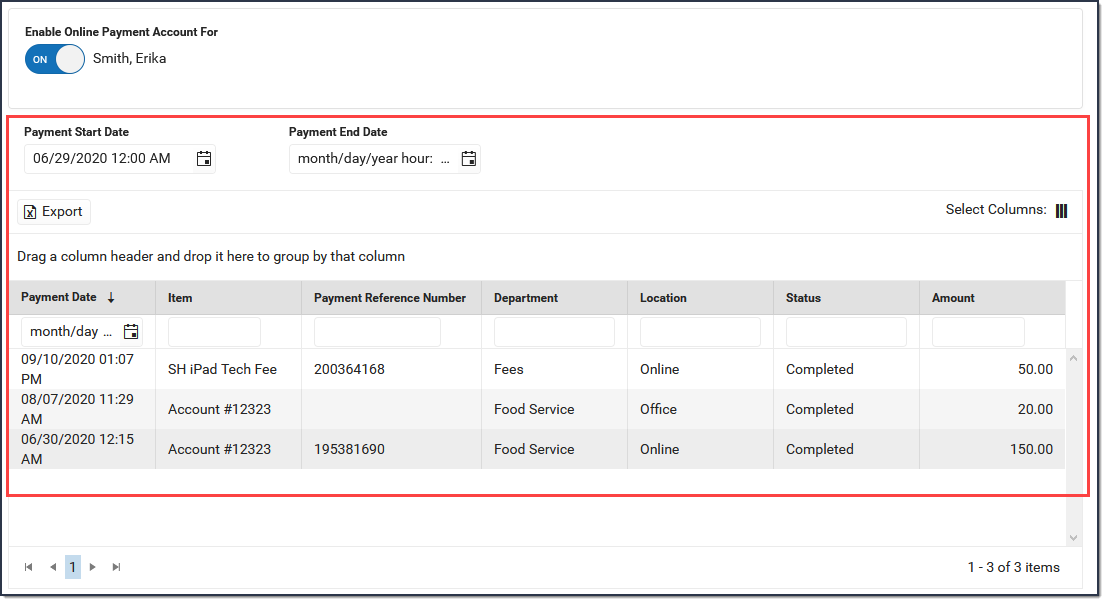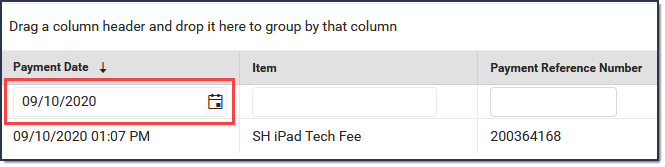Tool Search: Payments
The Payments tool provides a summary of online payments, Food Service deposits, School Store purchases, and office payments made for an individual person. The Payments tool is also where you can enable or disable a person's access to online payments.
| What can I do? |
|---|
| Enable or Disable Access to Online Payments Review Payments |
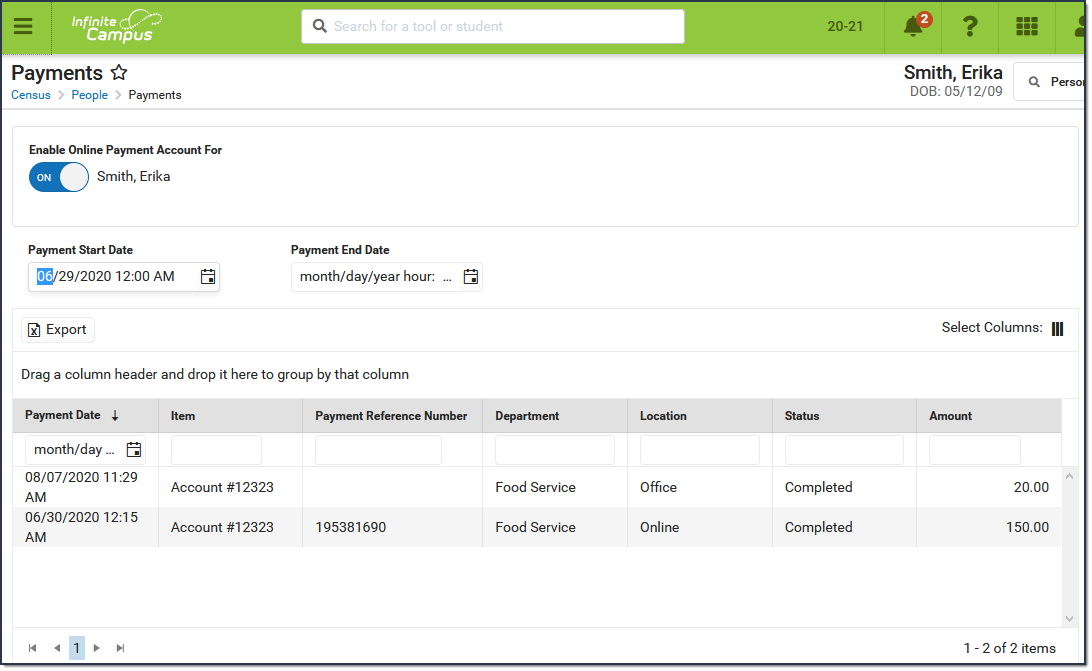
Enable or Disable Access to Online Payments
- When this toggle is ON, the person can use My Cart to make payments.
- When this toggle is OFF, the person can NOT use My Cart to make payments. When you set this toggle to OFF, recurring payments set up by this person are automatically stopped.
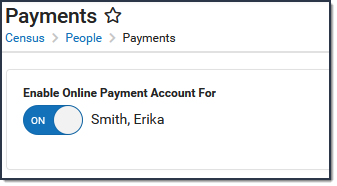
By default, users may make payments for any Fee regardless of the calendar in which the Fee was assigned. This also means that payments can be made for students who do not have an active enrollment.
Review Payments
The Payments tool allows you to review details about transactions that were completed through the online payment process, a food service terminal, or in the office.
- You can sort the results by clicking a column heading. Each click changes the data in ascending or descending order.
- You can add filters to narrow the report's results. For example, you can find payments that were made on a specific date.
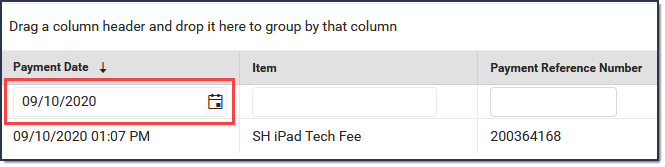
- The column selector allows you to choose which columns to hide or display. Click the
 button and mark the checkbox next to the columns you want to display. Clear the checkbox next to columns you want to hide.
button and mark the checkbox next to the columns you want to display. Clear the checkbox next to columns you want to hide. - The Amount column is only visible if you are assigned the Show Payment Amounts tool right.
If you are viewing a parent/guardian's Payments page, payments made for their students do not display. Only the following types of transactions display for parent/guardians.
- Transactions for food service accounts.
- Payments for fees assigned to the parent/guardian.
- Payments for activities where the parent/guardian is the recipient.
- Purchases made in the School Store where the parent/guardian is the recipient.