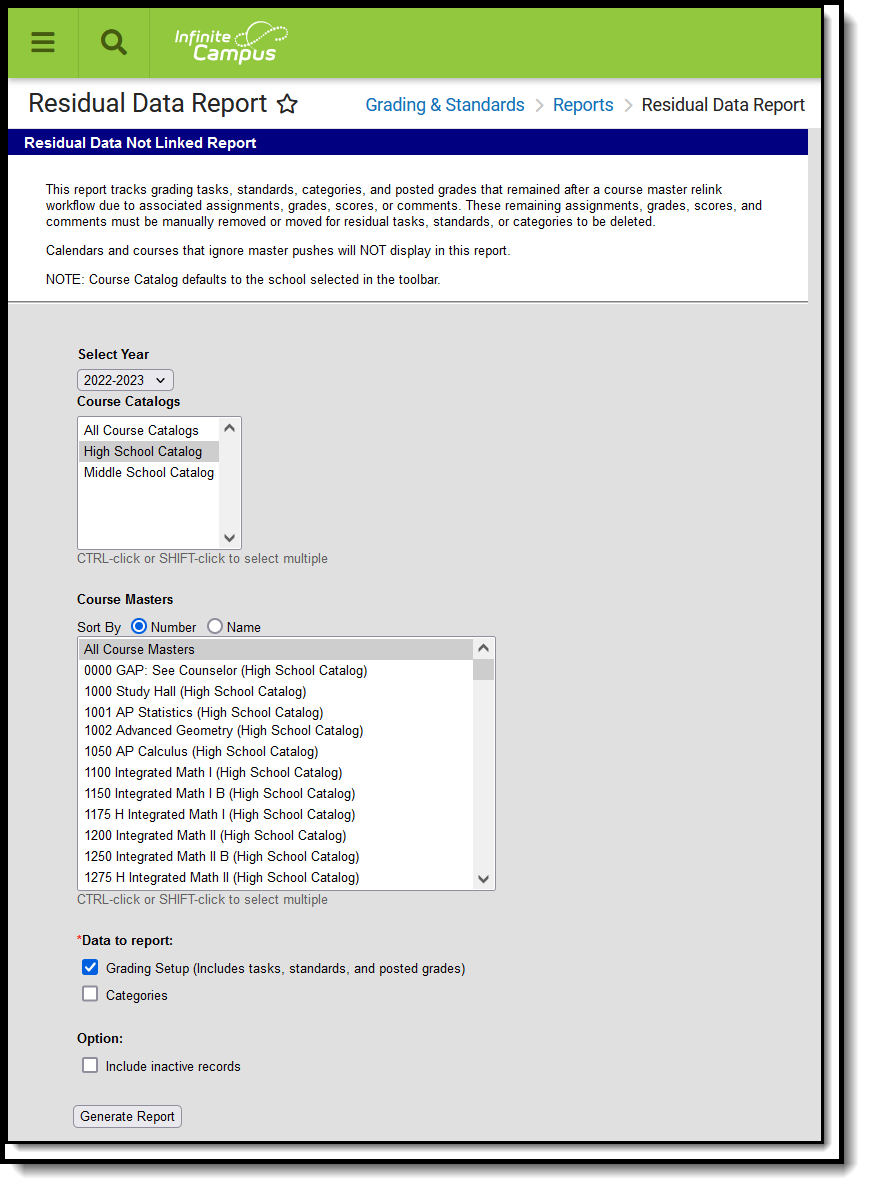Tool Search: Residual Data
When the Push All Course Masters tool is run to overwrite existing grading setup, any course-level grading setup that has assignments, scores, grades, and/or comments associated is not overwritten. Use the Residual Data report to collect that remaining grading setup that was not overwritten. This report includes grading tasks, standards, categories, and posted grades.
Assignments, scores, grades, and comments must be addressed manually, either by removing the data or realigning them to different tasks, standards, or categories.At this point, use the Push All Course Masters tool in Overwrite mode again to finish synchronizing setup.
See the Grading & Standards Reports Tool Rights article for the tool right needed to generate this report.
Report Logic
This report collects the assignments, scores, grades, and/or comments that are aligned to residual grading setup, including grading tasks, standards, and/or categories. Grading setup is considered residual if it would have been removed using the Push All Course Masters tool to overwrite course-level grading setup, but could not be removed because of associated assignments, scores, grades, and/or comments.
Generate the Course Audit Report
- Select a Year to filter catalogs and then a Course Catalog to display a list of Course Masters. Options display based on the Calendar selected in the Campus toolbar.
- Select the Course Master(s) to include in the report. The list can be sorted by number or alphabetically by name.
- Indicate if the report should include Grading Setup (tasks, standards, and posted grades) and/or Categories.
- Mark the Include inactive courses checkbox marked to report courses not flagged as Active.
- Click the Generate Report button. The report displays in CSV format.