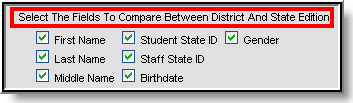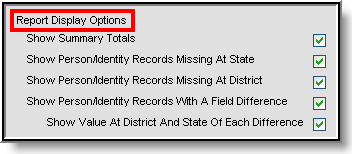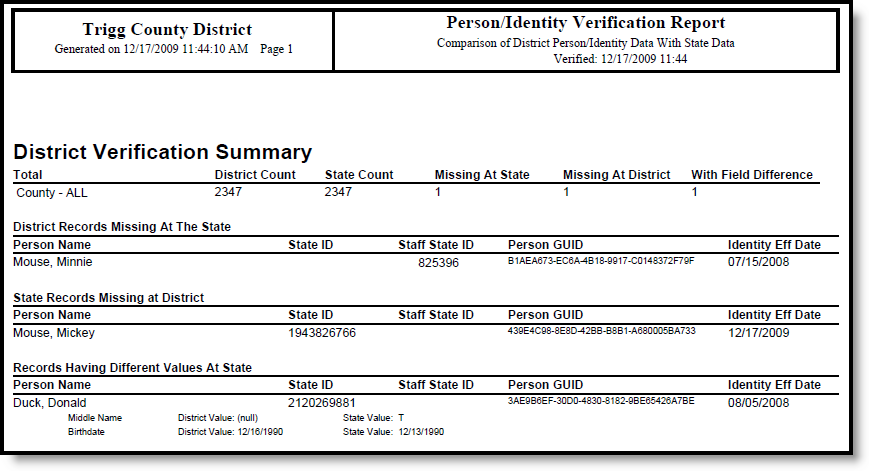Tool Search: State Person Identity Verification
This report allows a district to compare its local student and staff person/identity records to those existing at the state level. It should be run regularly to promote early identification of gaps, duplications and inconsistencies in person/identity data. Comparing the results of this report with the results of the State Enrollment Verification Report may help troubleshoot enrollment issues, as proper synching of persons/identities is necessary for proper enrollment synching.
This report is only applicable to users who operate at the district level of a Campus State Edition product.
A BIE-specific report exists. See the State Person Identity Verification Report (BIE).
The State Person/Identity Verification Report layout includes the option to generate three sets of data for comparison:
- Person/identity data existing at the district level, but not at the state level
- Person/identity data existing at the state level, but not the district level
- Person/identity data existing at both the district and state levels, but containing inconsistencies or mismatched information
A summary of the number of identities for each of the three data sets is returned.
Data contained in this report is also available within the Verification tool of the Data Interchange folder.
Report Logic
The logic used to generate results for this report is the same logic used for the Resync State Data Tool (District).
The report identifies people with an enrollment record (student), district employment record (staff) or district assignment record (staff), who would sync to the state if a resync were performed.
Identification of missing/incorrect records is based on personGUID and identityGUID. Mismatched data records returned by the report depend on the checkboxes marked during report setup. Comparisons are only made between the elements specifically marked on the report (e.g., if the Birth Date checkbox is not marked, identification of mismatched data related to birth dates is not compared).
The data on this report is queried and presented in the report; it is not stored in the database.
Report Editor
The report options page is broken into four areas that control the data sets returned by the report.
Selecting Parameters
In the Select People To Include area of the report options, define the scope of the report:
- Verify that the Year field displayed in the Campus toolbar is the correct year to be included in the report. This report is generated for all schools of the district.
- Verify that the Selected School Year field reflects the proper end year for the report (i.e., if reporting on the 24-25 school year, "2025" should be displayed in field). This field is auto-populated with the end year of the school year selected in the Year field of the current user's Campus toolbar.
Selecting Fields for Comparison
In the Select The Fields To Compare Between District And State Edition area, define the scope of the report:
- Leave the First Name checkbox marked to display people with first names that do not match between district and state records.
- Leave the Last Name checkbox marked to display people with last names that do not match between district and state records.
- Leave the Middle Name checkbox marked to display people with middle names that do not match between district and state records.
- Leave the Student State ID checkbox marked to display people with student state IDs that do not match between district and state records.
- Leave the Staff State ID checkbox marked to display people with staff state IDs that do not match between district and state records.
- Leave the Birthdate checkbox marked to display people whose birth date does not match between district and state records.
- Leave the Gender checkbox marked to display people whose gender does not match between district and state records.
This section of the report pulls from values of fields on the person's Demographics tab. Comparisons are only made between the elements specifically marked on the report (e.g., if the Birth Date checkbox is not marked, identification of mismatched data related to birth dates is not compared).
Report Display Options
In the Report Display Options area, define how data should appear in the report:
- Leave the Show Summary Totals checkbox marked to display a summary page with general error totals.
- Leave the Show Person/Identity Records Missing at State checkbox marked to display all district-level person/identity records that do not exist at the state level.
- Leave the Show Person/Identity Records Missing at District checkbox marked to display all state-level person/identity records that do not exist at the district level.
- Leave the Show Person/Identity Records With A Field Difference checkbox marked to display all records that differ between district and state levels.
- Leave the Show Value At District and State Of Each Difference checkbox marked to show the details of values that differ between the district and state levels.
Generate the Report
After all report preferences have been set, select a Report Format (PDF or DOCX) and click the Generate Report button. If the Show Summary Totals checkbox was marked, the first page of the report is a summary page, containing data error totals: