Tool Search: MOSIS Extracts
The Student Core extract collects descriptive data about students including the MOSIS student ID, residency status, membership, enrollment information, demographic data, federal program participation, state program participation, career education information and other program related areas.
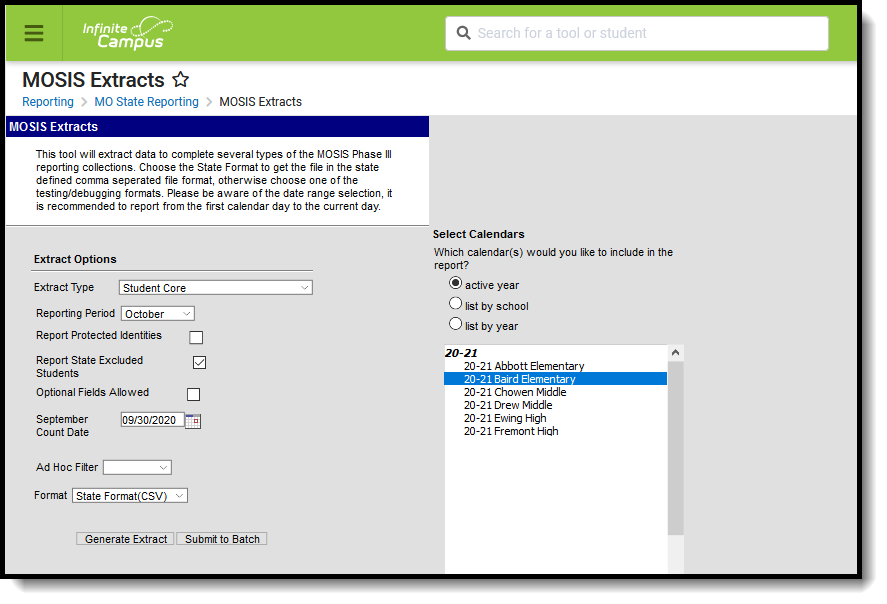 MOSIS Student Core Extract Editor
MOSIS Student Core Extract Editor
Read - Generate extract.
Write - N/A
Add - N/A
Delete - N/A
For more information about Tool Rights and how they function, see this Tool Rights article.
All Student Core data extracted is used to populate the following Core Data screens within MOSIS:
- 02 - District LEP Census Data
- 11 - Special Education Placement Counts by Age
- 12 - Special Education Exiter Counts by Age
- 13 - Secondary Headcount
- 14 - Attendance
- 14A - Resident II Attendance
- 14B - Resident II Grade Point Average
- 15 - Home School/Free and Reduced Lunch
- 16 - Enrollment, Membership and Summer School
- 17 - Physical Fitness Assessment
- 30 - District-Level Census of Technology
Report Editor
Different options are available for entry on the Extract editor depending on the chosen Reporting Period. The following defines the available Extract Options, noting the different fields.
Extract Option |
Reporting Period |
Description |
|---|---|---|
Extract Type |
All |
Determines the extract that generates. Selection should be Student Core. See the Report Periods, Logic and Layout section of this article for additional information. |
Reporting Period |
All |
Indicates the section of the school year for which student data is being reported. Each selection contains the same layout, but certain fields may be required in certain extracts, and optional in others. |
| Report Protected Identities | All | When marked, student identity information (last name, first name, etc.) reports from the Protected Identity Information fields. |
| Report State Excluded Students | All | When marked, students who meet the report population requirements but their enrollment record is marked as State Exclude report along with all other records.
When not marked, students marked as State Exclude on their enrollment record are excluded from the report. |
Optional Fields Allowed |
All |
When selected, optional fields are included in the extract. These optional fields may be blank depending on the available student data. |
September Count Date |
October
|
Displays the date of the September snapshot (last Wednesday in September). Modify the date by typing in mmddyy format or by using the calendar icon to choose a date. |
December (Special Ed) Count Date) |
December |
Displays the date of the December snapshot (December 1). Modify the date by typing in mmddyy format or by using the calendar icon to choose a date. |
January Count Date |
February |
Displays the date of the January snapshot (last Wednesday in January). Modify the date by typing in mmddyy format or by using the calendar icon to choose a date. |
MAP Administration Date |
April |
Date the MAP Assessment was administered. Enter the date by typing in mmddyy format or by using the calendar icon to choose a date.
|
Date Range |
April
|
Entered dates are used to return students enrolled during that time frame. Enter dates by typing in mmddyy format or by using the calendar icon to choose a date. |
Ad hoc Filter |
All |
Selection includes only those students included in the filter. |
Format |
All |
Determines how the extract generates. Use the State Format (CSV) when submitting the final data to MOSIS. Use the other available formats (HTML, Tab Delimited, XML) for data review and testing. |
Calendar |
All |
Selected calendar indicates which students are included in the report. Multiple calendars can be selected at one time; it is recommended that all calendars in a district not be selected as this increases the amount of time it takes to generate the extract. The calendar chosen in the Campus toolbar is already selected. |
Generate Extract |
All |
Displays the selected calendar information and extract immediately for data review and printing purposes in one of the selected formats. |
Submit to Batch |
All |
Delays the generation of the extract for data review and printing purposes for a designated time. See the Batch Queue documentation for more information. |
Generate the Student Core Extract
- Select the Student Core Extract Type.
- Select the Reporting Period.
- Mark the Report Protected Identities checkbox, if desired.
- Mark the Report State Excluded Students checkbox, if desired.
- Mark the Optional Fields Allowed checkbox, if applicable.
- Enter the displayed Count Dates or Date Range fields, depending on which reporting period is selected.
- Enter the MAP Administration Date when generating the April Reporting Period extract.
- Select any applicable Ad hoc Filters.
- Select the Format of the extract.
- Select which Calendar(s) to include within the extract.
- Click the Generate Extract button or the Submit to Batch button.
Report Periods, Logic, and Layout
Click this MOSIS Student Core PDF link to view the reporting periods, logic, and layout details.
Previous Versions
MOSIS Student Core Extract (Missouri) [.2315 - .2327]
MOSIS Student Core Extract (Missouri) [.2243 - .2311]
MOSIS Student Core Extract (Missouri) [.2231 - .2239]
