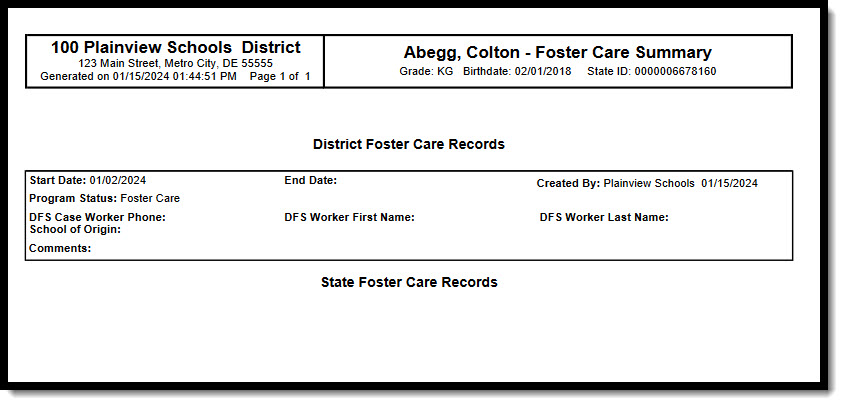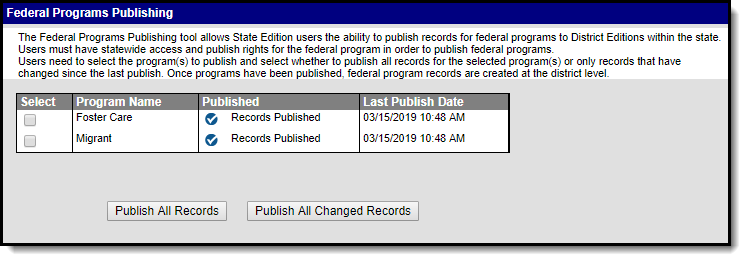Tool Search: Foster Care
The Foster Care tool indicates whether a student is in Foster Care. A start and end date is associated with each instance of a Foster Care record. These records are not tied to student enrollments or calendars. Data syncs to state editions for all scoped years (current year, M1 and P1).
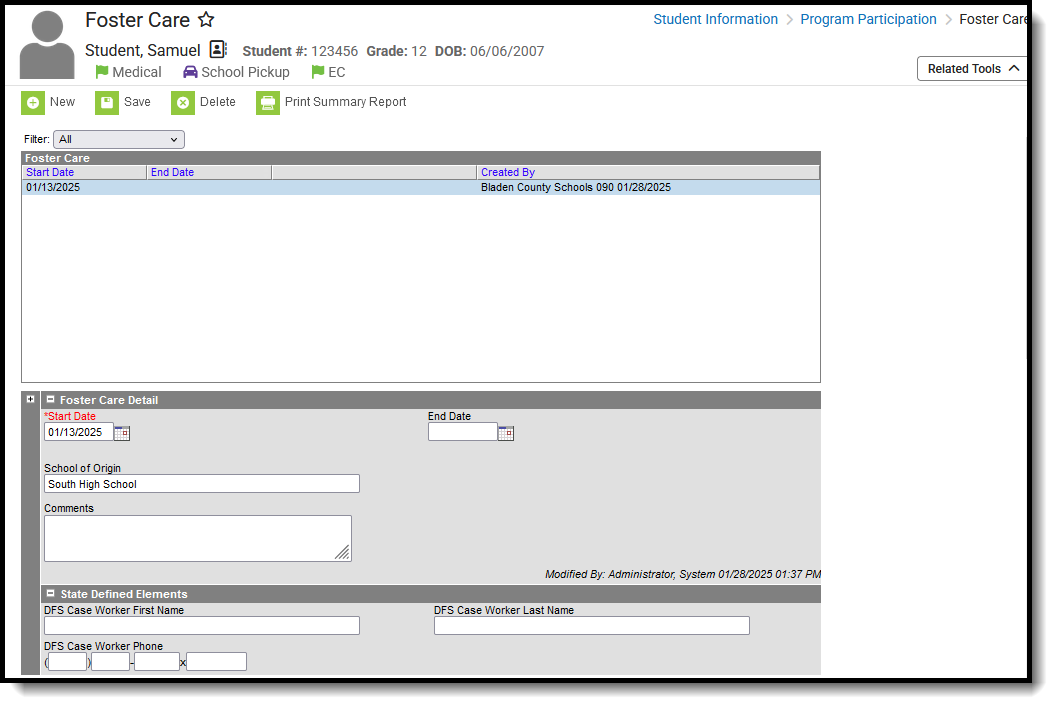 Foster Care Record
Foster Care RecordRead - Access and view existing Foster Care records.
Write - Edit existing Foster Care records.
Add - Add new Foster Care records.
Delete - Permanently remove Foster Care records.
For more information about Tool Rights and how they function, see the Tool Rights article.
Use the Federal/State Program Updater tool to import Foster Care information to this tool.
Overlapping Foster Care records are not allowed.
- A warning message displays when a new record is added before an existing record has an end date. Enter an End Date on the existing record before adding a new record.
- When a new record is added with a start date that is between the start and end dates of a historical record, a warning message displays. Verify the entered date on the new record is correct.
Enter Foster Care Records
- Click the New icon. A Foster Care Detail editor displays.
- Enter the appropriate details for the Foster Care record.
- Click the Save icon when finished. The new record is visible in the Foster Care Editor.
To modify a Foster Care record:
- Select it from the editor and enter the new information (end date, new comments, etc.).
- When a student moves out of Foster Care, edit the record and enter an End Date.
- When a record was entered in error, click Delete to permanently remove the record.
Print Foster Care Summary Report
Click the Print Summary Report to display a PDF view of the student's Foster Care records.
Foster Care Field Descriptions
| Field
|
Description | Location |
|---|---|---|
| Start Date | Indicates the first date the student participated in the program. This is a required field. |
Database Location: fosterCare.startDate
Ad hoc Inquiries: Student > Learner > Foster Care > startDate (fostercare.startDate) |
| End Date | Indicates the last date the student participated in the program. |
Database Location: fosterCare.endDate
Ad hoc Inquiries: Student > Learner > Foster Care > endDate (fostercare.endDate) |
| School of Origin | Indicates the school where the student is enrolled at the time of placement in Foster Care. |
Database Location: fosterCare.schoolOfOrigin
Ad hoc Inquiries: Student > Learner > Foster Care > schoolOfOrigin (fostercare.schoolOfOrigin) |
| Comments | Lists any additional information related to the student's placement into Foster Care or movement out of Foster Care. |
Database Location: fosterCare.comments
Ad hoc Inquiries: Student > Learner > Foster Care > comments (fostercare.comments) |
State Defined Elements
| Field
|
Description
|
Location
|
|---|---|---|
| DFS Case Worker First Name
|
Indicates the first name of the DFS Case Worker.
|
Database Location: fosterCare.caseWorkerFName
Ad hoc Inquiries: Student > Learner > Foster Care > caseWorkerFName (fostercare.caseWorkerFName) |
| DFS Case Worker First Name
|
Indicates the last name of the DFS Case Worker.
|
Database Location: fosterCare.caseWorkerLName
Ad hoc Inquiries: Student > Learner > Foster Care > caseWorkerLName (fostercare.caseWorkerLName) |
| DFS Case Worker Phone Number
|
Indicates the phone number of the DFS Case Worker.
|
Database Location: fosterCare.caseWorkerPhone
Ad hoc Inquiries: Student > Learner > Foster Care > caseWorkerPhone (fostercare.caseWorkerPhone) |
Publish Foster Care Records from a State Edition to a District Edition
Tool Search: Federal Programs Publishing
Foster Care records can be published from the State Edition to a District Edition using the Federal Programs Publishing tool. This tool is only available to State Edition users.