Tool Search: Configuration
This article describes the steps you should take to properly set up a new SIF Configuration for Virginia.
The SIF Configuration tool allows districts to set up SIF Configurations. These options include setting Zone Information, Zone Options, and Object Rights. A valid configuration must be set up in order to send records.
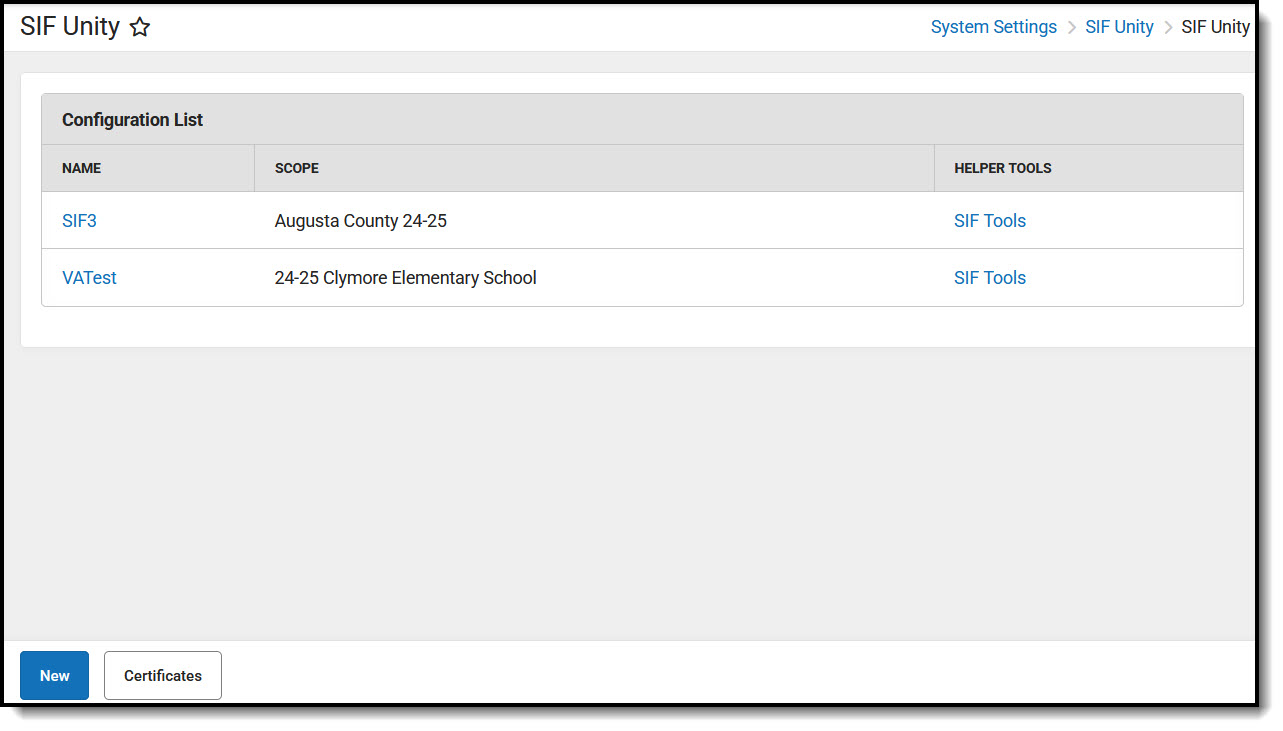 SIF Unity
SIF UnityRead - User is allowed to view existing configuration data.
Write - User is allowed to update configuration data.
Add - User is allowed to create configurations.
Delete - User is allowed to delete configurations.
For more information about Tool Rights and how they function, see the Tool Rights article.
1. Set up a new SIF Configuration
A valid configuration is required to send data.
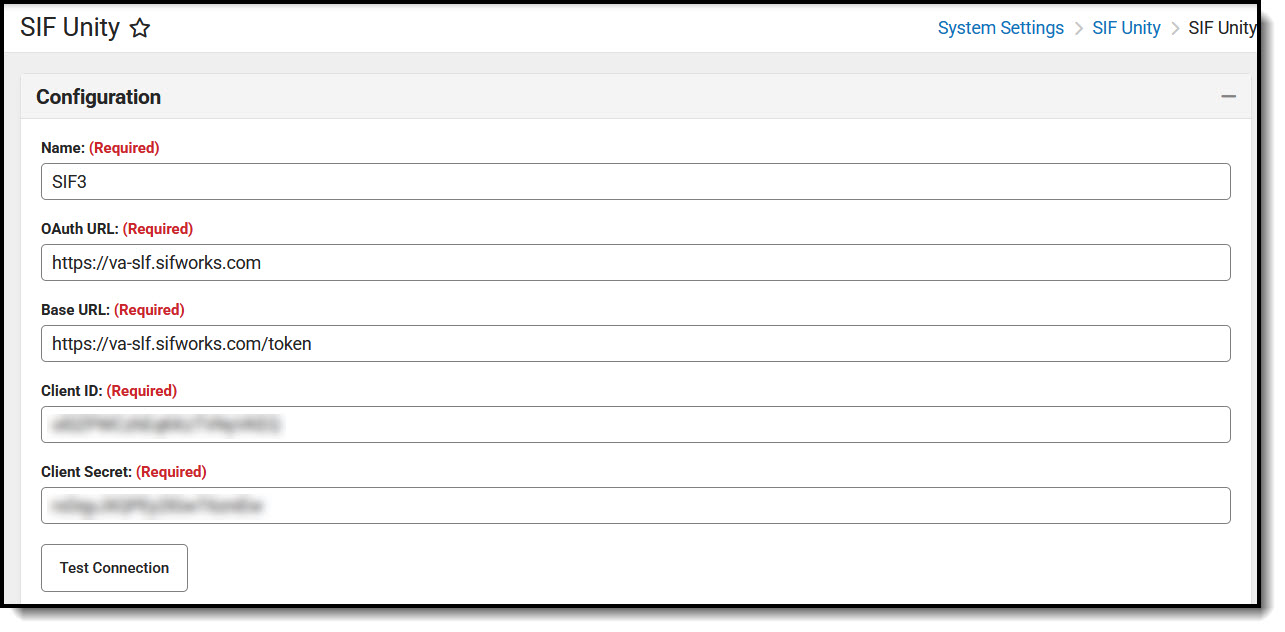 SIF Unity Configuration
SIF Unity Configuration- Select New from the SIF Unity page.
- Complete the following fields for the SIF Configuration:
Note: All fields in the SIF Configuration are required.Field Description Value Name The unique name of the configuration. Enter a name for the configuration. OAuth URL The OAuth URL for the configuration. https://va-slf.sifworks.com Base URL The Base URL for the configuration. https://va-slf.sifworks.com/token Client ID The Client ID for the configuration. Please contact your vendor for the appropriate value. Client Secret The Client Secret for the configuration. Please contact your vendor for the appropriate value. Test Connection Selecting this button initiates a check to see if the values entered in the configuration fields are valid and if a proper connection has been made. If a connection is made, a message saying "Connection is Valid" displays. N/A - Select the Test Connection button to confirm a valid connection has been established.
- If a certificate needs to be imported, select the Import Certificate button and import a certificate. For more information on Certificates, please review the SIF Unity Certificates article.
- Click Save.
2. Set Up Zone Information
A zone is an area specifically configured for data exchange and message communication. The data exchanged for these purposes is "scoped" on the Zone by selecting parameters that prevent excessive data transfer.
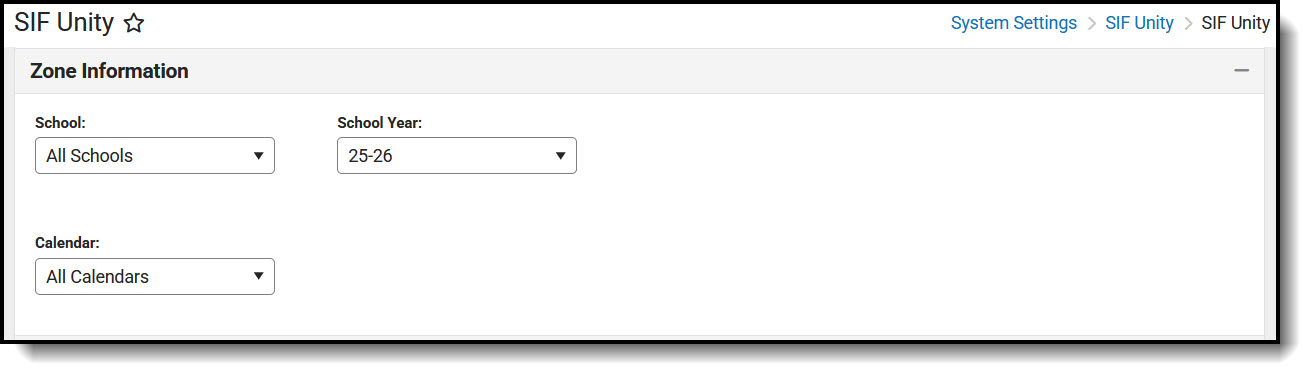 Zone Information
Zone InformationThe following table defines the fields/settings of the Zone Information editor:
| Field | Description |
|---|---|
| School | Data from schools selected in this field will be available for exchange. |
| School Year | Data from years selected in this field will be available for exchange. |
| Calendar | Data from calendars selected in this field will be available for exchange. |
3. Set up Zone Options
Zone Options allow users to limit or specify certain data objects and parameters transferred for the zone. These options include the ability to exclude specific enrollments and include staff and student Social Security Numbers within messages.
The Attendance Code Allowed List allows users to set which attendance codes will be included within SIF attendance objects. Attendance records marked with an Attendance Code other than the values set in this section are excluded from SIF attendance object messages.
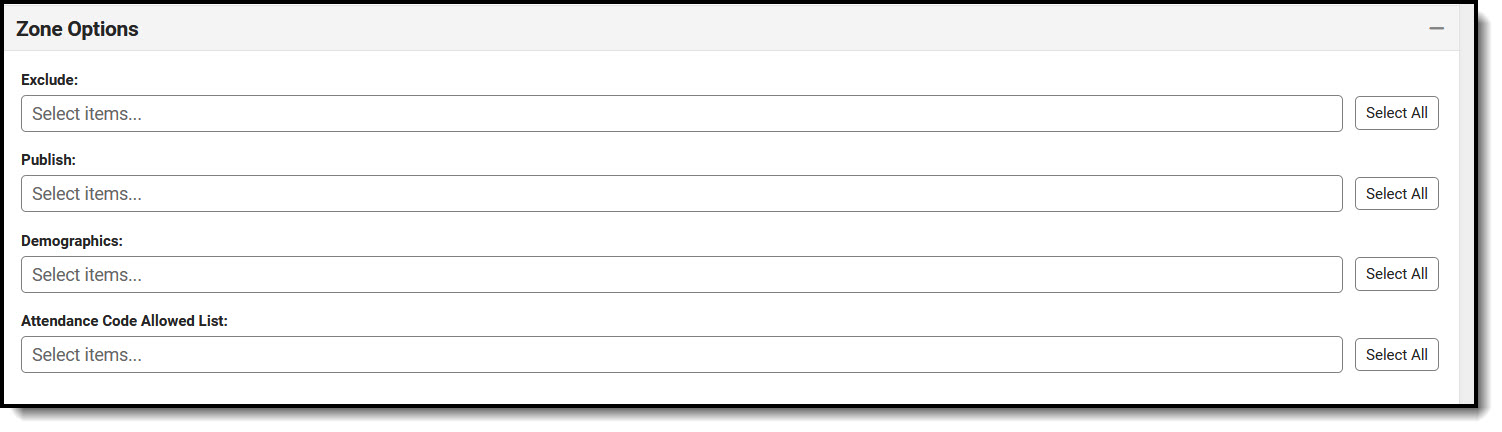 Zone Options
Zone OptionsThe following table defines the fields/settings of the Zone Options editor:
| Field | Description |
|---|---|
| Exclude | Allows users to exclude information. Options are:
|
| Publish | By default, Social Security Numbers are not published in the StudentPersonal or StaffPersonel objects; however, users can include this information by marking the following checkboxes:
|
| Demographics | Allows users to indicate what demographic information will be sent:
|
| Attendance Code Allowed List | Allows users to set which attendance codes will be included within SIF attendance objects. Attendance records marked with an Attendance Code other than the values set in this section are excluded from SIF attendance object messages. |
4. Set Object Information
Object Information allows users to indicate which SIF objects will respond to requests and/or publish events
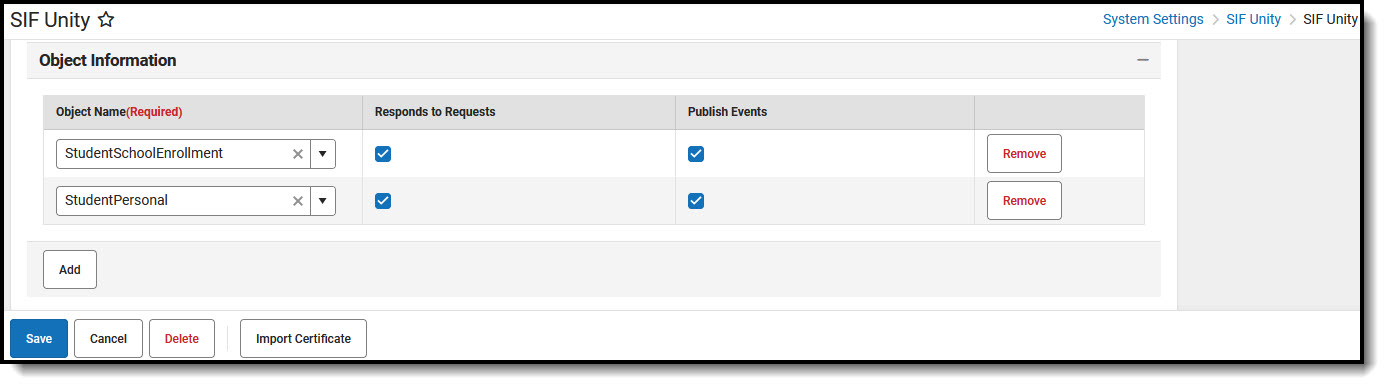 Object Rights
Object RightsThe following table defines the fields/settings of the Object Information editor:
| Field | Description |
|---|---|
| Object Name (Required) | Indicates the SIF object for which the Object Rights are for. |
| Respond to Requests | When marked, the selected SIF Object responds to Batch Requests. Note: For the StudentPersonal Object, responds to requests for StateID. |
| Publish Events | When the checkbox is marked, the selected SIF Objects will Publish trigger events. |
| Remove | When this button is selected, the SIF Object access rights are removed. |
| Add | Allows the users to add additional SIF Objects. |
Additional SIF Unity Tools
The SIF Unity tools allow users to set up, manage, and maintain SIF data.
| SIF Unity Tools |
|---|
