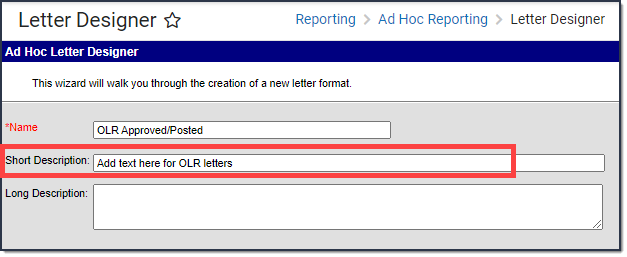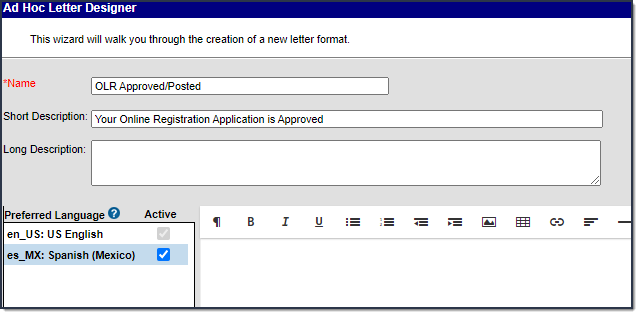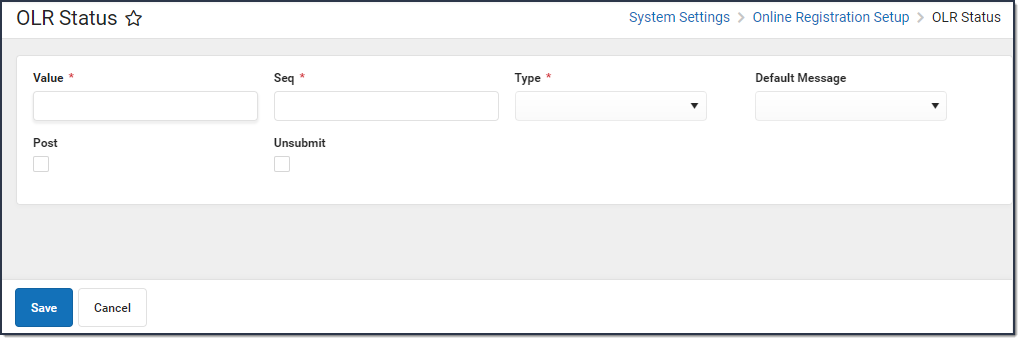This documentation applies to both versions of Online Registration.
Tool Search: OLR Status
The OLR Status tool is used to create the status types that are used when processing student applications. This editor works like the Campus Attendance tools where multiple absent codes can be created with different excuse types. You can create as many application statuses as you need.
| What can I do? | What do I need to know? |
|---|---|
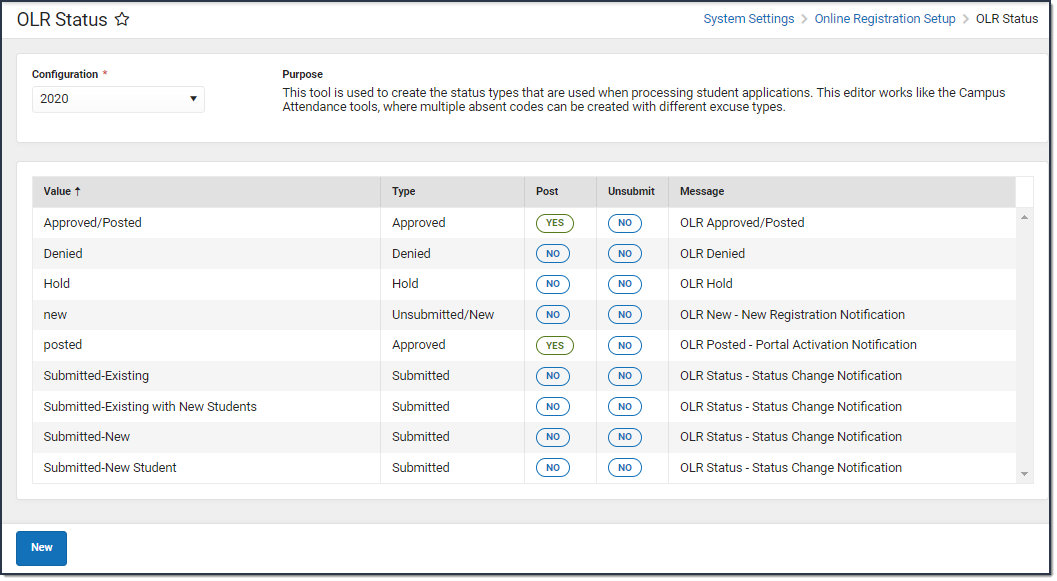
Before You Begin
Create the approval/denial letters in the Letter Designer tool BEFORE creating these statuses.
OLR letters are stored in the OLR Administrator Group and can be moved as needed.
When creating OLR letters keep the following requirements in mind.
- Letters must begin with OLR in the Name field so they can be selected as a message in the OLR Status Editor.
- OLR letters must have a Short Description or the letter cannot be sent. This determines the Message Subject Line that will appear when the message is sent.
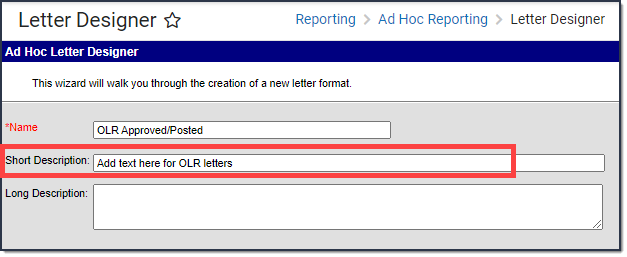
- You can set up translated letters in the Letter Designer. For example, when a parent selects Spanish for their application language, they will receive the translated letter in their selected language. To use this feature, you must also map OLR languages to Campus languages in the Multi-Language Editor > Language Groups tool.
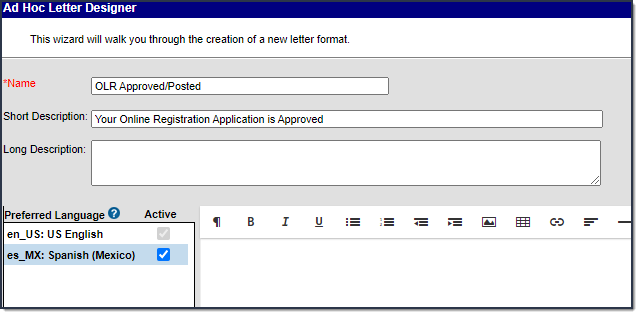
Create OLR Statuses
- Click the New button in the OLR action bar.
Result: An OLR Status Detail editor displays.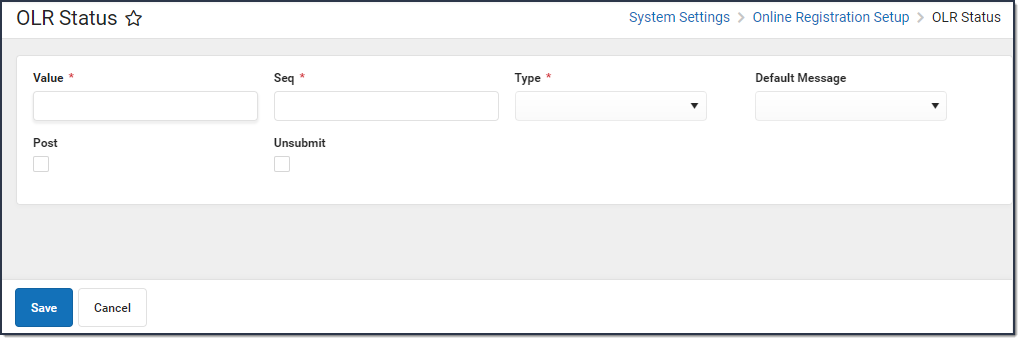
- Enter the Value of the new status.
- Enter the Sequence of the new status.
- Select the Type from the dropdown list.
- Select the Default Message that will be sent to students.
- If it is an Approved type, mark the Post checkbox.
- Click the Save button when finished.
OLR Status Editor Field Descriptions
| Field | Description |
|---|---|
| Value | The status being created. This value could also include why such a status was assigned, e.g., Denied/Address Verification or Approved/Posted. Create one value for each type of letter that can be sent. |
| Sequence | The order in which the value sorts. Sequences are used for sorting only, not for display. |
| Type | The assigned status - either Denied, Approved or marked as Hold. |
| Post | When the status is Approved, the Post checkbox can be marked, indicating the application is posted and approved for acceptance. |
| Unsubmit |
Mark this checkbox to unsubmit an application when a status is selected in Staff Processing. For example, a parent submits the application but forgets to or does not upload a birth certificate. The staff can select to hold the application and it is marked as Unsubmit, allowing the parent to include the birth certificate in the application. |
| Default Message |
This is the name of the letter created in the Letter Designer that is sent when the status is assigned to the application. If the status is for an internal reference, a letter does not need to be sent to the parent. You can choose which letter is sent for each status change. If the status does not have a corresponding letter, a parent is not notified when the status changes. This method is useful for internal statuses between departments when it is not necessary for a parent to be notified. |
Default Statuses
The following default statuses cannot be changed.
| Status | Description |
|---|---|
| Posted or
Batch Posted |
An application was posted from the batch post. Batch Posted is the default status for districts that turned on OLR at version OLR 6.0.37 or later. |
| Denied |
District denies the application for any reason. |
| Approved/Posted |
Application was manually approved/posted by staff processor at the district. |
| Hold |
Application is being held for any number of reasons (Birth Certificate or proof of address). |
| Submitted - Existing with New Students |
Status set when an existing parent submitted an annual data update with an added student |
| Submitted - Existing |
Status set when an existing parent has submitted an annual data update with no new students added. This is the automatic status for applications entered through the Portal. |
| Submitted-Existing with Moved Household Member | Status set when an existing parent submitted an annual update with a parent guardian removed from the primary household. |
| Submitted - New Student |
Status when an existing parent has submitted a portal new student application (generally with a Kindergarten registration). This status is assigned for a new student registering via the Portal for an existing family. |
| Submitted - New |
Status set once a new parent has submitted an application. This status is assigned when applications are submitted via the kiosk link. |
| Approved - New Family | Status when an application from a new parent is approved.
This status is only available for districts that turned on OLR at version OLR 6.0.37 or later.
|
| Approved - Existing Family | Status when an application from an existing parent is approved.
This status is only available for districts that turned on OLR at version OLR 6.0.37 or later.
|
| New | This is only used for sending the email via the email link. This is an automatic process. |
| Batch |
This status is set when the Mark Batch Applications process is performed.
Applications marked as batch are annual update applications that have no change of address, no people added or removed from the application, and there are no health conditions or medications (unless the OLR System Setting is checked to ignore). |
| Failed Post |
An error occurred during the post process. |
| Link Error |
A householdID, addressID, or personID in an OLR application no longer exists in Campus. |