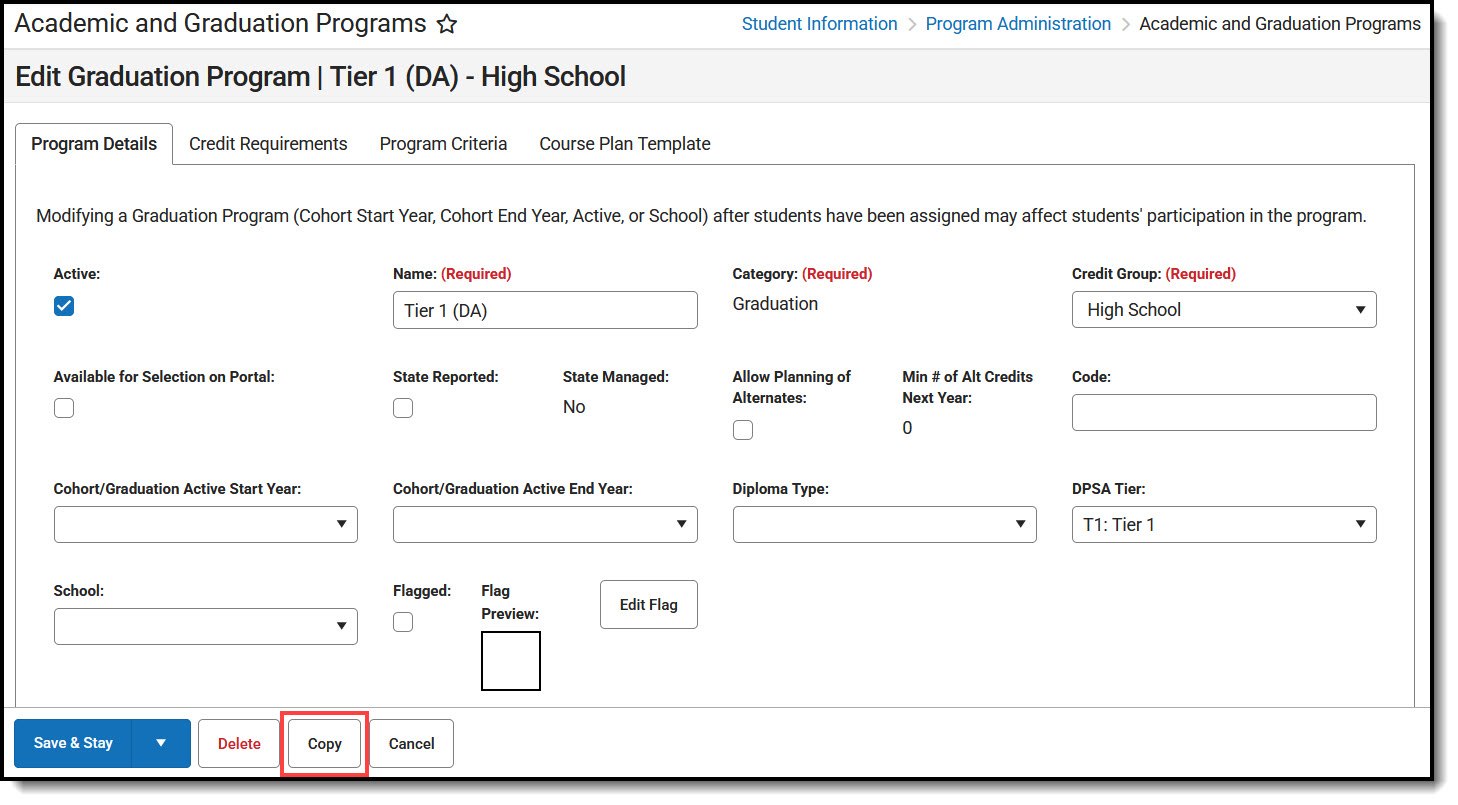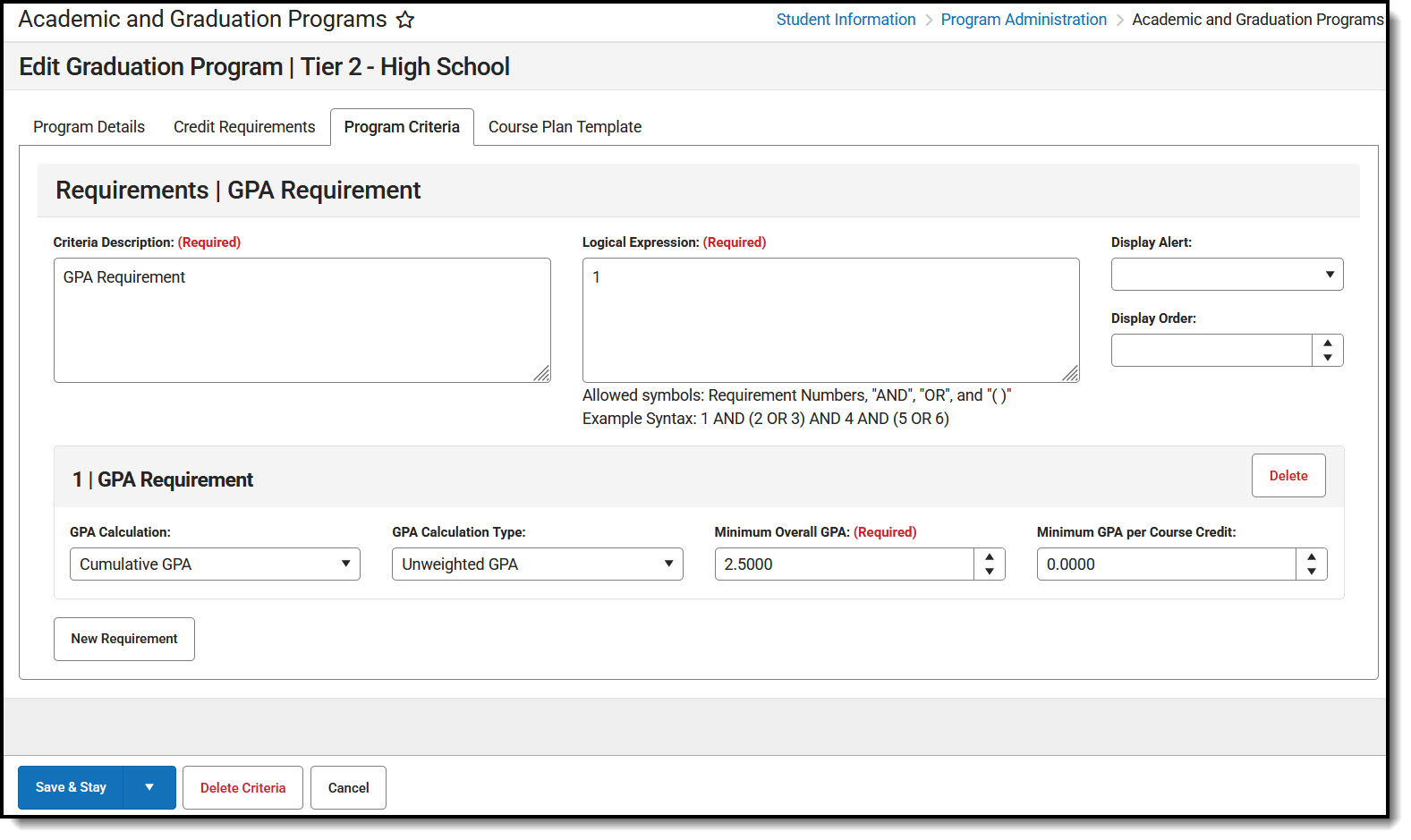This functionality is only available for Minnesota users.
The Direct Admissions Extract allows participating schools/districts to provide student information as required by the Post Secondary Direct Admissions project. This article focuses on generating the extract and sending it to the Minnesota Office of Higher Education (OHE). OHE performs the remaining portions of the process of sending out the surveys to students and sending the information to the selected colleges.
Enrollments included in the Direct Admissions are limited to the following:
- Enrolled Grade 12
- Enrollment Type: Primary
- Exclude from DPSA is not checked on Enrollment
- DPSA Reported Tier has a value
- School Site Classification (Type) has a value
- Calendar does NOT have Summer checked
- Email is NOT NULL or an empty string
- Cumulative GPA is NOT NULL
1. Create Five Academic Tiers to Assign to Students

Every student participating in Direct Admissions needs to be assigned to an academic tier. Each academic tier uses an end of 11th grade cumulative unweighted GPA calculation. There will be five tiers in total once complete.
Note: Users can create new tiers and make existing tiers inactive, or modify the existing tiers with the new GPA requirements. The new tiers only use GPA Requirements. The process below describes how to create new tiers.
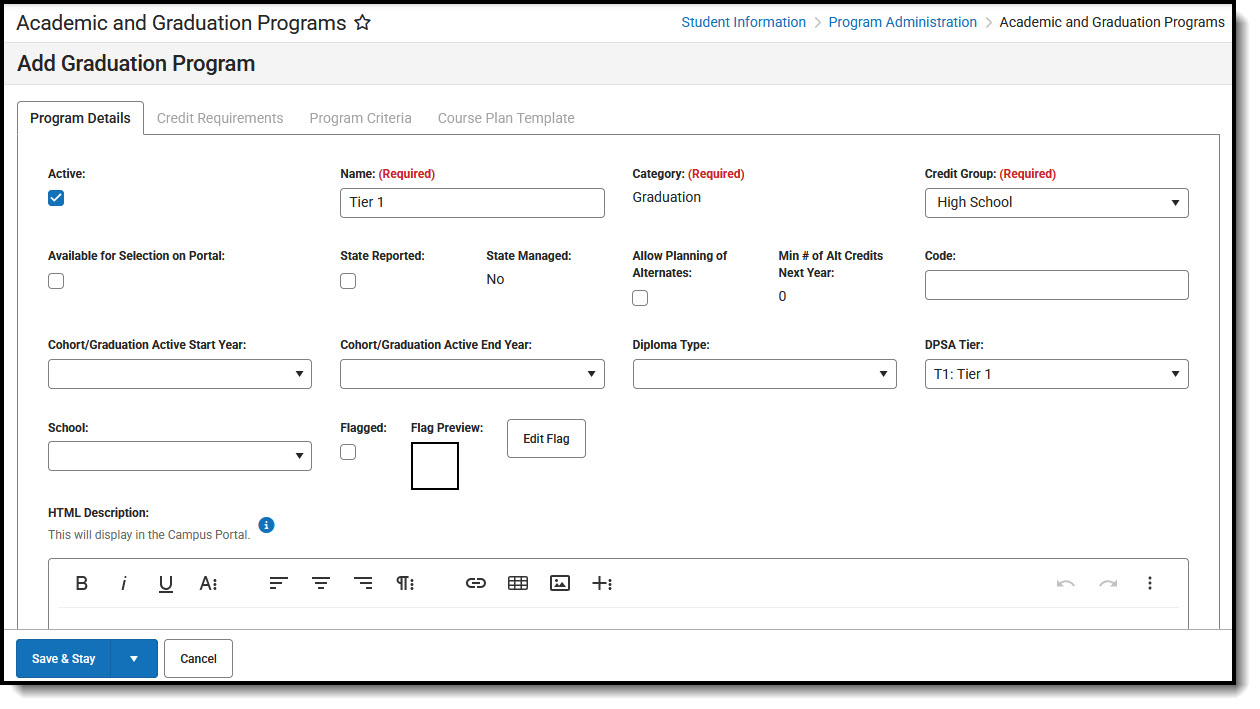 DPSA Tiers
DPSA Tiers- Navigate to: Student Information > Program Administration > Academic and Graduation Programs
- Create a Tier 1 Graduation Program.
- Click ‘New’.
- Enter the Name: Tier 1
- Mark the Active checkbox.
- Select Graduation as the Category.
- Set the DPSA Tier to Tier 1.
- Credit Group: select your high school credit group
- Click Save & Close.
- The new program displays in the Graduation Programs editor.
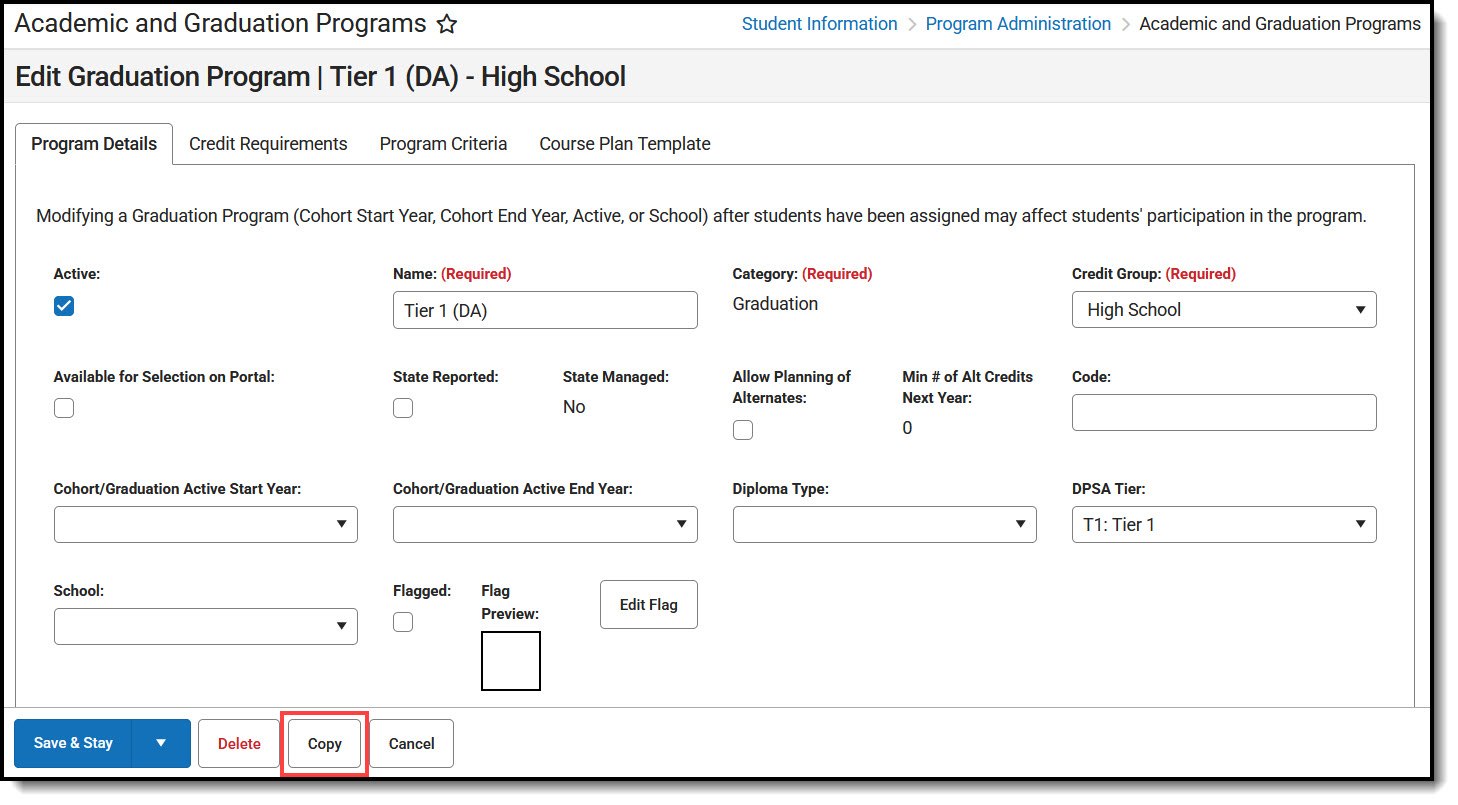 Copy Program
Copy Program
- Copy Tier 1 to create the remaining Tier 2, 3, 4, and 5 Graduation Programs.
- Click on the Tier 1 Graduation Program.
- Select Copy.
- Rename the new Graduation Program as Tier 2.
- Update DPSA Tier: T2: Tier 2
- Click Save & Close.
- Repeat the above steps to create Tiers 3, 4, and 5.
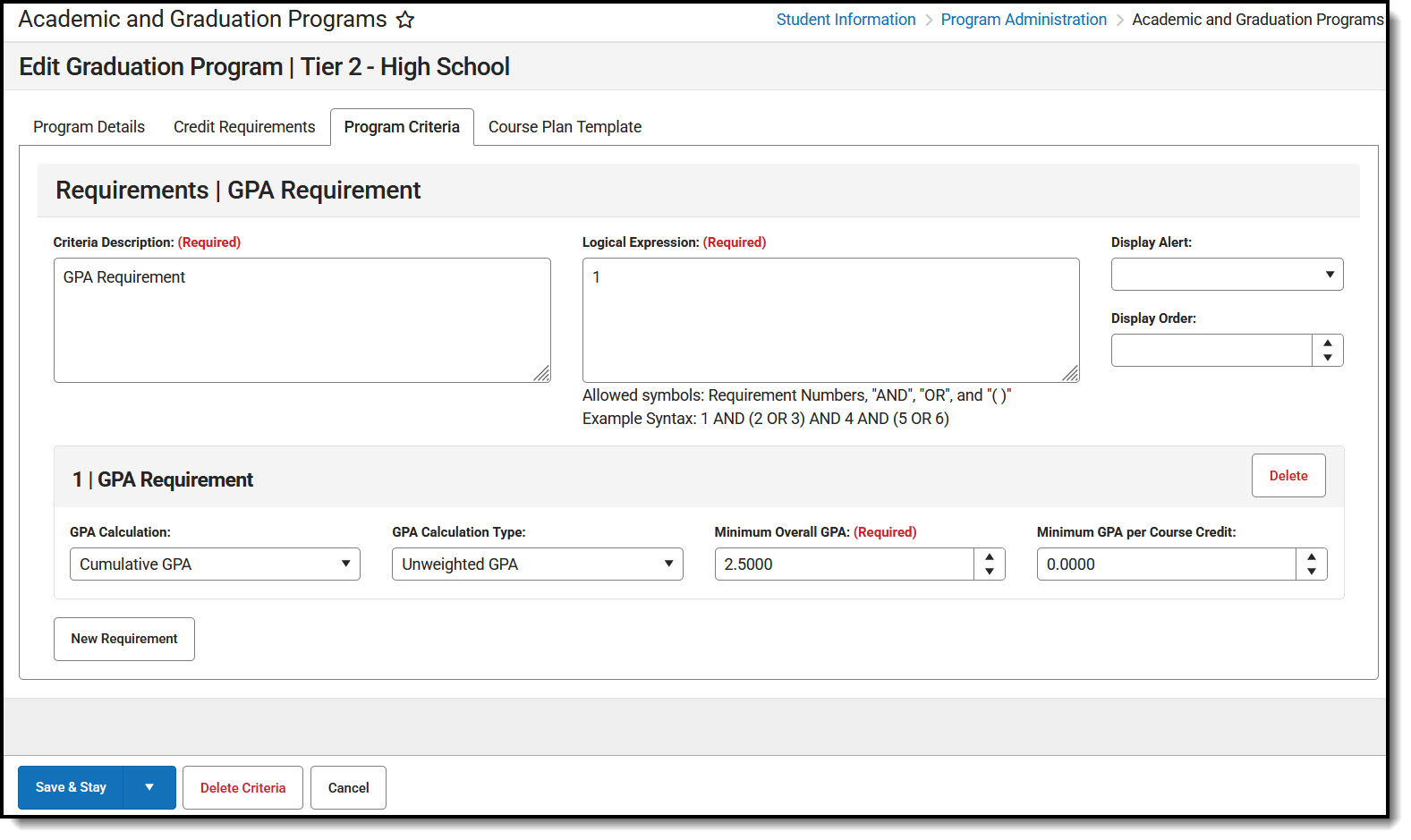 GPA Requirements
GPA Requirements
- Set the GPA Requirements for Tiers 2, 3, 4, & 5.
Note: Tier 1 will not have any GPA requirements.- Click on the Tier 2 Graduation Program.
- Select the Program Criteria tab for the program.
- Select New Requirement.
- Enter the Criteria Description: GPA Requirement
- Enter the Logical Expression: 1.
- Click the New Requirement button and select GPA from the list..
- Select GPA Calculation: Cumulative GPA
- Select GPA Calculation Type: Unweighted GPA
- Enter the Minimum Overall GPA: 2.5000
- Click Save & Close.
- Repeat for each Tier using the following GPA criteria:
Academic Tier Unweighted Cumulative GPA (4.0 Scale) In the Program Requirement, enter the value below for the Minimum Overall GPA field: 1 Less than 2.50 N/A 2 2.50 - 2.74 2.5000 3 2.75 - 2.99 2.7500 4 3.00 - 3.49 3.0000 5 3.50+ 3.5000
2. Calculate and Assign the Direct Admissions (DPSA) Tiers in Course Plan Administration
The newly created tiers need to be assigned to 12th-grade students using the Course Plan Administration tool.
At a minimum, the DPSA Tiers should be calculated twice per year: once before the year starts and once after the first semester or quarter. However, the Office of Higher Education encourages schools to update the Academic Tiers throughout the year to catch all students who are eligible to participate.

The Calculate Direct Post Secondary Admission Tier mode in the Course Plan Administration tool will calculate a student's highest tier attained for Direct Post-Secondary Admissions (DPSA). This Calculation will cycle through Grad Programs that have been identified lowest to highest for use in DPSA calculation. This process will then post the highest calculated on-track Grad Program to each 12th-grade student’s Enrollment for the following fields: DPSA calculated Tier and DPSA Reported Tier. These two fields only display after the calculation has been run.
Upon completion of the calculation, there will be a detail report displaying each student and the tier they were set to.
*Please note: This calculation will be run on demand and write or overwrite the calculated value each time the process is run.
 Calculate Direct Post Secondary Admission Tier Mode
Calculate Direct Post Secondary Admission Tier Mode
- Navigate to the Course Plan Administration tool: Student Administration > Program Administration > Course Plan Administration.
- Select the Calculate Direct Post Secondary Admission Tier mode from the dropdown list.
- Click the Submit to Batch button. A Batch Queue Reporting Options window displays.
- Select the desired options of High Priority or Keep Until I Delete, and indicate the Start Date/Time.
- Click OK when finished.
- When the report has completed, click the Get the report link in the Batch Queue List. The report displays in a new browser window, listing the student's name, student number, calendar name, and tier status.
- If no graduation program has the DPSA Tier field set, the report will display an error message indicating No active Graduation Program has DPSA Tier value set.
3. Generate and Send the Report using the Data Extract Utility
The Direct Admissions Extract is generated and sent by using the Data Extract Utility tool.



- Navigate to the Data Extract Utility tool. System Settings > Data Extract Utilities
- Select MN_Direct Admissions from the editor.
- The fields will populate as shown. Users will need to enter the Output File Name.
- The file can be scheduled to run for a certain time frame, if desired. If a time frame is not set, the Run Extract button can be used to send the file immediately.
- After data has been sent, OHE will send out surveys to the appropriate students and complete the process.
| Field | Value |
|---|---|
| Delivery Mode | SFTP |
| Server | filetransfer.mn.gov |
| Path | \ |
| Username | Direct.Admissions.OHE@state.mn.us |
| Password | The password is provided by OHE. Note: The password will change yearly. Users will need to manually update the password each year once OHE releases the new password. |
| Port | 22 |
| SFTP Key Exchange | Unchecked |
| Extract Method | SQL |
| SQL/Prism | EXEC get_MN_directAdmissions |
| User Group to Notify | District choice. No predefined setting. |
| Error Notification | District choice. No predefined setting. |
| Use Data Warehouse Connection | District choice. No predefined setting. |
| Extract Instance Name | MN_DirectAdmissions |
| File Extension | CSV (.csv) |
| Column Delimiter | CSV (.csv) |
| File Name | Add the name of the file you want to create and deliver to the OHE SFTP site. For Direct Admissions, name the file starting with your District name. Example: “DistrictName_StudentData”. |
| Character Set | US-ASCII |
| Append Date to File Name | yyyymmdd |
| Include Header Rows | Checked |
| Include Double Quotes | Checked |
| Frequency | District choice. No predefined setting. |
| Start Date | District choice. No predefined setting. |
| Start Time | District choice. No predefined setting. |
| Stop Automated Extract | District choice. No predefined setting. |
Report Layout
| Data Element | Description | GUI Path | Database Field |
|---|---|---|---|
| schoolName | Reports the Name of the School associated with the student. | School Information | School.name |
| mdeNumber | Reports the combination of the following fields: District Number - District Type - School Number. Example: If the District Number is 123, the District Type is 45, and the School Number is 678, we would report 123-45-678. | District Information School Information | District.number District.type School.number |
| actID | Reports the CEEB Number of the school associated with the student. | School Information | School.satNumber |
| firstName | Reports the First Name of the student. | Identities | Student.firstName |
| lastName | Reports the Last Name of the student. | Identities | Student.lastName |
| marss | Reports the Student State ID. | Demographics | Student.stateID |
| dob | Reports the Birth Date of the student in format MM/DD/YYYY. | Identities | Student.birthDate |
| gender | Reports the Gender of the student. | Identities | Student.gender |
| gradDate | Reports the Diploma Date of the student.
| Graduation Term Setup | Graduation.diplomaDate Term.endDate |
| academicTier | Reports the DPSA Reported Tier of the student. Note: This field will appear on Enrollments after the Calculate Direct Post Secondary Admission Tier mode has been ran in the Course Plan Administration tool. | Enrollments | Enrollment .dpsaReportedTier |
| Reports the Email of the student. Email must be entered for the student to report. It is a mandatory data element at the state level. | Identities | Contact.email | |
| cumGPA | Reports the Unweighted Cumulative GPA of the student. | N/A | v_CumGPAFull .cumGPAUnweighted |