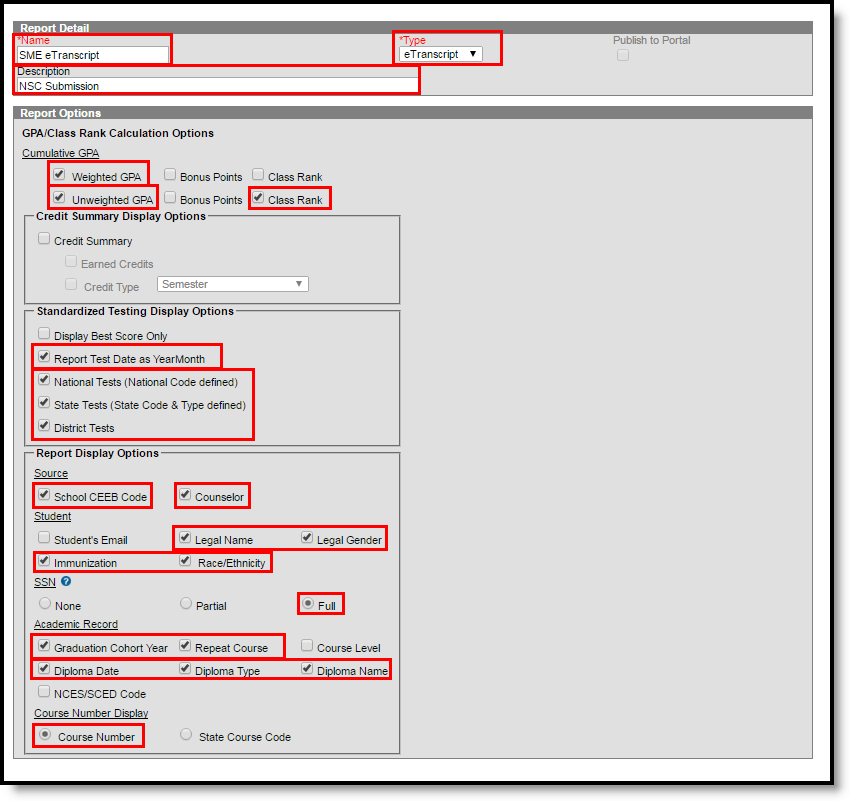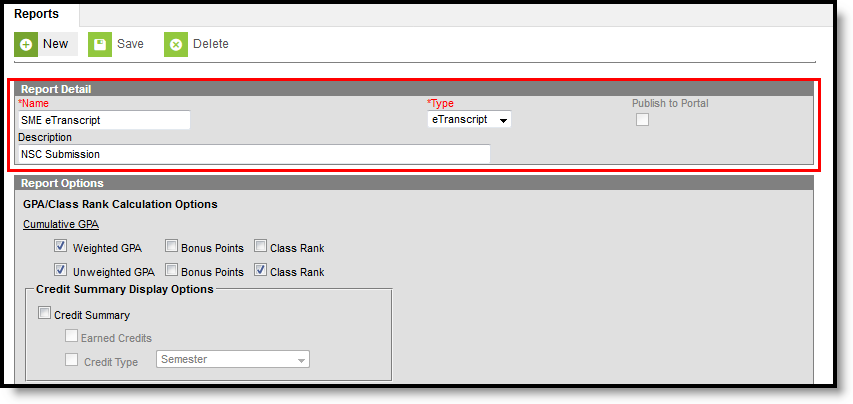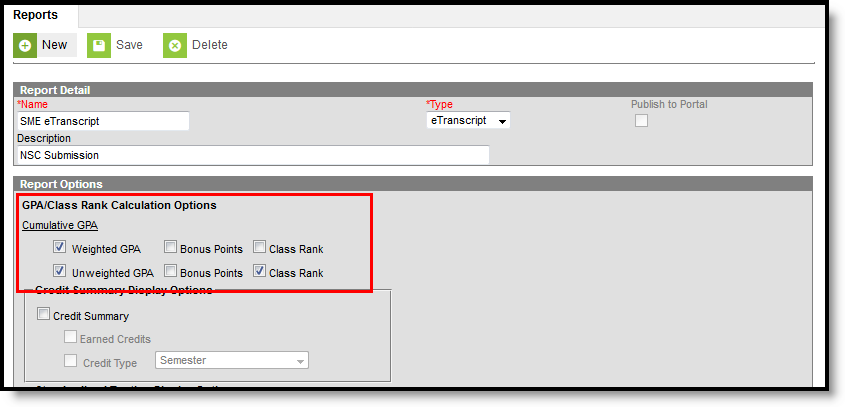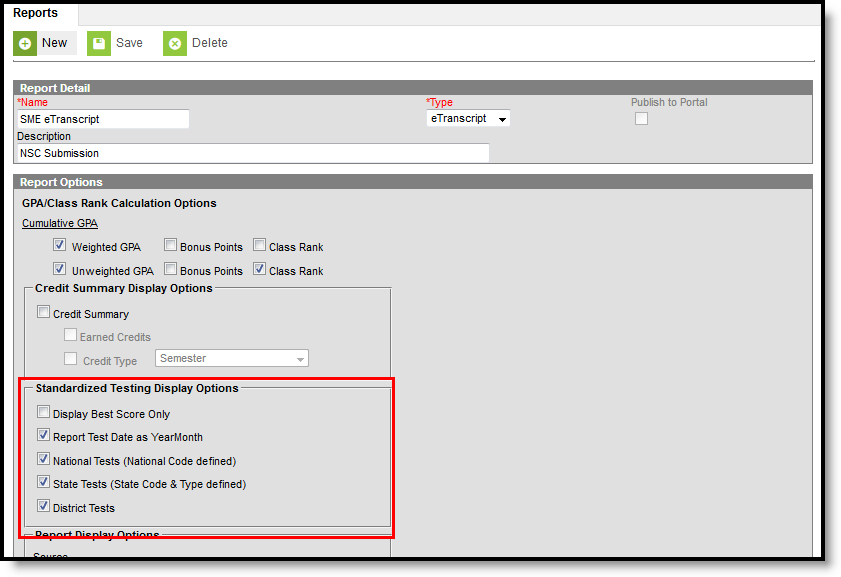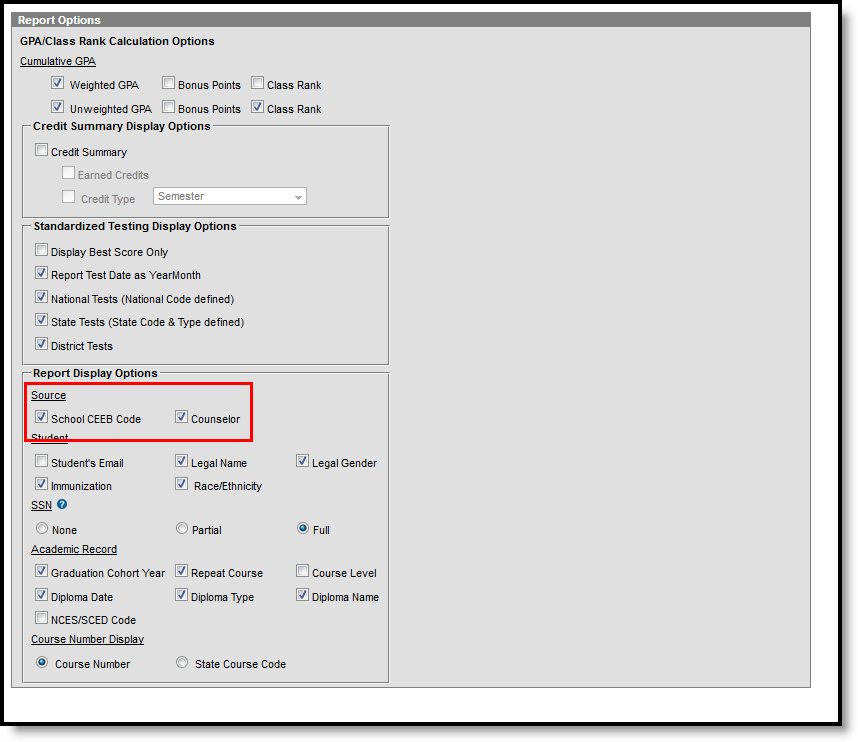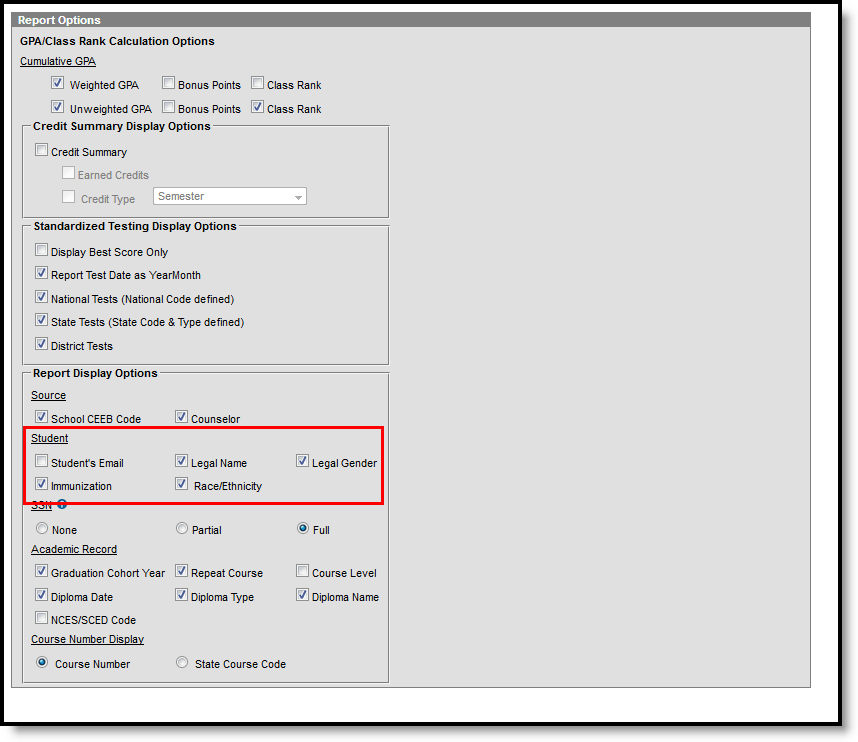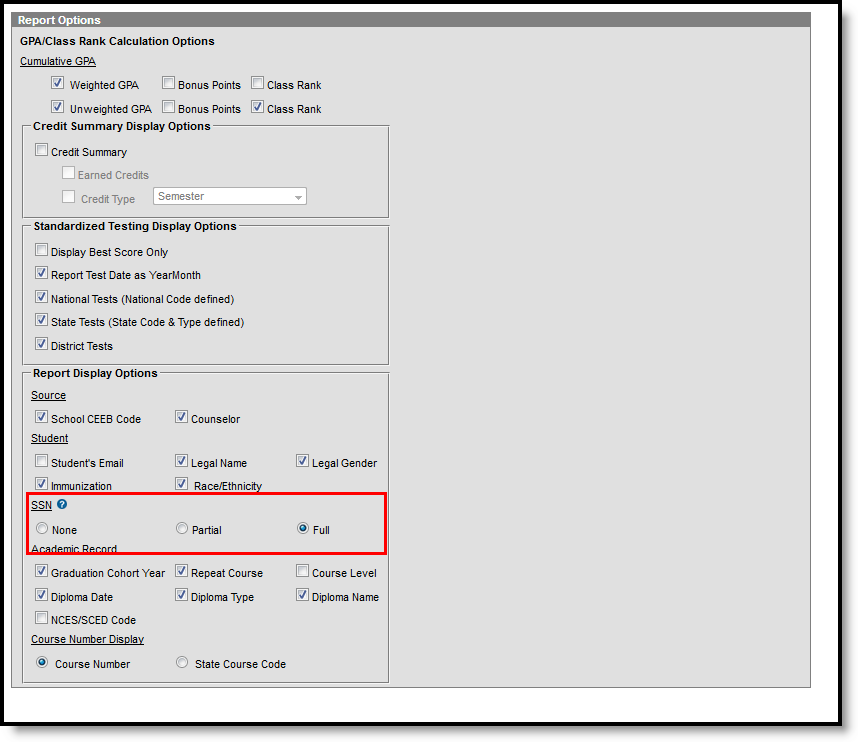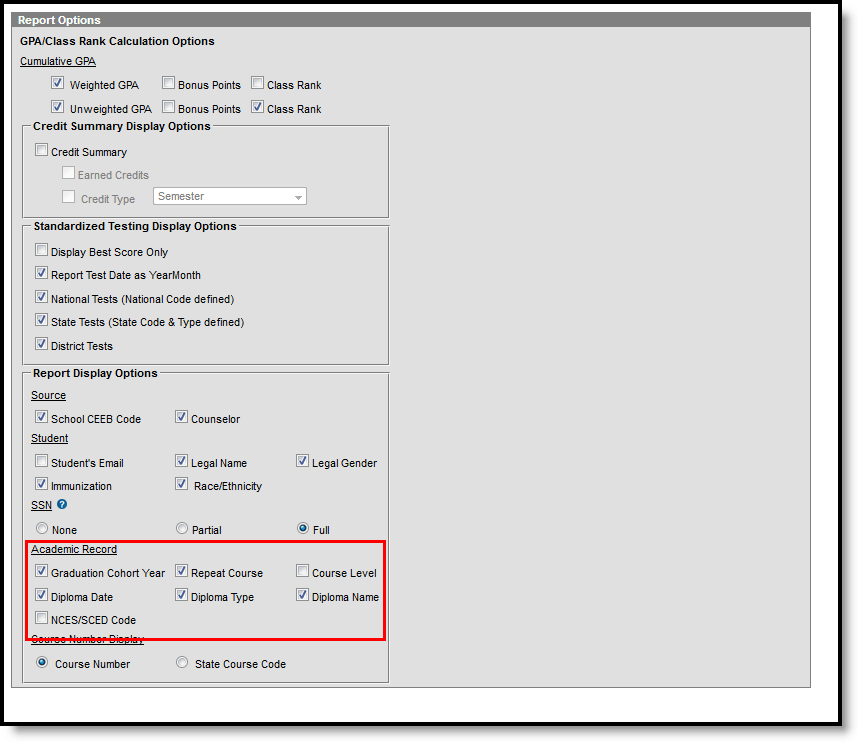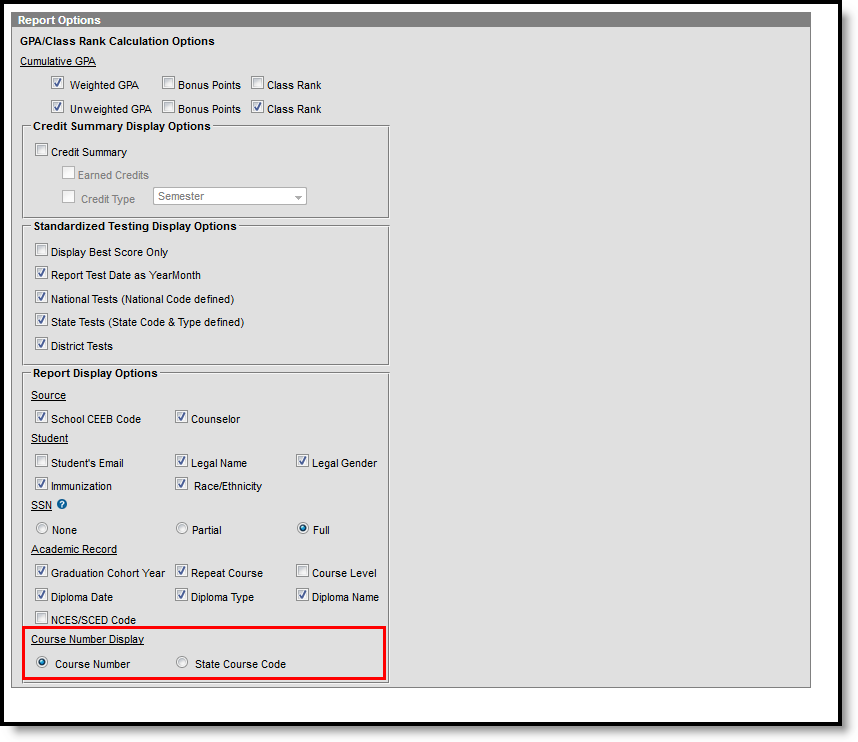For successful submission to NSC (National Student Clearinghouse), and to meet state requirements for scholarship lottery information, the following fields MUST be part of the eTranscript Reports.
See the eTranscript Workflow for more information.
eTranscript Selections
Field | Description | Image |
|---|---|---|
| Report Detail | ||
| Name | The report name displays in the Report Options dropdown list when selecting the eTranscript report to generate. Choose a meaningful name so it is easily found by those who will be generating eTranscript reports. | |
| Type | This selection must be set to eTranscript. | |
| Description | This field provides space to enter additional information about the set of preferences chosen. | |
| Report Options | ||
| GPA/Class Rank Calculation Options | ||
| Cumulative GPA | Both a Weighted and an Unweighted GPA are required to report for Tennessee, but only the Unweighted GPA should be used to determine Class Rank. | |
| Standardized Testing Display Options | ||
| Report Test Date as Year/Month | This is the required format for a student tests. A test taken on March 15, 2017 reports as 2017-03. | |
| National Tests (National Code defined) | If choosing to display assessments, test types (national, state and district) are created in the Test Setup tool. Choosing assessments to display on eTranscripts is optional. | |
| State Tests (State Code & Type defined) | ||
| District Tests | ||
| Report Display Options | ||
| Source | ||
| School CEEB Code | The School CEEB Code identifies the sending school, in addition to reporting the District and State School Numbers. Choosing this field to display on eTranscripts is optional. | |
| Counselor | Includes the student's counselor name in the School Contact section of the eTranscript. Choosing this field to display on eTranscripts is optional. | |
| Student | ||
Legal Name and Legal Gender | If the student has a Legal Name (legal last name, legal first name, legal middle name, legal suffix) and Legal Gender entered in the Protected Identity Information section of the student's Identities record, selecting these options reports those values on the eTranscript, instead of the Name (last name, first name, middle name, suffix) and Gender entered in the Identity Information section of the Identities record. The user generating the eTranscript must have at least R rights to the Protected Identity Information section. | |
| Immunizations | This option reports the vaccinations and dates of vaccinations for the student, as entered on the Student Immunization record. Choosing this field to display on eTranscripts is optional. | |
| Race/Ethnicity | This option reports the student's Race/Ethnicity and is selected as a default option. To not report this information, remove the checkbox. | |
| Social Security Number | ||
| SSN | The student's Social Security number is required for eGrants using the Tennessee Transcript Center. Choose the Full radio button (reports the complete 9-digit Social Security number). This is the required format for state eTranscript formats. The user generating the eTranscript must have at least R rights to the SSN field. | |
| Academic Record | ||
| Graduation Cohort Year | This is the year the student is planned to graduate, based on the student's 9th Grade Entry Date value on the Graduation tab. | |
| Repeat Course | This option indicates a transcript entry has been taken more than once by the student. This is noted on the student's Transcript. | |
Diploma Date Diploma Type Diploma Name | For students who have graduated, or for students where these fields are populated on the Graduation tab, the date the diploma was received, the type of diploma received and the name of the diploma report. Diploma types must be mapped to PESC values using the Code Defining tool. | |
| Course Number Display | ||
| Course Number | This is the default option for reporting courses the student has taken (posted on the transcript). | |