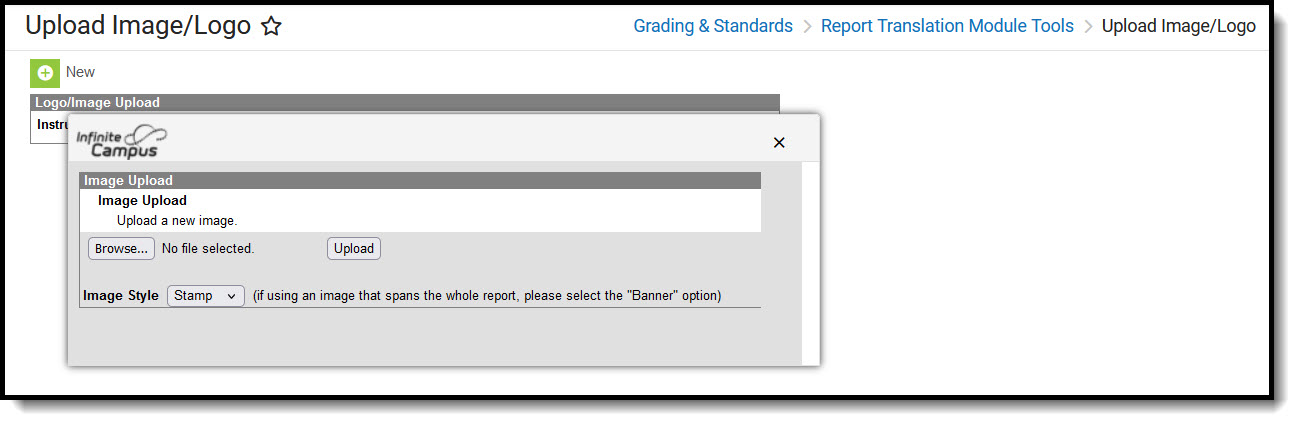This functionality is available to districts that have purchased the Premium Product Report Translation Module as an add-on service. For more information, contact the appropriate Client Relationship Manager.
Tool Search: Upload Image
The Upload Image/Logo tool imports images and logos into Campus for use in creating custom Report Cards and Transcripts. For additional information, see the Custom Reports documentation.
 Upload Image/Logo tool
Upload Image/Logo toolImages are limited to JPG files of 1.5 MB or smaller.
- Click New. The Image Upload window displays:
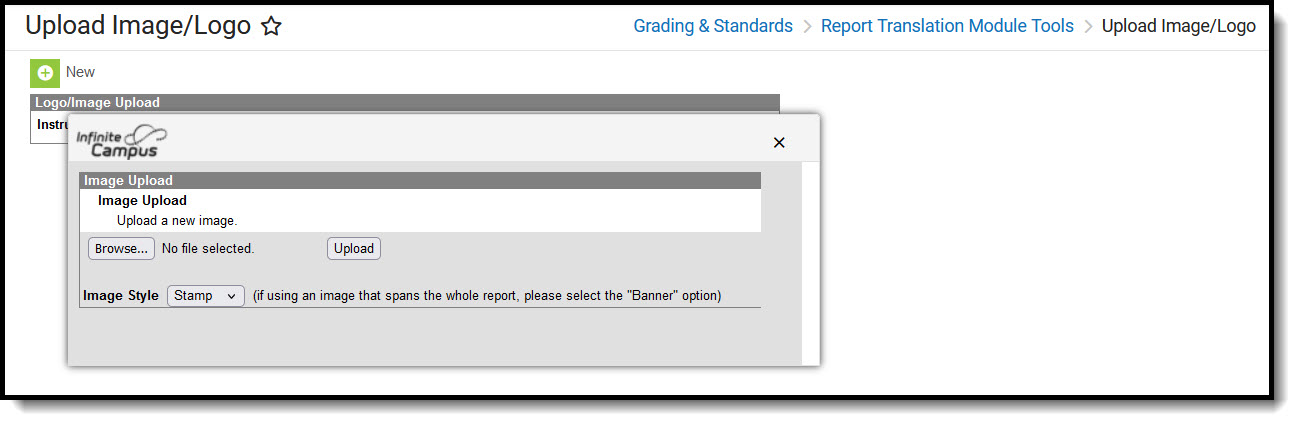
- Click Browse.
- Locate the JPG file on your computer and then click Open.
- Select the Image Style from the dropdown. Options include Stamp or Banner.
- Click Upload. The new image displays in the the editor and is available to use in Custom Reports.
Click Remove Image to delete anb image or logo. Click Switch Image to Banner/Stamp Image Style to change the current image style to the other option after the image has been uploaded.