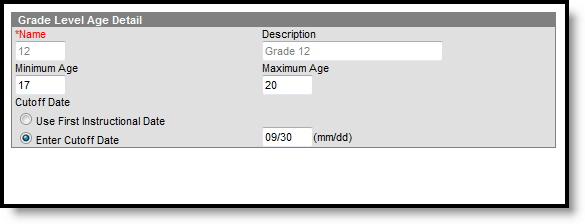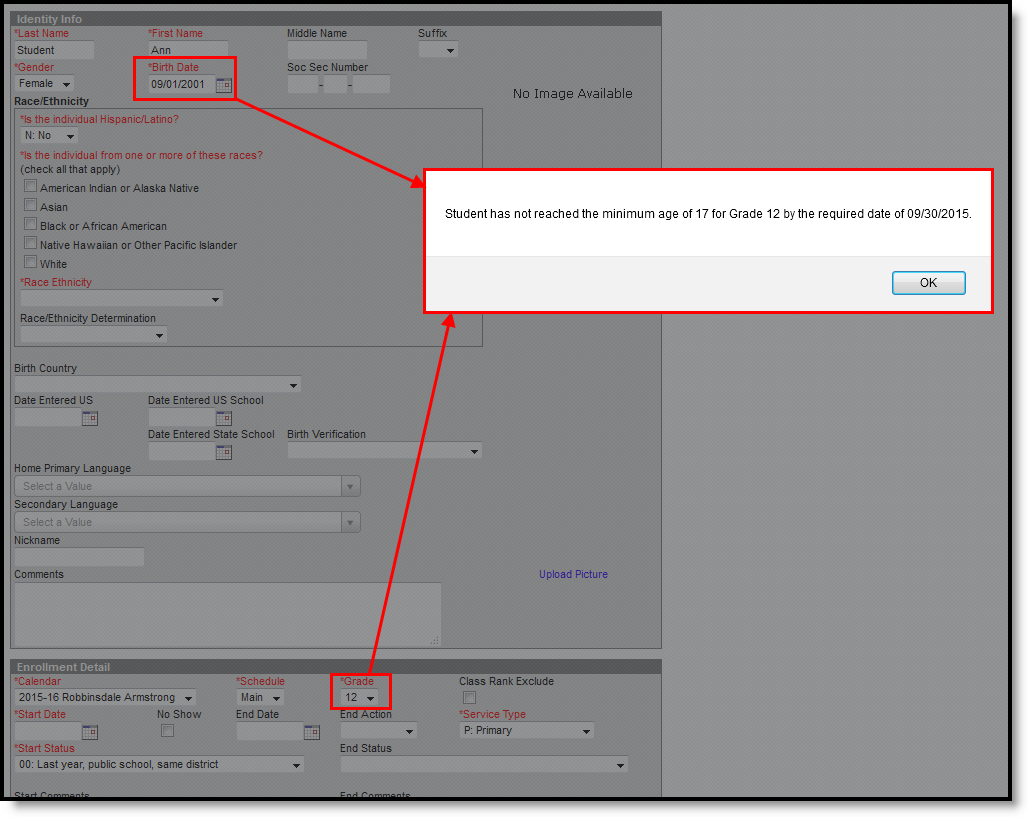Tool Search: Grade Level Age Setup
The Grade Level Age Setup tool ensures students are being enrolled into the appropriate grade level based on their date of birth and age. When information is added to a grade level, informational warnings display to those enrolling students (building secretaries, counselors, registrars, etc.) stating the selected grade level may not be appropriate.
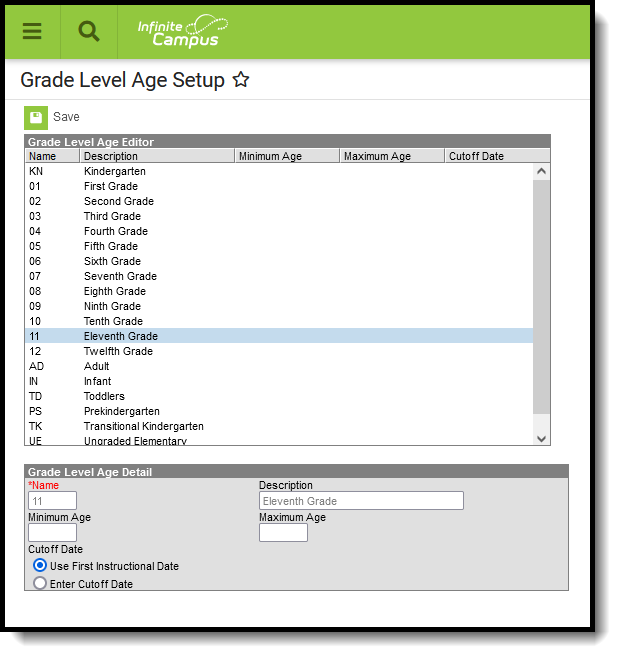 Grade Level Age Setup
Grade Level Age Setup
See the District Settings Tool Rights article for information on available tool rights.
Things to Know
- The list of grade levels is populated from the Grade Level Definitions list, which only allows users at the state or district level to modify existing grade levels. When new grade levels are needed, contact Campus Support for guidance.
- Grade level ages need to be entered at the district level. This applies the age to all schools in the district. Verify there is no school selected in the Context editor (toolbar).
- Grade level ages automatically roll forward from year to year when using the Calendar Wizard.
- Grade level age restrictions can be overwritten by marking the Exclude from Grade/Age Validation checkbox on the Grade Levels editor.
- Age parameters in State Edition installations cannot be published to District Edition.
- Grade levels must be mapped to a State Grade Level. This is done on the Grade Levels tool (State Grade Level Code). Once that field is populated, the mapping rolls forward with the calendar.
Grade Level Age Editor
| Field | Description |
|---|---|
| Name | Displays the name of the grade as entered on the Grade Level Definitions tab. This field cannot be modified. |
| Description | Displays the description of the grade as entered on the Grade Level Definitions tab. This field cannot be modified. |
| Minimum Age |
Indicates the lowest possible age the student can be for enrollment into the selected grade.
This entered value must be lower than the entered value for the Maximum Age field.
This field is not required. However, when the Cutoff Date option is set to Enter Cutoff Date, the Minimum Age field OR the Maximum Age field must be populated. |
| Maximum Age |
Indicates the highest possible age the student can be for enrollment into the selected grade.
This entered value must be higher than the entered value for the Minimum Age field.
This field is not required. However, when the Cutoff Date option is set to Enter Cutoff Date, the Minimum Age field OR the Maximum Age field must be populated. |
| Cutoff Date |
Determines what value is used to verify the appropriate grade level for the student's age.
|
Assign Age to Grade Level
- Select a grade level from the Grade Level Age Editor. A Grade Level Age Detail editor displays.
- Enter the Minimum Age for the grade level.
- Enter the Maximum Age for the grade level.
- Select the Cutoff Date option, either Use the First Instruction Date or Enter a Cutoff Date.
- When using Enter a Cutoff Date, enter the appropriate date for the grade level in mm/dd format (i.e.,July 1 = 07/01).
- Click the Save icon when finished.
Verify Age Level is Enforced
When the Grade Level Age fields are populated, and the Grade Level is not marked to exclude this verification, the process of enrolling a student alerts the user when the entered birth date of the student does not meet the requirements of the grade level.
In the following example, a registrar at the Central Enrollment Office is using the Student Locator to enroll a new student as a senior in the local high school. Grade 12 has been set to have a minimum age of 17 and a maximum age of 20, with a cutoff date of September 30.
The registrar enters the student's birth date as 09/01/2001, which is an incorrect date (it should be 09/01/1999). However, the registrar does not notice this error. After selecting the Grade level of 12, a warning displays indicating the student has not reached the minimum age for enrollment in that grade level.
The registrar can click the OK button to continue enrolling. It is expected the registrar changes the student's birth date to the correct year, but it is not necessary. The enrollment can still be created and saved with the incorrect birth date. Then, the registrar can generate the Age/Grade Level Exception Report to view potentially incorrect student birth dates and enrollment grade levels.