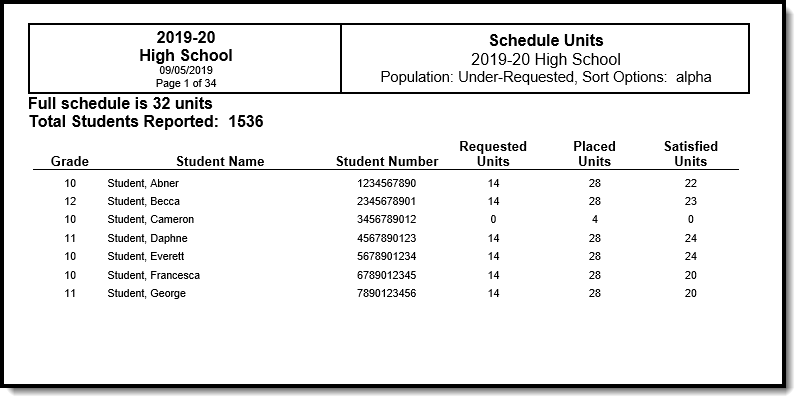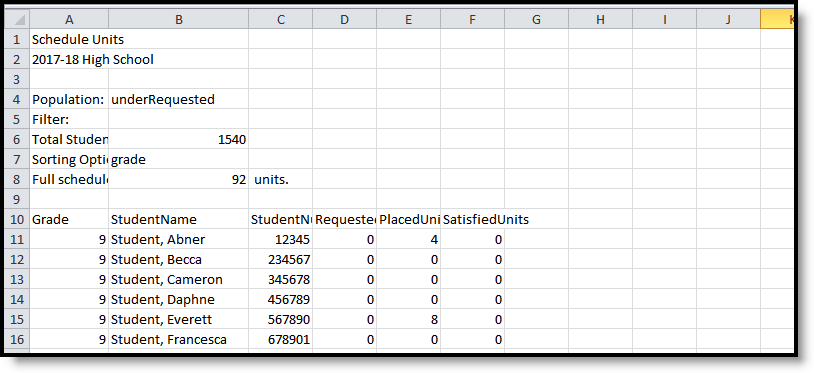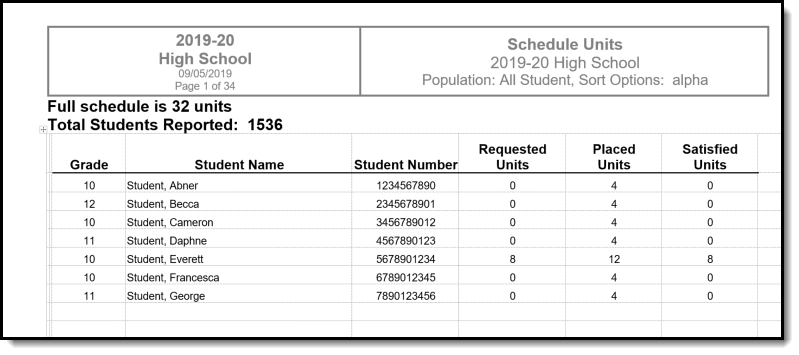Tool Search: Schedule Units Report
The Schedule Units Report shows a count of the number of units that can potentially be filled by a student's course requests. The report can be generated for all students, or filtered to only those students who have not requested enough courses to fill their schedule.
- The number of units for a full schedule is calculated using the number of periods in each period schedule that is in use, multiplied by the number of terms in which they are assigned in the selected calendar in the Campus toolbar.
- The number of units that each course can fulfill is determined by multiplying the values entered into the Terms, Schedules and Periods fields on the Course Editor.
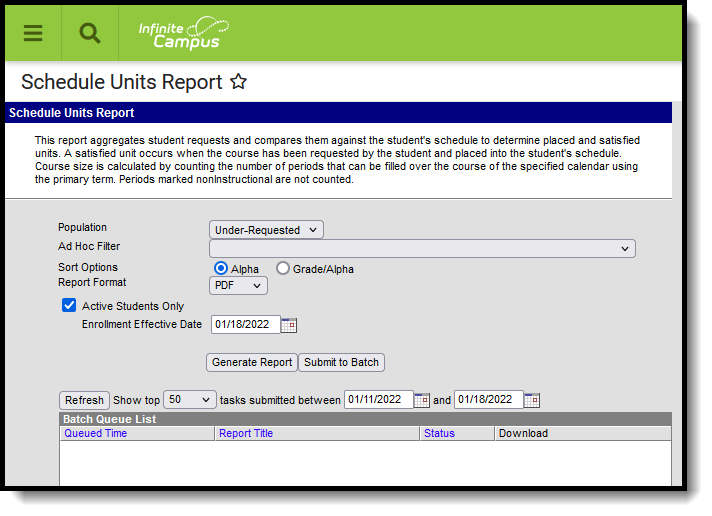 Schedule Units Report
Schedule Units Report
More information on Schedule Units is available in the Walk-In Scheduler article.
See the Scheduling & Courses Reports Tool Rights article for information about rights needed to use this tool.
Report Editor
| Option | Description |
|---|---|
| Schedule Structure | An indication of which schedule structure must be made prior to generating the report. This option only displays when the selected calendar has multiple schedule structures. |
| Population | Choose either the Under-Requested option, which reports only those students who have not requested enough courses for a full schedule, or choose the All Students option, which reports students who have not requested enough courses plus students who have requested enough courses. |
| Ad hoc Filter | Select a previously created ad hoc filter that includes specific students. When a filter is chosen, only those students included in the filter are included on the report when they meet the other reporting requirements chosen. |
| Sort Options | The report can be sorted by Alpha (by name) or by Grade/Alpha (numerically by grade level, then alphabetically by name). |
| Report Format | The Schedule Units Report can be generated in either PDF, DOCX or CSV format. |
| Active Students Only | When marked, only students who have a current enrollment record (enrollment record does not have an end date) are included in the report. When this checkbox is not marked, both active and inactive enrollment records are included in the report. |
| Enrollment Effective Date | Indicates the date by which enrollment records are considered active. Enrollment records must have a start date before or on the entered date and must have an end after or on the entered date. If the Active Students Only checkbox is not marked, the date in this field cannot be modified. |
| Report Generation | Two buttons are available for report generations:
|
Generate the Report
- If applicable, select the desired Schedule Structure from the dropdown list.
- Select the desired report Population - Under-Requested or All Students.
- Select the desired ReportFormat.
- If desired, select an Ad hoc Filter that includes a set of students. This isn't a required selection.
- Select the desired Sort Option.
- If desired, mark the Active Students Only checkbox and enter an Enrollment Effective Date.
- Click the Generate Report button to display the results of the report immediately, or use the Submit to Batch button to choose when the report generates.
The report displays in the selected format, listing the student, the student's grade level, student number and the number of requested units. It also indicates the number of units for a full schedule.
- The number of Requested Units is the same total that displays when viewing Student Requests on the Walk-In Scheduler as Requested Units. It is found by multiplying the number of periods times the number of period schedules times the number of terms for requested courses.
- The number of Placed Units is the number of populated periods as viewed on the student's schedule.
- The number of Satisfied Units is the number of filled units where the scheduled course equals the requested course. This is matched on the course number and is only counted if the course request has a type of E or R.