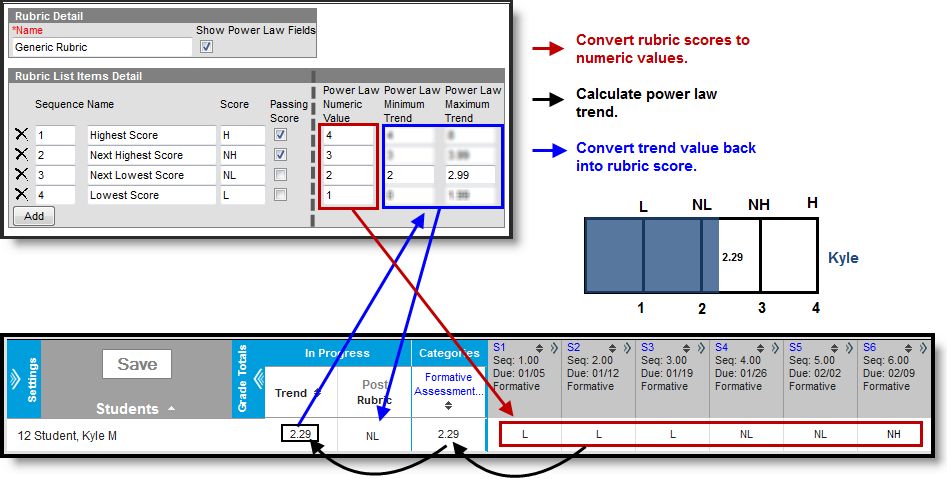Tool Search: Score Group
Score Groups and Rubrics are two different ways to determine the scores that make up the basis of grading. While very similar, Score Groups hold objective marks for traditional grading (98% = A, 60% or less = F for example) while Rubrics hold subjective marks for standards grading (Pass, Fail, etc.).
Score Groups and Rubrics are used by teachers to score student work. Rubrics are aligned to standards in the Standards Bank. Score groups are linked to Grading Tasks. Score Groups and Rubrics cannot be removed if they are aligned to tasks or standards. Scores from Score Groups and Rubrics are not typically used in assignments, only in Grading Tasks and Standards, respectively.
Score Groups and Rubrics
The Score Groups and Rubrics editor can be sorted alphabetically by clicking Name or Type.
See the Grading Setup Tool Rights article to learn about rights needed to use this tool.
List Item Options
This table describes the fields associated with Score Groups and Rubrics. See the article for creating Score Groups and Rubrics for more information about how these fields should be used.
Field | Description |
|---|---|
| Sequence | The sequence determines the order in which the items will appear. This is the order that the scores appear in Post Grades and the Grade Book. If sequences are not entered, scores will appear in alphabetical order. Sequences must be entered for Rubric scores for Proficiency Estimates to work correctly in the Grade Book. |
Name | The descriptive name of the item. |
Score | This is the score that teachers will assign to assignments and term grades and which will be seen by students in the Portal. This is the value that appears in report cards and transcripts. This value must be unique. |
| State Score | The State Score value that is mapped to score groups. This value is available for selection on the Transcript. This field is only used in Tennessee, New Hampshire and Minnesota districts. |
| Ed-Fi Grade Type | Reports the completion status of a course in the Ed-Fi Grades resource. Users should only add the 'Final' Ed-Fi Grade Type value onto grading tasks that are truly the Final grade in a particular course. This field is only used in Wisconsin districts. |
| Passing Score | This checkbox indicates that the list item is considered to be a passing score. This field determines the color-coded system used in the Grade Book to indicate which students are passing. For Standards and Rubrics, the individual scores will be color-coded as passing or not. For Grading Tasks and Score Groups, the color-coding logic is applied to the In Progress grade. At least one score must be marked as passing in order to save the group or rubric. |
Credit Coefficient | This value is used as a multiplier to determine if this score changes the number of credits earned for the course. |
Minimum Value | The minimum percent needed to earn this score. This field is only used in conjunction with the Auto Grade Wizard. To calculate a grade when a method of Mean or Decaying Average is selected, rubric scores are converted into numeric values using the Mean Value field on the rubric. Those values are then averaged and converted back into a rubric score using the Minimum and Mean values. |
| Rollup Value | The numerical value assigned to each rubric score, which is used in generating a rollup calculation. This value only applies to calculation types of Mean and Weighted Mean. For example, when calculating the rollup score using the calculation Type of Mean, the mean of the child standards is calculated using this numerical value and that number is then converted back into a rubric score based on the Minimum Value. The Rollup Value for each score cannot be lower than that score's Minimum Value. |
| Mean Value | The numerical value assigned to each rubric score, which is used in calculating the Mean of scores received. To calculate a grade when a method of Mean or Decaying Average is selected, rubric scores are converted into numeric values using the Mean Value field on the rubric. Those values are then averaged and converted back into a rubric score using the Minimum and Mean values. |
GPA Value | GPA values are usually used only for Score Groups. The weight of the score when calculating GPA. For example, in a Score Group, an A is commonly considered to calculate as a 4, a B as a 3, etc. When a score should not affect the student's GPA, this field should be left blank. |
GPA Unweighted Value | GPA values are usually used only for Score Groups. The unweighted GPA value of the score for calculating GPA. When a score should not affect the student's GPA, this field should be left blank. |
GPA Bonus Points | Indicates any bonus points for GPA calculation assigned to the score. |
| Bypass Composite Rule | This checkbox refers to the System Preference to Require all scores for Composite Grading and only displays if it is set to Yes. If this checkbox is marked for a score and that score is posted for a task that is part of a composite setup, that task is not included in the calculation of the composite grade.The composite grade is calculated based on the proportionate weights of the remaining posted grades, based on the same logic that calculates a composite grade if this system preference is not set and grades are not posted for all children tasks. Example scenario: A course has a Final task that is a composite of two Semester tasks and a Final Exam task. However, if students gets an A in both semester tasks, they don't have to take the final exam. In the score group aligned to the tasks, the district includes an grade in the Score Group called Exempt that has this Bypass checkbox marked. Students who don't need to take the final exam receive this Exempt score as the posted grade for the Final Exam task. The composite task is calculated from the remaining posted grades. |
For Score Groups, it is recommended that users populate both GPA Value and Unweighted GPA Value, even if the values are the same. These values calculate independently of each other in students' Transcript Tab.
Score Groups and Rubrics can be displayed in Report Cards if the option is selected in Report Card Preferences.
Create a Score Group
- Select New Score Group icon in the action bar.
- Give the Score Group a unique Name.
- Enter the appropriate information for each desired Score GroupList Item. See the List Item Options table following for a description of each option.
- Click Add ScoreListItem to add additional List Items.
- Click the Save button when finished.
Create a Rubric
- Select New Rubric icon in the action bar.
- Give the Rubric a unique Name. In report cards Rubrics displays as "Academic Achievement Level For Name Entered."
- Enter the appropriate information for each desired Rubric List Item. See the List Item Options table following for a description of each option.
- To include Power Law fields in a Rubric, mark Show Power Law Fields and enter values based on the field descriptions below.
- Click Add ScoreListItem to add additional List Items.
- Click the Save button when finished.
Power Law Fields
Power law is a mathematical calculation that determines a student's proficiency on a standard based on the trend shown by the scores that student has earned. Power law trend values provide a guide for teachers in determining a student's overall proficiency in a standard. When given a series of proficiency estimates, teachers no longer have to guess at what those estimates mean together.
Campus calculates power law by converting rubric scores into numeric values and applying a standard power law formula to determine the trend of the student's proficiency. This calculation considers both the student's performance and rate of improvement, and the expected rate of improvement for the material. More recent scores are given a higher weight than older scores.
To set up a rubric to calculate power law, mark the checkbox next to the rubric Name to Show Power Law Fields. Three additional fields display for the rubric. These three fields implement established district grading policy, which should be discussed and finalized prior to use.
- Power Law Numeric Value: In order to calculate power law trend score, rubric scores must be mapped to numeric values. This field defaults to a whole number for each rubric score starting at 1, but you can change these values to represent the distribution of scores. Keep in mind that even if your rubric uses numbers (such as a 1,2,3,4 scale) these are symbols that represent a proficiency level, not numeric values. Numeric values do not need to match rubric scores.
- Power Law Minimum Trend: After the student's power law trend score is calculated, this is the lowest score that will be converted back into the corresponding rubric value in the grade book. Allows up to two decimal places. Gaps between one score's minimum trend and the previous score's maximum trend generate an error.
- Campus recommends setting the lowest minimum as 0.
- Power Law Maximum Trend: After the student's power law trend score is calculated, this is the highest score that will be converted back into the corresponding rubric value in the grade book. Allows up to two decimal places. Gaps between one score's maximum trend and the next score's minimum trend generate an error.
- Campus recommends setting the highest maximum as 2 x the highest numeric value.
Power Law Formula
Similar to the formula for calculating slope (y = mx + b), the Power Law formula is also seeking to find a trend.
- y is the calculated student score.
- x is the original score the student received.
- m and b take into account the number of scores received for a given standard and where in the scope of the student's progress they received that score.
m and b are calculated using this formula, where ∑ indicates "sum of" and N indicates the number of assignments for a given standard.

Power Law Top-to-Toe Example
The following steps describe the process of using power law to calculate In Progress grades:
- Administrator establishes the Power Law Numeric Value, Minimum Trend, and Maximum Trend values for a rubric. That rubric is aligned to a standard.
- Teacher selects Power Law as the method of calculation in the Grade Calculation Options.
- Teacher enters rubric scores for students in the Grade Book for assignments aligned to that standard.
- Each rubric score is converted into its corresponding Power Law Numeric Value.
- The Power Law Trend is calculated from these values. This trend displays in the Trend column of the In Progress area of the Grade Book.
- Using the Minimum and Maximum Trend ranges, the In Progress Trend value is mapped back to a rubric score, which displays in the Rubric column of the In Progress area of the Grade Book.
- Teacher can post this Rubric score as is or modify if desired.
Power Law in Instruction
State-Specific Information
Fields may vary by state: