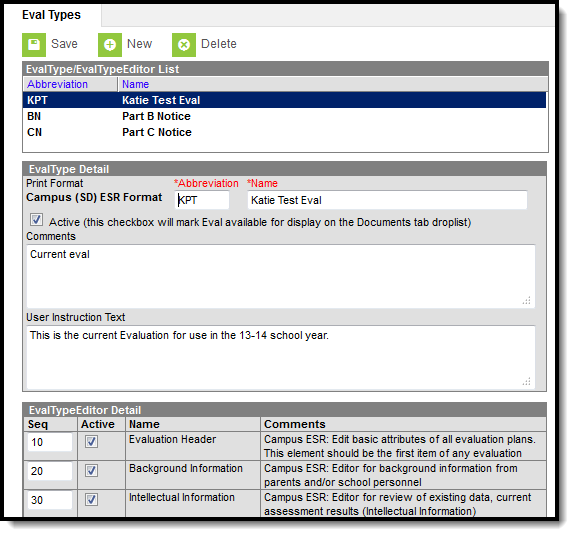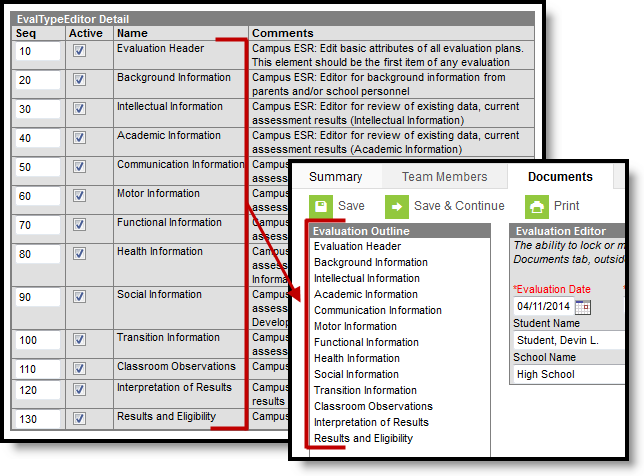Tool Search: Special Ed Eval Types
Evaluation Types allow districts the ability to specify how special education evaluations are laid out, based on district preference or on state requirements.
See the Special Ed Evaluation Setup Tool Rights article for the tool rights needed to use this tool.
Evaluation Editor
The Evaluation Types editor contains three sections.
- Evaluation Types List - lists all active and inactive evaluation types. This list is populated when evaluation types are created.
- Evaluation Type Detail - describes the selected evaluation type, including the name of the evaluation, whether it's an active evaluation, any administration-entered comments about the evaluation and any information that displays when selecting the evaluation for assignment to the student.
- Evaluation Type Editor Detail - indicates which editors and in which order those editors display on the evaluation.
Evaluation Type Detail
Field | Description |
|---|---|
Print Format | Selection determines which print format is used when generating a printed view of the selected evaluation. |
Abbreviation | Indicates the abbreviation associated with the evaluation. This displays when viewing the Documents tool for a student. |
Name | Indicates the name of the evaluation being created. |
Active | When marked, this evaluation can be chosen from the Create New Document list when adding the evaluation to a student's Documents tool. |
Comments | Lists any comments associated with the evaluation. |
User Instruction Text | Text entered in this field appears when creating a new document for a student. It can contain (up to 500 characters) instructions for use, specific rules for case managers, etc. See Image 2 for reference. |
Evaluation Type Editor Detail
For each editor to include in an evaluation, mark the Active checkbox and determine the sequence of the editor. By default, the Sequence column is populated in the recommended order beginning with a value of 10 and increasing by intervals of 10 (10, 20, etc.). This value and order can be changed.
Create a New Evaluation Type
- Select New from action bar.
- Select the Print Format. In most cases, the state or district will mandate which print format should be used for official reporting.
- Enter an Abbreviation to identify the type.
- Enter a Name for the type.
- Mark the Active checkbox to make the evaluation type appear when creating a new document for a student.
- Enter any Comments regarding the evaluation type.
- Enter any User Instruction Text for the evaluation type.
- Unmark the checkboxes for any Editorsthat should not be included in the evaluation.
- Modify any Seq(uence) numbers to change the order in which the editors appear in the document.
- Unmark the Active checkbox to remove an editor from the printed document.
- Clear the Seq(uence) using the delete key to remove an editor from the plan type itself.
- Click the Save button to save the evaluation type.