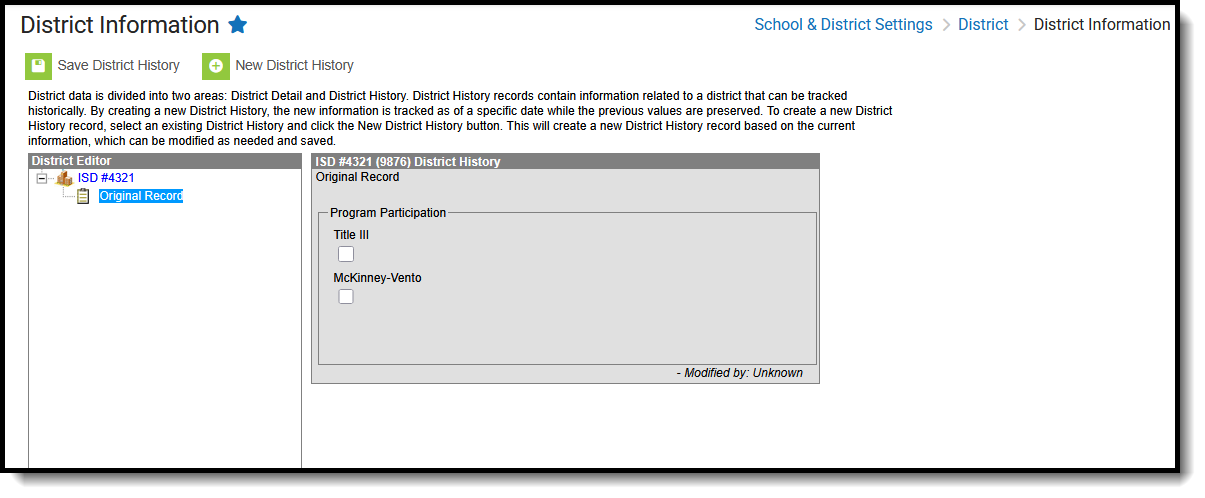The District Information tool contains basic district contact and resource information. This information is commonly pulled by state reporting extracts and used in report headers. The information contained in the District Detail editor should reflect legal district identification information.
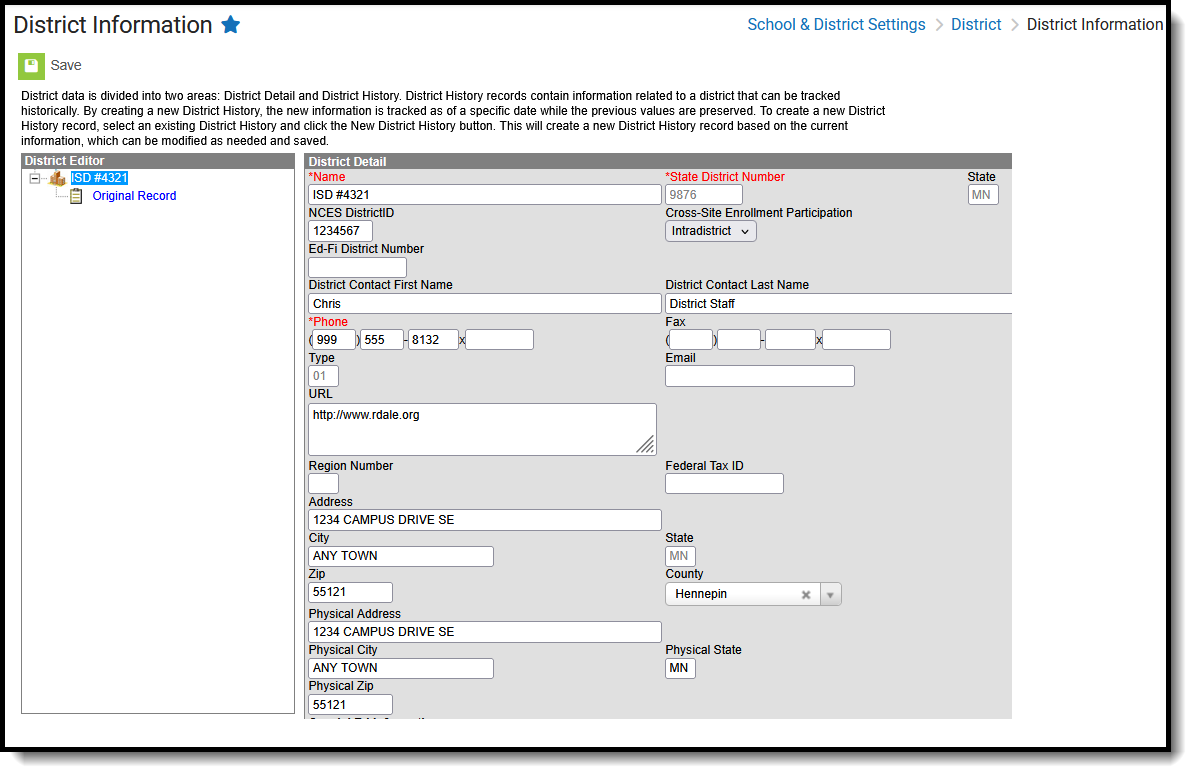 District Information
District Information
See the District Settings Tool Rights article for information on available tool rights.
Available fields vary depending on the district and the state.
District data is divided into two areas - District Detail and District History.
- District Detail records exist as the original entry of the district. Some of these fields cannot be modified.
- District History records contain information related to a district that can be tracked historically. By creating a new District History, the new information is tracked as of a specific date while the previous values are preserved.
When first accessing the District information, a record of the district is listed in the District Editor. For state edition users, records for all districts in the state are listed. The original district detail is created when conversion data from the legacy system occurs. Changes made thereafter to this detail information are resaved.
Click the Plus Sign next to the district name to see historical school information.
District Detail Editor
Localized fields are not included.
|
Fields |
Description |
|---|---|
|
Name
|
State-recognized district name. |
|
State District Number
|
State-assigned district number. |
|
State |
State to which the district reports. |
|
NCES DistrictID |
National Center for Education Statistics (NCES) district identification number. |
|
District Contact First Name |
First name of the primary district contact. This is usually the name of the state-reporting contact or SIS administrator. |
|
District Contact Last Name |
Last name of the primary district contact. This is usually the name of the state-reporting contact or SIS administrator. |
|
Phone
|
Primary phone number for the district office. |
|
Fax |
Primary fax number for the district office. |
|
Type |
District type as defined by the state for the purpose of state reporting. |
|
|
Primary email address for the district. |
| URL |
The URL to the district website. When populated, this displays on the Campus Parent and Campus Student in the Quick Links and More sections as a link to the district's website.
URLs must begin with http:// or https://. |
|
Region Number |
The region number of the district as defined by the state for the purpose of state reporting. |
| Federal Tax ID | The district's federal tax identification number. |
|
Address |
Mailing address of the district. |
|
City |
Mailing city of the district. |
|
State |
Mailing state of the district. |
|
Zip |
Mailing zip code of the district. This field allows the standard five-digit zip code or the extended zip code to be entered (e.g., 55074 or 55074-1123). |
|
County |
Mailing county of the district. |
|
Physical Address |
Physical address of the district office. |
|
Physical City |
Physical city of the district office. |
|
Physical State |
Physical state of the district office. |
|
Physical Zip |
Physical zip code of the district office. This field allows the standard five-digit zip code or the extended zip code to be entered (e.g., 55074 or 55074-1123). |
|
SPED Contact First Name |
First name of the special education contact in the district. |
|
SPED Contact Last Name |
Last name of the special education contact in the district. |
|
SPED Phone |
Phone number of the special education contact in the district. |
|
SPED Fax |
Fax number of the special education contact in the district. |
|
SPED Address |
Mailing address of the special education contact in the district. |
|
SPED City |
Mailing city of the special education contact in the district. |
|
SPED State |
Mailing state of the special education contact in the district. |
|
SPED Zip |
Mailing zip code of the special education contact in the district. This field allows the standard five-digit zip code or the extended zip code to be entered (e.g., 55074 or 55074-1123). |
|
SPED County |
Mailing county of the special education contact in the district. |
|
National Provider ID |
The district's national provider identification number used for Medicaid billing. |
|
MCHP Provider ID |
The district's MCHP provider identification number used for Medicaid billing. |
|
Comments |
User-entered additional information. |
|
Food Service CustomerID |
When the district uses Campus Food Service, this is the Campus-assigned number used to identify it. |
|
Food Service Hearing Official |
When the district uses Campus Food Service functionality, the name of the person who conducts Food Service application appeals. |
District History Editor
Below the District Detail editor is a District History editor. When district information is created, enter or mark these values to indicate whether the school participates in certain federal programs. These options are saved as the district's original record when the District Information is saved. If a district participates in these programs, a checkbox should be placed next to the program name.
Program Participation information varies from state to state.
When data in the original record was not entered correctly, it can be changed without adding a new district history record.
Multiple records with the same modified date cannot exist for a district. Each record must have a unique date.
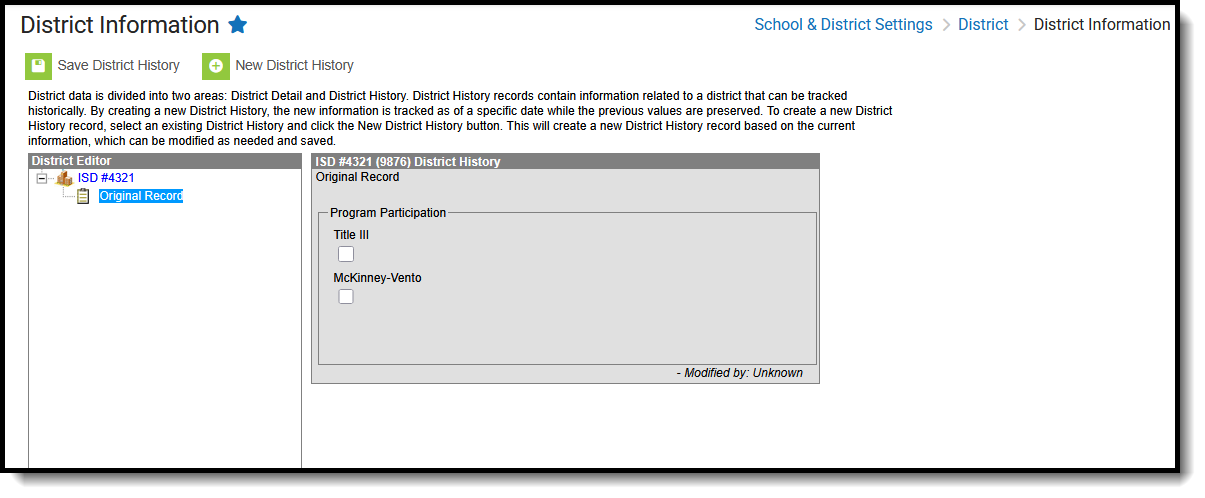 District Information History Editor
District Information History Editor
Add District Information
- Enter the Name of the district. Reports automatically add “School District” after the name. The State District Number field is a non-editable field.
- Enter the NCES (National Center for Educational Statistics) District ID of the district.
- Select the appropriate Cross-Site Enrollment Participation option.
- Enter the name of the state reporting or SIS administration in the District Contact First Name and District Contact Last Name.
- Enter the district's Phone number and Fax number.
- Enter the district's URL, mailing address, and physical address.
- Enter the district’s special education contact or coordinator in the Special Education Information fields.
- Enter Medicaid Billing information into the appropriate fields.
- Enter any necessary Comments. This field may be used for additional user-entered information.
- Select the appropriate Program Participation options for the school.
- Click the Save icon when finished.
Modify District Information
Follow these steps if the original data was entered incorrectly.
- Click the plus sign next to the school name to display the Original Record option.
- Select the appropriate checkboxes that relate to Program Participation for the selected school.
- Click the Save District History.
Add New District History Information
Follow these steps if program participation has changed. For example, when the district is no longer participating in Title III programming but was in the past, a New District History record needs to be created.
- Select the Original Record from the District Editor.
- Click the New District History icon.
- Enter an Effective Date in mmddyy format, or use the calendar icon to select a date.
- Select the appropriate Program Participation options for the school.
- Click the Save District History icon. New Program Participation selections will be saved and recorded as of the entered effective date.
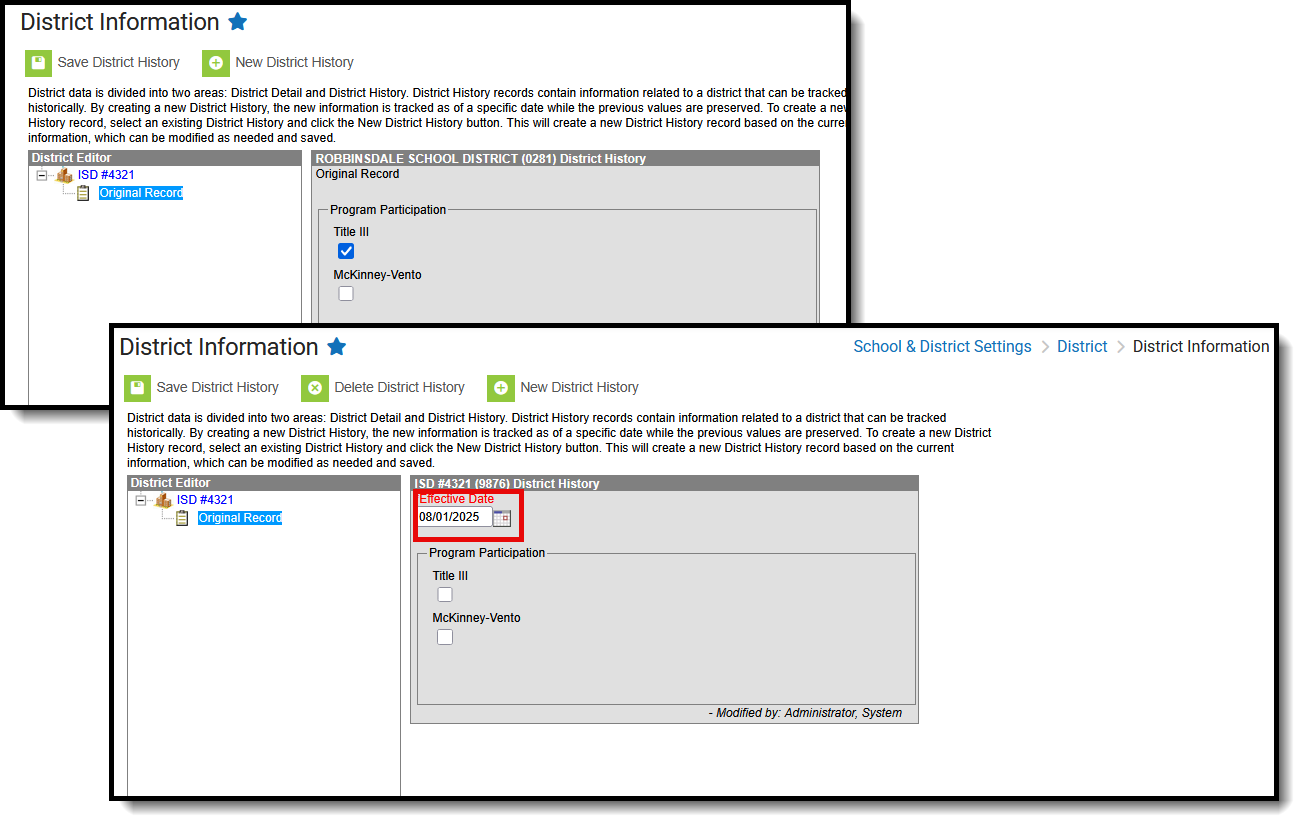 New District History Entry
New District History EntryDelete District History
When District History was added in error, it can be deleted when proper tool rights are assigned. Original records cannot be deleted. These are required for districts to ensure there are values that date back as far as possible for reporting purposes.
An original record can only be deleted when the entire district is deleted. A district cannot be deleted if other records (calendars, enrollments, etc.) are tied to it.
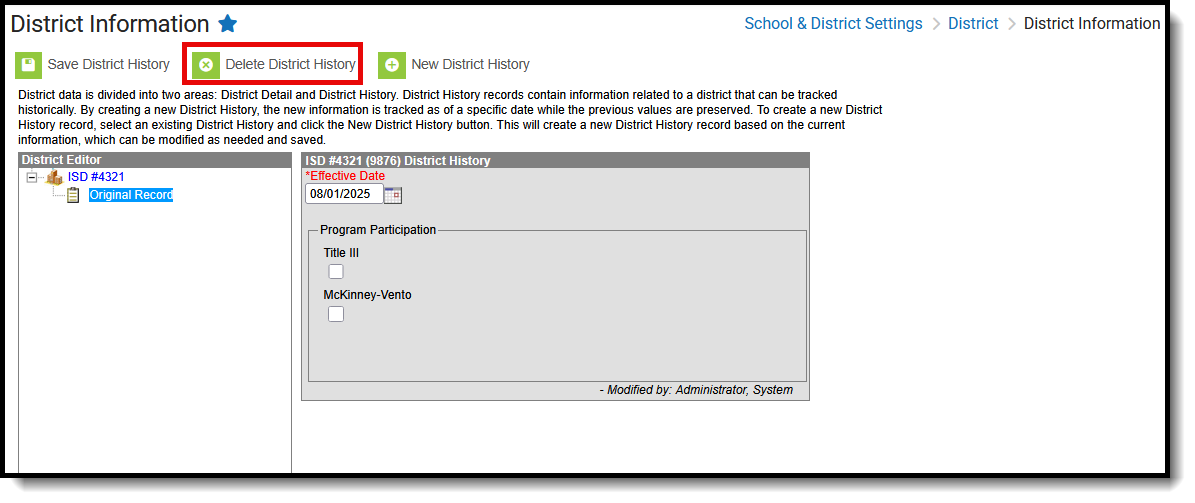 Delete District History
Delete District HistoryModification Alerts
The District Information tab contains sensitive data related to a district's contact information. Because of this, a notification is available that indicates which user modified the information. When a change is made, the username of the person and the date of the change will display at the bottom of the editor.