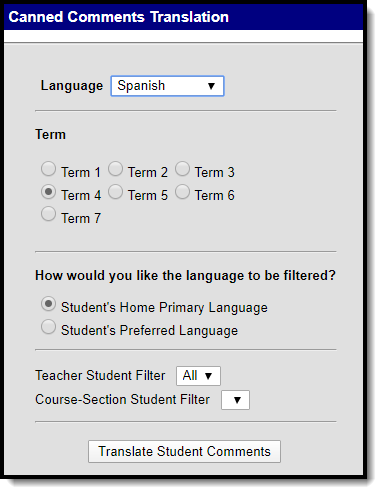This functionality is available to districts that have purchased the Report Translation Module as an add-on service. For more information, contact the appropriate Client Relationship Manager.
Tool Search: Canned Comments Translation
The Canned Comments Translation tool is used to mass translate canned comments. The comments must be translated in Canned Comments Bank for the corresponding language before running this tool. The full comment on a student's grading score must also match 100% with a corresponding entry in the Canned Comments Bank in order for the translation to be applied.
Manually entering any text into a grading comment will cause it to not translate.
Translate Student Comments
- Select a Language.
- Select a Term.
- Select How you would like the language to be filtered?
- Student's Home Primary Language
- Student's Preferred Language
- Select an option from the Teacher Student Filter dropdown.
- Select an option from the Course-Section Student Filter.
- Click the Translate Student Comments button.