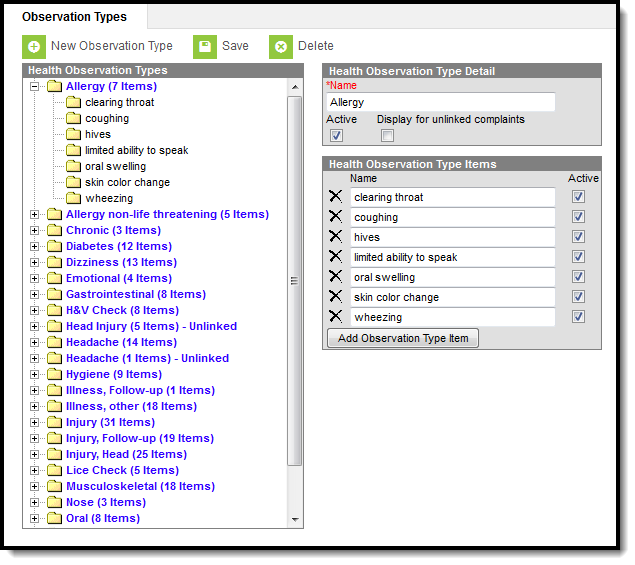Classic View: System Administration > Health > Observation Types
Search Terms: Observation Types
The Health Observation Type tool allows the creation of pre-defined observations used for student health complaints. These observations are assigned to a student through the Health Office Visits and are used in directing nurses to document specific observations during a health office visit.
See the Health Administration Tool Rights article for information about rights needed to use this tool.
Health Observation Types Detail and Items
When adding a new observation type, two editors display. The first, Health Observation Detail, is like a group to which the Health Observation Type Items belong. In the image above, wheezing is part of the Allergy detail. A student may arrive to the health office with wheezing. Wheezing can occur for several ailments, and it may be a symptom assigned to many different details. The observation type items aid the nurse in determining the reason for the symptom.
Add a Health Observation Type
- Select the New Observation Type icon. The Health Observation Type Detail and Health Observation Type Items editors will appear.
- Enter the Name of the observation type detail.
- Mark the Active checkbox to have the observation type appear on dropdown lists found within the Health Office Visits. This allows the type to be chosen in the Health Office Visits tool.
- Mark the Display for Unlinked Complaints checkbox if the observation type is meant to be available for Complaints that have no Observations linked to them.
- Enter the name of the observation type item within the Name field. This field is used to further specify options for an observation. To add additional observation type items, click the Add Observation Type Item button.
- Mark the Active checkbox to have the item appear on dropdown lists found within the Health Office Visits.
- Select the Save icon when finished. The new observation will appear within the Health Observation Type editor.