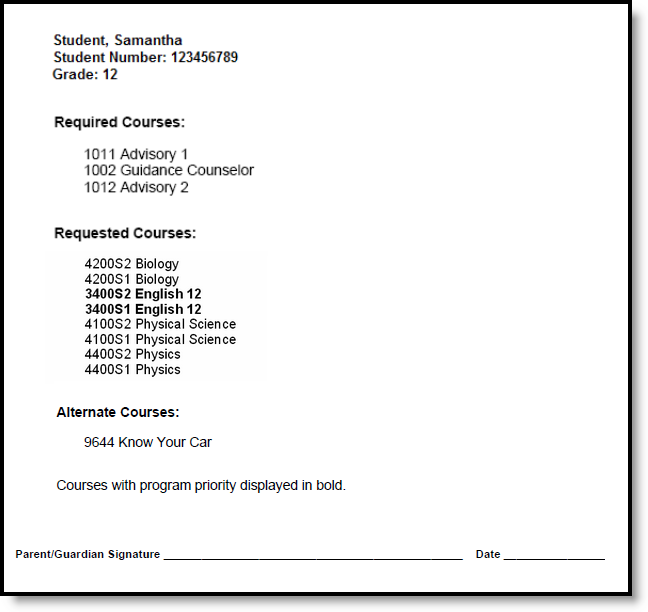Tool Search: Request Batch
The Request Batch Report prints a list of student requests, one page per student for the selected calendar in the toolbar. It can be given to students if necessary.
 Request Batch Report
Request Batch Report
See the Scheduling & Courses Reports Tool Rights article for information about rights needed to use this tool.
Report Logic
The report returns course requests for the currently active trial and lists both required courses, requested courses, and any alternate courses. These are determined, as noted on the student's Walk-In Scheduler.
When courses are requested through the Course Registration process, they are given a type of E (Elective). When courses are entered by the counselor on the Walk-In Scheduler, they are given a type of R (Required). However, the Type can be changed on all requests, regardless of how they originated, using the Walk-In Scheduler.
When multiple students have the same name, the middle name and personID fields are used to determine the order in the report.
Report Editor
Field | Description |
|---|---|
Ad hoc Filter | Selecting an ad hoc filter returns requests for only those students included in the ad hoc filter. |
Grade | Selection returns students in the selected grade level based on their current enrollment. Select either All Students to generate the report for every student in the selected calendar, or a specific grade level. |
Sort Options | The report can be sorted in three ways:
|
| Course Display Option | Select how the report should group the requested course information:
|
| Report Comments | Enter any text (up to 250 characters) that should be communicated to the students and parents/guardians about this list of courses. This could be instructions on returning the report to the students' guidance counselors or information on the timeline of schedules for the next school year. Note that any text entered here prints on ALL pages of the report. This comment displays before the list of courses. |
| Report Format | The report can be generated in either PDF or DOCX format. |
Teacher Sort Options These options only display when using the Teacher Student Sort Options selected above. | |
| Calendar Used for Sort | Selection indicates from which calendar the teacher schedule is pulled. This option matches the School and Year selected in the Campus toolbar, but can be modified if needed. For example, the report is generated for course requests entered into the future 2019-20 calendar selected in the Campus toolbar, but it is to be handed out to students in Period 2 of the current 2018-19 calendar. |
| Schedule Structure | Selection indicates from which schedule structure the teacher schedule is pulled. If the selected calendar does not have multiple schedule structures, the field still displays with the selection of Main. This is how the Calendar setup tools name schedule structures. |
| Effective Date | Determine the date from which to base the teacher sort options. The entered date is used to build the correct roster list for the teachers. |
| Period | Selection indicates the period in which the reports are handed out and uses the roster information from the selected period. |
Generate the Report
- Select an Ad hoc Filter to return students in that filter.
- Or, select All Students or a specific Grade Level from the dropdown list.
- Select the desired Sort Options.
- Select the desired Course Display Options.
- Enter any desired Report Comments that print on ALL pages of the report.
- Select the desired Report Format.
- If sorting by Teacher, make the desired selections in the Calendar Used for Sort, Schedule Structure, Effective Date, and Period fields.
- Click the Generate Report button.
This report is just a reference for the student and parent/guardian. A final list of courses for the next school year may not be decided until closer to the end of the current year or even closer to the beginning of the next school year.
Requested courses in bold text are considered priority requests because of the student's assigned academic program. Once planned courses have been created as course requests, those courses are considered a priority and display in bold.