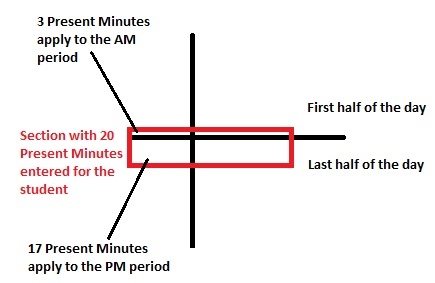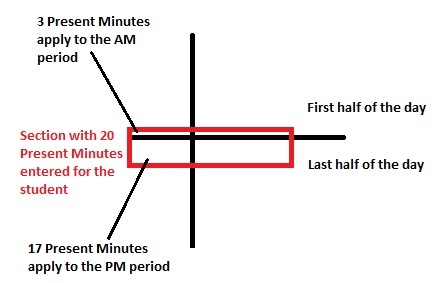Tool Search: Attendance Summary
The Attendance Summary Report returns a summary of the days present and days absent based off of the Attendance Register Report. The report prints in grade order for the selected calendars. It is a detail of attendance per quarter and a semester total (of quarters added together).
The report includes all instructional days in which the student is enrolled between the Start and End Date entered on the extract editor. Duplicate records (when the student has more than one enrollment with more than one admission code) are not counted.
This report and the Statistical Summary Report have matching attendance numbers.
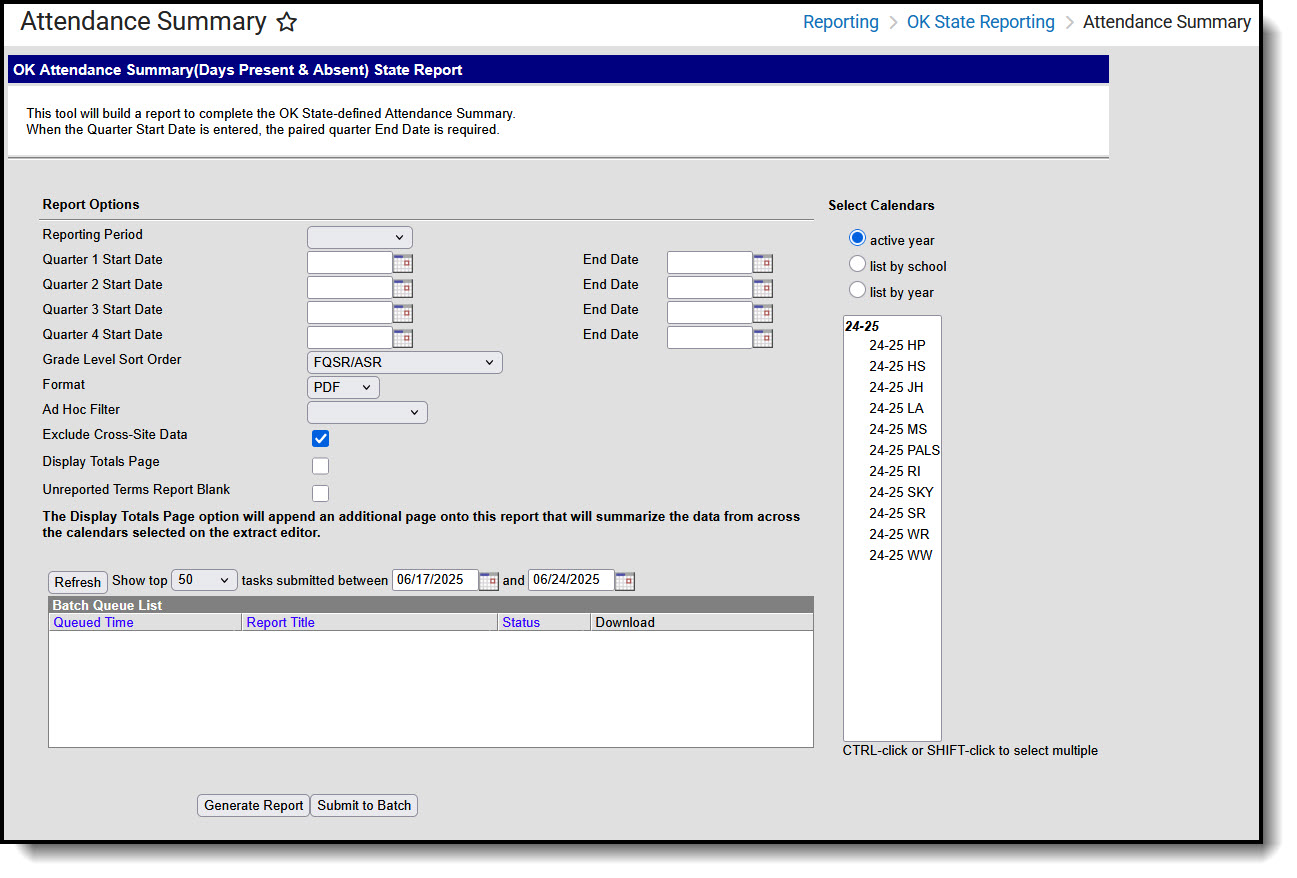 Oklahoma Attendance Summary Extract Editor
Oklahoma Attendance Summary Extract EditorReporting Population and Business Rules
| # | Requirement |
|---|---|
| R1 | The student must report a record when they have an active enrollment on or between the earliest extract Start Date and the latest extract End Date. |
| R1.BR1 | Enrollments with No Show or Start Exclude = checked must not cause a record to report and any days from these enrollments must not be included. |
| R1.BR2 | A record reports for each grade level in which the student is enrolled on or between the extract editor Start and End Dates. |
| R2 | The report can be run against a district’s active year as well as any prior year. |
| R3 | The report can be run in District Editions. |
| R4 | The report will be generated in XML and CSV formats as well as a human-readable format (HTML). The XML format is the State Format. |
| R5 | Enter any requirement to produce the file name here. |
Report Logic
The report returns attendance data for the selected reporting period (quarter or semester) for the selected calendars. Attendance is calculated as follows:
| R1 | Grades are separated in this report. |
| R2 | Report displays student absent and present day details per each academic calendar year per quarter, semester, and year.
|
| R3 | Only the students with one of the following Admission codes (Student Info>General>Enrollments>SIF Fields>Admission) on their enrollment must be included:
|
| R4 | When the student is assigned to an Admission code that is NOT one of the above, or when their Admission field is blank, do NOT count the days for this student's enrollment. |
| R5 | When the total instructional minutes in the day >200: (instructional minutes from GradeLevel.standardDay. Else, Calendar.studentDay)
|
| R6 | When the total instructional minutes in the day <=200: (this is the case for AM/PM schedules) (instructional minutes from GradeLevel.standardDay. Else, Calendar.studentDay)
|
| R7 | For any student in a grade level mapped to (System Admin>Calendar>Calendar>Grade Levels>Grade Level Detail>State Grade Level Code>) = PK3H, PK4H, KG/H:
|
Only students with a SIF Admission (Student Information > General > Enrollments > SIF Fields > Admission) value of the following are included: OHP1, OHP2, OHP3, OHP4, R, OT, ET01, ET02, ET03, ET04, ET05, ET06, ET07, ET08, RVON, RVOFF, FOY, FRGN, ROP, BORDER-R, TRVOFF, TRVON.
- When the student is assigned an Admission code that is NOT one of the above, or if the Admission field is blank, the days are NOT counted for that student's enrollment.
Report Options
Field | Description |
|---|---|
Reporting Period | The term options associated with the desired calendar selected for the report. |
Quarter 1-4 Start Date | The date on which the quarters 1 through 4 began. Dates can be entered in mmddyy format, or use the calendar icon to select a date. When reporting for a specific quarter, enter the end date of the quarter being reported. |
Quarter 1-4 End Date | The last day of each quarter for the school year. Dates can be entered in mmddyy format, or use the calendar icon to select a date. End Dates do not effect report logic. They are included in the header of the report for informational purposes. |
| Grade Level Sort Order | Determines how records are sorted by grade level. Options include the following:
|
| Format | Generate the report in PDF, CSV, or HTML format. |
| Ad hoc Filter | Limits students reported to those in an existing Ad hoc Filter. |
| Exclude Cross-Site Data | Cross-site section enrollment data is not included in the report when checked.
|
| Display Totals Page | Generates an additional page providing totals by calendar. |
| Unreported Terms Report Blank | When marked, any terms that are not included report a blank value. When not marked, terms not included report a value of 0.0. |
Select Calendars | At least one calendar needs to be selected in order to generate the report. Reports can be selected by Active Year, School or Year. |
Report Generation | The extract can be generated immediately using the Generate Report button. Or, use the Submit to Batch button to select when the report is generated. See the Batch Queue article for more information on this functionality. |
Generate the Attendance Summary Report
- Select the appropriate Reporting Period from the dropdown list.
- Enter a Start Date for Quarter 1, 2, 3, and 4 to indicate which quarters should be included in the report.
- Enter an End Date for Quarter 1, 2, 3, and 4 to be included in the report header. When a start date is entered for a quarter, the end must be entered for the same quarter.
- Select a Grade Level Sort Order.
- The extract generates in PDF format by default. Select a different Format (CSV or HTML) if desired.
- Select an Ad hoc Filter to limit students reported.
- Mark the Exclude Cross-Site Data checkbox if desired.
- If desired, mark the Unreported Terms Report Blank checkbox.
- Mark Display Totals Page to generate the report with an additional page at the end that provides totals summarized by calendar.
- Select the Calendar(s) to include in this report.
- Click the Generate Report button to view the report in the selected format. Submit to Batch may also be selected to generate the extract at a later time or date.
Even though the reporting period may be selected for a specific quarter, Start Dates for all quarters must be entered.
Attendance Summary Report Layout
Elements | Description & Format | Campus Location |
|---|---|---|
Grade | The grade level in which the student is enrolled. A record reports for each grade level in which the student was enrolled during the dates entered on the extract editor. Alphanumeric, 2 characters | Student Information > General > Enrollments > General Enrollment Information > Grade Enrollment.grade |
Days Present | The instructional days for which the student is present during the date range entered on the extract editor for each grade level in which the student is enrolled. Numeric, 3 digits | Not dynamically stored |
Days Absent | Reports students who have a whole or half day absence during the date range entered on the extract editor for each grade level in which the student is enrolled, based on the calendar minutes entered on the Calendar. Numeric, 3 digits | Not dynamically stored |
Student ID | The district-assigned student number. Numeric, 7 digits | Census > People > Demographics > Student Number Person.studentNumber |
Student Name | The student's first and last name. Alphanumeric, 50 characters | Census > People > Demographics > Last Name, First Name Identity.lastName |
Quarter 1 | Days present for Quarter 1. | Not dynamically stored |
Quarter 2 | Days present for Quarter 2. | Not dynamically stored |
Semester 1 | Total of days present for Quarter 1 and 2. | Not dynamically stored |
Quarter 3 | Days present for Quarter 3. | Not dynamically stored |
Quarter 4 | Days present for Quarter 4. | Not dynamically stored |
Semester 2 | Total of days present for Quarter 3 and 4. | Not dynamically stored |
Year | Total of days present for quarters 1 through 4. | Not dynamically stored |
Quarter 1 | Days absent for Quarter 1. | Not dynamically stored |
Quarter 2 | Days absent for Quarter 2 | Not dynamically stored |
Semester 1 | Total of days absent for Quarter 1 and 2. | Not dynamically stored |
Quarter 3 | Days absent for Quarter 3. | Not dynamically stored |
Quarter 4 | Days absent for Quarter 4. | Not dynamically stored |
Semester 2 | Total of days absent for Quarter 3 and 4. | Not dynamically stored |
Year | Total of days absent for Quarters 1 through 4. | Not dynamically stored |