Tool Search: CALPADS Staff Assignment
The Staff Assignment file is used to submit data about staff teaching assignments. This information is reported for all certificated staff (Type 10, 11, 12, 25, 26, 27) who are actively employed on Information Day. Staff members must have a SEID, but staff with a SEID = 9999999999 do not report. Multiple records may be submitted when the staff person has multiple assignments in different schools or different Types.
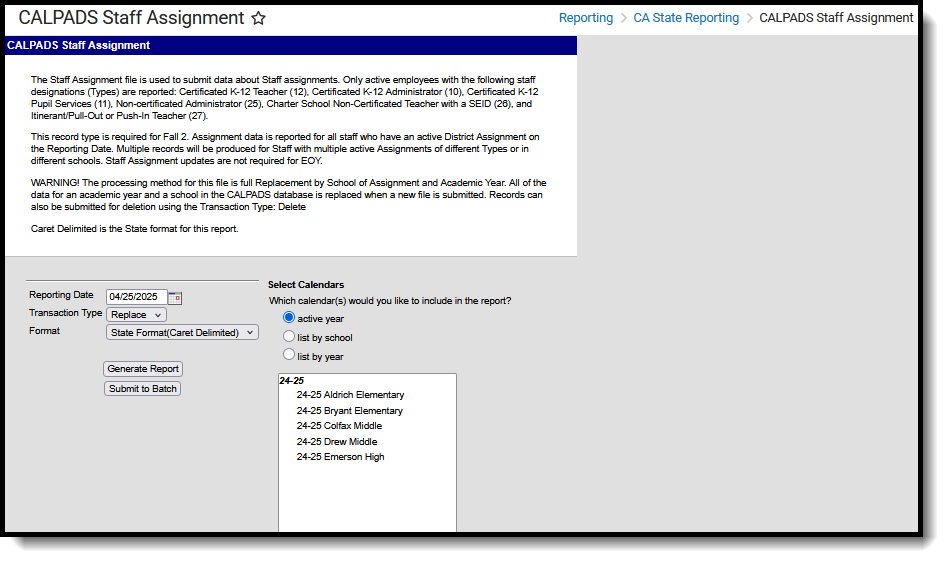 CALPADS Staff Assignment
CALPADS Staff AssignmentReport Logic
All staff who have an active District Employment record and an active District Assignment record with Type = 10, 11, 12, 25, 26 or 27 on the reporting date are included.
- Staff must have a Staff State ID (SEID) in Census > Demographics > Person Identifiers that is not blank or 9999999999.
- Multiple records should be submitted when a staff member has multiple District Assignments with different Type codes. (One record per Type code per School. A staff person with three District Assignments with Type 12 in the same School reports one record. A staff person with one District Assignment with Type 12 and one with Type 11 reports two records).
- Submit Multiple records when a staff member has multiple District Assignments with the same Type code in different schools.
- In Field 14, the FTE for all active assignments in a school with the same Type are summed for reporting. When the staff person has multiple District Assignments with Types 10,11 or 12, the Non-Classroom Assignment Codes from all appropriate district assignments are reported in Fields 15-21, up to a total of seven unique codes in all district assignments for a given Type.
Staff are not reported when the Exclude checkbox is marked on the staff person's District Assignment record.
Operational Keys
- Academic Year ID
- School of Assignment
This is a FULL REPLACEMENT file. This means that when a file is submitted/posted to CALPADS, and a later file with the same School of Assignment and Academic Year is submitted/posted, the records from the second file are replaced, rather than updated or added to, the records from the first file.
Non-Binary Gender Reporting
Schools can assign students a gender of M: Male, F: Female, X: Non-binary. This is done on the Identities tool and/or the Demographics tool.
CALPADS Extracts use the Legal Gender field included in the Protected Identity Information to report student and staff identity information.
To record a gender of X: Non-binary, on the Identities tool:
- Assign the Gender of X: Non-Binary in the standard identify fields.
- Assign the Protected Identity Information Legal Gender of M: Male, F: Female, or X: Non-binary.
- Save the record when finished.
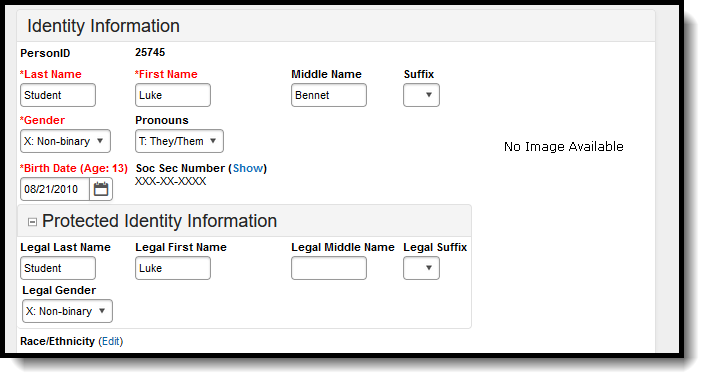 Gender and Legal Gender Assignment
Gender and Legal Gender AssignmentValidate SASS Data
Use the Data Validation Report to correct any student data prior to the submitting the CALPADS file to the state. Validation Groups and Validation Rules are provided by Infinite Campus for a specific CALPADS extract (listed below). These groups are used to return certain rules assigned to each group.
Modifications to the Validation Rules and Validation Groups can be made if your district has purchased the Campus Analytics Suite; otherwise, they are read-only.
Users can select the Missing or Incorrect Data Validation Group, which returns any missing or incorrect data that is reported in the CALPADS Extract, like a missing enrollment exit reason or an incorrect date, for example.
Note that examples refer to CALPADS SENR.
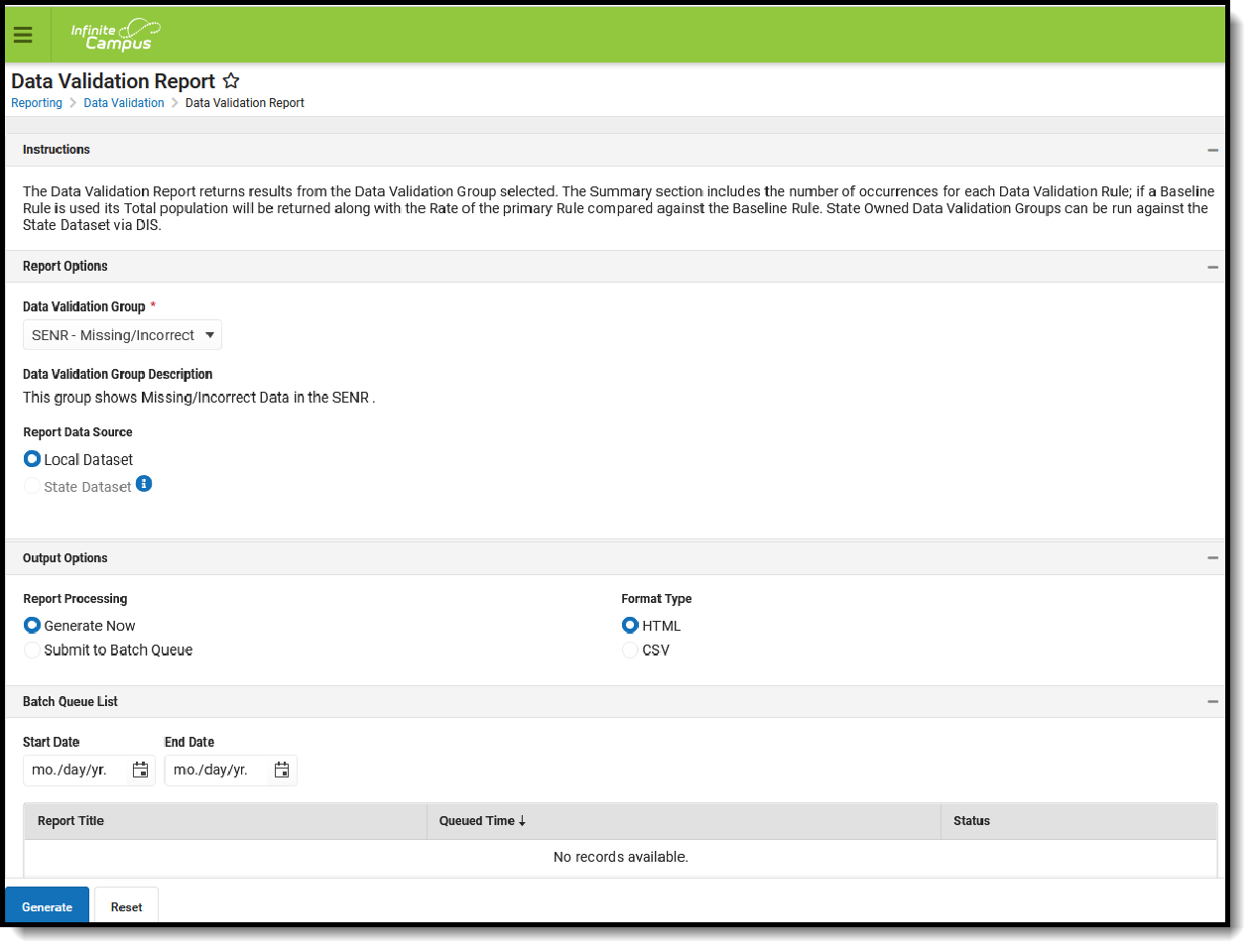 Data Validation Report - Missing/Incorrect Data
Data Validation Report - Missing/Incorrect Data
The report first lists a Summary of the issues found and the total number of occurrences.
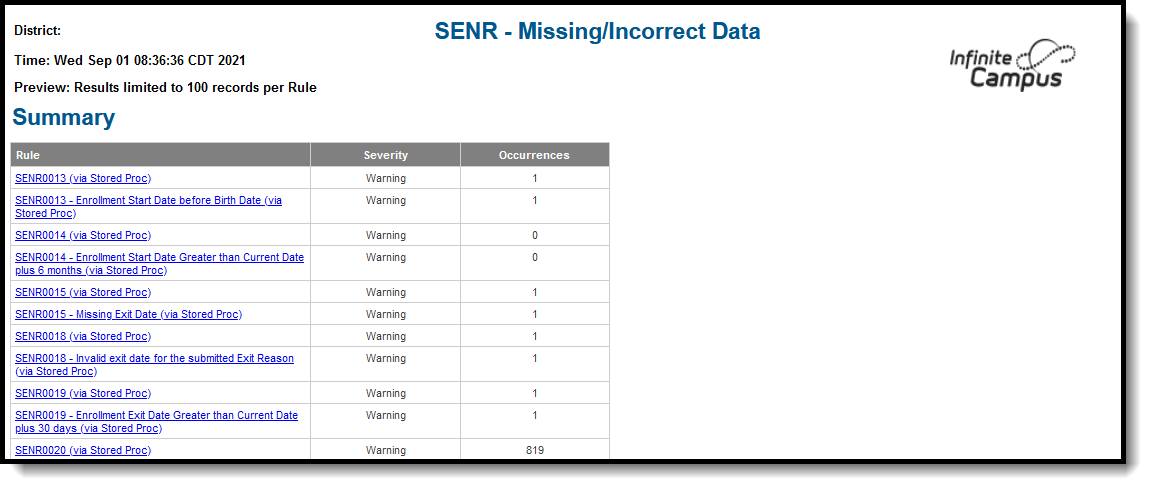 Validate Report Summary List
Validate Report Summary List
Then, click the Rule in the Summary column (for HTML format), or scroll through the report to see which students meet the criteria of the rule logic.
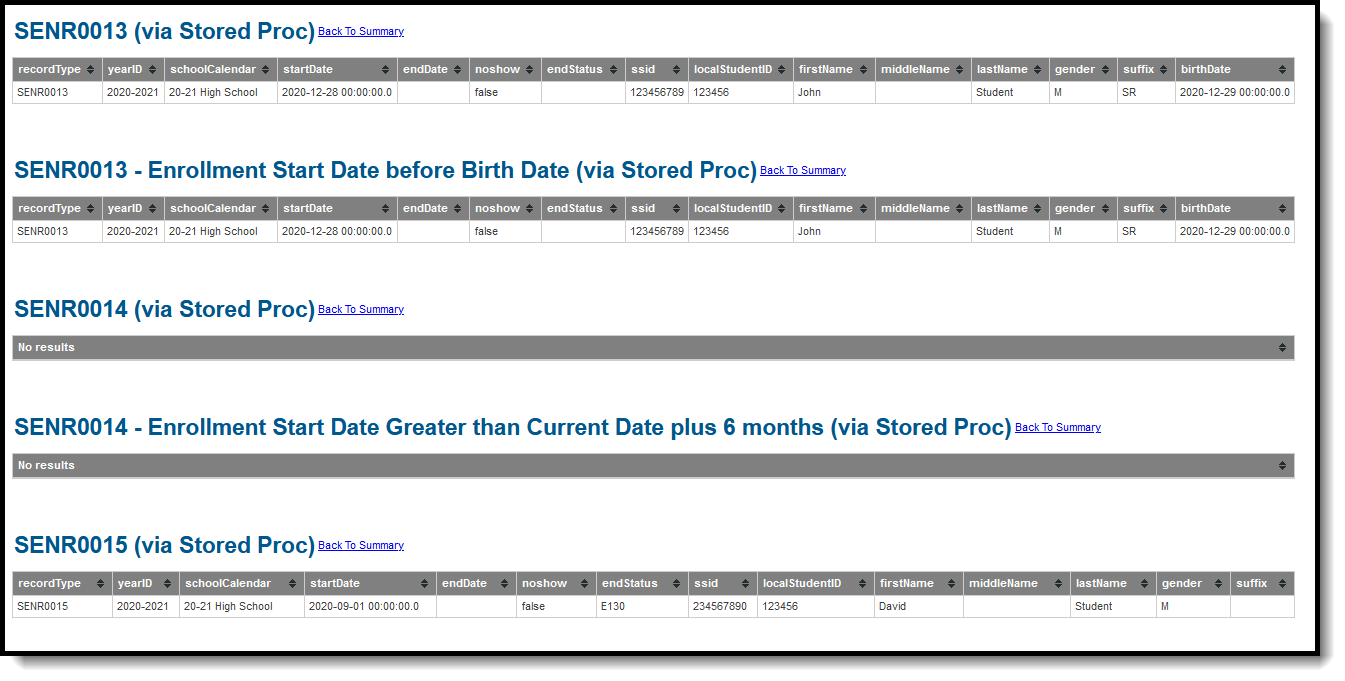 Validate Report Results
Validate Report Results
Refer to the tables below, which includes the rule, rule logic and location, for correcting the data.
Missing or Incorrect Data
The Missing or Incorrect Data Report uses the following rules and logic (open the Click here to Expand section below to see each rule).
This report returns only those staff members whose District Assignment End Date is not populated or whose End Date is before or the same as the calendar end date and after or the same as the calendar start date.
Report Editor
The following fields are available on the Staff Assignment Editor.
Field | Description |
|---|---|
Reporting Date | Indicates the date of the report. This field displays the current date and includes active staff as of this date. |
Transaction Type | Indicates the type of transaction that occurs - Replace or Delete. |
Format | Determines how the report generates. Select State Format (Caret Delimited) when submitting records to the state. Other formats available for testing and review purposes are CSV and HTML. |
Ad hoc Filter | Select which staff to include in the extract by choosing a filter that was created in the Filter Designer. |
Calendar Selection | Select the calendar of Assignment. Calendars can be chosen by the active year, by the school name or by the year. |
Report Generation Options | Choose the Generate Extract to display the results of the chosen items immediately. Choose the Submit to Batch option to generate the report at a specified time. This option is helpful when generating large amounts of data. |
Generate the Staff Assignment File
- Enter the Reporting Date in mmddyy format, or use the calendar icon to select a date.
- Select the Transaction Type from the dropdown list - Replace or Delete.
- Select the Format of the file. The State Format (Caret Delimited) should be chosen when submitting records to the state. Other formats available for testing and review purposes are CSV and HTML.
- Use the Ad hoc Filter to select staff already included in a filter. This is not required.
- Select the Calendars to include in the file.
- Click the Generate Extract button. Or generate the extract at a specified time using the Submit to Batch button. The file appears in a new window in the selected format.
Staff Assignment File
Data Elements | Description | Location |
|---|---|---|
Record Type Code | Type of data record being submitted. Chosen on the Extract Editor. Reports as SASS.
Alphanumeric, 4 characters | Data not stored |
Transaction Type Code | Action CALPADS should take with this record. Chosen on the Extract Editor.
Alphanumeric, 1 character | Data not stored |
Local Record ID | This field does not report. | N/A |
Reporting LEA | A unique identifier for the educational service institution in which the Staff person is employed. When the reporting calendar is from a School with Type 15: Independently Reporting Charter, the State School Number reports (not the State District Number). This field reports the Secondary District Number when the reporting calendar has a School Type of 16: Secondary State District Number. Numeric, 7 digits | District Information > State District Number District.number School Information > School Number School.number School Information > Type School.type |
School of Assignment | A unique identifier for the school where a Staff person is assigned. District-level staff should have a District Assignment in a School that has the State District Number entered as the State School Number. When the CDS Number field is populated on the School editor, that value reports. Numeric, 7 digits | School Information > State School Number School.Number School Information > CDS Number |
Academic Year ID | A unique identifier assigned to a specific Academic Year. An Academic Year is the period during which school is in regular session and provides a required number of days of instruction. Date field, 9 characters (CCYY-CCYY) | School Year Setup > Start Year/End Year Calendar.schoolYear |
SEID | A unique identifier assigned to each Educator in the California public education system by the California Commission on Teacher Credentialing. | Demographics > Person Identifiers > Staff ID Person.staffID |
Local Staff ID | A unique identifier assigned to a Staff member by the local educational agency. Numeric, up to 10 digits | Census > People > Demographics > Person Identifiers > Staff Number Person.staffNumber |
Staff First Name | The legal first name of the staff person. This information is reported from the current identity record. When the Legal First Name field is populated, information reports from that field. Name fields may only include alphabetic letters, numbers, periods, hyphens, or apostrophes. Alphanumeric, 30 characters | Demographics > Person Information > First Name Identity.firstName Identities > Identity Information > Protected Identity Information > Legal First Name Identity.legalFirstName |
Staff Last Name | The legal last name of the staff person. This information is reported from the current identity record. When the Legal Last Name field is populated, information reports from that field. Name fields may only include alphabetic letters, numbers, periods, hyphens, or apostrophes. Alphanumeric, 50 characters | Demographics > Person Information > Last Name Identity.lastName Identities > Identity Information > Protected Identity Information > Legal Last Name Identity.legalLastName |
Staff Birth Date | Birth date of the staff person. This information is reported from the current identity record. Date field, 10 characters (CCYYMMDD) | Demographics > Person Information > Birth Date Identity.birthDate |
Staff Gender Code | Gender of the staff person.This information is reported from the current identity record. When the Legal Gender field is populated, information reports from that field. See the Non-Binary Gender Reporting section for additional information. Alphanumeric, 1 character (M or F) | Demographics > Person Information > Gender Identity.gender Identities > Identity Information > Protected Identity Information > Legal Gender Identity.legelGender |
Staff Job Classification Code | A coded value representing the Educational Service Job Classification.
Numeric, 2 digits | District Assignments > Type EmploymentAssignment.type |
Staff Job Classification FTE Percentage | Calculation of the staff person’s FTE reported to a tenth of a percentage. Valid range is 1.0 to 200.0. Staff who have multiple district assignments in different school reports the sum of the FTE from all assignments of the same type in the same school.
Enter FTE as a percentage on the District Assignment editor. A value of 1.0 FTE reports as 100. A value of .5 reports as 50. FTE does not have to be calculated for each teaching assignment when the teacher has multiple assignments. It is appropriate to enter the total FTE on one of the assignments and leave the rest blank. Numeric, 5 characters (NNN.N) | District Assignments > FTE of Assignment EmploymentAssignment.fte |
Non-Classroom | A coded value representing the Support/Non-Classroom Based Job Assignment. See the Non-Classroom Support Codes for a list of options.
Do NOT enter the same code in both the Assignment Code and Non-Classroom Support Code 1 field. Numeric, 4 digits | District Assignments > Non-Classroom Assignment Code 1 or Assignment Code EmploymentAssignment.nonClassroom1 |
Non-Classroom | A coded value representing the Support/Non-Classroom Based Job Assignment. When Type is 10, 11, 12, 25, 26 or 27, and the value from the Assignment Code reports in the previous field, the value reports from the Non-Classroom Assignment Code 1 field unless it is the same code that reports in the previous field. Then, the code reports from the Non-Classroom Assignment Code 2 when set. Otherwise, a blank field reports. Numeric, 4 digits | District Assignments > Non-Classroom Assignment Code 2 EmploymentAssignment.nonClassroom2 ersonnel Master > Work Assignments > Non-Classroom Support Code |
Non-Classroom Support Code 3 | A coded value representing the Support/Non-Classroom Based Job Assignment. When Type is 10, 11, 12, 25, 26 or 27, and the value from the Assignment Code reports in the previous field, the value reports from the Non-Classroom Assignment Code 1 field unless it is the same code that reports in the previous field. Then, the code reports from the Non-Classroom Assignment Code 3 when set. Numeric, 4 digits | District Assignments > Non-Classroom Assignment Code 3 EmploymentAssignment.nonClassroom3 |
Non-Classroom | A coded value representing the Support/Non-Classroom Based Job Assignment. When Type is 10, 11, 12, 25, 26 or 27, and the value from the Assignment Code reports in the previous field, the value reports from the Non-Classroom Assignment Code 1 field unless it is the same code that reports in the previous field. Then, the code reports from the Non-Classroom Assignment Code 4 when set. See the Non-Classroom Support Codes for a list of options. Numeric, 4 digits | District Assignments > Non-Classroom Assignment Code 4 EmploymentAssignment.nonClassroom4 |
Non-Classroom | A coded value representing the Support/Non-Classroom Based Job Assignment. When Type is 10, 11, 12, 25, 26 or 27, and the value from the Assignment Code reports in the previous field, the value reports from the Non-Classroom Assignment Code 1 field unless it is the same code that reports in the previous field. Then, the code reports from the Non-Classroom Assignment Code 5 when set. Numeric, 4 digits | District Assignments > Non-Classroom Assignment Code 5 EmploymentAssignment.nonClassroom5 |
Non-Classroom | A coded value representing the Support/Non-Classroom Based Job Assignment. When Type is 10, 11, 12, 25, 26 or 27, and the value from the Assignment Code reports in the previous field, the value reports from the Non-Classroom Assignment Code 1 field unless it is the same code that reports in the previous field. Then, the code reports from the Non-Classroom Assignment Code 6 when set. Numeric, 4 digits | District Assignments > Non-Classroom Assignment Code 6 EmploymentAssignment.nonClassroom6 |
Non-Classroom | A coded value representing the Support/Non-Classroom Based Job Assignment. When Type is 10, 11, 12, 25, 26 or 27, and the value from the Assignment Code reports in the previous field, the value reports from the Non-Classroom Assignment Code 1 field unless it is the same code that reports in the previous field. Then, the code reports from the Non-Classroom Assignment Code 7 when set. Numeric, 4 digits | District Assignments > Non-Classroom Assignment Code 7 EmploymentAssignment.nonClassroom7 |
Job Classification CodesThe Job Classification Codes listed here are the only ones reported in the CALPADS Staff Assignment extract. For a complete list of the Job Classification Codes, see the California District Assignments page.
The Job Classification Codes listed here are the only ones reported in the CALPADS Staff Assignment extract. For a complete list of the Job Classification Codes, see the California District Assignments page.
Code | Name | Description |
|---|---|---|
10 | Certificated K-12 Administrator | An employee of the Education Service Institution in a position requiring certification but who is not required to provide direct instruction to pupils or direct services to pupils (services such as those provided by a pupil services employee. This category does not include mentor teachers. |
11 | Certificated K-12 Pupil Services | An employee of an Educational Service Institution who is in a position requiring a standard designated services credential, health and development credential, or a library media teacher credential and who performs direct services to pupils (counselors, guidance and welfare personnel, library media teachers, psychologists, etc.). Program specialists as defined in Education Code Section 56368 are also to be reported as pupil service employees. |
12 | Certificated K-12 Teacher | An employee of the Educational Service Institution who holds a position requiring certification or other state alternative and whose duties require direct instruction to the pupils in the school(s) of that district, including mentor teachers and in some cases, long-term substitute teachers. |
25 | Non-certificated Administrator | An employee of an Educational Service Institution at the administrative level (assistant, deputy or associate superintendent, or higher) who has been waived of the requirement of having to possess an administrative services credential. |
26 | Charter School Non-Cert Teacher | An employee of a charter school that is providing instruction in a non-core course (as defined in the school's charter) who has been waived of the requirement of having to obtain a teaching credential. |
27 | Itinerant or Pull-out/Push-in Teacher | A Staff member is one who travels from school to school, providing special materials, consultation with school personnel, and individualized instruction in disability specific skills that encompass what is known as the expanded core curriculum. |
