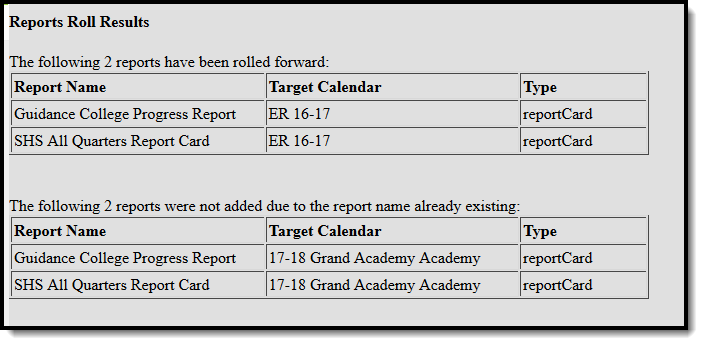Tool Search: Reports Roll Forward
The Reports Roll Forward Wizard takes selected reports created in Report Setup and copies them from the calendar selected in the Campus toolbar to another calendar for the school or another school's calendar within the district. This eliminates the need to recreate the same reports in multiple calendars.
Read -Access and use the Reports Roll Forward Wizard
Write - N/A
Add - N/A
Delete - N/A
Users must have Calendar Rights to the selected calendars to use this wizard. See the Tool Rights article for more information about Tool Rights and how they function.
Use the Reports Roll Forward Wizard
- Select the Source
- Reports in the reports window. Reports are separated by type: Report Card, Transcript, Schedule or eTranscript.
- Select a Target Calendar(s) from the dropdown list. This is the calendar into which the reports will be copied. More than one calendar can be selected.
- Click the Run button. A summary of the copied reports display. If more than one calendar was selected, confirmation is listed for each calendar chosen.
When rolling report cards and schedules, the Term Schedule Name, Schedule Structure Name, and number of terms MUST match. If this information varies between the source and destination schools, the report does roll forward, but the reports' terms are not selected.