The NC ALPS Roster Report captures all ALPS program records that are active or closed within the reporting window (July 1 – June 30 of the selected school year). It includes demographic, district, school, and program data for each unique ALPS record.
This report is available at the district level and the state level.
- At the district level, the Roster Report queries the entire district and aligns a student's ALPS program record to the student's closest Primary enrollment with a Start Date prior to the Start Date of the ALPS program record.
- At the state level, the report queries the entire state and aligns a student's ALPS program record to the student's Primary enrollment that occurs within the district that created the ALPS program record AND has a Start Date prior to the Start Date of the ALPS program record.
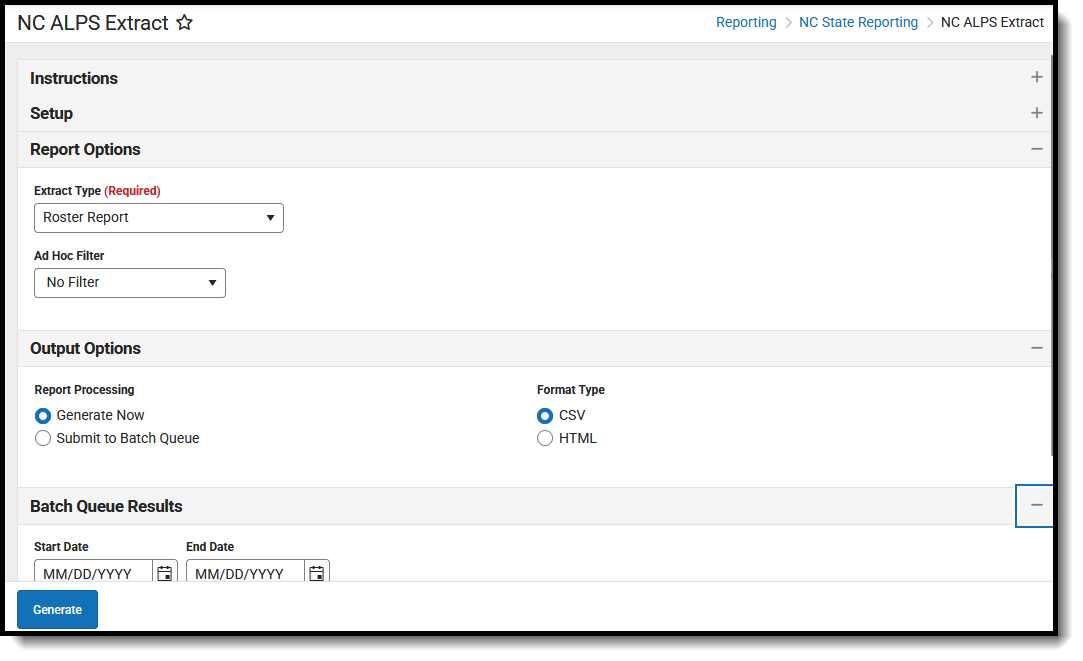 ALPS Roster Report
ALPS Roster ReportReport Editor
| Data Element | Description |
|---|---|
| Set Up | |
| Search Calendars | Use the search field to narrow the list of calendars to select. Use the Expand All/Collapse All option. Place a checkbox next to the desired school and calendars.
As noted previously, all calendars are automatically selected because this is a school-wide report. |
| Report Options | |
| Extract Type |
Determines which Extract Type reports. Available options are: |
| Include Records with No School Information | When marked, any record with a SchoolID and SchoolName = NULL would display in addition to other selection criteria.
Scenarios where this could occur:
|
| Ad hoc Filter | A selection in this field causes the extracts to only include students included in the Ad hoc filter. For example, if an Ad hoc filter is selected that lists all 9th grade students, only those students are included in the extract. |
| Output Options | |
| Report Processing | To generate the report immediately, select Generate Now option. To choose when the report generates, use the Submit to Batch option.
The Batch Queue processing can be used for both the report generation and the report review, allowing results to be reviewed at a later time. |
| Format Type | Determines in which format the report generates - CSV or HTML.
CSV Best Practice CSV files usually open with the Microsoft Excel application. The default handling of date values in Excel removes leading zeros. This causes issues with reporting. To prevent this issue, perform edits to CSV files through a text editor application such as Notepad, Notepad++, etc. Or, to use Excel, ensure that all date fields are set to format MM/DD/YYYY with leading zeros (e.g., 8/4/2024 should display as 08/04/2024). |
Generate the Report
- Select the applicable Calendar(s) to include in the report.
- Select Roster Report from the Extract Type field.
- Select an Ad hoc Filter from the dropdown list, if desired.
- Select the desired Report Processing option of Generate Now or Submit to Batch Queue.
- Select the desired Format Type.
- Click Generate. The report displays in the selected format.
 ALPS Roster Report - HTML Format
ALPS Roster Report - HTML Format