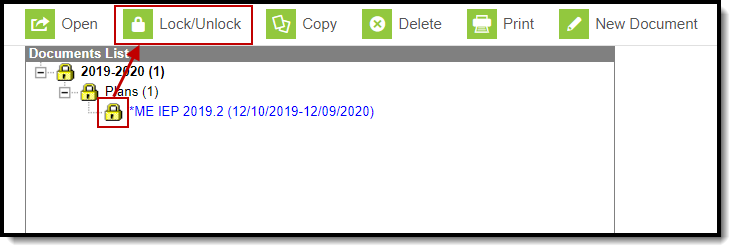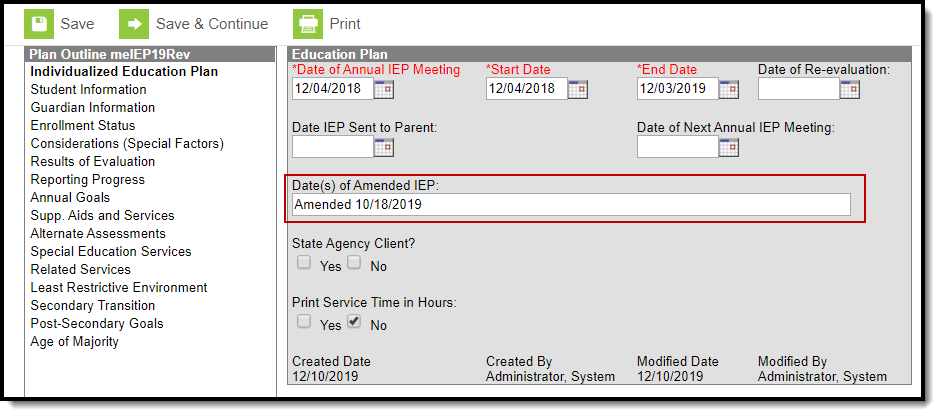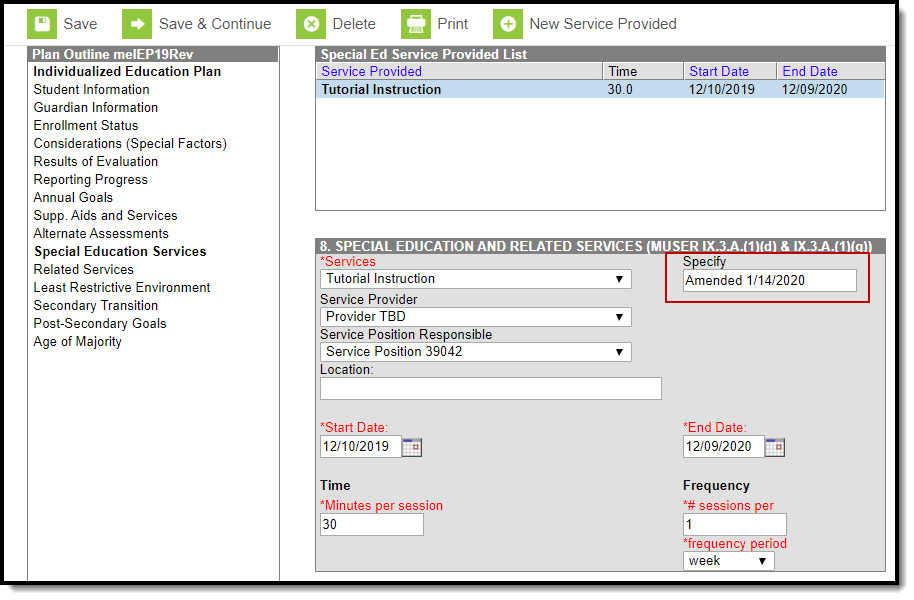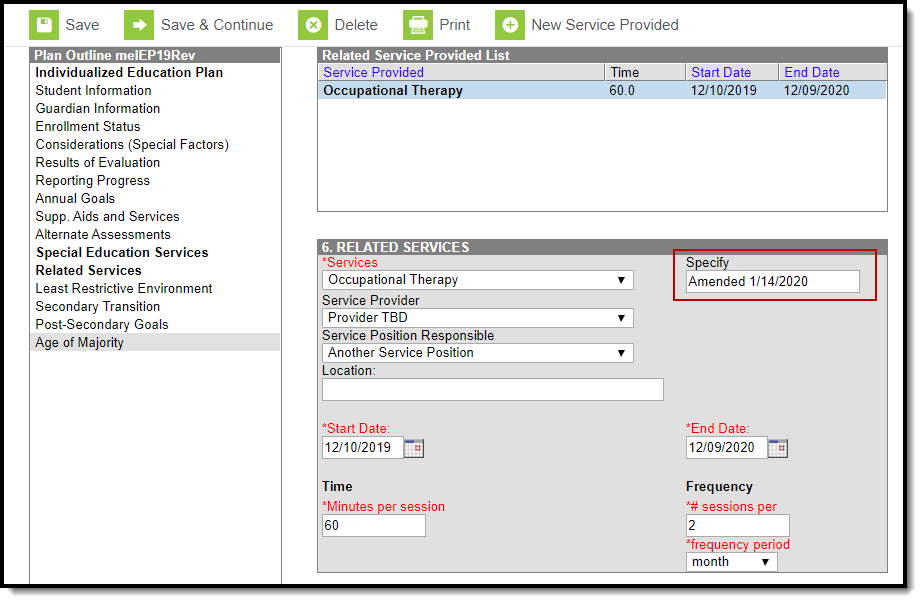Tool Search: Documents
The Maine IEP amendment process is different from the core process. There is no Amend button (see the Documents tool documentation for additional information).
To amend an IEP, users must unlock the document by clicking the Lock/Unlock button.
In order to unlock a document, users will need to have the Read tool right for Student Information > Special Ed > Locked. See the Special Education Tool Rights document for additional information.
Enter the amendment date(s) into the The Date(s) of the Amended IEP field on the Education Plan editor and then click Save.
Enter the amendment date(s) into the Specify field on the Special Education Services and then click Save.
Only enter date(s) into the Specify field for Services that need to be modified or added. Not all Services records need a Specify date.
Enter the amendment date(s) on the Specify field on the Related Services editors and then click Save.
Only enter date(s) into the Specify field for Services that need to be modified or added. Not all Services records need a Specify date.