Tool Search: CALPADS Student Information
The CALPADS Student Information File is used to submit demographic, grade level, EL, immigrant status, and address data on a student or to manage changes to this data. This record uses the Effective Date processing method; meaning, when there is previous data for the student, CALPADS establishes an end date that is one day prior to the new start date.
This extract should be submitted after a new student is assigned an SSID and any time student data should be updated in the CALPADS database. This record is required in the Fall 1 collection.
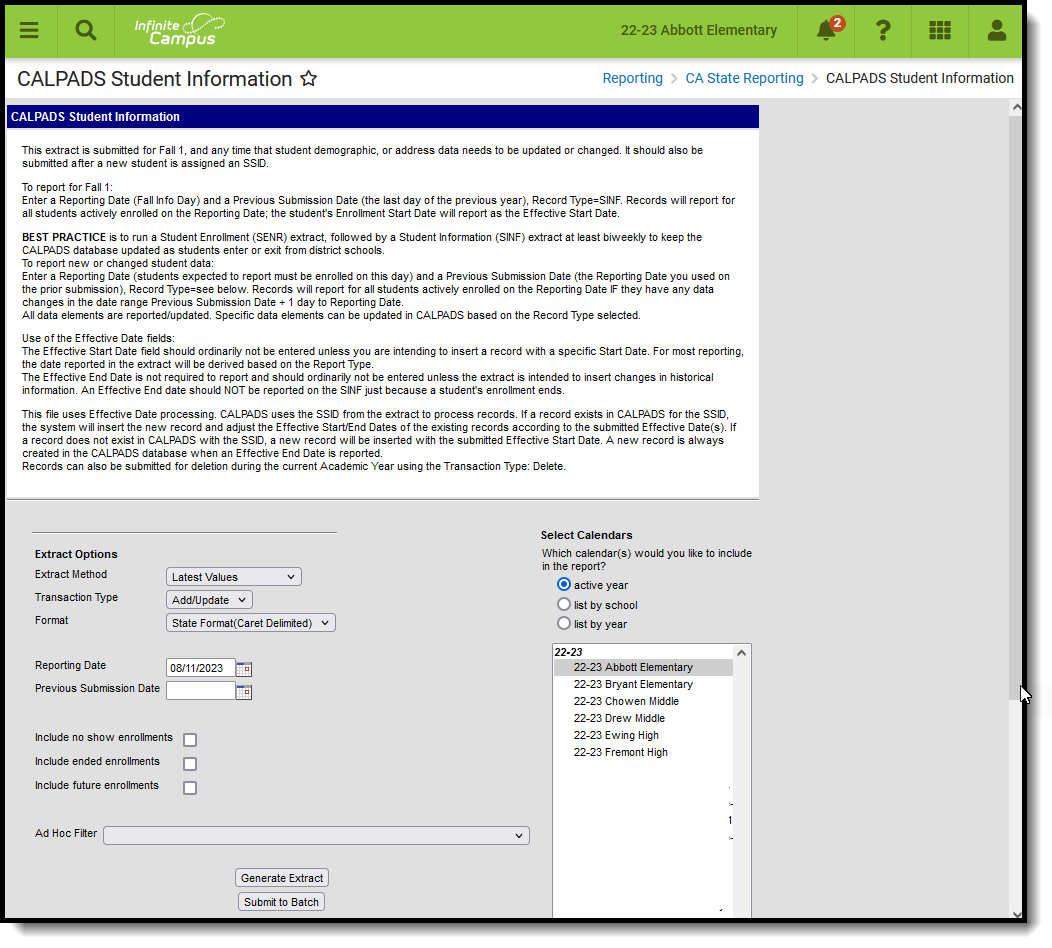 CALPADS Student Information
CALPADS Student Information
Best Practice for generating this extract is to maintain student data in the CALPADS database on an ongoing basis. Enter a Reporting Date and a Previous Submission Date to select students who have changes during this date range.
For example, running the report as Record Type SINF and entering 11/01/CCYY as the Reporting Date and 10/1/CCYY as the Previous Submission Date allows all students who have an Enrollment Start Date between 10/02/CCYY and 11/01/CCYY to report with their Enrollment Start Date as the Effective Start Date in the extract. This serves to enter demographic information on new students as well as updating grade level data for any students who may have been promoted mid-year.
Report Logic
There are three methods to generate the extract:
- Latest Values: Reports any student identity record that has an effective date between the Previous Submission Date and the Reporting Date.
- All Identities: Allows every instance of a student's Identity records to be included in the report. Multiple identities report as separate records for the student between the Previous Submitted Date and the entered Reporting Date. The student's Enrollment Start Date is used as the Effective Start Date.
- Legacy Single Record: Reports students who are actively enrolled on the reporting date. This is the most common method when generating this extract.
The Effective Start Date is used to populate field 4, Effective Start Date, in the report layout. This date can be before the Reporting Date. When a date is entered in this field, it populates every record in the submission. When the Effective Start Date is before the Start Date of the enrollment that is active on the Report Date, the Enrollment Start Date reports.
When a value is not entered in the Effective Start Date field, the Enrollment Start Date reports as the Effective Start Date.
The Effective End Date is used to populate field 5, Effective End Date, unless the student has exited since the reporting date. See the description of the Effective End Date in the Report Editor Table for the logic in that situation. This date does not usually need to be entered.
Students do not report when:
- They are not enrolled on the Reporting Date.
- Their enrollment record has a Service Type of N.
- Their enrollment record is marked as No Show or as State Exclude.
- The grade level of enrollment is marked as State Exclude.
- The calendar of enrollment is marked as State Exclude.
All enrollment-related data reports from the enrollment that is active on the Reporting Date.
Address Logic Used in Student Enrollment File
The student's residential address reports. When there is only one address for the student, this is the residential address. When the address is marked as mailing and there is another active address that is not marked as mailing, the address not marked as mailing reports.
Operational Key
SSID (Field 9)
CAASPP Address Decision Table and Logic
When the CAASPP Address checkbox is marked, only the primary household's mailing address reports when the student has multiple households and both receive mailings. This applies to the following fields:
- Residential Address Line 2
- Residential City
- Residential State
- Residential Zip
NOTE: Secondary Household information DOES NOT REPORT. Household data must be modified to ensure students have a primary household assigned.
When the Primary Address is NOT active at the time of generating this report (the address has an end date prior to the reporting date entered on the report editor, or the end date is prior to the effective date in the date range entered on the report editor), the address does not report.
In addition:
- When the student has multiple addresses, and none are marked as mailing, the most recent address reports.
- When the student has multiple addresses marked as mailing in one household, the most recent address reports.
- When the student has multiple addresses marked as mailing in multiple households, the most recent address from the household NOT marked as Secondary reports.
- When the student has multiple addresses marked as mailing in multiple households, and neither household is marked as secondary, the most recent address of all addresses in the households reports.
- When a student has two primary households, both with addresses marked as mailing, the most recent household reports as residential, and the other address reports as mailing.
- When a student has a primary household with a primary address and a secondary address, the primary address reports as residential, and the secondary address reports as mailing.
The following table defines what address reports when a student is in two households both with mailing addresses.
| Address Scenario | Primary Household Mailing Address | Secondary Household Mailing Address | No Mailing Address | Multiple Mailing Addresses | PO Box |
|---|---|---|---|---|---|
| One Primary Household | Reports | Does not report | Reports the newest address. | Reports the newest mailing address. | When CAASPP is not marked, the PO Box reports. |
| One Primary Household, One Secondary Household | Reports | Does not report | Reports the newest address for the primary household. | Reports the newest mailing address for the primary household. | When CAASPP is not marked, the PO Box reports for the primary household. |
| One Secondary household, One Primary Household with end date within the date range | Does not report | Does not report | Does not report | Does not report | Does not report |
| One Secondary Household, One Primary Household with an end date BEFORE the date range | Does not report | Does not report | Does not report | Does not report | Does not report |
| One Secondary Household, One Primary Household with an end date AFTER the date range | Reports | Does not report | Reports the new address for the primary household. | Reports the newest mailing address for the primary household. | When CAASPP is not marked, the PO Box reports. |
| One Household with two addresses, one marked as Primary | Reports | Does not report | N/A | N/A | When CAASPP is not marked, the PO Box reports. |
| Two Households with multiple addresses marked as mailing | Reports the address with the newest start date that does not have an end date and is marked as mailing. | Does not report | N/A | Reports the address with the newest start date that does not have an end date and is marked as mailing. | When CAASPP is not marked, the PO Box reports. |
Non-Binary Gender Reporting
Schools can assign students a gender of M: Male, F: Female, X: Non-binary. This is done on the Identities tool and/or the Demographics tool.
CALPADS Extracts use the Legal Gender field included in the Protected Identity Information to report student and staff identity information.
To record a gender of X: Non-binary, on the Identities tool:
- Assign the Gender of X: Non-Binary in the standard identify fields.
- Assign the Protected Identity Information Legal Gender of M: Male, F: Female, or X: Non-binary.
- Save the record when finished.
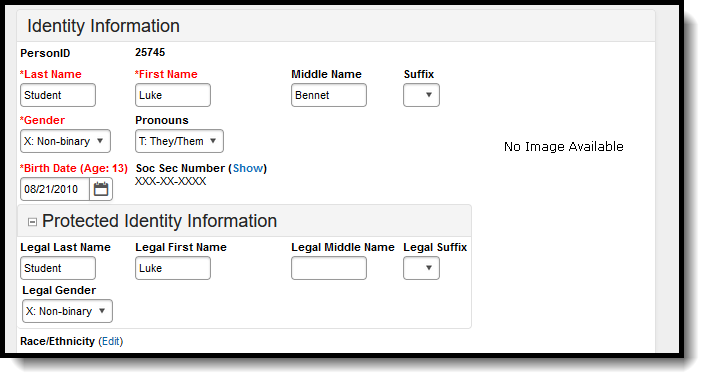 Gender and Legal Gender Assignment
Gender and Legal Gender AssignmentValidate SINF Data
Use the Data Validation Report to correct any student data prior to the submitting the CALPADS file to the state. Validation Groups and Validation Rules are provided by Infinite Campus for a specific CALPADS extract (listed below). These groups are used to return certain rules assigned to each group.
Modifications to the Validation Rules and Validation Groups can be made if your district has purchased the Campus Analytics Suite; otherwise, they are read-only.
Users can select the Missing or Incorrect Data Validation Group, which returns any missing or incorrect data that is reported in the CALPADS Extract, like a missing enrollment exit reason or an incorrect date, for example.
Note that examples refer to CALPADS SENR.
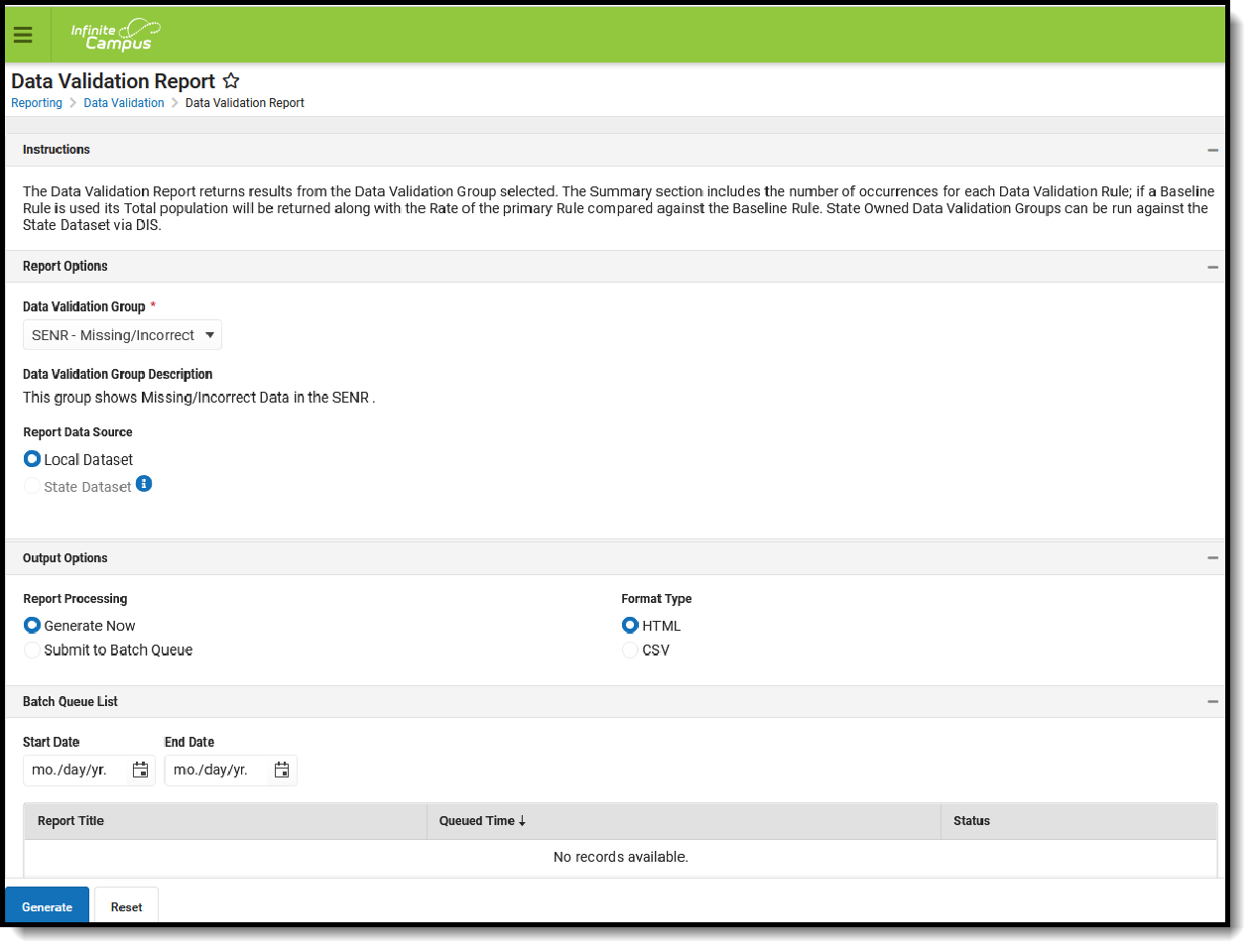 Data Validation Report - Missing/Incorrect Data
Data Validation Report - Missing/Incorrect Data
The report first lists a Summary of the issues found and the total number of occurrences.
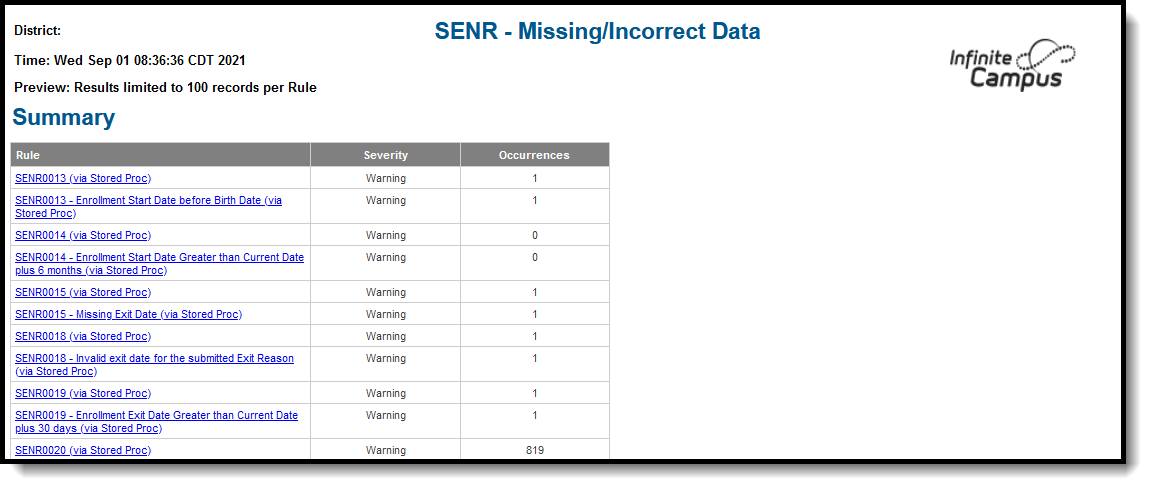 Validate Report Summary List
Validate Report Summary List
Then, click the Rule in the Summary column (for HTML format), or scroll through the report to see which students meet the criteria of the rule logic.
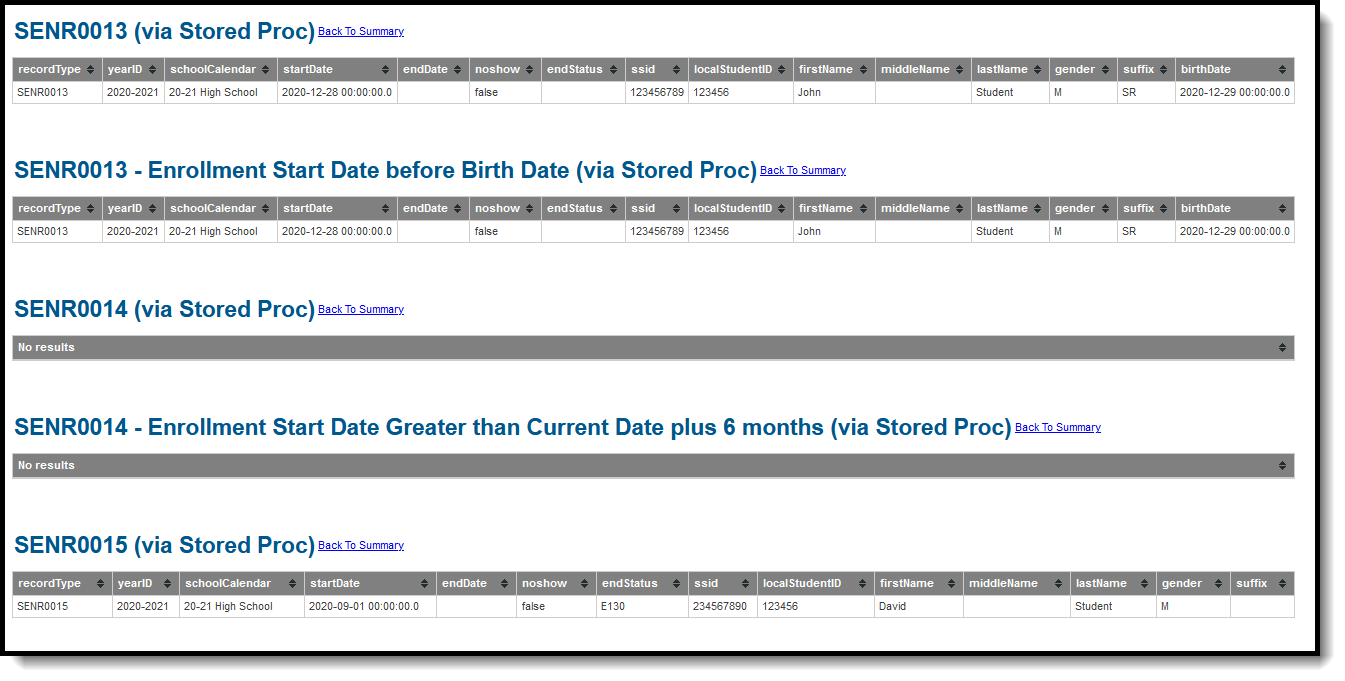 Validate Report Results
Validate Report Results
Refer to the tables below, which includes the rule, rule logic and location, for correcting the data.
Missing or Incorrect Data
The Missing or Incorrect Data Report uses the following rules and logic (open the Click here to Expand section below to see each rule).
Report Editor
Field |
Description |
|---|---|
| Extract Method | Indicates which values are included in the extract. |
| Transaction Type | Indicates the type of transaction that occurs - Add/Update or Delete. |
| Format | Determines how the report generates. Select State Format (Caret Delimited) when submitting records to the state. Other formats available for testing and review purposes are CSV and HTML. |
Reporting Date |
Indicates the date of the report. This field displays the current date and includes all students enrolled on this date unless a previous submission date is entered. |
Previous Submission Date |
Date the file was previously submitted. When entered, only students who have a data change since this date report, based on the record type. |
Effective Start Date |
A date entered in this field populates the Effective Start Date field on the extract. This field is normally left blank for ongoing submissions, which allows the appropriate start date (depending on the record type) to populate the extract field.
This date CANNOT be earlier than the date entered in the Previous Submission Date field. When there is no date entered in the Previous Submission Date field, this date CANNOT be earlier than the start date of the school year.
A date entered in this field is reported, unless the student's Enrollment Start Date is later than the Effective Start Date, in which case the Enrollment Start Date reports.
The highest value of the Identity Start Date and the Enrollment Start Date reports.
This field displays when the Extract Method is set to Legacy Single Record. |
Effective End Date |
A date entered in this field populates the Effective End Date field in the extract. This field is normally left blank, which allows the appropriate End Date (depending on the Record Type) to populate the extract field when necessary.
This field displays when the Extract Method is set to Legacy Single Record. |
| Include No Show Enrollments | When marked, enrollments marked as No Show are included in the report. This field can be selected when the Extract Method is set to Latest Values. |
| Include Ended Enrollments | When marked, enrollments that have an end date are included in the report. This field can be selected when the Extract Method is set to Latest Values. |
| Include Future Enrollments | When marked, enrollments that have a start date after the current date are included in the report. This field can be selected when the Extract Method is set to Latest Values. |
Ad hoc Filter |
Select which students to include in the extract by choosing a filter that was created in the Filter Designer. |
Calendar Selection |
Select the calendar of enrollment from which to pull student data. Calendars can be chosen by the active year, by the school name or by the year. |
Report Generation Options |
Choose the Generate Extract to display the results of the chosen items immediately, or choose the Submit to Batch option to generate the report at a specified time. This option is helpful when generating large amounts of data. |
Generate the Extract
- Select the appropriate Extract Method from the dropdown list.
- Select the Transaction Type from the dropdown list - Add/Update or Delete.
- Select the Format of the file.
- Enter the Reporting Date in mmddyy format, or use the calendar icon to select a date.
- Enter the Previous Submission Date in mmddyy format, or use the calendar icon to select a date.
- When generating the Legacy Single Record Extract Method, enter the Effective Start Date for the report in mmddyy format, or use the calendar icon to select a date only when all records should have the same Effective Start Date.
- When generating the Legacy Single Record Extract Method, enter the Effective End Date for the report in mmddyy format, or use the calendar icon to select a date only when all records should have the same Effective End Date. Ordinarily, a date should not be entered in this field.
- When generating the Latest Values Extract Method, determine whether the following should also be marked:
- Include No Show Enrollments
- Include Ended Enrollments
- Include Future Enrollments
- Use the Ad hoc Filter to select students already included in a filter. This is not required. When not chosen, all students who have the appropriate enrollment start or end status during the entered date range are included.
- Select the Calendars to include in the file.
- Click the Generate Extract button. Or generate the extract at a specified time using the Submit to Batch button. The file displays in a new window in the selected format.
Student Information File Layout
X indicates a required field.
Elements |
Description |
Location |
|---|---|---|
Record Type Code
|
Type of data record being submitted as chosen on the Extract Editor. SINF is the default.
Alphanumeric, 4 characters |
Not dynamically stored |
Transaction Type Code |
Action the state should take with this record as chosen on the Extract Editor. Add/Update is the default.
Alphanumeric, 1 character |
Not dynamically stored |
Local Record ID |
N/A |
N/A |
Effective Start Date
|
For All Identities and Legacy Single Record Methods When an Effective Start Date is entered in the editor, that date reports.
When the Effective Start Date is not entered, the reported date is based on the Record Type code.
The most recent Enrollment Start Date that is after the Previous Submission Date reports.
For Latest Values Method When the Previous Submission Date is entered to find new and updated records.
Each instance of a start date between the Previous Submission Date and the Reporting Date reports as follows:
When the Previous Submission Date is not entered, the latest date from Enrollment Start Date, Household Start Date, and Relationship Start Date (where the Guardian checkbox is marked) or Address Start Date reports. Date field, 8 characters (CCYYMMDD) |
Student Information > General > Enrollments > Start Date
Enrollment.startDate Student Information > Program Participation > English Learners (EL) > Identified Date or Program Exit Date.
lep.identifiedDate lep.programExitDate |
Effective End Date |
The month, day and year on which the data within the record stops being effective/current.
For All Identities and Legacy Single Record Methods When a value is entered in the Effective End Date field on the report editor, that date reports UNLESS the student has a future end date with an End Status that is not blank, 440 or E490 on the active enrollment as of the Reporting Date. In that case, the earlier of the two dates reports.
When no value is entered, the field reports blank.
For example: Student A has an enrollment start of September 2, 2022 and an enrollment end date of October 12, 2022. Student B has an enrollment start September 2, 2022 and no enrollment end date .
When the extract is generated with a Reporting Date of October 7, 2022 and an Effective End Date of June 10, 2023, Student A reports an End Date of October 12, 2022 as the Effective End Date. Student B reports an Effective End as June 10, 2023.
For Latest Values Method This field only reports when the student has multiple new and updated records.
For example, when a student starts enrollment on September 1, then has a new household membership on October 2, an End Date of October 1 reports for the first record.
Date field, 8 characters (CCYYMMDD) |
Student Information > General > Enrollments > End Date
Enrollment.endDate |
Reporting LEA
|
A unique identifier for the educational service institution responsible for obtaining and maintaining a student’s Statewide Student Identifier by way of an enrollment record in CALPADS.
Reports the State District Number for the Reporting School.
When the reporting calendar is from a School assigned Type 15: Independently Reporting Charter, the State School Number reports (not the State District Number).
When the Interdistrict Transfer field on the enrollment record is 2: NCLB Public School Choice - Program Improvement, the District of Geographic Residence regardless of the State District Number.
Numeric, 7 digits |
System Administration > Resources > District Information > State District Number
District.number System Administration > Resources > School > School Number
School.number System Administration > Resources > School > Type
School.type |
School of Attendance |
A unique identifier for the school that delivers a majority of educational instruction and services and is where the student attends. A District-level school entity should use the State District Number for the State School Number.
The State School Number for the reporting school in which the student is enrolled as of the Reporting Date reports.
When the CDS Number is populated on the School editor, that value reports.
Numeric, 7 digits |
System Administration > Resources > School > State School Number
School.Number System Administration > Resources > School > CDS Number |
Academic Year ID
|
A unique identifier assigned to a specific Academic Year. An Academic Year is the period during which school is in regular session and provides a required number of days of instruction.
Reports the calendar start year plus the calendar end year for the reporting date unless the Effective Start Date reports a different academic year. Then, the start year and end year that contains the effective start date reports.
For example, when the Reporting Date is January 1, 2023 and the Effective Start Date is June 1, 2022, the academic year is 2022-2023.
Date field, 9 characters (CCYY-CCYY) |
System Administration > Calendar > School Years > Start Year/End Year
Calendar.schoolYear |
SSID
|
The unique identifier for the student assigned to or by the first California district in which the student is enrolled in accordance with CDE established standards. This number follows the student from school to school throughout their K-12 career.
Alphanumeric, 10 characters |
Census > People > Demographics > Person Identifiers > State ID
Person.stateID |
Local Student ID
|
A unique identifier assigned to the student by a local educational agency. This may not necessarily be the same as the identifier assigned to the student at the school level.
Alphanumeric, 15 characters |
Census > People > Demographics > Person Identifiers > Student Number
Person.studentNumber |
Legal First Name
|
Reports the student's legal first name of the student when that field is populated on the Identities record.
When the Legal First Name field is not populated, information reports from the First Name field on the Demographics record. The first name can only include alphabetic letters, numbers, periods, hyphens, and apostrophes. Any
Alphanumeric, 30 characters |
Census > People > Demographics > Person Identifiers > First Name
Identity.firstName Census > People > Identities > Identity Information > Protected Identity Information > Legal First Name
Identity.legalFirstName |
Legal Middle Name |
Reports the legal middle name of the student when the Legal Middle Name field is populated on the Identities record.
When the Legal Middle Name field is not populated, information reports from the Middle Name field on the Demographics record.
Alphanumeric, 30 characters |
Census > People > Demographics > Person Identifiers > Middle Name
Identity.middleName Census > People > Identities > Identity Information > Protected Identity Information > Legal Middle Name
Identity.legalMiddleName |
Legal Last Name
|
Reports the legal last name of the student.
When the Legal Last Name field is populated, information reports from that field.
When the Legal Last Name field is not populated, information reports from the Last Name field on the Demographics record.
Alphanumeric, 50 characters |
Census > People > Demographics > Person Identifiers > Last Name
Identity.lastName Census > People > Identities > Identity Information > Protected Identity Information > Legal Last Name
Identity.legalLastName |
Suffix |
Legal abbreviation following person’s name containing information specific to that person (i.e., Sr, Jr etc.).
The suffix name can only include alphabetic letters, numbers, periods, hyphens, and apostrophes. Any
Alphanumeric, 3 characters |
Census > People > Demographics > Person Identifiers > Suffix
Identity.suffix |
Alias First Name |
Alternative first name given to the student reported from a previous identity.
When the Legal First Name field is populated on the earlier identity, information reports from that field.
When the Alias First Name, Alias Middle Name and Alias Last Name is the same as the Legal First Name, Legal Middle Name, and Legal Last Name, this field reports blank.
The first name can only include alphabetic letters, numbers, periods, hyphens, and apostrophes. Any
Alphanumeric, 30 characters |
Census > People > Demographics > Person Identifiers > First Name
Identity.firstName Census > People > Identities > Identity Information > Protected Identity Information > Legal First Name
Identity.legalFirstName |
Alias Middle Name |
Alternative middle name given to the student reported from a previous identity.
When the Legal middle Name field is populated on the earlier identity, information reports from that field.
When the Alias First Name, Alias Middle Name and Alias Last Name is the same as the Legal First Name, Legal Middle Name, and Legal Last Name, this field reports blank.
Alphanumeric, 30 characters |
Census > People > Demographics > Person Identifiers > Middle Name
Identity.middleName Census > People > Identities > Identity Information > Protected Identity Information > Legal Middle Name
Identity.legalMiddleName |
Alias Last Name |
Alternative last name given to the student reported from a previous identity.
When the Legal Last Name field is populated on the earlier identity, information reports from that field.
When the Alias First Name, Alias Middle Name and Alias Last Name is the same as the Legal First Name, Legal Middle Name, and Legal Last Name, this field reports blank.
Alphanumeric, 50 characters |
Census > People > Demographics > Person Identifiers > Last Name
Identity.lastName Census > People > Identities > Identity Information > Protected Identity Information > Legal Last Name
Identity.legalLastName |
Birth Date
|
The month, day and year on which a person was born.
Date field, 8 characters (CCYYMMDD) |
Census > People > Demographics > Person Identifiers > Birth Date
Identity.birthDate |
Gender
|
Student’s designated gender.
When the Legal Gender field is populated, information reports from that field.
See the Non-Binary Gender Reporting section for additional information.
Alphanumeric, 1 character (M or F) |
Census > People > Demographics > Person Identifiers > Gender
Identity.gender Census > People > Identities > Identity Information > Protected Identity Information > Legal Gender
Identity.legalGender |
Birth City |
Formal name of the city or town in which a person was born.
Alphanumeric, 30 characters |
Census > People > Demographics > Person Information > Birth City
Identity.birthCity |
Birth State |
The state/province where an individual was born.
Alphanumeric, 6 characters (XX-YY or XX-YYY) |
Census > People > Demographics > Person Information > Birth State
Identity.birthState |
Birth Country
|
A coded value representing the country where an individual was born.
Reports the default value on the attribute when the student does not have a value entered or reports US when the student does not have a value entered AND there is no default value on the attribute.
Alphanumeric, 2 characters (XX-YY or XX-YYY) |
Census > People > Demographics > Person Information > Birth Country
Identity.birthCountry |
Hispanic Ethnicity |
An indication of whether a student identifies as having a Hispanic ethnicity.
Alphanumeric, 1 character (Y/N/Blank) |
Census > Demographics > Person Information > Is the individual Hispanic/Latino?
Identity.hispanicEthnicity |
Missing Ethnicity Indicator |
An indication of whether or not the student’s Ethnicity has intentionally been left blank.
Alphanumeric, 1 character (Y/N) |
Census > Demographics > Person Information > Race/Ethnicity Determination
Identity.raceEthnicityDetermination |
Race Code 1 |
A coded value representing a person’s Race Category. The first race selected for the student.
Numeric, 3 digits or blank |
Census > Demographics > Person Information > Race checkbox
Identity.caRace |
Race Code 2 |
A coded value representing a person’s Race Category. The second race selected for the student.
Numeric, 3 digits or blank |
Census > Demographics > Person Information > Race checkbox
Identity.caRace |
Race Code 3 |
A coded value representing a person’s Race Category. The third race selected for the student.
Numeric, 3 digits or blank |
Census > Demographics > Person Information > Race checkbox
Identity.caRace |
Race Code 4 |
A coded value representing a person’s Race Category. The fourth race selected for the student.
Numeric, 3 digits or blank |
Census > Demographics > Person Information > Race checkbox
Identity.caRace |
Race Code 5 |
A coded value representing a person’s Race Category. The fifth race selected for the student.
Numeric, 3 digits or blank |
Census > Demographics > Person Information > Race checkbox
Identity.caRace |
Race Missing Indicator |
An indication of whether or not the student’s Ethnicity has intentionally been left blank.
Alphanumeric, 1 character (Y/N) |
Census > Demographics > Person Information > Race checkbox
Identity.caRace |
Residential Address Line 1
|
The address where an individual either receives mail or resides. See the Address Logic section for more information.
An Address Number is not required.
Alphanumeric, 60 characters |
Census > Address > Address Information > Number, Prefix, Street, Tag, Direction, Apt
Address.Number
|
Residential Address Line 2 |
Reports address overflow reported in Residential Address Line 1 field.
See the Address Logic section for more information.
Alphanumeric, 60 characters |
Census > Address > Address Information > Number, Prefix, Street, Tag, Direction, Apt
Address.Number
|
Residential City
|
The formal name of the city or town where mail is sent or received.
See the Address Logic section for more information.
Alphanumeric, 30 characters |
Census > Address > Address Information > City
Address.City |
Residential State
|
A coded value representing the abbreviation for a State/Province in an address.
See the Address Logic section for more information.
Alphanumeric, 4 characters (US-XX) |
Census > Address > Address Information > State
Address.State |
Residential Zip
|
The ZIP code used for the location where mail is sent or received, inclusive of the four-digit ZIP code extension.
See the Address Logic section for more information.
Numeric, 10 digits (XXXXX or XXXXX-XXXX) |
Census > Address > Address Information > Zip
Address.Zip |
Initial US School Enrollment Date |
The date of the student’s first enrollment in a kindergarten through 12th grade public or private school in the US or a Transitional Kindergarten (TK) grade, including its territories.
This field is required when the student's Birth Country is not US or PR or when the student's English Proficiency is EL.
For All Identities and Legacy Single Record Methods: Reports the value in the First US School Enroll Date when populated.
Reports blank for PK students even when a date exists in the Date Entered US School field.
Otherwise, reports blank.
For Latest Values Method: Reports the value in the First US School Enroll Date when populated.
Otherwise, reports blank.
Date field, 8 characters (CCYYMMDD) |
Census > People > Demographics > Person Information > Date Entered US School
Identity.dateEnteredUSSchool |
Enrolled less than three years |
Indicates whether a student has been enrolled in a US school for less than three cumulative years.
This field is required when the student's Birth Country is not US or PR. For All Identities and Legacy Single Record Methods: A value of Y reports when the First US School Enroll Date is less than three years before the Reporting Date. This uses the entire date, not just the year. For example, when the Reporting Date is March 1, 2022, and a student with a Date Entered US School of March 2, 2019 or later, a value of Y reports.
A value of Y reports when the Schooling in US field is marked, even when the First US Enroll Date is greater than three years before the Reporting Date of the extract.
A value of Y reports when the student's state grade level is PK or TK.
Otherwise, a value of N reports when the First US Enroll Date is greater than three years before the Reporting Date of the extract.
A blank value reports when the student does not have a First US Enroll Date populated. For Latest Values Method: A value of Y reports when the First US Enroll Date is less than three years before the Reporting Date. This uses the entire date, not just the year. For example, when the Reporting Date is March 1, 2022, and a student with a Date Entered US School of March 2, 2019 or later reports a value of Y.
A value of Y reports when the Schooling in US field is marked, even when the First US Enroll Date is greater than three years before the Reporting Date of the extract.
Otherwise, a value of N reports when the First US Enroll Date is greater than three years before the Reporting Date of the extract.
A blank value reports when the student does not have a First US Enroll Date populated.
Alphanumeric, 1 character (Y or N) |
Census > People > Demographics > EL enrolled less than 3 years
Identity.schoolingUS Student Information > Program Participation > Early Learning > Start Date |
Guardian Highest Education 1
|
Reports the first guardian's highest level of education.
Information reports guardians from the Primary household first, then the secondary household, then non-household guardians. When there is is only one guardian listed for the student, the second guardian fields report blank.
Numeric, 2 digits |
Census > People > Demographics > Person Information > Education Level (for parent)
Identity.educationlevel |
Guardian 1 First Name |
First name of the first parent/guardian contact listed for the student.
When a guardian's first name is longer than 30 characters, the name up to and including the 30th character prints. Any characters thereafter do not print.
Alphanumeric, 30 characters |
Census > People > Relationships > Guardian
Identity.firstName |
Guardian 1 Last Name |
The last name of the first Parent/Guardian contact listed for a student.
When a guardian's last name is longer than 50 characters, the name up to and including the 50th character prints. Any characters thereafter do not print.
Alphanumeric, 50 characters |
Census > People > Relationships > Guardian
Identity.lastName |
Guardian 2 First Name |
The first name of the second Parent/Guardian contact listed for a student.
When a guardian's first name is longer than 30 characters, the name up to and including the 30th character prints. Any characters thereafter do not print.
Alphanumeric, 30 characters |
Census > People > Relationships > Guardian
Identity.firstName |
Guardian 2 Last Name |
The first name of the second Parent/Guardian contact listed for a student.
When a guardian's last name is longer than 50 characters, the name up to and including the 50th character prints. Any characters thereafter do not print.
Alphanumeric, 50 characters |
Census > People > Relationships > Guardian
Identity.lastName |
| Student Preferred First Name | Reports the student's first name from the Demographics field when the Legal First Name field is populated on the Identities record.
This only reports when both the Legal First Name and Legal Last Name fields are populated on the Identities record. Alphanumeric, 50 characters |
Census > People > Demographics > Person Identifiers > First Name
Identity.firstName Census > People > Identities > Identity Information > Protected Identity Information > Legal First Name
Identity.legalFirstName |
| Student Preferred Last Name | Reports the student's last name from the Demographics field when the Legal LastName field is populated on the Identities record.
This only reports when both the Legal First Name and Legal Last Name fields are populated on the Identities record. Alphanumeric, 50 characters |
Census > People > Demographics > Person Identifiers > Last Name
Identity.lastName
Census > People > Identities > Identity Information > Protected Identity Information > Legal Last Name
Identity.legalLastName |
| Mailing Address 1 | Reports the student's active Number and Street information from the Household that is active on the entered Reporting Date (a household with a start date prior to the reporting date or a household with no start date is considered active).
When the household has multiple addresses marked as Mailing, the address marked as Secondary or PO Box reports. Alphanumeric, 60 characters |
Census > Households > Addresses > Household Location Editor > Address
Address.number
|
| Mailing Address 2 | Reports address overflow reported in Residential Address Line 1 field.
See the Report Logic section for more information.
Alphanumeric, 60 characters |
Census > Households > Addresses > Household Location Editor > Address
Address.number
|
| Mailing Address City | The formal name of the city or town where mail is sent or received.
See the Report Logic section for more information.
Alphanumeric, 30 characters |
Census > Households > Addresses > Household Location Editor > Address
Address.city |
| Mailing Address State | A coded value representing the abbreviation for a State/Province in an address.
See the Report Logic section for more information.
Alphanumeric, 4 characters (US-XX) |
Census > Households > Addresses > Household Location Editor > Address
Address.state |
| Mailing Address Zip | The ZIP code used for the location where mail is sent or received, inclusive of the four-digit ZIP code extension.
See the Report Logic section for more information.
Numeric, 10 digits (XXXXX or XXXXX-XXXX) |
Census > Households > Addresses > Household Location Editor > Address
Address.zip |
| Guardian Highest Education 2 | Reports the second guardian's highest level of education.
Information reports guardians from the Primary household first, then the secondary household, then non-household guardians. When there is is only one guardian listed for the student, the second guardian fields report blank.
Numeric, 2 digits |
Census > People > Demographics > Person Information > Education Level (for parent)
Identity.educationlevel |
